setting time on android phone
Setting the time on an Android phone is a simple yet essential task that every user should know how to do. Whether you have just purchased a new phone or need to adjust the time due to daylight savings, knowing how to set the time on your Android phone is crucial for staying on track with your daily schedule. In this article, we will guide you through the step-by-step process of setting the time on your Android phone, along with some additional tips and tricks to maximize your time management skills. So, let’s dive in!
1. Automatic Time and Date Setting
The majority of Android phones come with an automatic time and date setting feature, which means your phone will update the time and date automatically based on your location. This feature is handy for travelers as it eliminates the need to manually adjust the time every time you change time zones. To enable this feature, go to your phone’s Settings and select “Date & time.” Then, toggle on the “Automatic date & time” option. Your phone will now update the time and date based on your current location.
2. Setting the Time Manually
If you prefer to set the time on your Android phone manually, you can easily do so by following a few simple steps. Go to Settings, then select “Date & time.” Here, you can toggle off the “Automatic date & time” option and select “Set time” to manually set the time. You can either use the up and down arrows or enter the time using the keyboard. Once you have set the time, tap on “Set” to save the changes.
3. Setting the Time Zone
Another essential aspect of time management is setting the correct time zone on your phone. If the automatic time and date setting feature is turned on, your phone will automatically update the time zone based on your location. However, if you need to change the time zone manually, you can do so by going to Settings, then selecting “Date & time.” Here, you can toggle off the “Automatic time zone” option and select the correct time zone from the list provided.
4. Adjusting the Time Format
Android phones offer various time formats, such as 12-hour and 24-hour formats, to suit individual preferences. To change the time format on your phone, go to Settings, then select “Date & time.” Here, you can toggle between the 12-hour and 24-hour format by selecting the “Use 24-hour format” option.
5. Setting the Date
Apart from setting the time, it is also crucial to have the correct date on your phone. To set the date, go to Settings, then select “Date & time.” Here, you can toggle off the “Automatic date & time” option and select “Set date.” Use the up and down arrows or enter the date using the keyboard. Once you have set the date, tap on “Set” to save the changes.
6. Using Third-Party Time Management Apps
If you struggle with managing your time effectively, there are various third-party time management apps available on the Google Play Store. These apps offer features such as setting reminders, creating to-do lists, and tracking your daily activities to help you manage your time better. Some popular time management apps for Android include Todoist, Trello, and Evernote.
7. Setting Alarms and Reminders
Alarms and reminders are essential tools for managing your time efficiently. You can set alarms for important events, meetings, or appointments to ensure you never miss them. To set an alarm on your Android phone, go to the Clock app and select “Alarm.” Here, you can add a new alarm by selecting the “+” button and setting the time, date, and alarm tone. You can also set recurring alarms for daily, weekly, or custom days.
8. Using Google Assistant
Google Assistant is a virtual assistant that comes pre-installed on most Android phones. It can help you manage your time effectively by setting reminders, alarms, and even sending messages on your behalf. To use Google Assistant, long-press the home button on your phone, or say “Ok Google” to activate it. You can then give voice commands such as “Set a reminder” or “Set an alarm” to manage your time efficiently.
9. Working with Different Time Zones
If you frequently work with people in different time zones, it is essential to have a reliable tool to keep track of time differences. Android phones come with a built-in World Clock feature that allows you to add multiple time zones and switch between them easily. To add a new time zone, open the Clock app and select “World Clock.” Then, tap on the “+” button and select the time zone you want to add. You can also customize the time zone settings to display the time in 12-hour or 24-hour format.
10. Customizing Your Phone’s Date and Time Display
Android phones offer various customization options, including the ability to change the date and time display on your phone’s home screen. To do this, go to Settings, then select “System” and choose “Date & time.” Here, you can customize the date and time display to your liking by selecting from the various options available.
11. Troubleshooting Time and Date Issues
If you encounter any issues with your phone’s time and date, such as incorrect time or date display, there are a few troubleshooting steps you can try. First, make sure the automatic date and time setting is turned on. If that does not work, try rebooting your phone or resetting the date and time settings. In some cases, updating your phone’s software to the latest version can also fix any time and date issues.
12. Time-Saving Tips and Tricks
Lastly, here are some time-saving tips and tricks for Android users. Use the “Do Not Disturb” feature to block notifications and calls during specific times, such as when you are sleeping or in a meeting. Utilize voice commands to perform tasks hands-free and save time. You can also set up a routine in the Google Assistant to automate tasks and save time. And don’t forget to take breaks and manage your screen time to avoid burnout and increase productivity.
In conclusion, setting the time on your Android phone is a simple yet crucial task for effective time management. Whether you prefer automatic or manual time and date setting, knowing how to adjust these settings on your phone is essential for staying on track with your daily schedule. By following the tips and tricks mentioned in this article, you can become a time management pro and make the most out of your Android phone.
credit card block for iphone
Title: The Evolution of Credit Card Blocking for iPhone Users: Enhanced Security and Convenience
Introduction
In the digital age, the use of credit cards has become an integral part of our everyday lives. With the increasing popularity of mobile devices like iPhones, the need for secure and convenient credit card blocking solutions has emerged. This article delves into the evolution of credit card blocking for iPhone users, exploring the advancements in technology, enhanced security features, and the benefits it brings to consumers.
1. The Rise of Mobile Payments
The advent of mobile payment systems, such as Apple Pay, has revolutionized the way we make purchases. By integrating credit card information into our iPhones and using biometric authentication methods like Touch ID or Face ID, users can quickly and securely make payments in-store or online. However, the convenience of mobile payments also raises concerns about protecting sensitive credit card data in case of loss or theft.
2. Understanding Credit Card Blocking
Credit card blocking, also known as card freezing or locking, is a security feature that allows users to temporarily suspend their credit card to prevent unauthorized transactions. This feature becomes particularly crucial in the event of a lost or stolen iPhone, ensuring that no one can misuse the stored credit card information. Early credit card blocking methods were often cumbersome and required contacting the credit card issuer directly.
3. The Emergence of iPhone Integrated Blocking
As iPhones became more sophisticated, credit card blocking solutions began to integrate directly into the device’s operating system. Apple introduced the “Find My iPhone” feature, allowing users to remotely lock their devices and enable Lost Mode, which disables access to sensitive information, including credit cards. This integration provided a seamless way to protect credit card data in case of theft or misplacement.
4. Enhanced Security Features
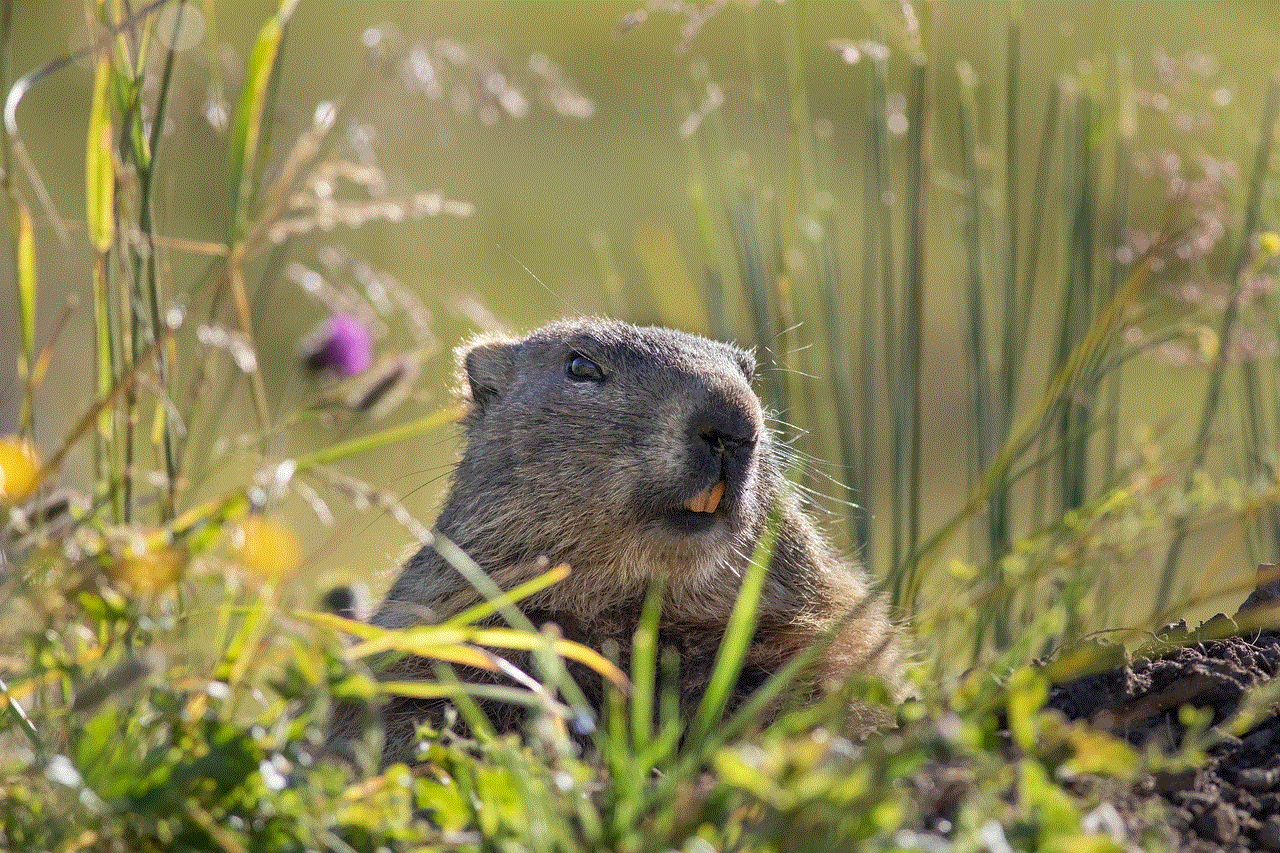
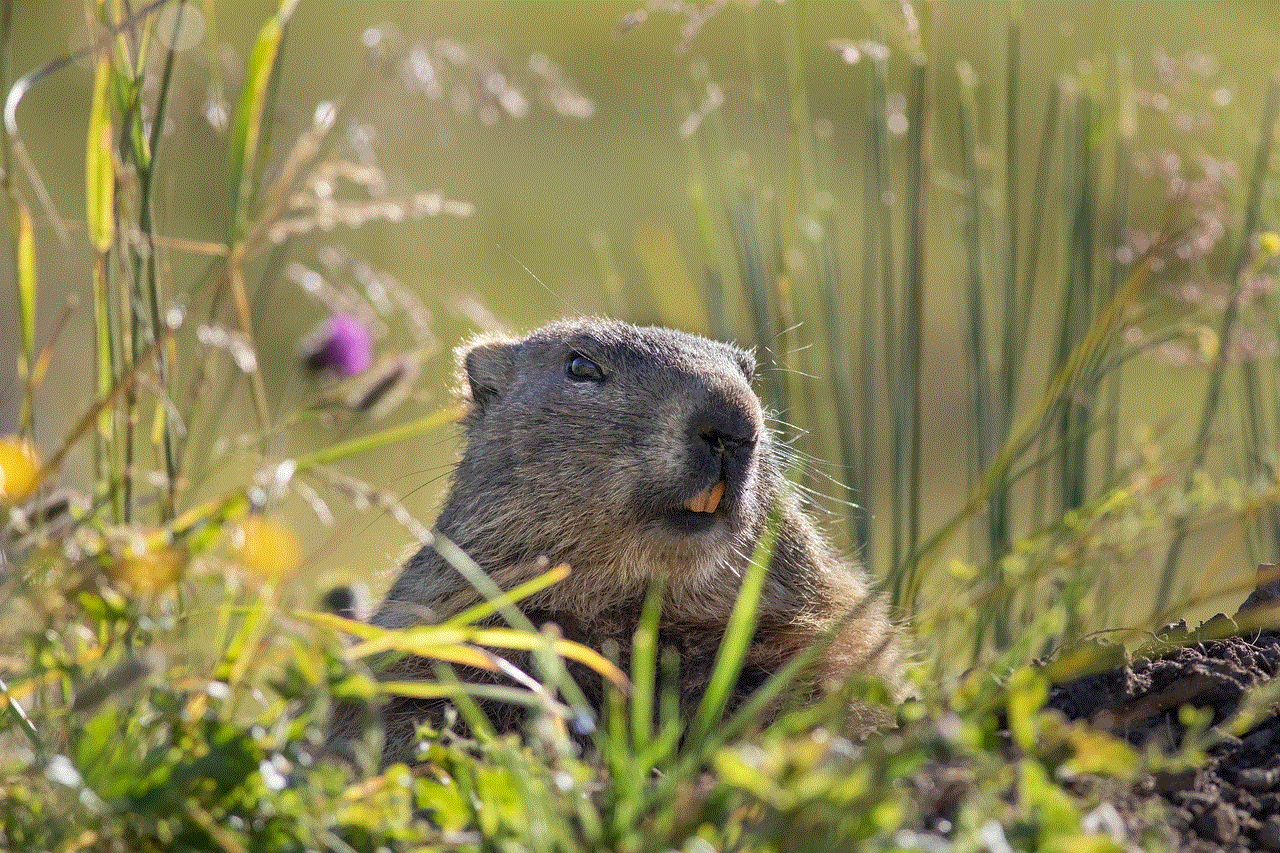
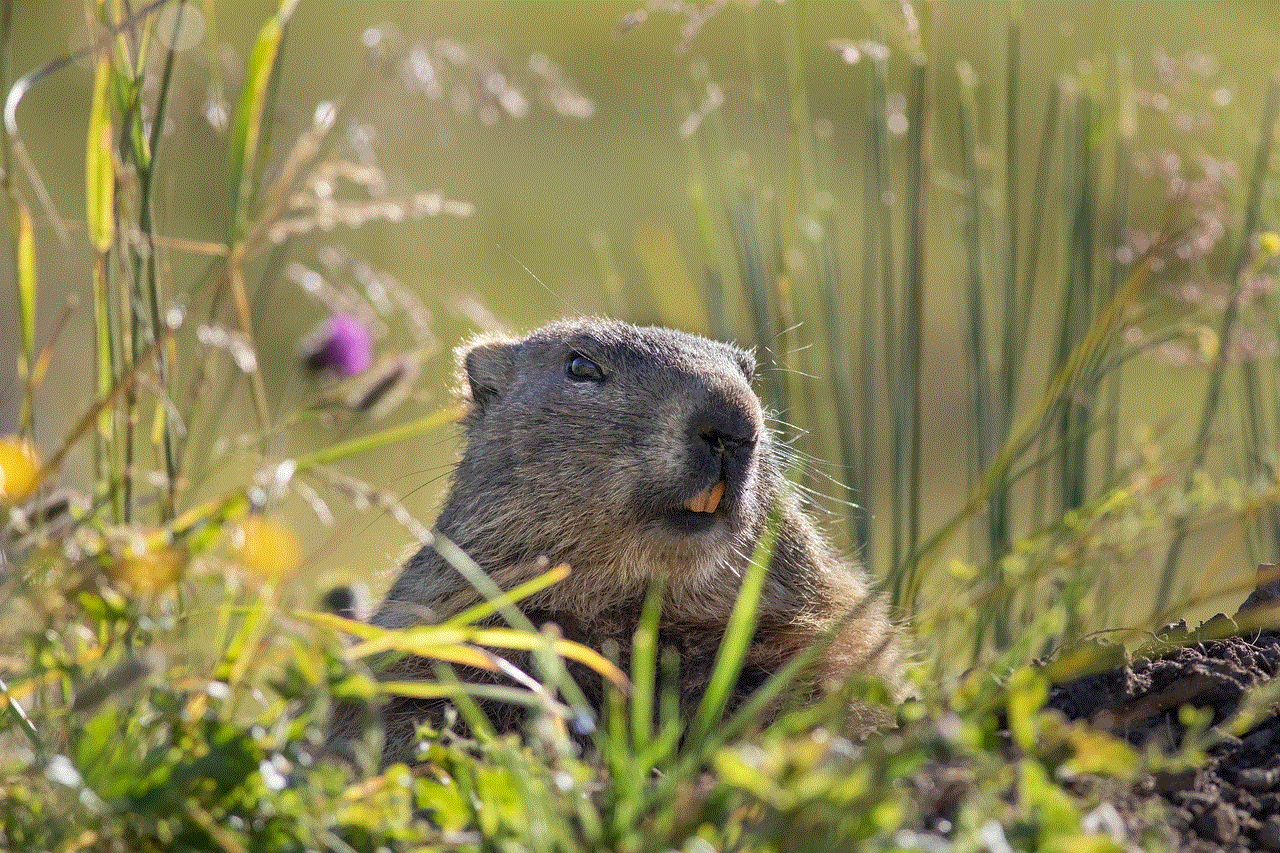
To bolster security, Apple introduced additional features such as Two-Factor Authentication (2FA). This authentication method requires users to verify their identity through a trusted device or phone number associated with their Apple ID, adding an extra layer of protection when unlocking the iPhone or accessing credit card information. Moreover, Apple’s Secure Enclave technology ensures that credit card data stored on the iPhone remains encrypted and inaccessible to unauthorized parties.
5. Third-Party Credit Card Blocking Apps
Beyond Apple’s built-in security features, third-party developers have also created credit card blocking apps specifically designed for iPhone users. These apps offer advanced functionalities, including real-time transaction alerts, spending limits, and the ability to block specific merchants or transaction types. Furthermore, some apps provide additional security measures like biometric authentication, ensuring that only the authorized user can access or unblock the credit card.
6. Benefits of Credit Card Blocking for iPhone Users
Credit card blocking for iPhone users offers numerous benefits. Firstly, it provides peace of mind for users who frequently make mobile payments, knowing that their credit card information is secure even if their iPhone is lost or stolen. Secondly, it allows users to conveniently and instantaneously block their card, preventing unauthorized transactions while they search for their device or contact their credit card issuer. Additionally, credit card blocking apps provide users with greater control over their spending habits and protection against fraudulent activities.
7. Improving Customer Experience
The evolution of credit card blocking for iPhone users has significantly improved the overall customer experience. With integrated blocking features, users no longer need to go through the hassle of contacting their credit card issuers to freeze their cards. Instead, they can easily and instantly block their credit cards using their iPhones, offering convenience and saving valuable time. This seamless process enhances user satisfaction and encourages the adoption of mobile payment systems.
8. The Future of Credit Card Blocking
As technology continues to advance, credit card blocking for iPhone users is expected to evolve further. Predictions include the integration of artificial intelligence and machine learning algorithms to detect and block suspicious transactions automatically. Additionally, advancements in biometric authentication may enable more secure and convenient ways to unlock credit cards, such as using facial recognition or fingerprint scanning.
9. Challenges and Considerations
Despite the advancements in credit card blocking for iPhone users, there are still challenges to overcome. One challenge is ensuring compatibility across various credit card issuers and payment networks. Collaboration between different parties is necessary to establish a standardized approach that benefits all users. Additionally, educating users about the importance of credit card blocking and the available security features is crucial to promote adoption and prevent misuse.
10. Conclusion
Credit card blocking for iPhone users has come a long way, offering enhanced security and convenience. From the integration of blocking features into the iPhone’s operating system to the development of third-party apps, users now have more control over their credit card data. As technology continues to evolve, credit card blocking will likely become even more sophisticated, providing users with heightened security and an improved mobile payment experience.
should my kid get snapchat
Title: Should My Kid Get Snapchat ? Exploring the Pros and Cons
Introduction:
In this digital era, social media platforms have become an integral part of our lives, and Snapchat is no exception. With its unique features like disappearing messages, filters, and stories, Snapchat has gained immense popularity, particularly among teenagers. However, as a parent, you may have concerns about whether it is appropriate for your child to have Snapchat. This article aims to provide you with an in-depth analysis of the pros and cons of allowing your child to use Snapchat, helping you make an informed decision.
Pros of Snapchat for Kids:



1. Communication and Social Interaction:
Snapchat offers a convenient way for kids to communicate and stay connected with friends and family. Through private messaging, voice calls, and video chats, Snapchat enables children to engage in conversations and share their experiences in real-time.
2. Creative Expression:
Snapchat’s diverse range of filters, stickers, and editing tools allows kids to express their creativity and have fun while doing so. This platform encourages them to explore their artistic side and create content that reflects their personality.
3. Privacy and Security:
Snapchat has robust privacy settings that enable users to control who can view their content. By default, snaps and stories are only visible to approved friends, making it less likely for strangers to access your child’s posts. Additionally, Snapchat notifies users when someone takes a screenshot of their snaps, promoting a sense of security.
4. Temporary Content:
One of Snapchat’s key features is the temporary nature of its content. Snaps disappear after being viewed, and stories automatically vanish after 24 hours. This aspect can encourage kids to share more freely, knowing that their posts won’t remain online indefinitely.
5. Discovery and Learning:
Snapchat provides a Discover feature where kids can explore content from various publishers, including news outlets, educational channels, and entertainment platforms. This feature allows children to discover new interests, stay updated with current events, and learn about different topics in an engaging way.
Cons of Snapchat for Kids:
1. Cyberbullying and Online Harassment:
As with any social media platform, Snapchat is not immune to cyberbullying and online harassment. Kids may encounter negative comments, offensive content, or even face the risk of sharing personal information with strangers. It is crucial for parents to educate their children about online safety and monitor their activities on Snapchat.
2. Exposure to Inappropriate Content:
While Snapchat has implemented measures to prevent explicit content from being shared, there is still a possibility of kids coming across inappropriate material. This can include sexually explicit snaps, offensive memes, or violent content shared by other users. Parents should consider discussing these risks with their children and establish guidelines for responsible Snapchat usage.
3. Time Management:
Snapchat can be highly addictive, with its constant stream of updates and notifications. This can negatively impact your child’s productivity, sleep patterns, and overall well-being. It is important to set boundaries and encourage healthy screen-time habits to prevent excessive use of the app.
4. Distorted Perception of Reality:
Snapchat filters and editing tools can often distort reality, leading kids to compare themselves to the idealized versions they see online. This may contribute to a negative body image and self-esteem issues. Parents should encourage open discussions about digital manipulation and emphasize the importance of self-acceptance.
5. Lack of Offline Socialization:
While Snapchat facilitates online social interaction, it should not replace face-to-face interactions and offline friendships. Excessive reliance on social media platforms like Snapchat can hinder a child’s ability to develop strong interpersonal skills and may lead to feelings of isolation.
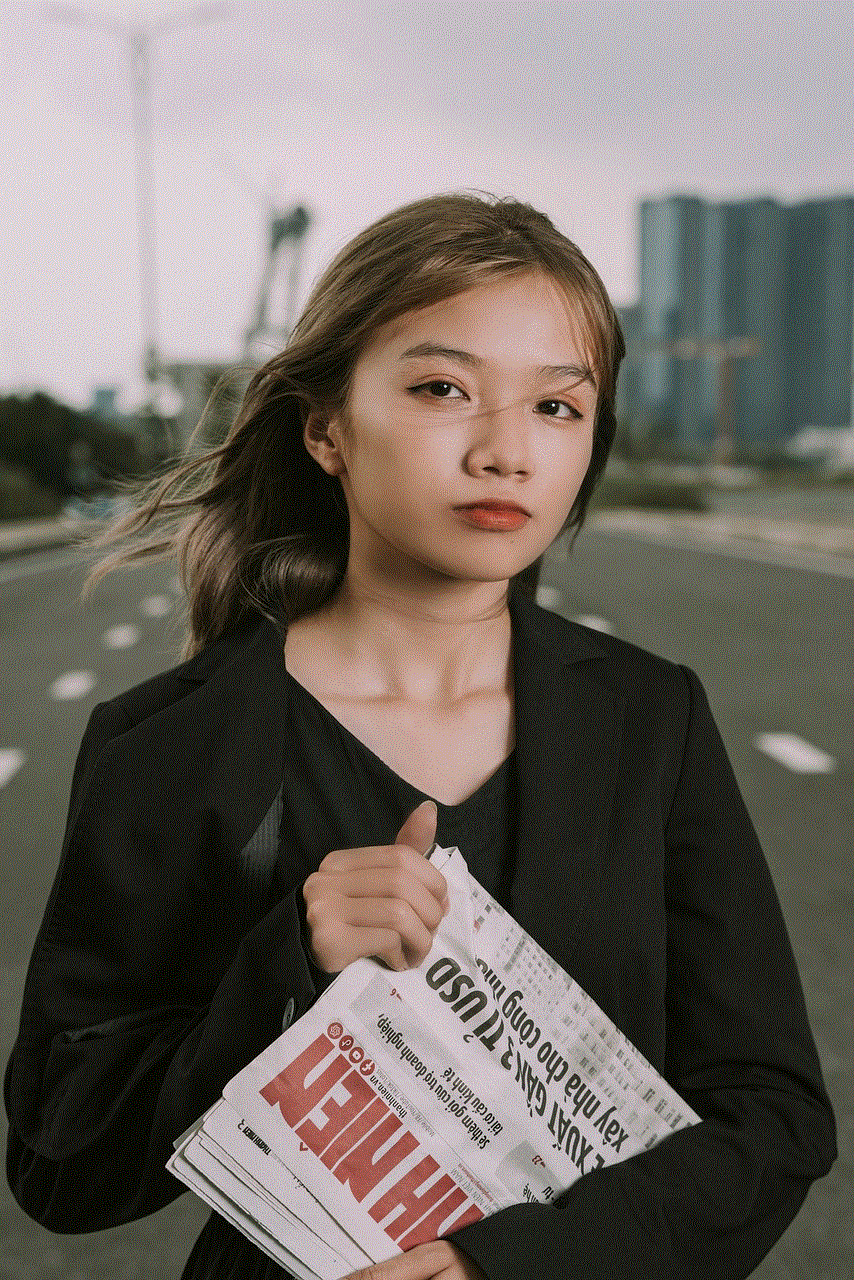
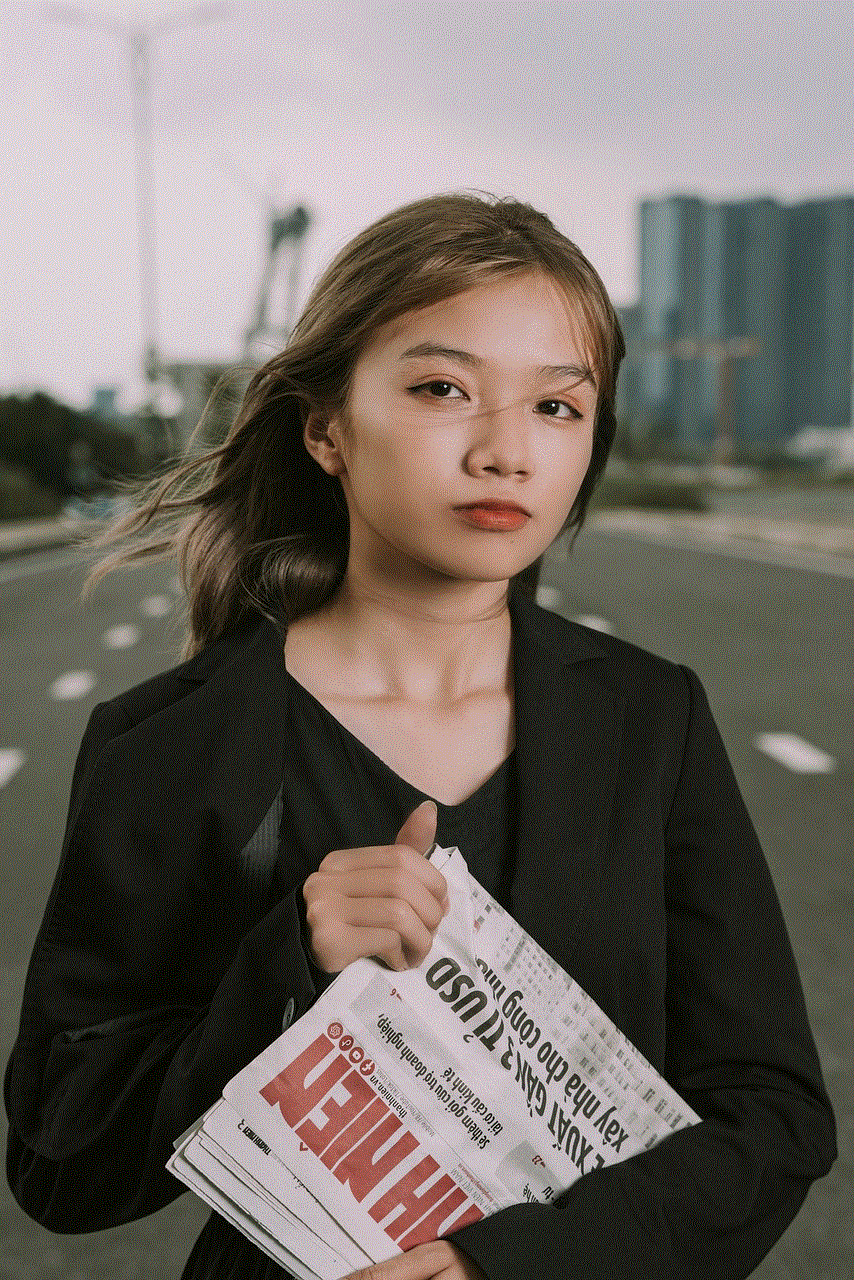
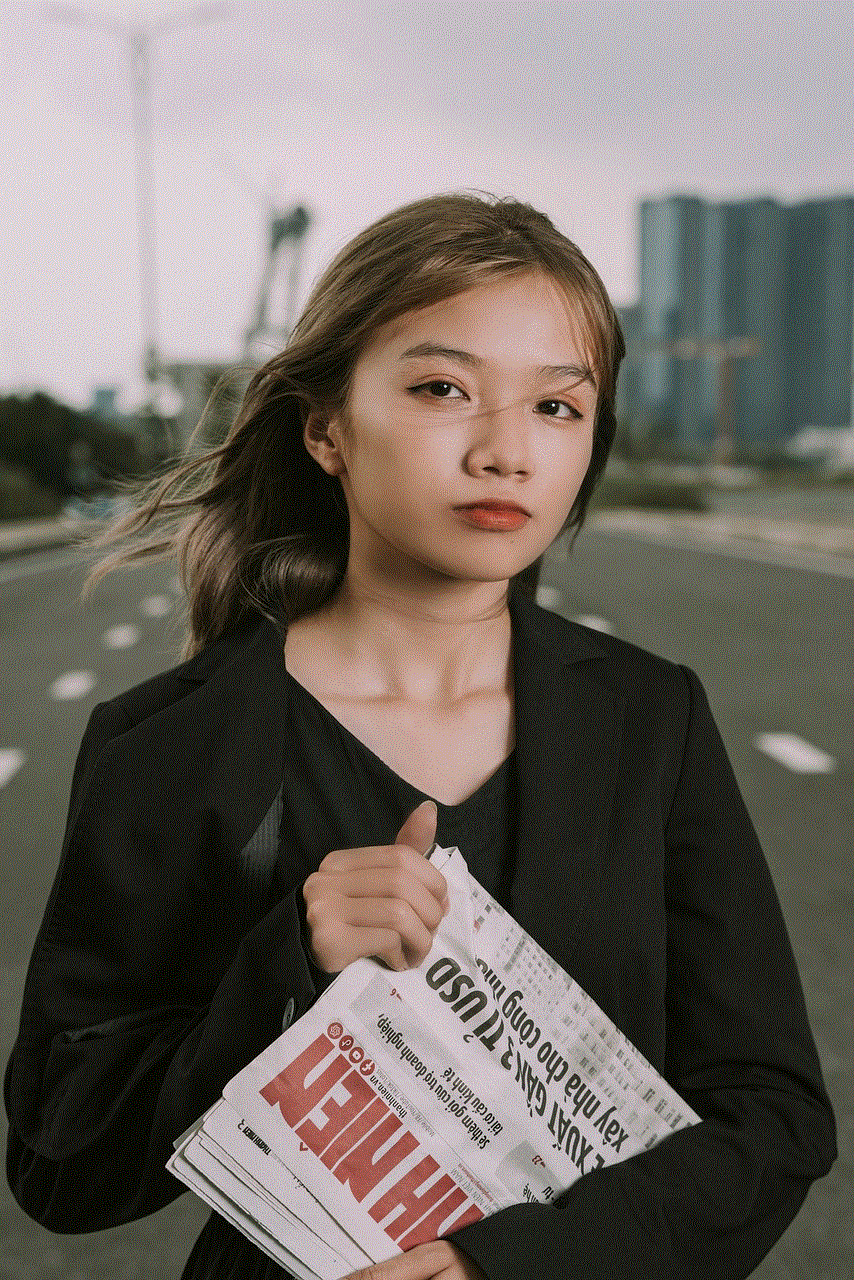
Conclusion:
Deciding whether or not your child should have Snapchat is a personal choice that depends on various factors, including their age, maturity level, and ability to handle the potential risks. It is essential for parents to have open and ongoing conversations about online safety and responsible social media use. By setting clear guidelines, monitoring their activities, and fostering a healthy balance between online and offline activities, you can help your child navigate the digital world safely. Remember, as a parent, you are in the best position to assess your child’s readiness and make an informed decision regarding Snapchat or any other social media platform.