how to unlock restrictions on ipad
As a parent or guardian, you may have set up restrictions on your child’s iPad to limit their access to certain apps and content. However, as your child grows older and becomes more responsible, you may want to grant them more freedom on their device. In this article, we will discuss how to unlock restrictions on an iPad and give your child more independence while still ensuring their safety.
What are Restrictions on an iPad?
Restrictions, also known as parental controls, are a set of settings that allow you to control and limit what your child can access on their iPad. These settings include restrictions on apps, content, privacy, and other features, such as in-app purchases and location services . They are designed to help you monitor and manage your child’s device usage and protect them from inappropriate content.
Why do you need to unlock Restrictions on an iPad?
As mentioned earlier, restrictions on an iPad are useful for keeping your child safe and preventing them from accessing inappropriate content. However, as your child gets older, they may need more freedom and trust from you. If your child has proven to be responsible and mature, there may come a time when you want to give them more independence on their iPad. Unlocking restrictions will allow your child to have more control over their device and give them a sense of responsibility.
How to Unlock Restrictions on an iPad?
To unlock restrictions on an iPad, you will need to go through a few simple steps. However, before we dive into the process, it is crucial to note that restrictions can only be unlocked if you have the passcode or the Screen Time passcode. If you do not have the passcode, you will need to reset your device to factory settings, which will erase all data on the iPad. With that in mind, let’s look at the steps to unlock restrictions on an iPad.
Step 1: Access the Settings Menu
The first step is to access the Settings menu on your iPad. Tap on the “Settings” app on your home screen, which is represented by a gear icon.
Step 2: Go to Screen Time
Once you are in the Settings menu, scroll down and tap on “Screen Time.” This feature was introduced in iOS 12 and allows you to manage your child’s device usage.
Step 3: Enter the Passcode
If you have set up a Screen Time passcode, you will be prompted to enter it. If you do not have the passcode, you will need to reset your device to factory settings, which will erase all data on the iPad.
Step 4: Go to Content & Privacy Restrictions
Once you have entered the passcode, you will be directed to the Screen Time menu. Here, you will see the option for “Content & Privacy Restrictions.” Tap on it to proceed.
Step 5: Disable Restrictions
In the Content & Privacy Restrictions menu, you will see various options for restricting content, apps, and features. To disable restrictions, toggle off the switch next to “Content & Privacy Restrictions.”
Step 6: Confirm the Action
You will be prompted to enter the passcode again to confirm the action. Once you have entered the passcode, tap on “Disable Restrictions” to confirm.
Step 7: Restrictions Are Now Disabled
Congratulations! You have successfully unlocked restrictions on your child’s iPad. Your child will now have more freedom to access apps and content on their device.
Step 8: Set Up Screen Time as an Alternative
If you still want to monitor your child’s device usage, you can set up Screen Time as an alternative to restrictions. Screen Time allows you to set limits on app usage, monitor screen time, and restrict certain features. To set up Screen Time, go back to the Screen Time menu and tap on “Turn On Screen Time.”
Step 9: Set Up Downtime
One of the features of Screen Time is Downtime, which allows you to set specific times when your child’s device will be restricted. To set up Downtime, tap on “Downtime” and set the desired time for your child’s device to be restricted.
Step 10: Set App Limits
Screen Time also allows you to set limits on specific apps. To do this, tap on “App Limits,” select the apps you want to limit, and set the desired time limit.
Step 11: Monitor Screen Time
Screen Time also provides you with a report of your child’s device usage, including the number of hours spent on each app and the number of times the device was picked up. This feature allows you to monitor your child’s device usage and make adjustments as needed.
Step 12: Enable Content & Privacy Restrictions (Optional)
If you want to enable restrictions again in the future, you can do so by going back to the Content & Privacy Restrictions menu and toggling on the switch. You will be prompted to set a new passcode for restrictions.
Step 13: Set a Strong Passcode
It is essential to set a strong and unique passcode for your child’s device. This will prevent them from changing the settings and accessing restricted content without your knowledge.
Step 14: Communicate with Your Child
Unlocking restrictions on your child’s iPad can be a big step towards giving them more independence. However, it is crucial to communicate with your child and explain the changes you have made. This will help them understand the reasons behind the decisions and build trust between you.
Step 15: Monitor Your Child’s Device Usage
Even though you have unlocked restrictions, it is still essential to monitor your child’s device usage regularly. This will help you ensure that they are using their device responsibly and following the rules you have set.
Conclusion
Restrictions on an iPad are a useful tool for keeping your child safe and preventing them from accessing inappropriate content. However, as your child grows older, they may need more freedom and responsibility. By following the steps outlined in this article, you can easily unlock restrictions on your child’s iPad and give them more independence while still ensuring their safety. Remember to communicate with your child and monitor their device usage regularly to maintain a healthy and responsible relationship with technology.
how to stream private on twitch
Title: How to Stream Privately on Twitch: Ensuring a Secure and Personalized Broadcasting Experience
Introduction:
Twitch has become the go-to platform for gamers and content creators to showcase their skills and interact with their audience. While streaming to a large audience can be exhilarating, there may be instances when you want to maintain a more private and intimate streaming session. This article aims to guide you on how to stream privately on Twitch, ensuring that you have control over who can access your content and providing a secure and personalized broadcasting experience.
1. Understanding Twitch’s Streaming Options:
Twitch offers various streaming options, including Public, Private, and Unlisted streams. Public streams are accessible to anyone on the platform, while Unlisted streams can only be accessed via a direct link. Private streams, on the other hand, are restricted to a select group of people. To stream privately on Twitch, you need to utilize the Private or Unlisted options.
2. Streaming Privately using the Private Option:
To begin streaming privately on Twitch, follow these steps:
a. Log in to your Twitch account and navigate to your Dashboard.
b. Click on the “Stream Manager” tab.
c. Under the “Stream Information” section, select “Private” from the drop-down menu.
d. Configure any additional stream settings, such as bitrate and resolution.
e. Start streaming, and only invited viewers will be able to access your stream.
3. Streaming Privately using the Unlisted Option:
If you want to share your stream with a limited audience without the need for individual invitations, the Unlisted option is a great choice. Here’s how to do it:
a. Follow steps a and b from the previous section.
b. Under the “Stream Information” section, select “Unlisted” from the drop-down menu.
c. Configure any additional stream settings.
d. Start streaming, and share the direct link with your desired audience.
4. Creating a Private Community:
To maintain a consistently private streaming experience, consider creating a private community. This allows you to regularly stream privately to a specific group of viewers without individually inviting them for every session. Here’s how you can achieve this:
a. On your Twitch Dashboard, click on the “Community” tab.
b. Select “Create a Community” and provide a name and description for your community.
c. Customize the community settings, such as membership requirements and moderation options.
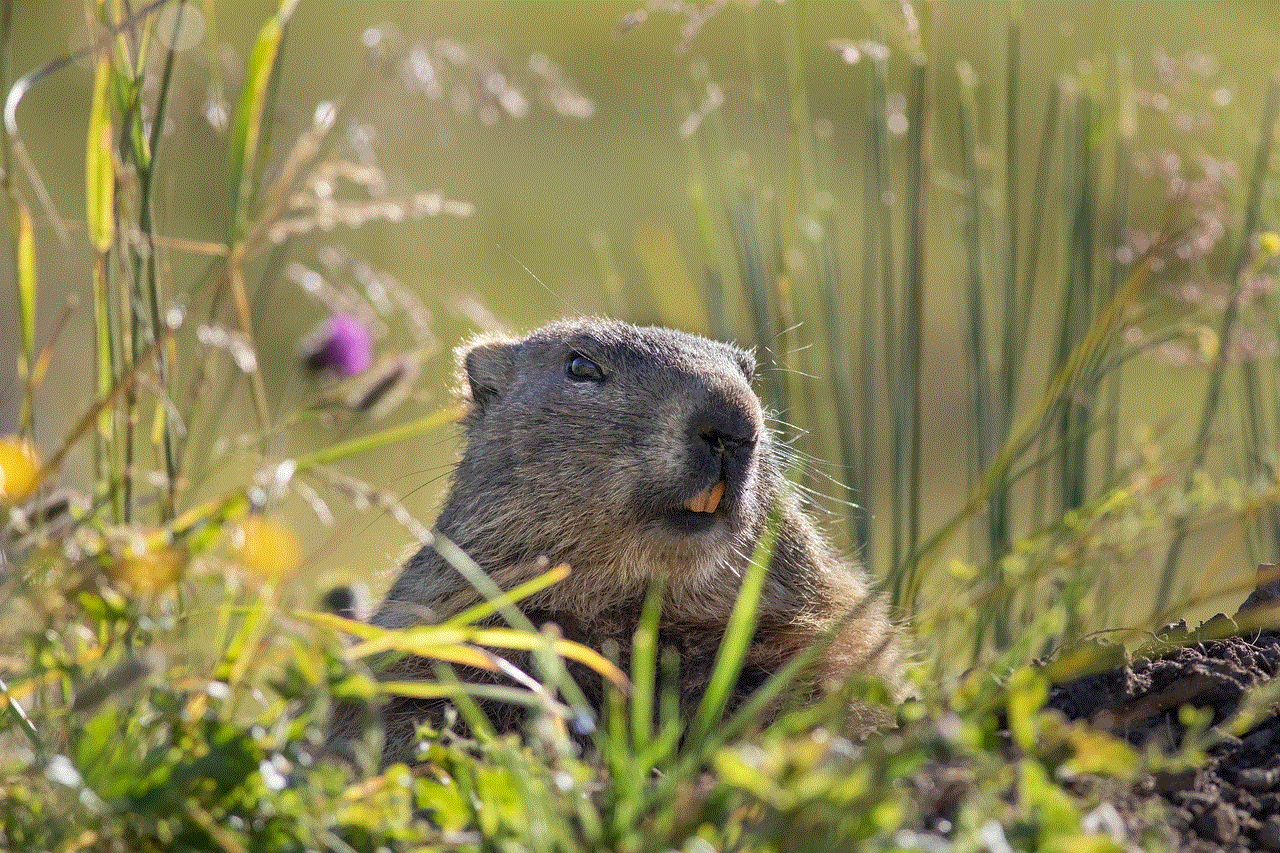
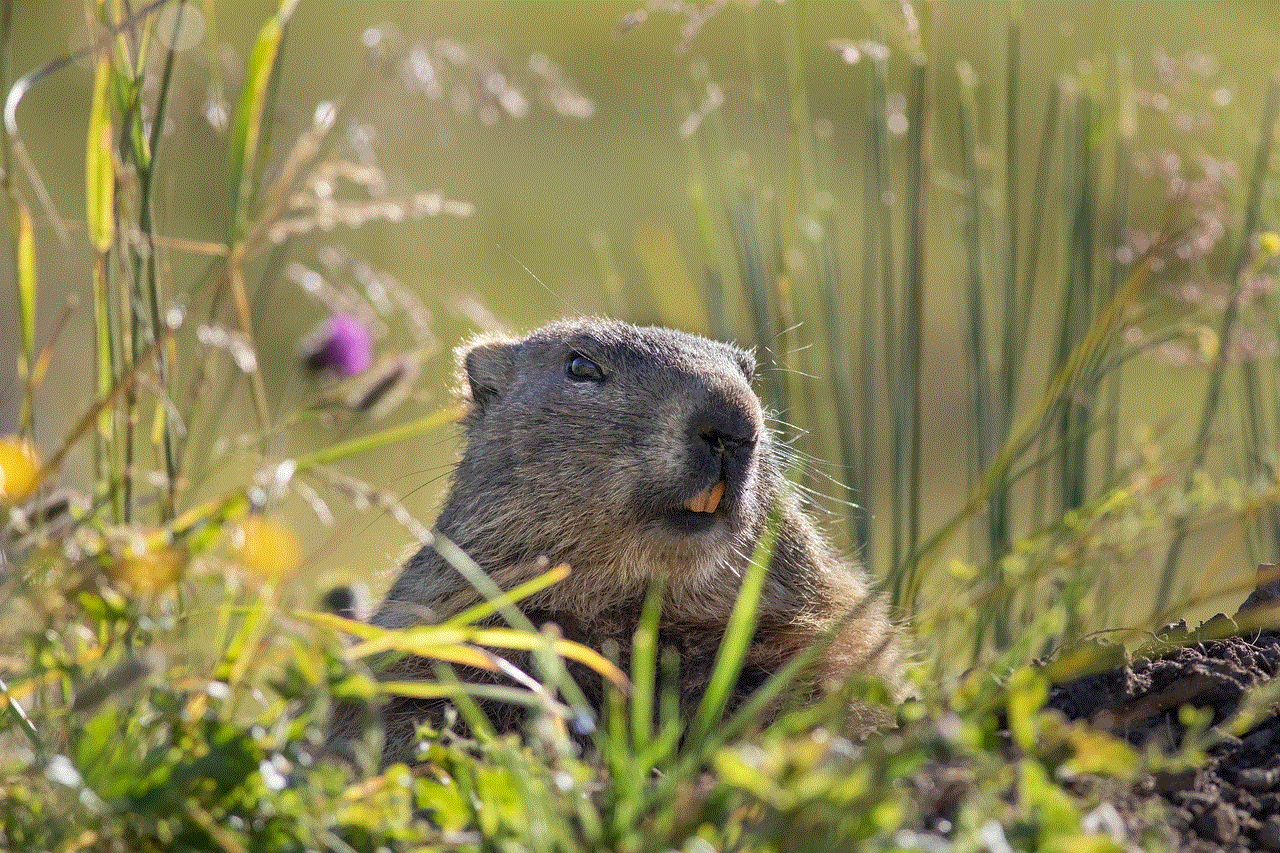
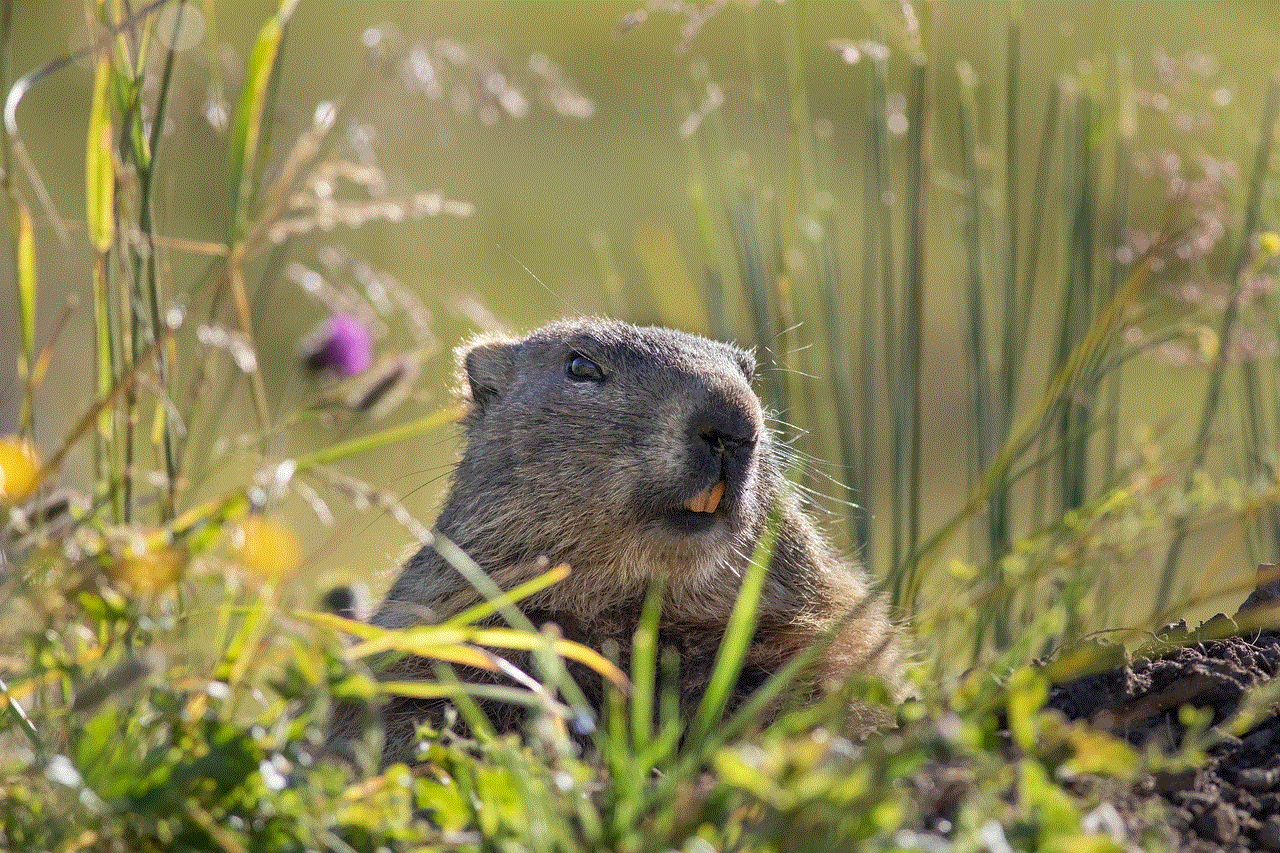
d. Share the community link with your chosen viewers, allowing them to join and access your private streams.
5. Utilizing Twitch Extensions for Enhanced Privacy:
Twitch offers various extensions that can enhance the privacy of your streams. Some useful extensions include:
a. Stream Delay: This extension allows you to add a delay to your stream, ensuring that viewers cannot see your gameplay in real-time.
b. Chat Restrictions: By implementing chat restrictions, you can control who can participate in the chat during your private streams.
c. Stream Alerts: These extensions can be configured to display alerts only to your selected viewers, preventing unwanted attention.
6. Moderation and Security Measures:
When streaming privately on Twitch, it is crucial to implement moderation and security measures to ensure a safe and enjoyable experience for you and your viewers. Consider the following:
a. Enable chat moderation tools to filter and block inappropriate messages.
b. Assign trusted moderators who can manage your private stream’s chat and enforce community guidelines.
c. Regularly update your Twitch account’s security settings, including strong passwords and two-factor authentication.
7. Communicating with Viewers:
When streaming privately, maintaining communication with your viewers is essential. Utilize Twitch’s messaging features to keep your audience engaged and informed. You can also create a Discord server or use other communication platforms to interact with your private community outside of your streams.
8. Balancing Privacy and Growth:
While streaming privately may be appealing for personal reasons, it’s important to consider your growth as a content creator. Striking a balance between privacy and expanding your audience can be achieved by occasionally streaming publicly or utilizing the Unlisted option to invite new viewers selectively.
Conclusion:
Streaming privately on Twitch can provide a more secure, personalized, and intimate broadcasting experience. By understanding and utilizing Twitch’s streaming options, creating private communities, leveraging extensions, implementing moderation measures, and balancing privacy with growth, you can ensure a controlled and enjoyable streaming experience for you and your select audience. Remember to prioritize communication with your viewers to maintain engagement and foster a strong sense of community within your private streams.
social media peer pressure
Title: The Impact of Social Media Peer Pressure on Society
Introduction:
In today’s digital age, social media has become an integral part of our lives, connecting us with friends, family, and even strangers around the world. While social media offers numerous benefits, it also brings along with it various challenges, one of which is social media peer pressure. This phenomenon refers to the influence exerted by others on individuals through platforms like Facebook , Instagram, Twitter, and Snapchat . This article aims to explore the impact of social media peer pressure on society, discussing its effects on self-esteem, body image, mental health, and overall well-being.
1. Definition and Types of Social Media Peer Pressure:
Before delving into the impact, it is important to understand what social media peer pressure entails. It can be categorized into two types: positive and negative. Positive peer pressure on social media involves individuals motivating and inspiring others to adopt healthy habits, pursue their dreams, or engage in positive activities. On the other hand, negative peer pressure predominantly focuses on promoting unrealistic standards, encouraging followers to conform to certain behaviors, appearances, or lifestyle choices.
2. The Influence on Self-Esteem:
Social media platforms have become breeding grounds for comparisons. Users often find themselves constantly comparing their lives, achievements, and appearances to others. This relentless comparison can lead to a deterioration in self-esteem as individuals feel inadequate or unsuccessful compared to the seemingly perfect lives portrayed by others. The pressure to conform to the curated online image can be overwhelming and detrimental to one’s self-worth.
3. Body Image and Unrealistic Standards:
One of the most significant impacts of social media peer pressure is its effect on body image. Platforms like Instagram are filled with edited and filtered pictures, showcasing flawless bodies and beauty standards that are often unattainable in reality. Constant exposure to these images can lead to body dissatisfaction, low self-esteem, and even the development of eating disorders among vulnerable individuals, especially teenagers and young adults.
4. Mental Health Implications:
The continuous exposure to social media peer pressure can have severe mental health consequences. Studies have shown that excessive social media use is associated with higher levels of anxiety, depression, loneliness, and social isolation. The constant comparison, fear of missing out (FOMO), and the pressure to maintain an online presence can lead to heightened stress levels and negatively impact overall mental well-being.
5. Impact on Relationships:
Social media peer pressure can also affect personal relationships. Platforms like Facebook and Instagram provide a platform for individuals to publicly showcase their relationships, leading to a competitive atmosphere. Couples may feel compelled to display their affection and romantic gestures to gain validation from their peers, ultimately affecting the authenticity and privacy of their relationships.
6. Cyberbullying and Online Harassment:
The anonymity provided by social media platforms can give rise to cyberbullying and online harassment. Peer pressure can manifest in the form of targeted bullying, spreading rumors, or sharing humiliating content. The fear of becoming a victim of online attacks can lead individuals to conform to certain behaviors or beliefs, further aggravating the negative impact of social media peer pressure.
7. The Role of Influencers and Celebrities:
Influencers and celebrities often play a significant role in shaping social media peer pressure. Their endorsements, lifestyle choices, and behavior influence millions of followers. However, not all influencers use their platform responsibly, as some may promote unhealthy practices or unrealistic ideals. The impact of their actions can be profound, leading to societal pressure to conform to their standards.
8. Coping Strategies and Empowerment:
In order to mitigate the negative effects of social media peer pressure, it is essential to develop coping mechanisms. Encouraging critical thinking, promoting media literacy, and cultivating a positive self-image are crucial steps in empowering individuals to resist the pressure to conform. Additionally, creating a supportive offline network and limiting screen time can help individuals maintain a healthy perspective on social media.
9. Responsible Use of Social Media:
To combat the adverse effects of social media peer pressure, it is vital for both individuals and platforms to take responsibility. Social media platforms should implement stricter policies against cyberbullying, harassment, and the promotion of harmful content. Users should also be encouraged to engage in responsible online behavior, including supporting positive content, reporting abuse, and being mindful of the impact their own posts may have on others.



10. Conclusion:
Social media peer pressure has become an undeniable influence in society, affecting individuals’ self-esteem, body image, mental health, and relationships. Recognizing the potential harm caused by this pressure is crucial in order to safeguard one’s well-being and navigate social media in a healthy manner. By fostering media literacy, promoting positive behavior, and encouraging responsible use, individuals can reclaim control over their digital experiences and ensure social media remains a positive force in their lives.