google password manager not loading
Google Password Manager is a useful tool that allows users to securely store and manage their passwords for various online accounts. However, it is not uncommon for users to encounter issues with the Google Password Manager, such as it not loading properly. This can be frustrating and may hinder users from accessing their saved passwords. In this article, we will explore the reasons why Google Password Manager may not be loading and how to troubleshoot and resolve these issues.
Before diving into the troubleshooting steps, it is essential to understand what Google Password Manager is and how it works. Google Password Manager is a feature integrated into Google Chrome that allows users to save and sync their passwords across different devices. This means that users can access their saved passwords on their desktop, laptop, or mobile phone, making it easier to log into their accounts. It also generates strong and unique passwords for users, eliminating the need to remember multiple passwords. With its automatic form filling feature, Google Password Manager makes the login process faster and more convenient.
Now, let’s look at some of the reasons why Google Password Manager may not be loading.
1. Outdated Google Chrome Browser
The most common reason for Google Password Manager not loading is an outdated Google Chrome browser. It is essential to keep your browser up to date as new updates often include bug fixes and security patches. If you have not updated your browser in a while, it may be the reason why Google Password Manager is not loading. To update your Google Chrome browser, click on the three dots on the top right corner of your browser, go to Help, and click on About Google Chrome. If there is an update available, it will automatically download and install.
2. Browser Extensions
Browser extensions can also cause Google Password Manager not to load correctly. These extensions can interfere with the functioning of the password manager, leading to login issues. It is recommended to disable all extensions and check if Google Password Manager is loading correctly. If it is, then one of the extensions is causing the problem. Enable each extension one by one to identify the culprit and remove it from your browser.
3. Corrupted Cache and Cookies
Cache and cookies are temporary files stored by your browser to speed up the loading of web pages. However, over time, these files can become corrupted and cause issues with the functioning of websites, including Google Password Manager. Clearing your cache and cookies can help resolve this issue. To clear your cache and cookies, click on the three dots on the top right corner of your browser, go to More Tools, and click on Clear Browsing Data. Make sure to select the option to clear cache and cookies and click on Clear Data.
4. Incorrect Password Manager Settings
Sometimes, the settings for Google Password Manager may be incorrect, causing it not to load correctly. To check your settings, click on the three dots on the top right corner of your browser, go to Settings, and click on Passwords. Make sure the toggle for “Offer to save passwords” is enabled, and the toggle for “Auto Sign-in” is disabled. If these settings are not correct, it can cause issues with Google Password Manager.
5. Antivirus or Firewall
Antivirus software and firewalls can also cause Google Password Manager not to load. These security programs may block the password manager from functioning correctly, thinking it is a threat to your system. Temporarily disable your antivirus or firewall and check if the password manager loads correctly. If it does, then you may need to add Google Password Manager as an exception to your security software.
6. Poor Internet Connection
A poor internet connection can also cause Google Password Manager not to load correctly. If your internet connection is slow or unstable, it may take longer for the password manager to load, or it may not load at all. Make sure you have a stable and reliable internet connection before trying to access Google Password Manager.
7. Server Issues
At times, the issue may not be on your end, but on Google’s end. If there is a problem with Google’s servers, it can cause Google Password Manager not to load correctly. You can check Google’s status dashboard to see if there are any reported issues with their services. If there are, you may need to wait until the issue is resolved.
8. Compatibility Issues
Google Password Manager is designed to work seamlessly with Google Chrome. If you are using a different browser, it may not function correctly. Make sure you are using Google Chrome to access Google Password Manager for the best experience.
9. Third-Party Password Managers
If you are using a third-party password manager, it may conflict with Google Password Manager, causing it not to load correctly. To avoid this, make sure you disable any other password managers before using Google Password Manager.
10. Outdated Operating System
If you are using an outdated operating system, it may not be compatible with Google Password Manager, causing it not to load correctly. Make sure you have the latest version of your operating system to avoid any compatibility issues.
In conclusion, Google Password Manager is a convenient and secure way to manage your passwords. However, it may encounter issues, such as not loading correctly. By following the troubleshooting steps mentioned above, you can resolve these issues and continue using Google Password Manager without any problems. Additionally, make sure you are using a strong and unique password for your Google account to ensure the security of your saved passwords.
screen time iphone not working
Screen Time on iPhone Not Working: Troubleshooting Tips and Solutions
In today’s digital age, it has become increasingly important to manage and control our screen time. With the introduction of the Screen Time feature on iPhones, Apple has provided users with a valuable tool to monitor and limit their device usage. However, like any technology, Screen Time is not immune to glitches and malfunctions. If you’re experiencing issues with the Screen Time feature on your iPhone, this article will guide you through troubleshooting tips and solutions to help you resolve the problem.
1. Update Your iPhone:
One of the first steps to take when encountering any issues with your iPhone is to ensure that your device is running the latest software update. Apple regularly releases updates to address bugs and improve the functionality of their devices. To check for updates, go to Settings > General > Software Update. If an update is available, download and install it, as it may fix any issues with the Screen Time feature.
2. Restart Your iPhone:
A simple restart can often resolve minor software glitches that may be affecting the Screen Time feature. To restart your iPhone, press and hold the power button until the “Slide to power off” slider appears. Slide the slider to power off your device, wait a few seconds, and then press and hold the power button again until the Apple logo appears.
3. Reset Screen Time Settings:
If the Screen Time feature is not working properly, you can try resetting its settings. To do this, go to Settings > Screen Time > Clear Usage Data. Keep in mind that this action will delete all the data related to your Screen Time usage, including app limits and activity reports. After clearing the usage data, you can set up the Screen Time feature again and check if the problem has been resolved.
4. Check Date and Time Settings:
Screen Time relies on accurate date and time settings to function properly. If your iPhone’s date and time settings are incorrect, it may affect the accuracy of Screen Time data. To check and adjust your date and time settings, go to Settings > General > Date & Time. Ensure that the “Set Automatically” option is enabled, which will allow your iPhone to automatically update the date and time based on your location.
5. Disable and Re-enable Screen Time:
If none of the above solutions work, you can try disabling and re-enabling the Screen Time feature on your iPhone. To do this, go to Settings > Screen Time and toggle off the “Screen Time” option. Wait for a few seconds, and then toggle it on again. This action may refresh the Screen Time feature and resolve any underlying issues.
6. Reset All Settings:
If the problem persists, you can try resetting all settings on your iPhone. This action will not delete any data from your device, but it will reset all settings to their default values. To reset all settings, go to Settings > General > Reset > Reset All Settings. Keep in mind that this action will remove any customizations you have made to your device settings, so you may need to set them up again after the reset.
7. Restore iPhone from Backup:
If none of the previous solutions work, you can try restoring your iPhone from a backup. This action will erase all data from your device and restore it to a previous state. Before proceeding with this solution, ensure that you have a recent backup of your iPhone. To restore your iPhone from a backup, connect it to your computer , open iTunes or Finder, select your device, and choose the “Restore Backup” option. Follow the on-screen instructions to complete the restoration process.
8. Contact Apple Support:
If you have tried all the troubleshooting tips mentioned above and the Screen Time feature is still not working, it may be time to seek help from Apple Support. Apple’s support team can provide you with further assistance and guide you through advanced troubleshooting steps specific to your device and situation. To contact Apple Support, visit their website or schedule an appointment at an Apple Store.
In conclusion, the Screen Time feature on iPhone is a valuable tool for managing and controlling device usage. However, if you’re experiencing issues with Screen Time not working properly, there are several troubleshooting tips and solutions that you can try. From updating your iPhone and restarting it to resetting Screen Time settings and restoring from a backup, these steps can help you resolve most common issues. Remember to always keep your iPhone software up to date and reach out to Apple Support if you need further assistance. With a little patience and persistence, you can regain control over your screen time and maintain a healthy digital lifestyle.
pokemon go step counter hack



Title: Exploring the Pokemon Go Step Counter Hack: A Comprehensive Guide
Introduction
The global phenomenon, Pokemon Go, took the world by storm upon its release in 2016. The augmented reality game captivated millions of players, encouraging them to explore the real world in search of virtual creatures known as Pokemon. One crucial aspect of the game is the step counter, which tracks the player’s physical movement. In recent years, a term has been circulating in the community – the Pokemon Go step counter hack. In this article, we will delve into the concept of the step counter hack, exploring its origins, potential benefits, ethical implications, and the impact it has on the overall gameplay experience.
1. Understanding the Pokemon Go Step Counter
The step counter feature in Pokemon Go is designed to encourage players to be more active, promoting physical movement and exploration. It tracks the distance players cover by counting their steps, rewarding them with in-game benefits such as hatching eggs, earning candy for their Pokemon, and progressing in various in-game events. However, some players have sought alternative methods to manipulate the step counter, leading to the emergence of the so-called “Pokemon Go step counter hack.”
2. Origins of the Pokemon Go Step Counter Hack
The Pokemon Go step counter hack gained popularity as players sought ways to exploit the game’s mechanics to their advantage. Some methods involved attaching the smartphone to a fan or a rotating device to mimic walking, while others employed GPS spoofing to trick the game into thinking the player was moving without actually doing so physically. These hacks were primarily developed to achieve faster egg hatching or candy accumulation, providing players with a competitive edge.
3. Pros and Cons of the Step Counter Hack
Proponents of the Pokemon Go step counter hack argue that it allows players with physical limitations or restricted movement to enjoy the game on an equal footing. By bypassing the need for constant physical activity, these players can still experience the thrill of Pokemon hunting and progression. Additionally, the hack can be considered a time-saving technique, allowing players to progress faster without investing excessive amounts of time into the game.
However, the step counter hack also brings several issues to light. Firstly, it undermines the fundamental concept of the game, which is to encourage players to explore and be physically active. By exploiting the step counter, players are essentially cheating themselves out of the intended experience. Moreover, the hack can create an imbalance within the game’s competitive aspect, as players who employ it gain an unfair advantage over others.
4. Ethical Implications of the Step Counter Hack
The Pokemon Go step counter hack raises ethical concerns regarding fairness and integrity. The game’s developers, Niantic , have explicitly stated their stance against cheating and hacking within the game. By employing the hack, players risk facing penalties or even being banned from the game altogether. Furthermore, the hack can negatively impact the community aspect of Pokemon Go, as it disrupts the spirit of fair play and cooperation that the game strives to foster.
5. Impact on the Gameplay Experience
The step counter hack significantly alters the gameplay experience for those who choose to employ it. While it may offer short-term benefits, it ultimately diminishes the sense of accomplishment and satisfaction that comes from genuine effort. Players who rely on the hack may find themselves growing disinterested in the game more quickly due to the lack of challenge or genuine progression.
6. Alternatives to the Step Counter Hack
Rather than resorting to the step counter hack, players can explore alternative strategies to enhance their gameplay experience. Engaging in community events, participating in raids, and teaming up with other players can provide a sense of camaraderie and excitement. Additionally, organizations such as Niantic have introduced various features and updates to enhance gameplay, ensuring that players can enjoy the game without resorting to unfair tactics.
7. Future Developments and Countermeasures
As the Pokemon Go step counter hack continues to be a topic of discussion, Niantic and other developers are constantly working to combat such exploits. Regular updates and improved anti-cheat measures aim to identify and penalize players who engage in hacking. Additionally, Niantic has implemented a strike system, wherein players receive warnings or suspensions for violating the game’s terms of service.
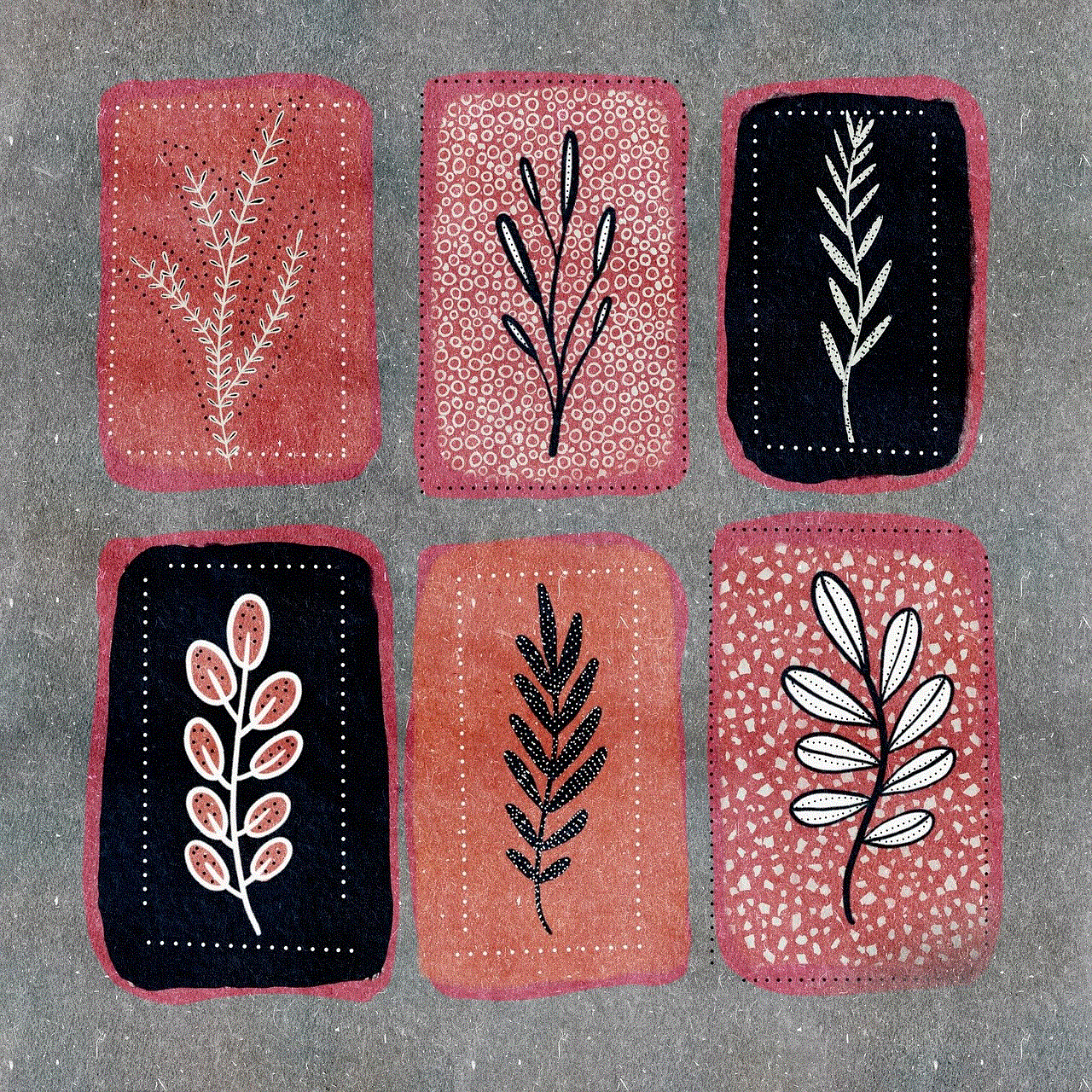
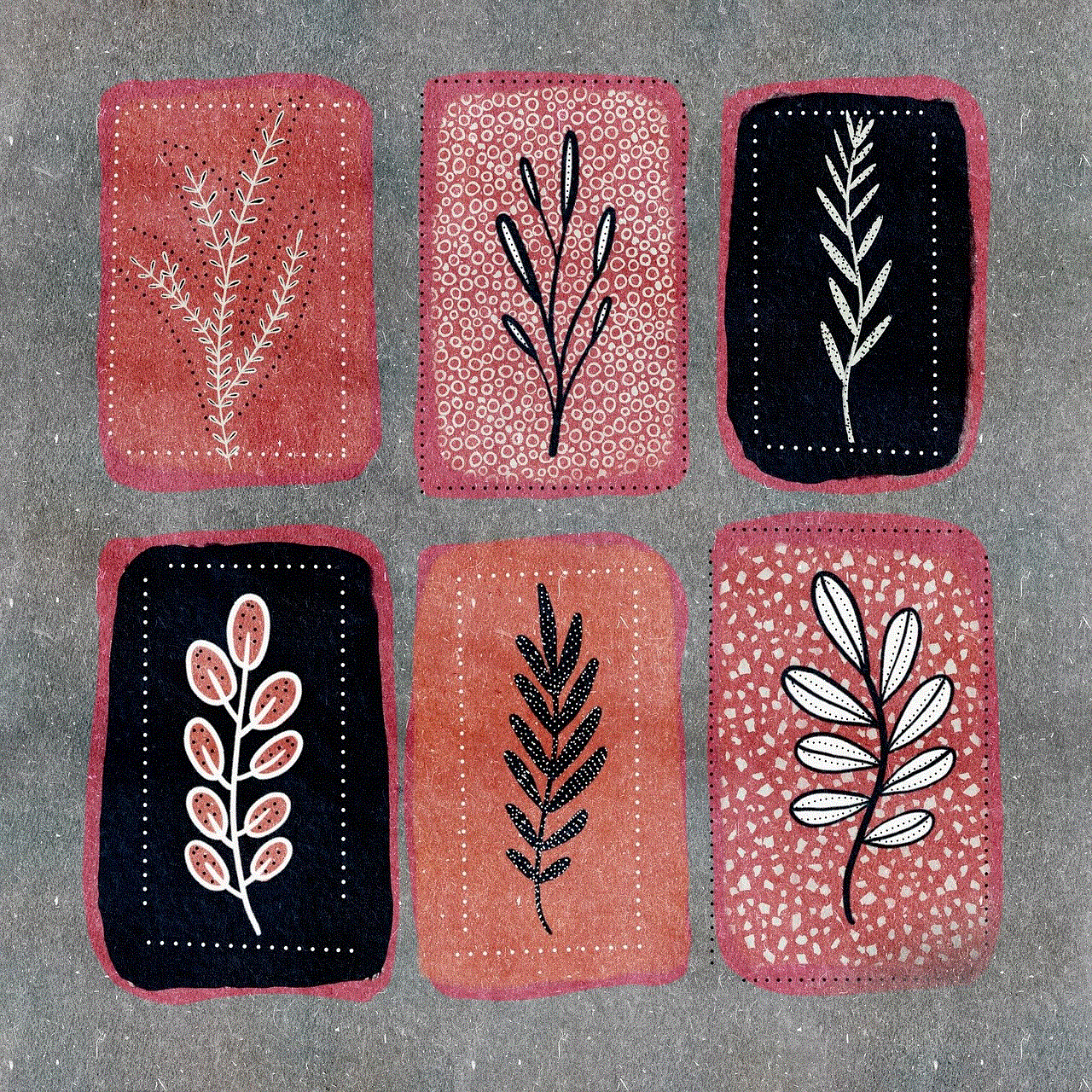
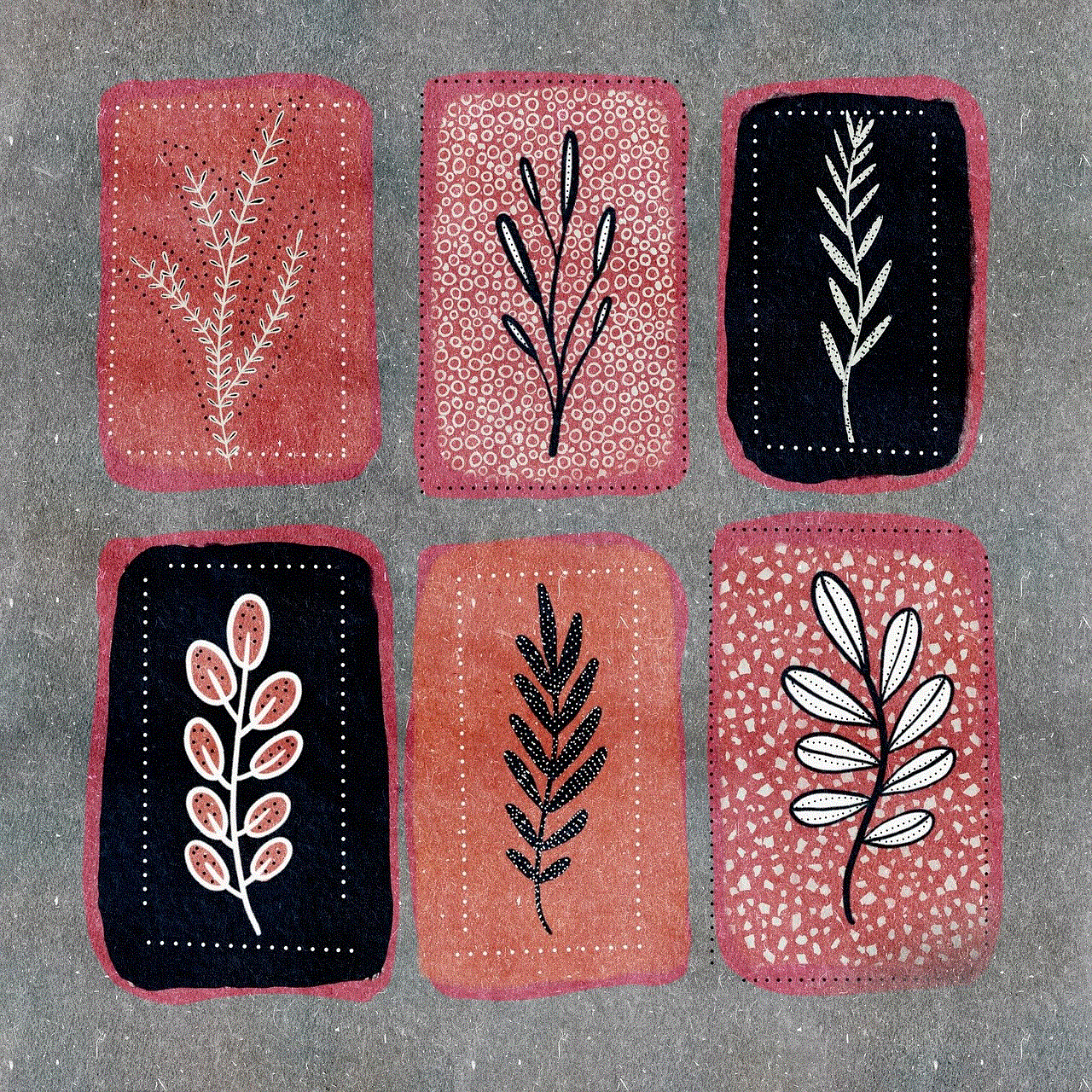
8. Conclusion
The Pokemon Go step counter hack is a controversial topic that divides the player community. While it may offer certain advantages, it ultimately undermines the game’s core values of exploration, physical activity, and fair play. The long-term consequences of employing such hacks can negatively impact the overall gameplay experience and the sense of achievement that comes with genuine effort. Instead, players are encouraged to engage in the game as intended, fostering a community of camaraderie and excitement while respecting the rules set forth by the developers.