ipad kid meaning
Introduction
iPads have become ubiquitous in today’s society, and it’s not just adults who are using them. Children, or “iPad Kids”, are also a common sight, tapping away on their tablets with ease. However, this phenomenon has sparked debates about the impact of iPads on children and their development. Some argue that iPads are a valuable educational tool, while others believe that they are a hindrance to a child’s growth. In this article, we will explore the meaning of “iPad Kid” and delve into the pros and cons of children using iPads.
What is an iPad Kid?
An “iPad Kid” is a child who has grown up in the digital age, where iPads and other tablets are a common form of entertainment and education. These children are often seen as tech-savvy, with a natural inclination towards using technology. They are comfortable navigating through apps and games, and can easily adapt to new devices. The term “iPad Kid” also implies that these children are exposed to iPads from a young age, either through their parents or in school.
Pros of Children Using iPads
One of the main arguments in favor of children using iPads is that it can aid in their learning and development. There are numerous educational apps and games available on iPads that can help children learn new skills, such as math, reading, and problem-solving. These apps are designed to be interactive and engaging, making learning a fun and enjoyable experience for children. iPads can also provide a more personalized learning experience, as children can work at their own pace and focus on areas they need improvement in.
In addition, iPads can also be a useful tool for children with special needs. There are apps specifically designed for children with learning disabilities, such as dyslexia or autism, that can help them improve their skills and overcome challenges. These apps can also be a great tool for teachers, as they can track a child’s progress and provide personalized support.
Moreover, iPads can also foster creativity and imagination in children. With the help of various art and music apps, children can create their own digital masterpieces and express themselves in ways they may not be able to with traditional art supplies. These apps also provide a platform for children to explore and experiment with different forms of art, such as drawing, painting, and music composition.
Cons of Children Using iPads
On the other hand, there are also concerns about the negative impact of iPads on children. One of the main concerns is the potential addiction to screens. Children, especially younger ones, may become too dependent on iPads for entertainment and may have a hard time engaging in other activities, such as playing outside or socializing with friends. This can lead to a sedentary lifestyle, which can have adverse effects on a child’s physical and mental health.
Furthermore, the use of iPads may also affect a child’s social skills. As children spend more time on their iPads, they may have fewer opportunities to interact with their peers and develop their social skills. This can be especially worrisome for younger children, as social interaction is crucial for their development.
Another concern is the potential exposure to inappropriate content. While there are parental controls available on iPads, it is still possible for children to stumble upon content that is not age-appropriate. This can range from violent or sexual content to scams and cyberbullying. Parents need to monitor their child’s iPad usage and have open communication with them about internet safety.
Recommendations for Parents
For parents who are considering giving their child an iPad, it is important to set boundaries and monitor their usage. It is recommended to limit screen time and encourage children to engage in other activities, such as reading, playing board games, or outdoor activities. Parents should also be aware of the apps their child is using and set parental controls to prevent access to inappropriate content.
Moreover, parents should also be cautious of the impact of iPads on their child’s eyesight. Too much screen time can strain a child’s eyes, leading to headaches and other vision problems. It is recommended to take breaks and encourage children to look away from the screen every 20 minutes.
Conclusion
In conclusion, the term “iPad Kid” refers to a child who has grown up in the digital age and is comfortable using iPads and other tablets. While there are certainly benefits to children using iPads, such as aiding in their learning and fostering creativity, there are also concerns about the negative impact, including potential addiction, social skills, and exposure to inappropriate content. It is important for parents to monitor their child’s usage and set boundaries to ensure a healthy balance between screen time and other activities. With proper guidance and supervision, iPads can be a valuable educational tool for children.
how to put parental controls on tiktok
tiktok -parental-control-effectively-in-2023″>TikTok has become one of the most popular social media platforms among teenagers and young adults. With its short-form videos and catchy music, it has captured the attention of millions of users worldwide. However, like any other social media platform, TikTok also poses potential risks for children and teenagers. This is why many parents are now looking for ways to put parental controls on TikTok. In this article, we will discuss everything you need to know about parental controls on TikTok and how you can ensure your child’s safety while using this app.
What are Parental Controls on TikTok?
Parental controls are tools that allow parents to monitor and restrict their child’s online activities. They are designed to protect children from inappropriate content, online predators, and cyberbullying. TikTok has also recognized the need for parental controls and has introduced a range of features that allow parents to monitor and limit their child’s use of the app.
How to Enable Parental Controls on TikTok?
To enable parental controls on TikTok, follow these steps:
1. Open the TikTok app on your child’s device.
2. Tap on the “Me” icon at the bottom right corner of the screen.
3. Go to the three dots at the top right corner of the screen and tap on “Digital Wellbeing.”
4. Next, tap on “Family Pairing.”
5. You will be asked to scan a QR code with your child’s device. To do this, open the TikTok app on your device and follow the same steps to reach the Family Pairing screen.
6. Once the QR code is scanned, you will be asked to create a passcode. This will be used to enable and disable the parental controls.
7. After creating the passcode, you will have the option to set screen time limits, restrict content, and restrict direct messages.
8. Once you have set the restrictions, tap on “Enable Family Pairing.”
9. You can now monitor and control your child’s TikTok activity from your device.
What Can Parents Control Using Parental Controls on TikTok?
1. Screen Time Limits: As a parent, you can set a time limit for how long your child can use TikTok every day. Once the limit is reached, the app will automatically lock, and your child will not be able to use it until the next day.
2. Restricted Mode: TikTok has a restricted mode feature that filters out inappropriate content. Parents can enable this feature to ensure their child does not come across any videos that are not suitable for their age.
3. Direct Messages: Direct messages on TikTok can be a gateway for online predators and cyberbullies to reach out to children. Parents can restrict their child’s ability to receive or send direct messages on TikTok.
4. Privacy Settings: Parents can also control their child’s privacy settings, including who can view their child’s videos and who can comment on them. This can help protect your child’s online identity and prevent them from interacting with strangers.
5. Discoverability: TikTok has a feature that allows users to make their videos more discoverable. Parents can disable this feature to prevent their child’s videos from being seen by a wider audience.
Why are Parental Controls on TikTok Important?
1. Protect Your Child from Inappropriate Content: TikTok has a wide range of content, and not all of it is suitable for children. By using parental controls, parents can ensure their child is not exposed to any videos or content that may be inappropriate for their age.
2. Prevent Cyberbullying: Online bullying is a growing concern among parents. TikTok’s parental controls allow parents to restrict direct messages and comments, which can be used by cyberbullies to intimidate and harass children.
3. Limit Screen Time: Excessive use of social media can have negative effects on children’s mental and physical health. Parental controls on TikTok allow parents to set screen time limits, ensuring their child does not spend too much time on the app.
4. Protect Your Child’s Privacy: By controlling who can view and comment on your child’s videos, parents can protect their child’s online privacy. This can prevent strangers from contacting your child and posing a threat to their safety.
5. Encourage Responsible Social Media Use: Parental controls on TikTok can help parents teach their child about responsible social media use. By setting limits and restrictions, parents can guide their child on how to use the app safely and responsibly.
Tips for Parents to Keep their Child Safe on TikTok
Apart from using parental controls, here are some additional tips for parents to ensure their child’s safety on TikTok:
1. Talk to your child about the potential risks of using social media. Make sure they understand the importance of being cautious while interacting with strangers online.
2. Encourage your child to only interact with people they know in real life and not to share any personal information with strangers.
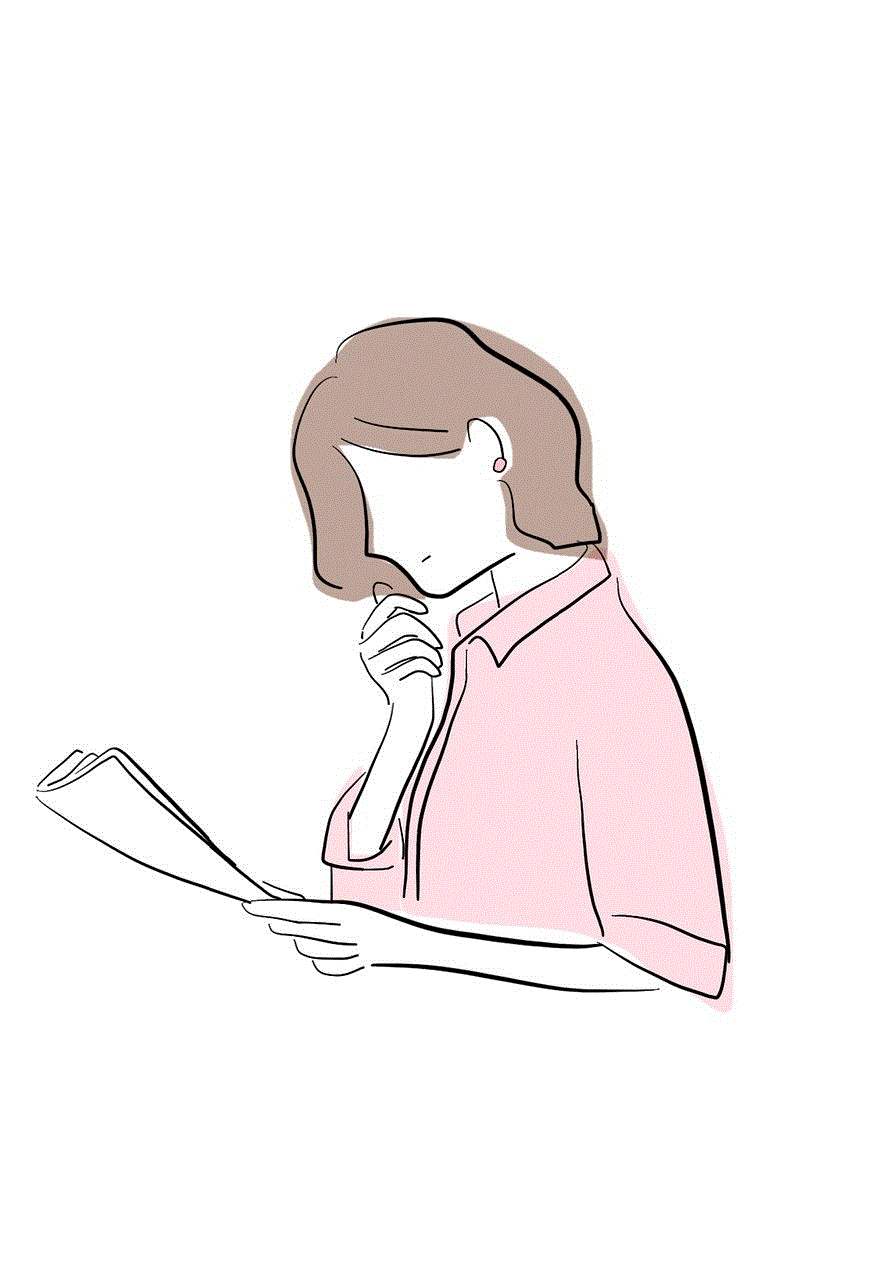
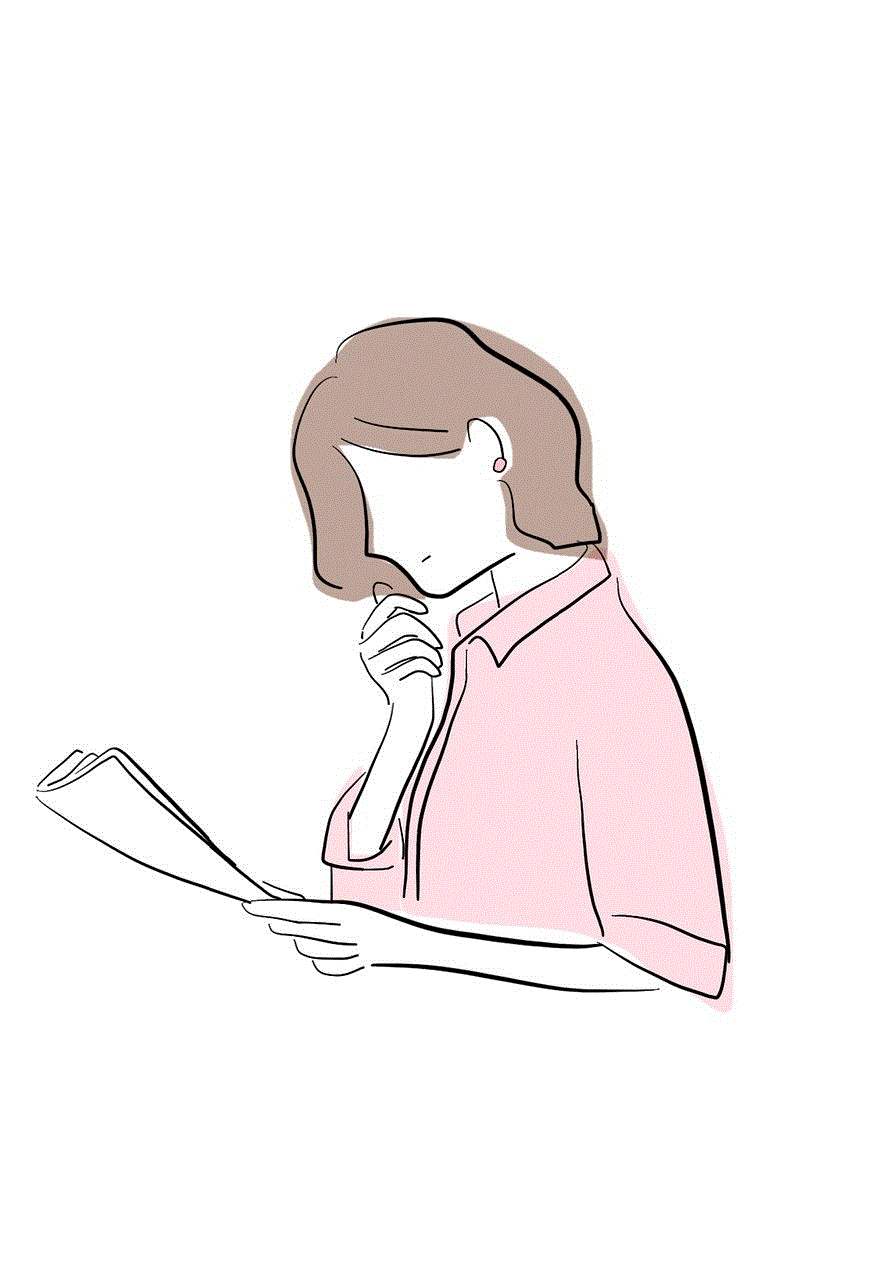
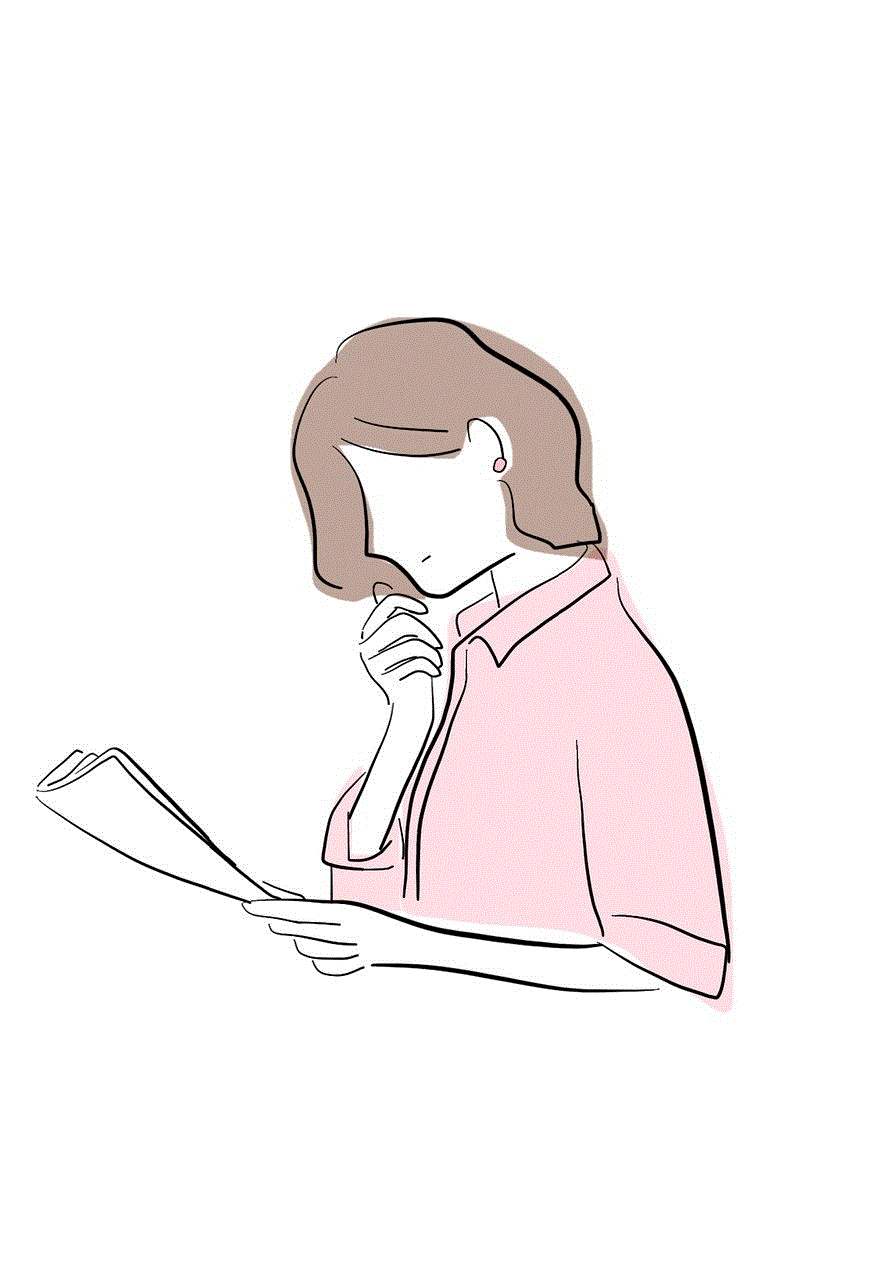
3. Monitor your child’s activity on TikTok regularly. This will help you stay updated on their online behavior and address any potential issues.
4. Stay informed about the latest trends and challenges on TikTok. This will help you understand what your child is watching and participating in and take necessary action if needed.
5. Set rules and boundaries for social media use in your household. For example, no phones at the dinner table or no TikTok after a certain time at night.
Conclusion
Parental controls on TikTok are crucial for ensuring your child’s safety while using the app. By enabling these controls and following the tips mentioned above, parents can create a safe and secure environment for their child on TikTok. It is also essential for parents to have open and honest communication with their child about social media and monitor their online activities regularly. With the right balance of parental controls and communication, parents can help their child use TikTok responsibly and enjoy the app without any risks.
how to find deleted text messages on macbook
Title: How to Recover Deleted Text Messages on MacBook: A Comprehensive Guide
Introduction (150 words)
Text messages hold a significant amount of personal and professional information, making their accidental deletion a troubling experience. If you’re using a MacBook and have lost some important text messages, fear not! In this comprehensive guide, we will explore various methods to recover deleted text messages on your MacBook. Whether you accidentally deleted them, experienced a system crash, or lost them due to a software update, we’ve got you covered.
Paragraph 1: Understanding the Basics of Text Message Recovery (200 words)
Before diving into the recovery methods, it’s important to understand the basics. When a text message is deleted, it’s not immediately erased from your MacBook’s storage. Instead, the storage space is marked as available for reuse, and until new data occupies that space, the deleted message remains recoverable. However, the longer you wait, the higher the chances of overwriting the deleted messages, making recovery more challenging.
Paragraph 2: Check iCloud Sync Settings (200 words)
If you use iCloud to backup your MacBook, it’s possible that your deleted text messages are still recoverable. Start by checking your iCloud sync settings. Open the “System Preferences” on your MacBook, select “Apple ID,” and then navigate to “iCloud.” Ensure that the “Messages” option is checked. If it’s enabled, your deleted messages might be recoverable from your iCloud backup.
Paragraph 3: Recover Deleted Text Messages from iCloud Backup (250 words)
If you have regular iCloud backups enabled, you can recover deleted text messages from your MacBook. Begin by signing in to iCloud.com using your Apple ID and password. Once logged in, click on the “Text Messages” icon to access your messages. Here, you can search for and recover any deleted messages. However, note that this method may not retrieve messages deleted prior to your last backup.
Paragraph 4: Utilize Time Machine Backup (250 words)
If you have Time Machine enabled on your MacBook, you have an extra layer of protection for recovering deleted text messages. Connect your Time Machine backup drive and launch the “Time Machine” application. Navigate to the time when the text messages were still present, and then search for the deleted messages. Once found, select and restore them to your current Messages application.
Paragraph 5: Use Third-Party Data Recovery Software (250 words)
If you don’t have an iCloud or Time Machine backup, or if they do not contain the deleted messages, third-party data recovery software can be your savior. There are several reliable options available, such as Disk Drill, EaseUS Data Recovery Wizard, and Wondershare Recoverit. Download and install the preferred software, follow the instructions, and scan your MacBook’s storage to recover the deleted text messages.
Paragraph 6: Recover Deleted Text Messages from iTunes Backup (250 words)
If you regularly back up your MacBook using iTunes, you might be able to retrieve deleted text messages from your backups. Connect your MacBook to your computer , open iTunes, and select your device. Under the “Summary” tab, click on “Restore Backup.” Choose the most recent backup that may contain the deleted messages and initiate the restoration process. However, this method will restore your entire device to the selected backup, erasing any data added after the backup was created.
Paragraph 7: Contact Apple Support (200 words)
If none of the above methods have been successful in recovering your deleted text messages, it’s time to reach out to Apple Support. They have access to specialized tools and techniques that may be able to recover your lost messages. Provide them with relevant details and let them guide you through the recovery process.
Conclusion (150 words)
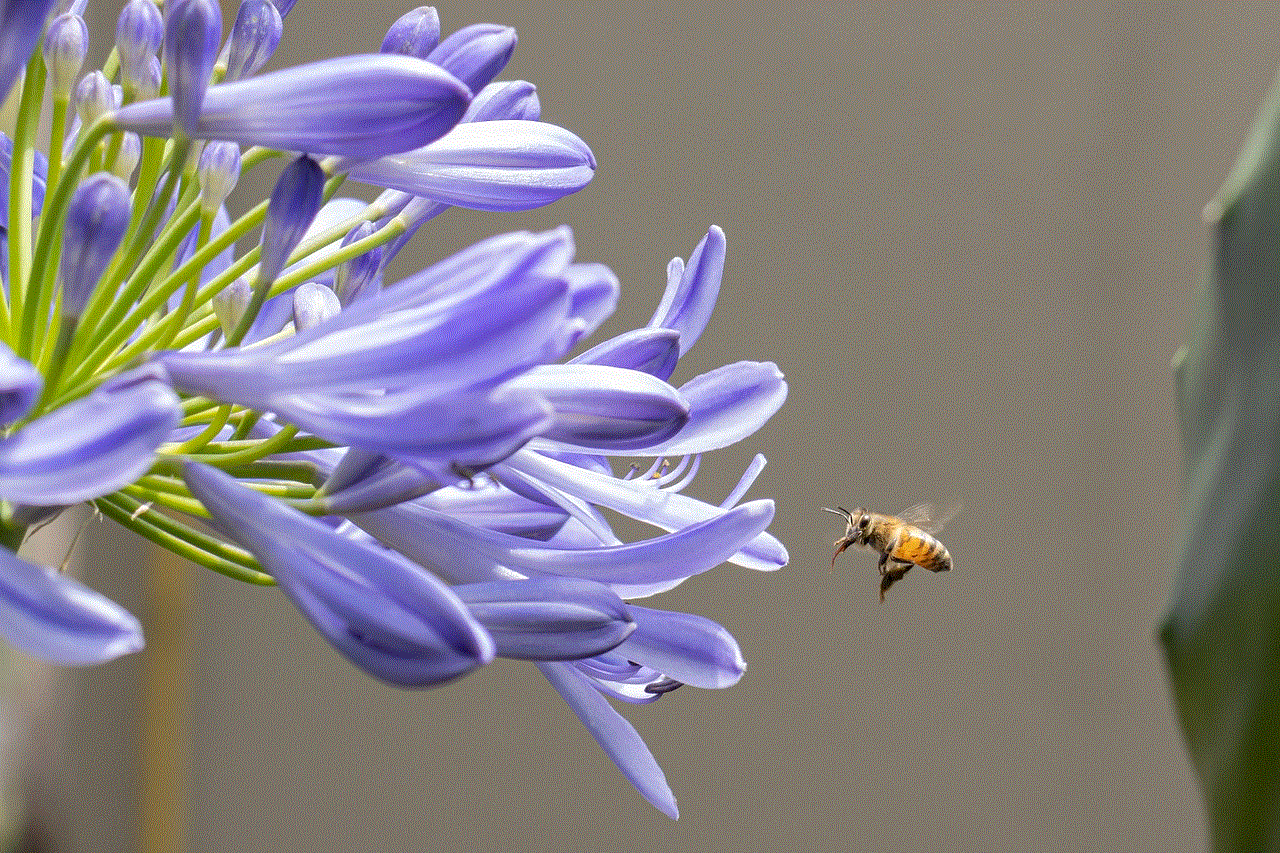
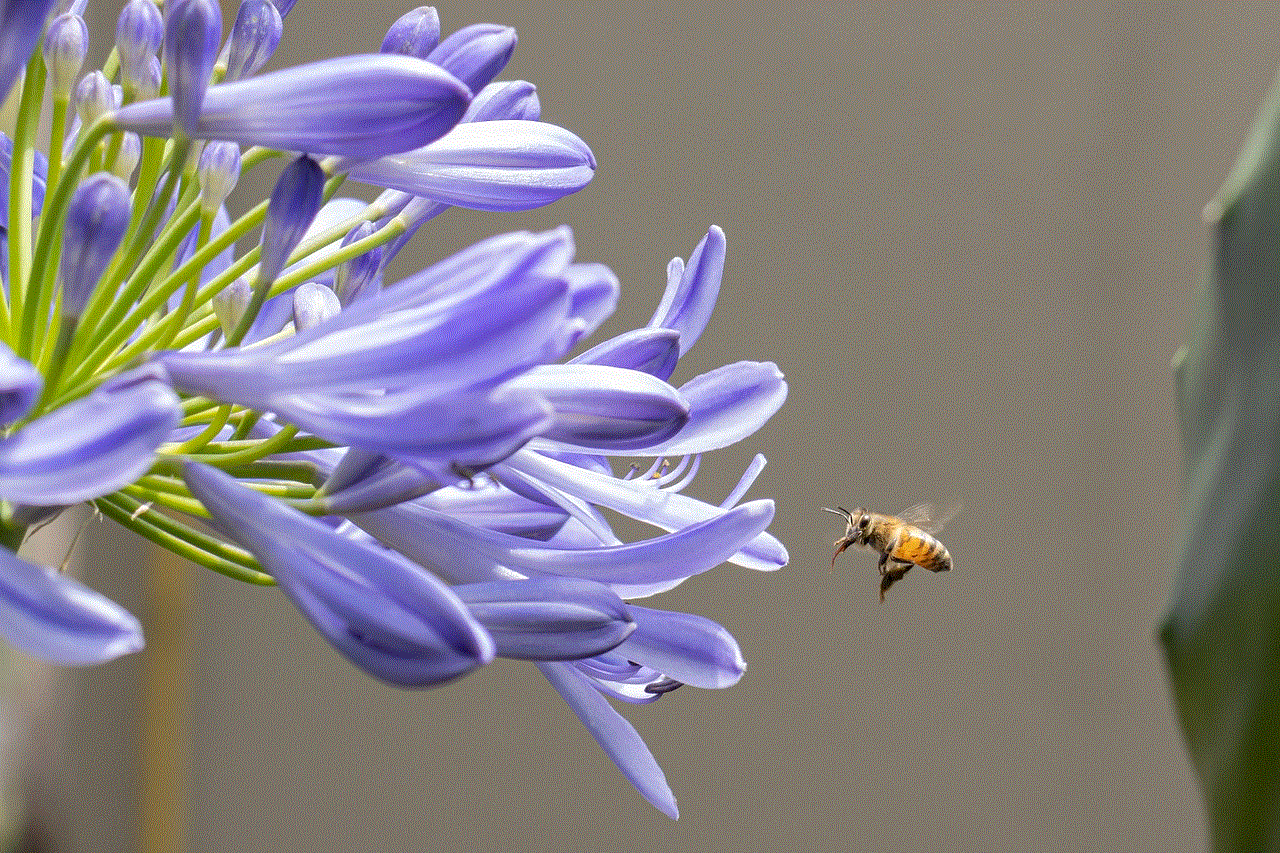
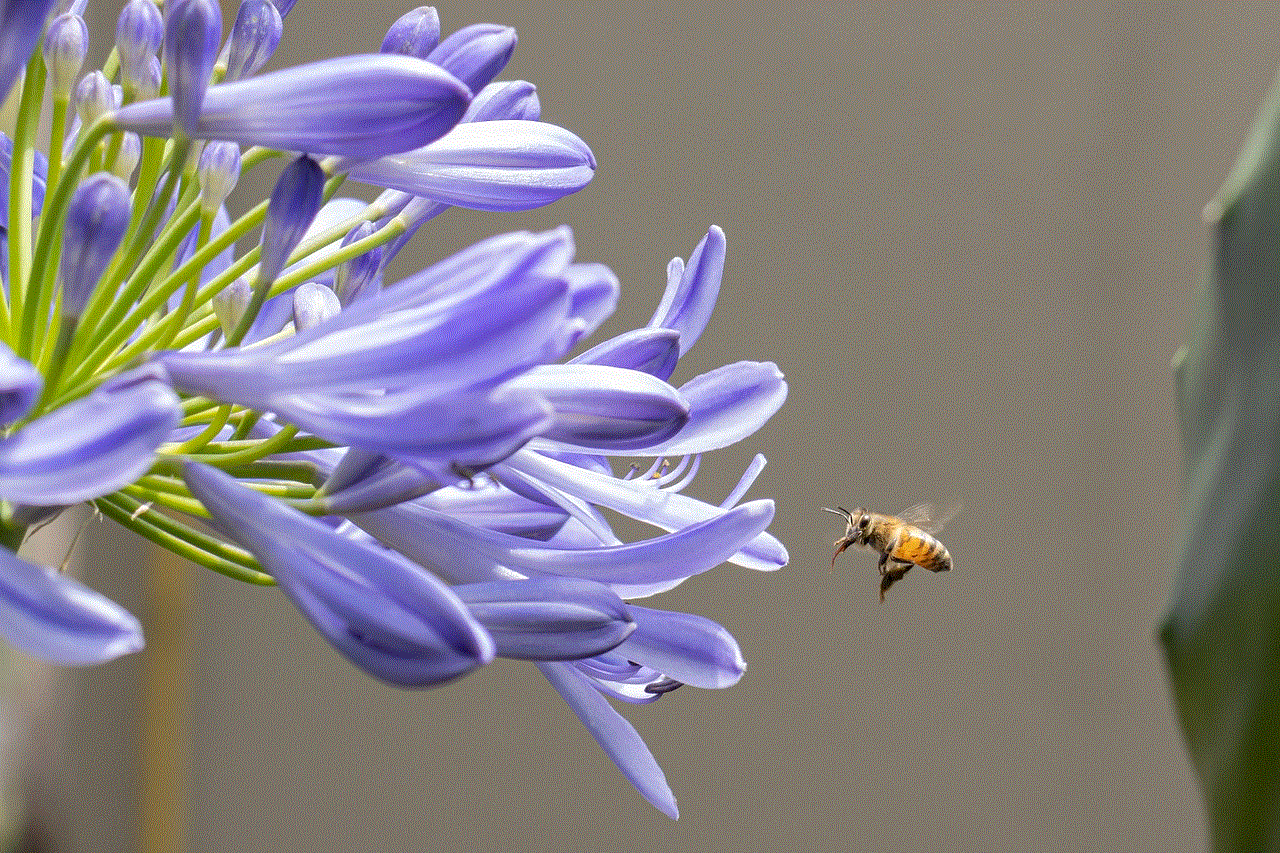
Losing important text messages can be distressing, but with the right techniques and tools, recovery is possible. In this guide, we have explored various methods to recover deleted text messages on your MacBook. From checking iCloud settings to using third-party data recovery software, each method offers its own advantages. Remember to act promptly and refrain from using your MacBook extensively after realizing the deletion to increase your chances of successful recovery. If all else fails, Apple Support should be your next point of contact. Always maintain regular backups to avoid such situations in the future.