how to block youtube on mac
YouTube is one of the most popular video sharing platforms in the world, with millions of users uploading and watching videos every day. However, with the rise of online distractions and the need for productivity, many people are looking for ways to block YouTube on their Mac devices. Whether it’s for personal use or to increase productivity in the workplace, there are various methods to restrict access to YouTube on your Mac. In this article, we will discuss the different ways to block YouTube on your Mac effectively.
1. Use Parental Controls
One of the easiest ways to block YouTube on your Mac is by using the built-in parental controls feature. This feature allows you to restrict access to specific websites, including YouTube, by setting up a user account and enabling restrictions for that account. To do this, go to System Preferences and click on Parental Controls. Then, click on the lock icon and enter your administrator password. Next, click on the user account you want to restrict and select the Web tab. From here, click on the “Allow access to only these websites” option and add YouTube to the list of restricted websites. This will block access to YouTube on that particular user account.
2. Use Browser Extensions
Another way to block YouTube on your Mac is by using browser extensions. There are various extensions available for different browsers, such as Chrome, Safari, and Firefox, that allow you to block specific websites. One of the popular extensions is “StayFocusd” for Chrome, which allows you to block websites for a certain period to increase productivity. You can also use “Block Site ” for Firefox or “WasteNoTime” for Safari to block YouTube on your Mac.
3. Use Router Settings
If you want to block YouTube on all devices connected to your home or office network, you can do so by changing the settings on your router. Every router has different settings, but most of them have a feature to block specific websites. You can access your router’s settings by entering its IP address in your web browser. Once you have accessed the settings, look for the option to block websites and add YouTube to the list of blocked sites.
4. Use Terminal
For advanced users, you can use the Terminal application on your Mac to block YouTube. This method involves editing the Hosts file, which is a system file that maps hostnames to IP addresses. By redirecting YouTube’s hostname to a different IP address, you can effectively block access to the website. However, this method requires some technical knowledge, and any mistake can lead to problems with your Mac’s functionality. Therefore, it is recommended to proceed with caution and make a backup of the Hosts file before making any changes.
5. Use Third-Party Software
There are various third-party software programs available that allow you to block YouTube on your Mac. These programs not only block access to specific websites but also offer additional features such as time limits, monitoring, and reporting. Some popular software programs include “Cold Turkey” and “Freedom,” which are available for both Mac and Windows. These programs are more comprehensive and offer a wide range of options to block not just YouTube but other distracting websites as well.
6. Use parental control apps
If you want to block YouTube on your child’s Mac, you can use parental control apps such as “Qustodio” or “Net Nanny.” These apps allow you to monitor and control your child’s online activities, including blocking specific websites. These apps also offer features such as time limits, content filtering, and monitoring of social media platforms. However, these apps come with a subscription fee, and some of them require you to install the app on your child’s device.
7. Use YouTube Restricted Mode
YouTube has a feature called “Restricted Mode,” which allows you to filter out potentially mature content. This feature is primarily designed for parents to control what their children can watch on YouTube. You can enable Restricted Mode by scrolling down to the bottom of any YouTube page and clicking on the “Restricted Mode” option. However, this feature is not 100% accurate, and some inappropriate content may still slip through the filter.
8. Use Third-Party DNS Services
Some third-party DNS services, such as OpenDNS and CleanBrowsing, allow you to block specific websites by changing your DNS settings. These services have a database of websites categorized under different categories, and you can choose to block access to specific categories, including social media and video sharing sites like YouTube. However, this method may not be effective if someone knows how to change the DNS settings on their Mac.
9. Use Parental Control Software
There are various parental control software programs available that allow you to monitor and control your child’s online activities. These programs come with features such as website blocking, time limits, and social media monitoring. Some popular options include “Kaspersky Safe Kids,” “Norton Family,” and “McAfee Safe Family.” These programs are designed specifically for parents to protect their children from inappropriate online content and manage their screen time.
10. Communicate and Educate
Lastly, the most crucial step to effectively block YouTube on your Mac is to communicate and educate yourself and those around you. If you are using any of the methods mentioned above, it is essential to communicate with your family, friends, or colleagues to inform them of the changes and the reasons behind them. It is also essential to educate yourself on the dangers of excessive screen time and the benefits of taking breaks from technology. By having open and honest communication, you can work together to create a more productive and healthy environment.
In conclusion, there are various methods to block YouTube on your Mac, from using built-in features to third-party software programs. Each method has its pros and cons, and it is essential to choose the one that suits your needs. However, it is also crucial to remember that blocking access to YouTube is not a long-term solution. It is essential to address the underlying issues of excessive screen time and find a balance between productivity and entertainment. With the right approach, you can effectively block YouTube on your Mac and increase productivity without compromising on your online freedom.
parental control for youtube app
In today’s digital age, it is becoming increasingly common for children to have access to electronic devices and the internet. With the rise of platforms like YouTube, children are spending more and more time online, often unsupervised. While the internet can be a great source of information and entertainment, it also has its drawbacks. This is where parental control for YouTube app comes into play.
As a parent, it is natural to worry about your child’s safety online. With the vast amount of content available on YouTube, it can be overwhelming to monitor what your child is watching. This is where parental control for YouTube app can be a lifesaver. It allows you to set restrictions and filters to ensure that your child only has access to age-appropriate content.
In this article, we will dive deeper into the concept of parental control for YouTube app and how it can help you protect your child while they enjoy their favorite videos on the platform. We will discuss the different features of parental control for YouTube app, how to set it up, and some tips for parents to ensure their child’s online safety.
What is parental control for YouTube app?
Parental control for YouTube app is a set of tools designed to help parents manage their child’s activity on the platform. It allows parents to set restrictions and filters to limit the type of content their child can access. These controls can be set up on both the YouTube website and the YouTube app, making it easier for parents to monitor their child’s activity on any device.
One of the main features of parental control for YouTube app is the ability to set time limits for your child’s screen time. This can be a useful tool for parents who want to limit the amount of time their child spends on the platform. It also allows parents to restrict access to certain videos or channels, ensuring that their child is not exposed to inappropriate content.
How to set up parental control for YouTube app?
Setting up parental control for YouTube app is a simple and straightforward process. If you are using the YouTube app, you can follow these steps to set it up:
Step 1: Open the YouTube app and click on the three horizontal lines on the top left corner of the screen.
Step 2: Scroll down and click on the “Settings” option.
Step 3: Click on “General” and then click on “Parental Controls.”



Step 4: Toggle on “Restricted Mode” and enter a passcode.
This will enable restricted mode on the app, which will filter out videos that are not suitable for children. You can also set a timer to limit the amount of time your child can spend on the app.
If you are using the YouTube website, you can follow these steps to set up parental control:
Step 1: Go to YouTube and click on the three horizontal lines on the top left corner.
Step 2: Click on “Settings” and then click on “Parental Controls.”
Step 3: Toggle on “Restricted Mode” and enter a passcode.
Step 4: Scroll down and click on “Save” to enable the changes.
In addition to these steps, you can also block certain videos or channels that you do not want your child to have access to. This can be done by clicking on the “Approved Content Only” option under the “Restricted Mode” tab and selecting the videos or channels you want to block.
Why is parental control for YouTube app important?
Parental control for YouTube app is crucial for the safety and well-being of children in the digital world. With the vast amount of content available on the platform, it is impossible for parents to monitor what their child is watching at all times. Here are some reasons why parental control for YouTube app is essential:
1. Protection against inappropriate content
The internet is home to a plethora of content that is not suitable for children. With parental control for YouTube app, you can filter out videos that contain violence, nudity, or other inappropriate content. This ensures that your child is not exposed to anything that may have a negative impact on them.
2. Control over screen time
Excessive screen time can have adverse effects on a child’s physical and mental health. With parental control for YouTube app, parents can limit the amount of time their child spends on the platform. This promotes a healthy balance between screen time and other activities.
3. Prevents cyberbullying
Cyberbullying is a growing concern for parents in today’s digital world. With parental control for YouTube app, parents can block comments on videos, preventing their child from being a victim of cyberbullying. This feature also allows parents to report any inappropriate comments or behavior to YouTube.
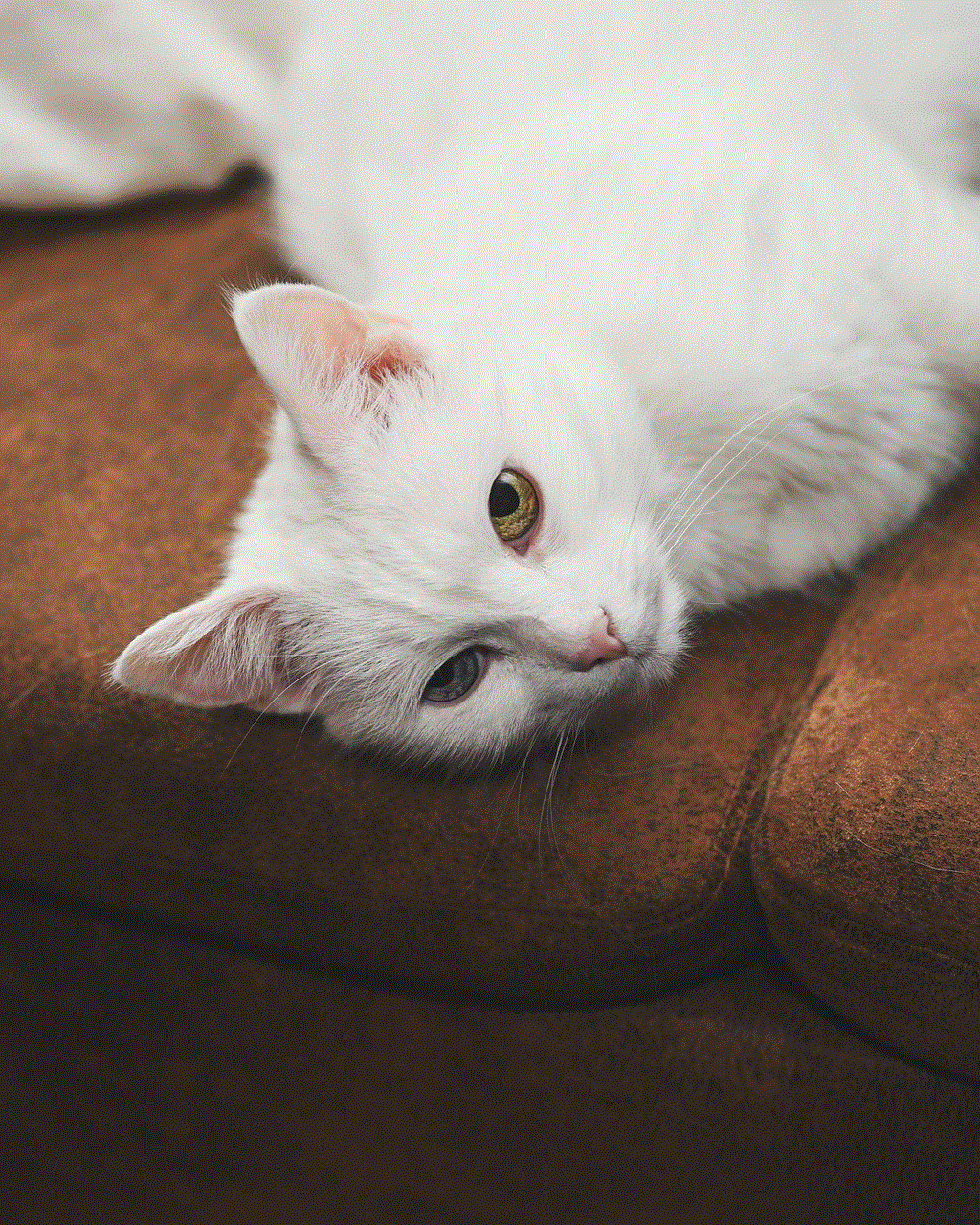
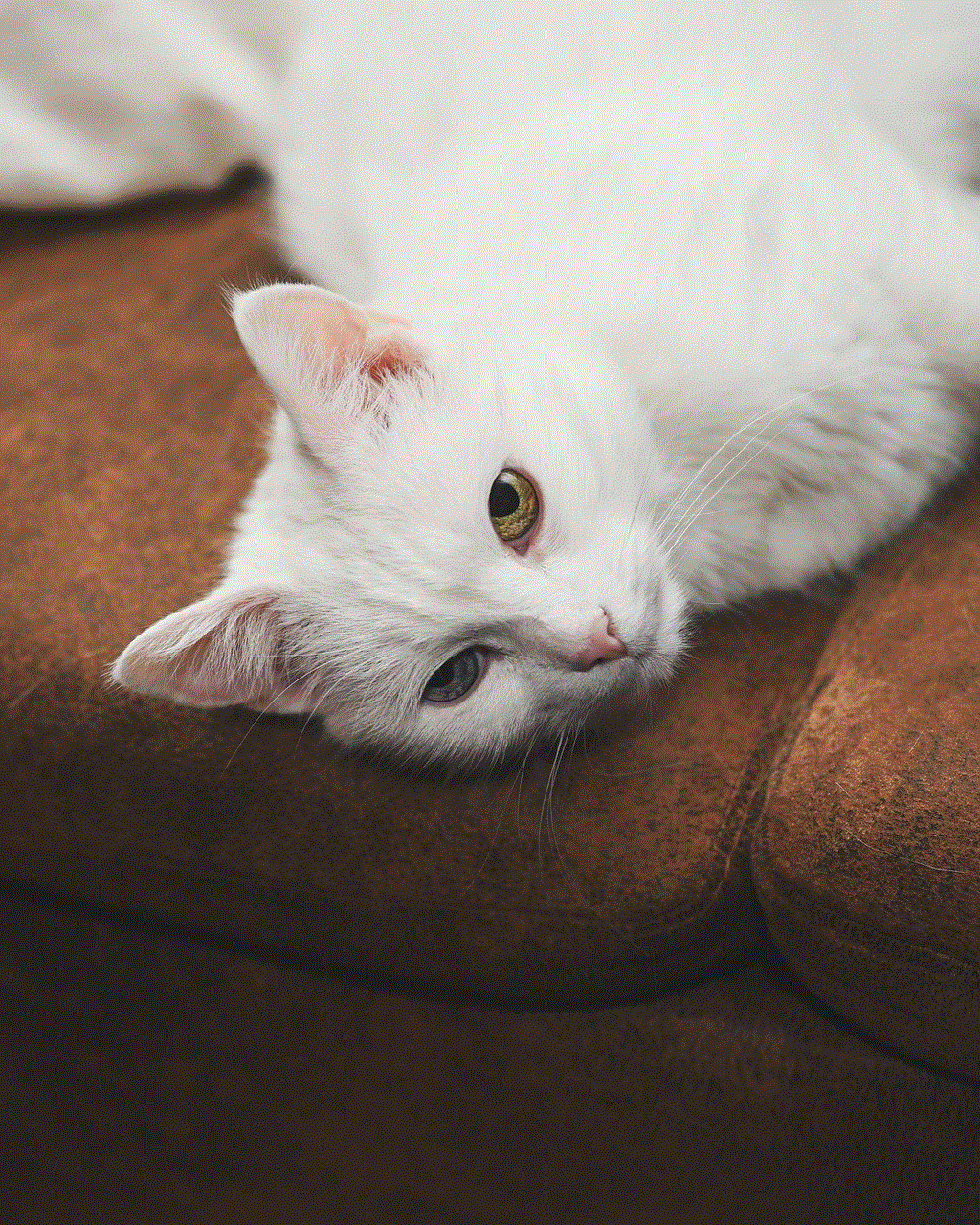
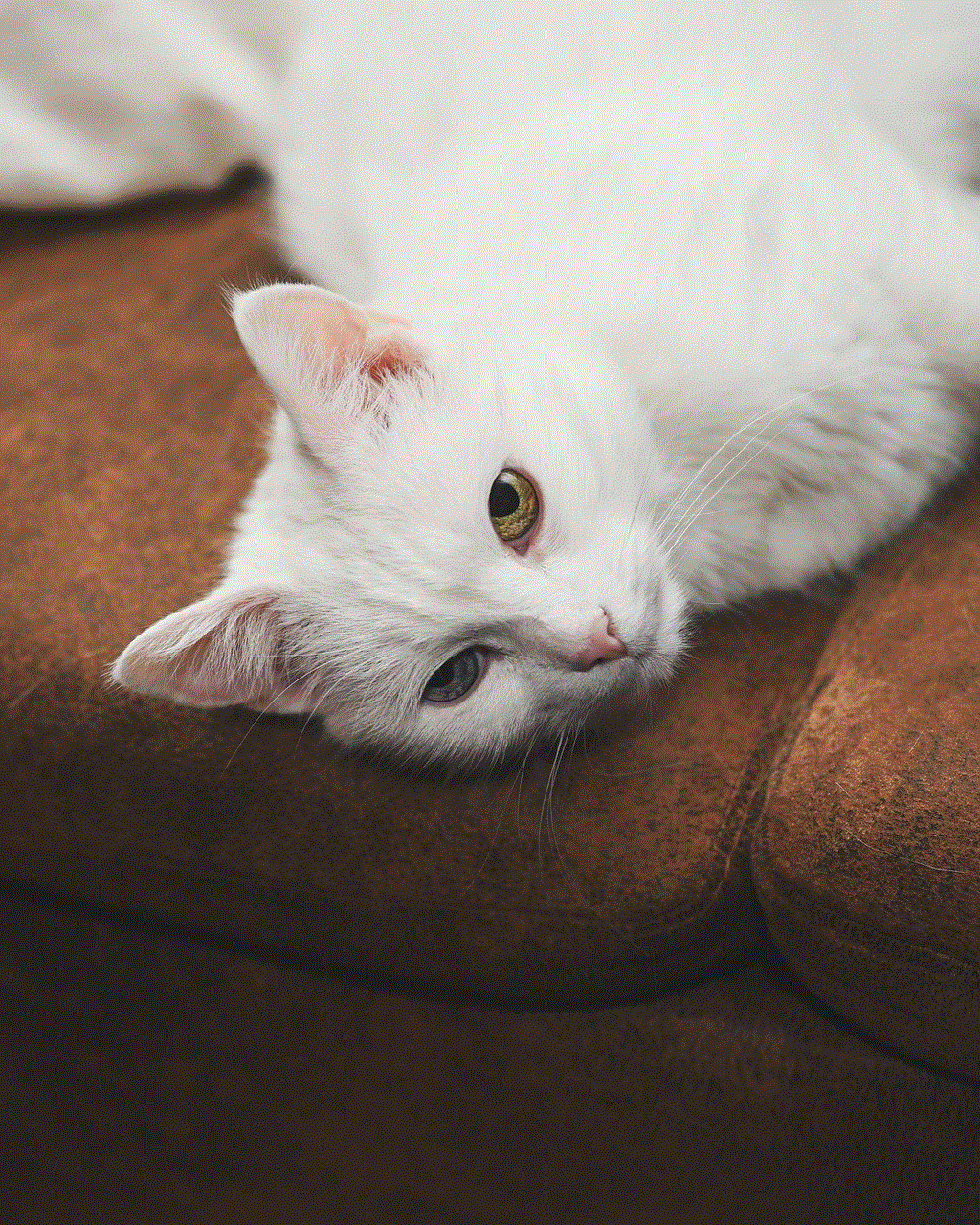
4. Encourages responsible use of technology
By setting restrictions and filters on the YouTube app, parents can teach their child about responsible use of technology. This includes setting time limits, choosing appropriate content, and understanding the potential dangers of the internet.
Tips for parents to ensure their child’s online safety
While parental control for YouTube app is an excellent tool for ensuring your child’s online safety, it is also essential for parents to be actively involved in monitoring their child’s online activity. Here are some tips to help parents keep their child safe while using the internet:
1. Talk to your child about online safety
Communication is key when it comes to ensuring your child’s online safety. Talk to your child about the potential dangers of the internet and the importance of responsible use of technology. Encourage them to come to you if they come across anything that makes them uncomfortable or if they have any questions.
2. Set rules and boundaries
Establish clear rules and boundaries for your child’s internet usage. This can include setting time limits, monitoring their online activity, and discussing what type of content is appropriate for them to watch.
3. Educate yourself
As a parent, it is crucial to educate yourself about the latest trends and apps that your child may be using. This will help you understand what your child is doing online and allow you to take necessary measures to protect them.
4. Be aware of privacy settings
Make sure your child understands the importance of privacy settings and how to use them. This will help prevent strangers from accessing their personal information online.
5. Use parental control for other devices
In addition to using parental control for YouTube app, consider using it for other devices your child may have access to, such as smartphones and tablets. This will help you monitor their activity across different platforms and ensure their safety.
Conclusion



In conclusion, parental control for YouTube app is an essential tool for parents to ensure their child’s safety while using the platform. By setting restrictions and filters, parents can filter out inappropriate content and limit their child’s screen time. However, it is also crucial for parents to be actively involved in monitoring their child’s online activity and educating them about responsible use of technology. By following these tips, parents can create a safe and secure environment for their child to enjoy their favorite videos on YouTube.