where to find screen time on iphone
Screen time is a term that has gained much attention in recent years, especially with the rise of technology and its impact on our daily lives. With the increasing use of smartphones, tablets, and other devices, the amount of time we spend looking at screens has also significantly increased. This has led to concerns about the potential negative effects of excessive screen time on our mental and physical health. As a result, many people are now looking for ways to monitor and manage their screen time, and one of the most popular devices for this is the iPhone. In this article, we will explore where to find screen time on iPhone and how to use it effectively.
Firstly, let’s understand what screen time is and why it has become a hot topic of discussion. Screen time refers to the amount of time an individual spends looking at screens, including smartphones, tablets, computers, and televisions. According to a study by Common Sense Media, the average American adult spends over 11 hours a day looking at screens, while teenagers spend nearly nine hours. This amount of screen time has been linked to various health issues, such as eye strain, disrupted sleep patterns, obesity, and poor mental health.
In response to these concerns, Apple introduced the Screen Time feature in iOS 12 in 2018. This feature allows users to monitor and manage their screen time on their iPhone and iPad. It provides users with a breakdown of how much time they spend on different apps, websites, and categories such as social media, productivity, and entertainment. It also allows users to set limits for app usage and schedule downtime to reduce screen time.
To find screen time on your iPhone, go to Settings, then scroll down and tap on Screen Time. If you haven’t set up Screen Time before, you will be prompted to create a Screen Time passcode. This passcode is different from your device passcode and is used to restrict access to Screen Time settings. It is crucial to create a unique passcode and keep it safe to prevent anyone from changing your screen time settings without your permission.
Once you have set up a passcode, you will see the main Screen Time dashboard, which displays your screen time usage for the current day. You can tap on the graph to see a breakdown of your usage by app or category. You can also tap on the “See All Activity” button to view your screen time for the past seven days. This data can be useful in identifying which apps or categories are consuming most of your screen time.
One of the most helpful features of Screen Time is the ability to set limits for app usage. To do this, tap on the “App Limits” option on the main Screen Time dashboard. You can then select a category or a specific app and set a time limit for it. For example, you can set a limit of one hour for social media apps. Once you reach the limit, the app will be grayed out, and you will need to enter your Screen Time passcode to continue using it. This feature can be beneficial in reducing your screen time and promoting healthier device usage habits.
Another useful feature of Screen Time is Downtime. This allows you to schedule a period of time where only phone calls and apps you choose to allow are accessible. During this time, all other apps will be grayed out, and notifications from them will not be shown. To set up Downtime, go to the Downtime option in Screen Time settings, and choose the days and times you want it to be active. You can also select specific apps to always allow during Downtime, such as messaging or navigation apps. This feature can be useful for managing screen time during specific times, such as bedtime or mealtime.
In addition to these features, Screen Time also offers other tools to help you manage your screen time effectively. The “Always Allowed” option allows you to choose specific apps that are always accessible, even during Downtime. This can be handy for apps that you need for work or emergencies. You can also set up content and privacy restrictions in Screen Time settings to prevent access to specific features or content on your device.
Furthermore, Screen Time also allows you to set up Family Sharing, where you can monitor and manage screen time for other family members’ devices. This feature is particularly useful for parents who want to limit their children’s screen time and ensure they are using their devices safely and responsibly. With Family Sharing, you can set screen time limits, approve app downloads, and receive weekly reports on your family’s screen time usage.
In conclusion, screen time has become a significant concern for many people, and the iPhone’s Screen Time feature offers a useful solution to manage it effectively. By understanding where to find Screen Time on your iPhone and how to use its various features, you can take control of your screen time and promote healthier device usage habits. With the increasing reliance on technology in our daily lives, it is essential to find a balance and ensure that screen time does not negatively impact our mental and physical well-being. So go ahead and explore the Screen Time feature on your iPhone, and take the first step towards a healthier relationship with your device.
how to unsubscribe from snapchat plus
Snapchat Plus is a popular version of the original Snapchat app that offers additional features and functionalities. It has gained popularity among users due to its ability to save snaps, view stories without the sender knowing, and many more. However, there may be various reasons why you would want to unsubscribe from Snapchat Plus. In this article, we will discuss how to unsubscribe from Snapchat Plus and why you might want to do so.
Unsubscribing from Snapchat Plus is a relatively easy process that can be done in a few simple steps. The steps may vary depending on the device you are using, but the overall process remains the same. Before we dive into the steps, let’s understand what Snapchat Plus is and how it differs from the original Snapchat app.
Snapchat Plus is a modified version of the Snapchat app that offers additional features such as the ability to save snaps, view stories without the sender knowing, and many more. It is not an official app and is not available on the app store. Users have to download it from third-party sources. On the other hand, the original Snapchat app is available on the app store and is the official version of the app. It offers limited features compared to Snapchat Plus.
Now that we have a basic understanding of what Snapchat Plus is let’s discuss how to unsubscribe from it. The process of unsubscribing from Snapchat Plus is the same for both Android and iOS users. The steps are as follows:
1. Open the Snapchat Plus app on your device.
2. Tap on the ‘Settings’ icon on the top left corner of the screen.
3. Scroll down and tap on ‘Delete Account.’
4. You will be asked to confirm your action. Tap on ‘Yes’ to proceed.
5. Enter your password to verify your account.
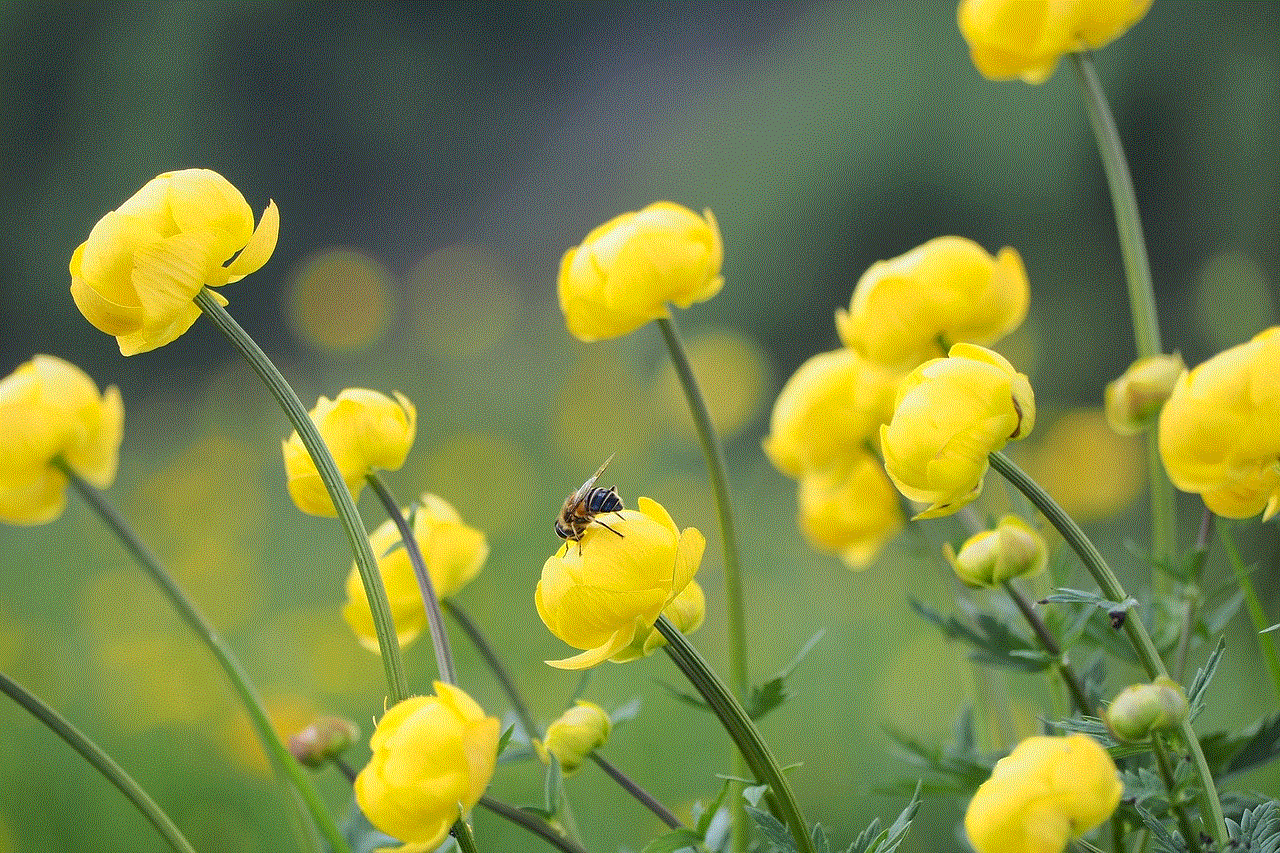
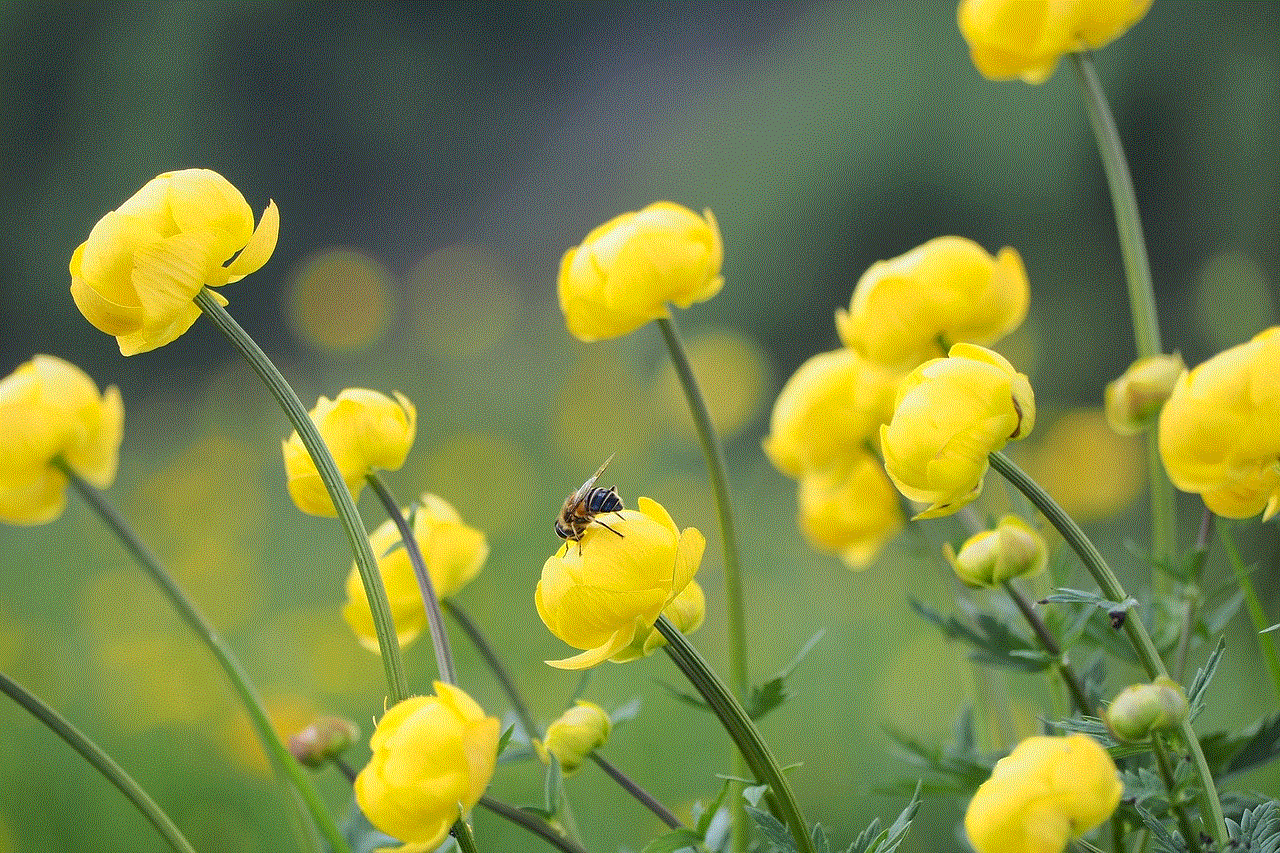
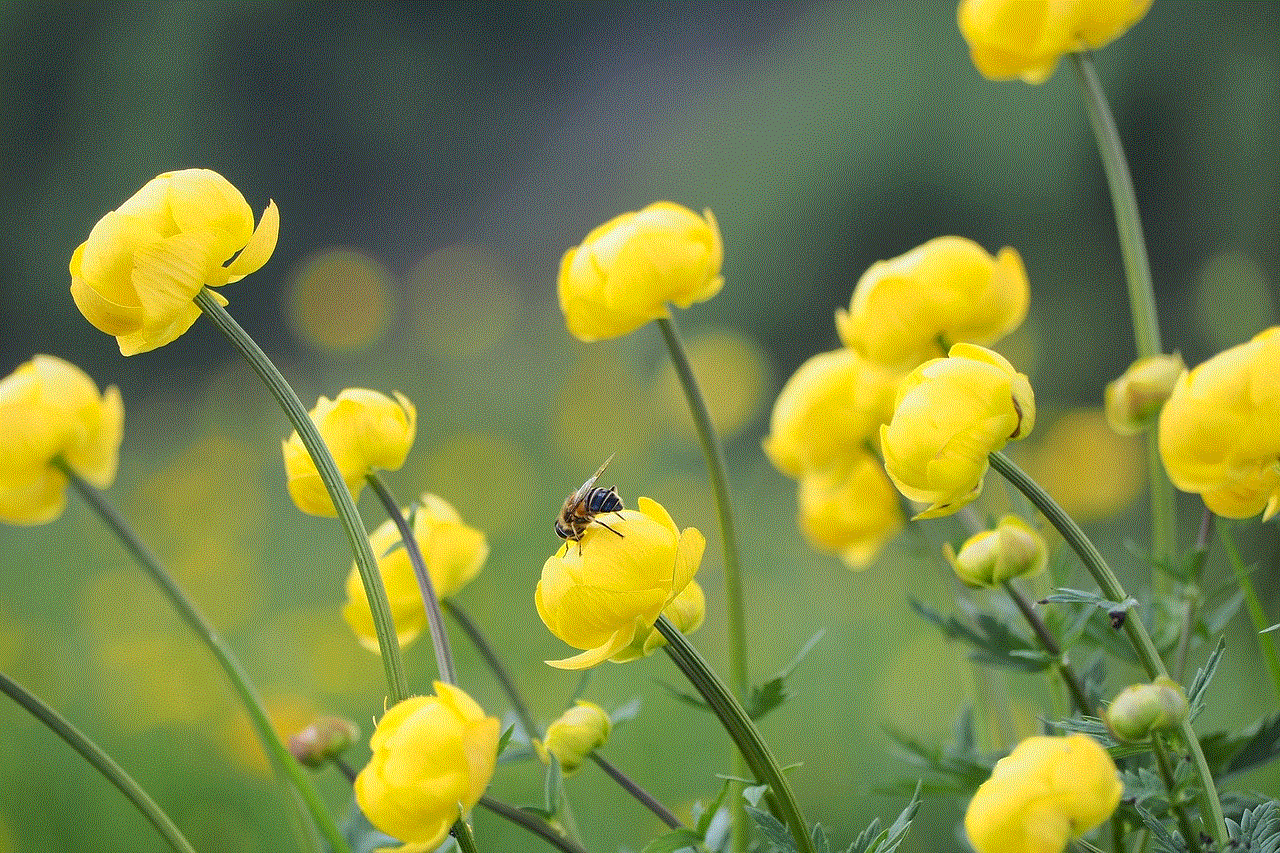
6. Tap on ‘Delete My Account.’
7. You will be redirected to the login page. Enter your credentials to log in to your original Snapchat account.
8. Your Snapchat Plus account will be deleted, and you will be unsubscribed from the app.
The above steps will help you unsubscribe from Snapchat Plus. However, before you decide to unsubscribe, it is essential to understand why you might want to do so. Here are some common reasons why users choose to unsubscribe from Snapchat Plus:
1. Security concerns: Since Snapchat Plus is a third-party app, it is not verified by the official Snapchat team. This raises concerns about the safety and security of user data. Users may feel uncomfortable using an app that is not secure and may want to unsubscribe from it.
2. Unreliable updates: Since Snapchat Plus is not an official app, it may not receive regular updates like the original app. This can lead to bugs and glitches, making the app unreliable and frustrating to use.
3. Violates Snapchat’s terms of service: Snapchat Plus is not an official app and is not endorsed by Snapchat. Therefore, using it may violate Snapchat’s terms of service. Users may want to unsubscribe from the app to avoid any potential legal issues.
4. Limited customer support: Since Snapchat Plus is not an official app, it does not have a dedicated customer support team. This can be a problem for users who face any issues with the app and need assistance.
5. Limited features: While Snapchat Plus offers additional features, it may also have limitations compared to the original app. For example, it may not have access to the latest filters or lenses, which can be a deal-breaker for some users.
6. Risk of account suspension: Using a third-party app like Snapchat Plus can put your Snapchat account at risk of suspension or even permanent ban. This is because it violates Snapchat’s terms of service. Users may choose to unsubscribe from Snapchat Plus to avoid any risk to their account.
Unsubscribing from Snapchat Plus is a personal choice, and it is essential to consider the reasons mentioned above before making a decision. If you have decided to unsubscribe, it is recommended to delete the app from your device and switch to the original Snapchat app to avoid any potential issues.
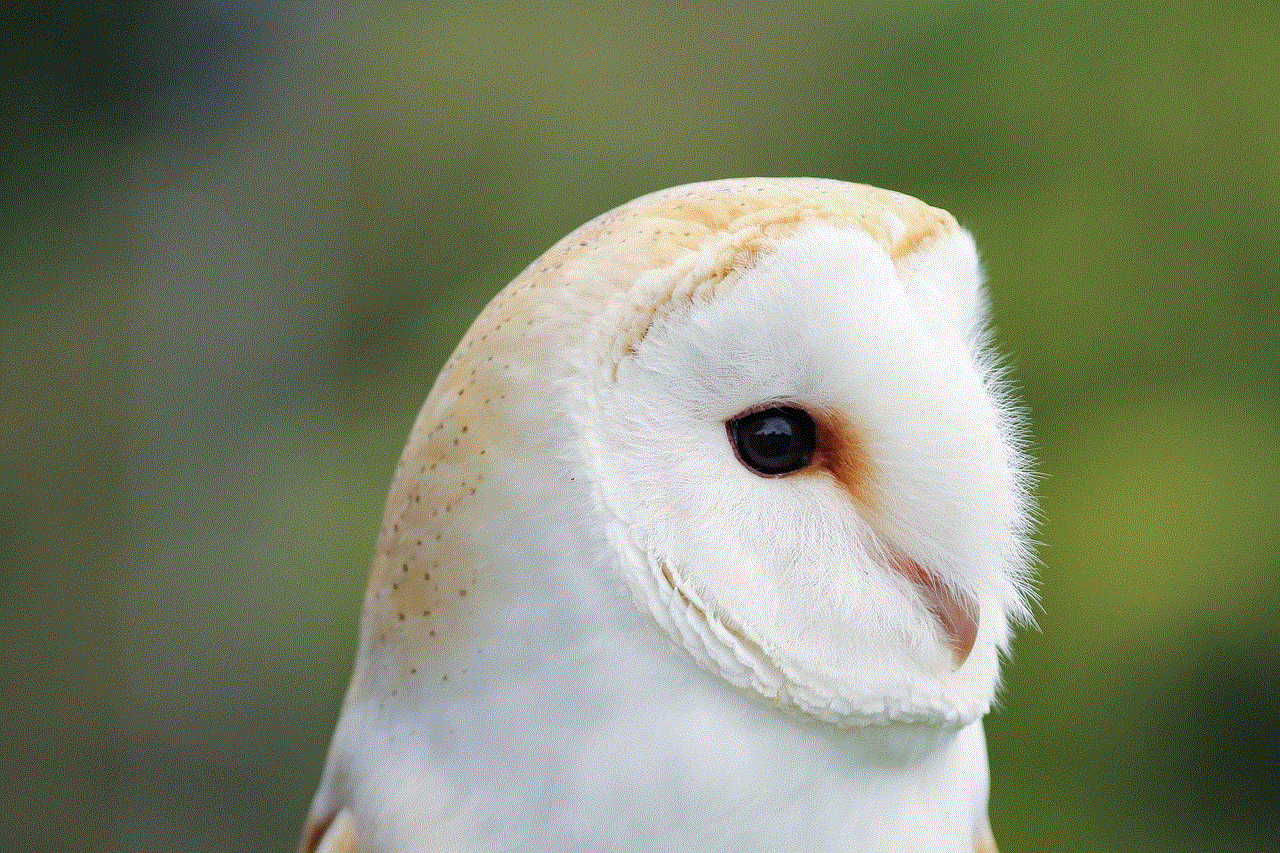
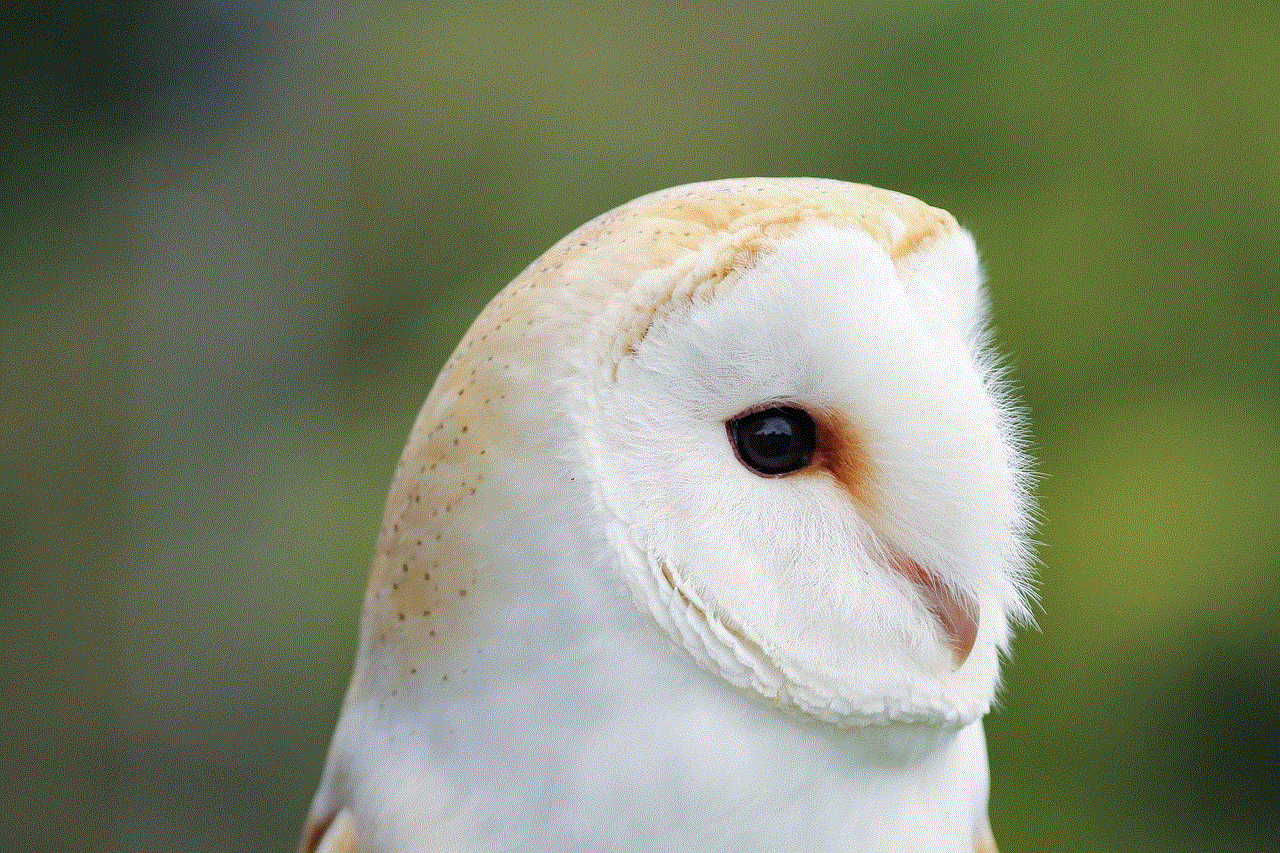
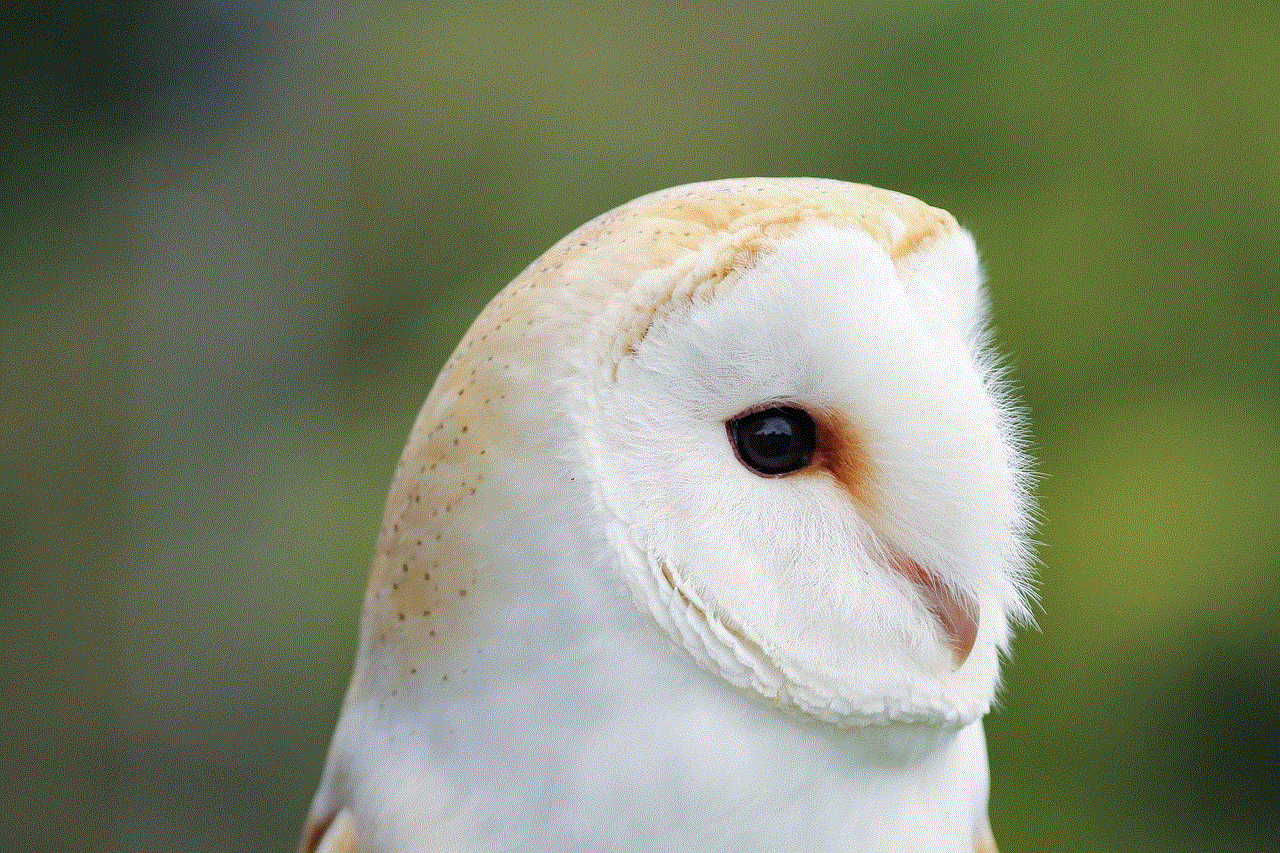
In conclusion, Snapchat Plus is a modified version of the original Snapchat app that offers additional features and functionalities. Unsubscribing from Snapchat Plus is a simple process that can be done in a few steps. However, before making a decision, it is essential to understand why you might want to unsubscribe from the app. Security concerns, unreliable updates, violation of terms of service, limited features, and the risk of account suspension are some common reasons why users choose to unsubscribe from Snapchat Plus. We hope this article has provided you with the necessary information on how to unsubscribe from Snapchat Plus.
if someone blocks you does it go straight to voicemail
If you have ever been blocked by someone, whether it be a friend, family member, or romantic interest, you may have wondered what happens when you try to call or text them. Does your call go straight to voicemail? Or do they receive a notification that you have tried to contact them? In this article, we will explore the answer to this question and dive into the implications of being blocked by someone.
First and foremost, let’s define what it means to be blocked. Blocking someone means that you have prevented them from contacting you through various forms of communication, such as phone calls, texts, emails, and social media. This can be done for a variety of reasons, such as wanting to end a relationship or to avoid unwanted communication. Regardless of the reason, being blocked can be a frustrating and confusing experience.
So, does your call go straight to voicemail when you are blocked? The answer is, it depends. Different phone carriers and devices have different settings for blocked numbers. Some may send the call to voicemail, while others may not. Additionally, the type of phone you are using can also affect the outcome. For example, a landline phone may have a different response than a cell phone.
One way to test if your call goes straight to voicemail when you are blocked is to call from a different number. If your call goes through and you are able to leave a voicemail, then you have likely been blocked. However, if the call does not go through and you are not able to leave a voicemail, then it is possible that the person you are trying to reach is simply unavailable or has their phone turned off. It is important to keep in mind that just because your call goes straight to voicemail, it does not necessarily mean that you have been blocked.
Another factor to consider is the settings on the person’s phone. Some phones have a feature that allows the user to send all calls from a specific number directly to voicemail. In this case, even if you have not been blocked, your call may still go straight to voicemail. This is something to keep in mind when trying to determine if you have been blocked by someone.
Now that we have established that your call may not always go straight to voicemail when you are blocked, let’s discuss the implications of being blocked. Being blocked can be hurtful and can leave you feeling confused and rejected. It can also make it difficult to move on from a relationship or situation. For example, if you have been blocked by an ex-partner, you may find it difficult to get closure or have a conversation about the relationship.
On the other hand, being blocked can also be a form of protection. If you are being harassed or receiving unwanted communication from someone, blocking them can provide a sense of safety and peace of mind. It can also be a way to set boundaries and protect yourself from future interactions.
However, being blocked can also have unintended consequences. For example, if you have been blocked by a friend or family member, you may miss important updates or invitations to events. This can lead to feelings of exclusion and can strain relationships.
In some cases, being blocked may also be a temporary measure. For example, if you have had an argument with someone, they may block you in the heat of the moment, but unblock you once they have calmed down. It is important to communicate with the person and try to resolve any issues before assuming that you have been permanently blocked.



So, what can you do if you have been blocked by someone and want to reach out to them? The best course of action is to communicate with them directly and respectfully. If you have been blocked without explanation, it is important to respect the person’s decision and give them space. However, if you feel that the blocking was unjustified or you want to apologize for your actions, you can try reaching out through a different platform or in person to express your thoughts and feelings.
In conclusion, being blocked by someone can be a confusing and hurtful experience. While your call may not always go straight to voicemail when you are blocked, it is not a definitive indication of being blocked. It is important to communicate openly and respectfully with the person to try and resolve any issues or misunderstandings. Ultimately, respecting someone’s decision to block you is crucial in maintaining healthy relationships and boundaries.