what does ngl stand for in texting
In today’s digital age, texting has become a primary form of communication for many individuals. As a result, new words and acronyms have emerged to convey messages quickly and efficiently. One such acronym that has gained popularity in recent years is “ngl.” But what does ngl stand for in texting? In this article, we will explore the meaning and usage of this acronym and its impact on modern communication.
NGL stands for “not gonna lie.” It is commonly used in texting and social media to express honesty and authenticity. The phrase “not gonna lie” has been around for decades, but the abbreviation NGL first appeared on Urban Dictionary in 2004. Since then, it has become a widely used term in online communication, especially among younger generations.
The origin of NGL can be traced back to the early days of instant messaging and chat rooms. In these virtual spaces, users needed to type quickly to keep up with the fast-paced conversations. As a result, abbreviations and acronyms were created to save time and effort. NGL is just one of the many acronyms that have become a part of the online language.
The usage of NGL is not limited to texting and social media; it has also become common in spoken language. People use it in casual conversations with friends and family to express honesty or admit to something they might otherwise feel embarrassed about. For example, if someone asks, “Do you like my new haircut?” and the person responds with “NGL, it’s not my favorite,” it shows that they are being truthful and not trying to spare the other person’s feelings.
Moreover, NGL is often used in a positive context to express admiration or approval. For instance, if someone says, “NGL, that was an amazing performance,” it conveys that they genuinely enjoyed the performance and are not just saying it to be polite. This usage of NGL has made it a popular phrase among influencers and content creators on social media platforms like Instagram and TikTok .
One of the reasons for the widespread use of NGL is its versatility. It can be used in various ways, depending on the context and tone of the conversation. For example, using NGL with a positive tone can convey sincerity and trust, while using it with a negative tone can show sarcasm or criticism. This flexibility has made NGL a go-to phrase for many people to express themselves candidly in a concise manner.
Furthermore, NGL has also become a part of internet slang, with its usage expanding beyond its original meaning. In some cases, people use it to emphasize a statement or express surprise. For instance, if someone says, “NGL, I did not expect that to happen,” it shows that they are genuinely surprised by the outcome. This usage is similar to the phrase “honestly” or “truthfully.”
Another factor that has contributed to the popularity of NGL is its relatability. In a world where social media is often criticized for portraying a perfect and curated version of people’s lives, NGL has become a way for individuals to show their authentic selves. It allows them to be honest and vulnerable without fear of judgment or criticism. This usage of NGL has led to a sense of authenticity and connection among users, making it a vital part of modern communication.
However, like any other internet slang, NGL has also faced criticism and backlash. Some argue that its overuse has led to a decline in proper grammar and language skills. The concern is that with the increasing use of acronyms like NGL, individuals may forget how to articulate their thoughts and feelings effectively. Moreover, some argue that it promotes a culture of dishonesty, where people use it as a cover-up for saying hurtful things.
In response to these criticisms, some experts argue that the usage of NGL and other internet slang is not a sign of poor language skills, but rather a sign of adaptation and evolution in communication. They argue that language has always evolved with society, and the use of acronyms and abbreviations is just a natural progression in the digital age. Moreover, they believe that the context in which NGL is used is more critical than the acronym itself.
In conclusion, NGL has become a widely used acronym in online and offline communication. Its versatility, relatability, and ability to convey honesty and authenticity have made it an essential part of modern language. While it may face criticism and backlash, the usage of NGL and other internet slang is a testament to the ever-changing nature of language and communication. So, the next time you see NGL in a text or social media post, you’ll know that the person is being honest and authentic with you.
hard reset iphone without password
In today’s digital age, our smartphones have become an integral part of our lives. From communication to entertainment, we rely heavily on our phones for our day-to-day activities. However, there may be times when we encounter issues with our phones, such as forgetting our password. In such situations, a hard reset of our iPhone may be necessary. In this article, we will discuss how to hard reset an iPhone without a password.
What is a Hard Reset?
A hard reset, also known as a factory reset, is a process of restoring a device to its original settings, erasing all data and settings, and making it as if it just came out of the factory. This process is often used as a last resort when a device is not functioning properly or when one wants to erase all data before selling or giving away the device.
Why Would You Need to Hard Reset an iPhone?
There are several reasons why someone would need to hard reset their iPhone. The most common reason is forgetting the device’s password or passcode. This can happen due to various reasons, such as changing the password frequently, using a complex password that is hard to remember, or simply forgetting it. Another reason could be a malfunction or software issue that is causing the device to freeze or not function properly.
Steps to Hard Reset an iPhone Without Password
Before proceeding with a hard reset, it is essential to note that this process will erase all data and settings on your iPhone. Therefore, it is crucial to back up your device beforehand if possible. Now, let’s look at the steps to hard reset an iPhone without a password.
Step 1: Connect Your iPhone to a computer
The first step is to connect your iPhone to a computer using a USB cable. Make sure to use the original Apple cable for this process. Once connected, launch iTunes on your computer.
Step 2: Put Your iPhone in Recovery Mode
Next, you will need to put your iPhone in recovery mode. The steps to do so vary depending on the model of your iPhone. For iPhone 8 or later models, press and release the Volume Up button, press and release the Volume Down button, and then press and hold the Side button until the recovery mode screen appears. For iPhone 7 or 7 Plus, press and hold the Volume Down and Side buttons together until the recovery mode screen appears. For iPhone 6s or earlier models, press and hold the Home and Side buttons together until the recovery mode screen appears.
Step 3: Restore Your iPhone
Once your iPhone is in recovery mode, iTunes will detect it and prompt you to restore your device. Click on the “Restore” button to proceed. This will erase all data and settings on your iPhone and install the latest version of iOS.
Step 4: Set Up Your iPhone
After the restore process is complete, your iPhone will restart, and you will be prompted to set it up. Follow the on-screen instructions to set up your device. If you have a backup of your data, you can restore it at this point.
Alternative Method: Hard Reset Using iCloud
If you have enabled Find My iPhone on your device, you can also use iCloud to hard reset your iPhone without a password. This method requires you to have access to another Apple device that is also signed in to your iCloud account.
Step 1: Open iCloud.com on Another Device
Using a computer or another Apple device, go to iCloud.com and sign in using your Apple ID and password.
Step 2: Select “Find My iPhone”
Once signed in, click on the “Find iPhone” icon.
Step 3: Select Your Device
From the list of devices, select the device you want to hard reset.
Step 4: Erase Your Device
Click on the “Erase iPhone” button to erase all data and settings on your device.
Step 5: Set Up Your iPhone
Once the erase process is complete, you can set up your device as a new iPhone or restore from a backup.
Tips to Remember Before Hard Resetting Your iPhone
Before proceeding with a hard reset, it is essential to remember a few things:
1. Back up your device: As mentioned earlier, a hard reset will erase all data and settings on your iPhone. Therefore, it is crucial to back up your device beforehand. You can use iCloud or iTunes to back up your device.
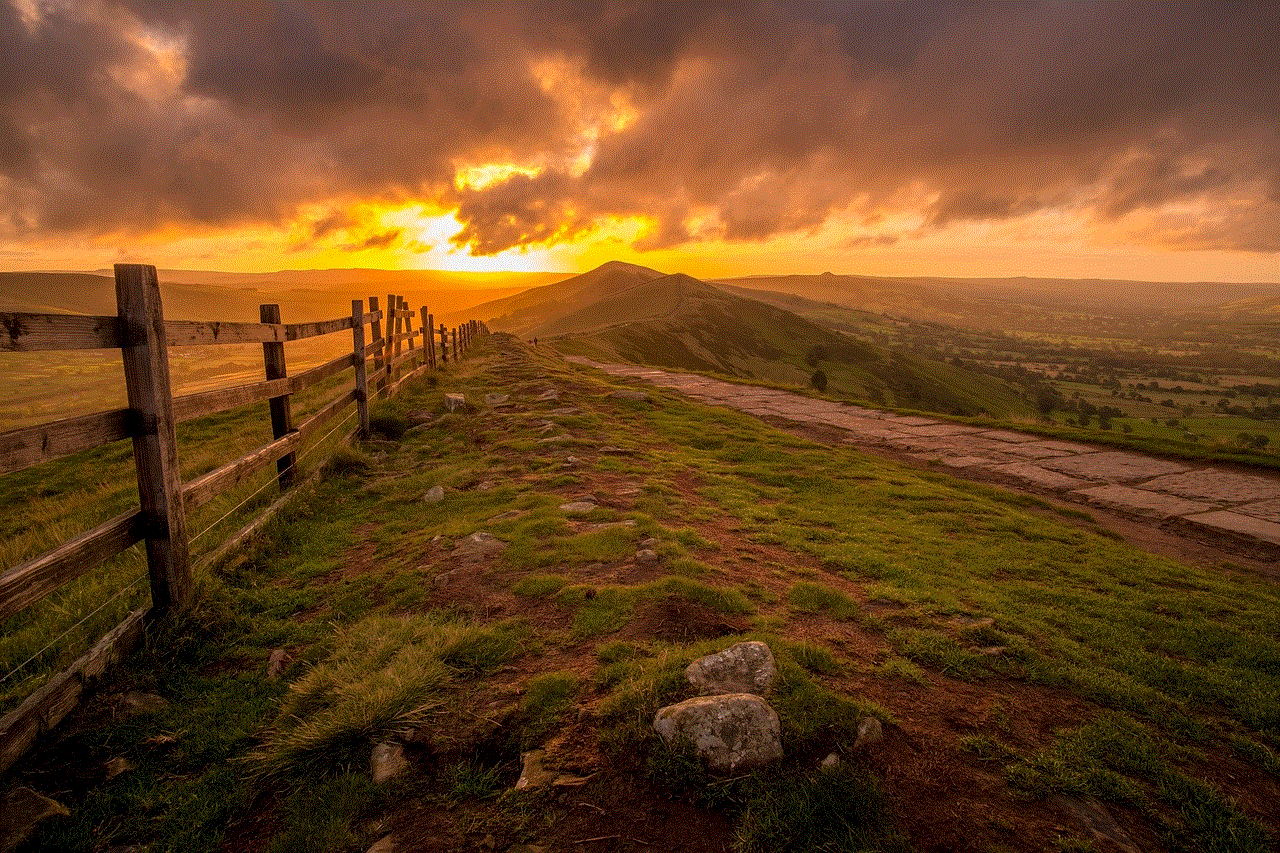
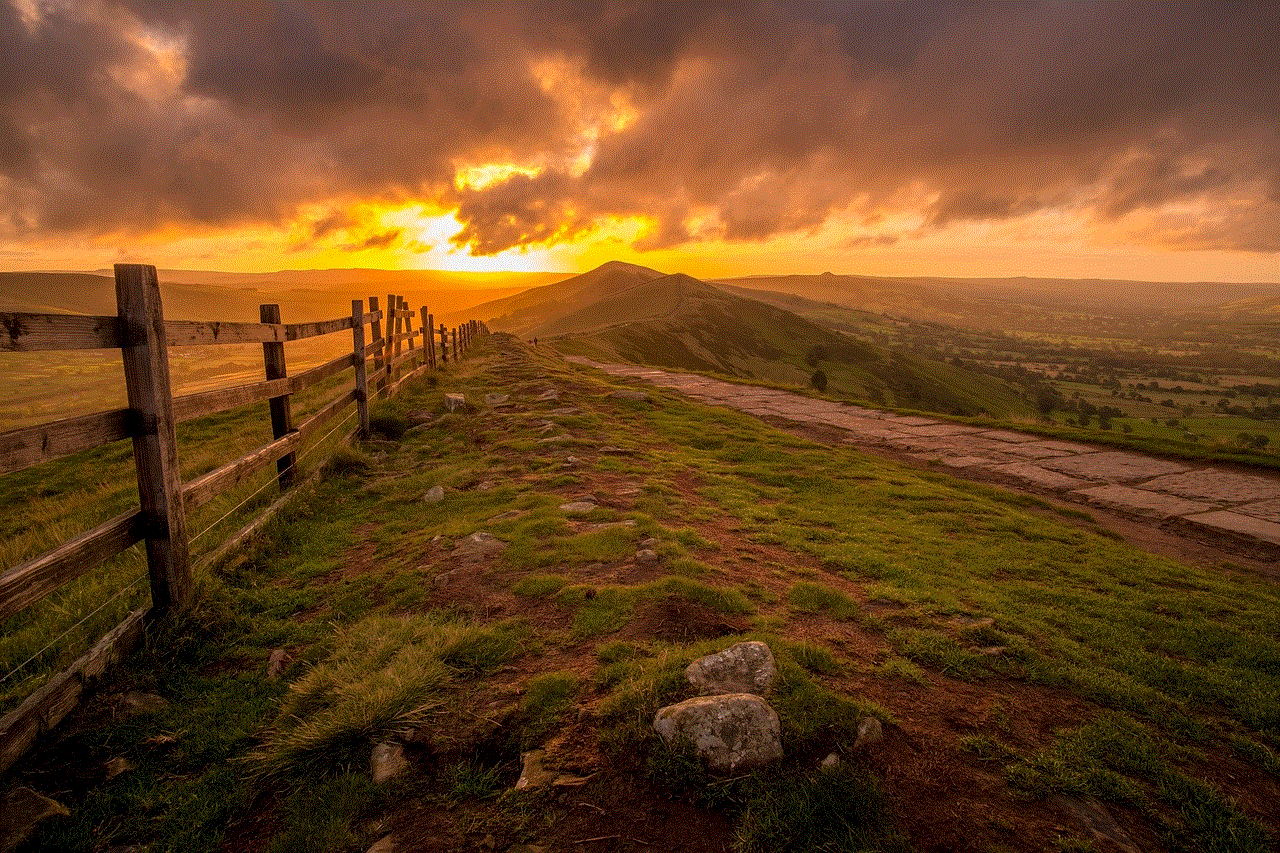
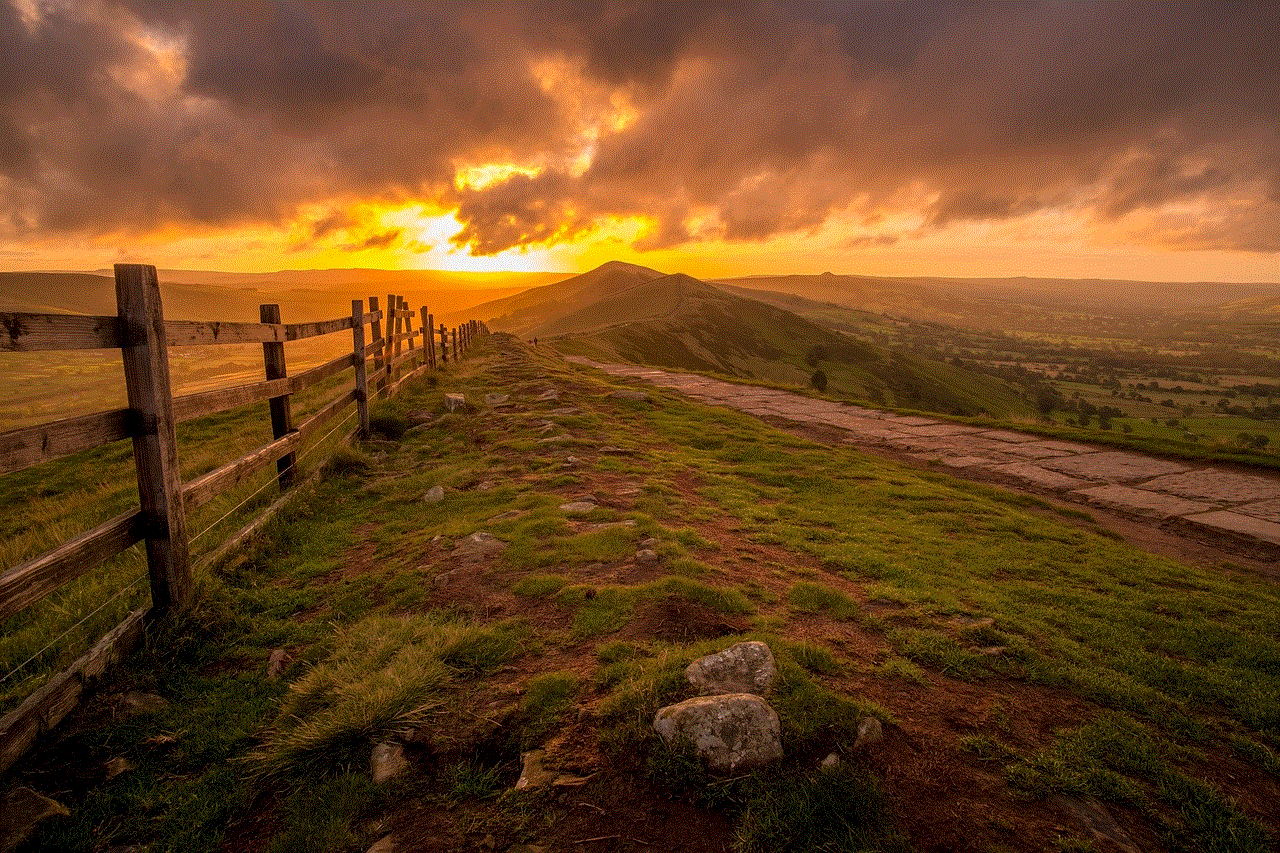
2. Use the original cable: Make sure to use the original Apple cable when connecting your iPhone to a computer for a hard reset. Using third-party cables may cause issues during the process.
3. Make sure your device has enough battery: It is recommended to have at least 50% battery life on your device before proceeding with a hard reset.
4. Be patient: The hard reset process may take some time, so it is essential to be patient and not interrupt the process.
Conclusion
A hard reset is a useful method to fix various issues with your iPhone, such as forgetting your password. However, it is crucial to remember that this process will erase all data and settings on your device, so it should be used as a last resort. If possible, try to back up your device beforehand to avoid losing any important data. We hope the steps mentioned in this article will help you hard reset your iPhone without a password.
why google maps not working
Google Maps is one of the most popular and widely used mapping services in the world. It has become an essential tool for navigation, finding directions, and exploring new places. However, there are times when Google Maps may not work as expected, leaving users frustrated and confused. In this article, we will explore the possible reasons why Google Maps may not be working and how to fix it.
1. Poor Internet Connection
One of the main reasons why Google Maps may not be working is due to a poor internet connection. As Google Maps is an online mapping service, it requires a stable and strong internet connection to function properly. If your internet connection is slow or unstable, it can cause Google Maps to load slowly or not load at all. To fix this issue, make sure you have a stable and strong internet connection before using Google Maps.
2. Outdated App Version
Another reason why Google Maps may not be working is due to an outdated app version. Google regularly updates its Maps app to fix bugs and improve its performance. If you are using an outdated version of the app, it may not function properly. To fix this, simply update the Google Maps app to the latest version available on your device’s app store.
3. Incorrect Location Settings
If Google Maps is not showing your current location or giving you incorrect directions, it could be due to incorrect location settings on your device. Make sure that your device’s location settings are turned on and set to high accuracy. You can also try resetting your location settings to default and see if that helps.
4. Cache and Data Issues
Like any other app, Google Maps also uses cache and data to improve its performance and load maps faster. However, these files can build up over time and cause issues with the app. If you are experiencing problems with Google Maps, try clearing the app’s cache and data. This will not delete any saved maps or your search history.
5. GPS Signal Issues
Google Maps relies heavily on GPS signals to pinpoint your location and provide accurate directions. If your device’s GPS signal is weak or not functioning properly, it can cause Google Maps to give incorrect directions or not work at all. You can try toggling your device’s GPS on and off or resetting your GPS settings to fix this issue.
6. Server Issues
Sometimes, Google Maps may not work due to server issues on Google’s end. If this is the case, there is not much you can do but wait for the issue to be resolved. You can check Google’s official support page or social media accounts to see if there are any reported server issues.
7. Compatibility Issues
Google Maps is compatible with most devices, but there are some older devices that may have compatibility issues. If you are using an older device, it may not be able to handle the latest version of Google Maps, causing it to crash or malfunction. In this case, you can try using an older version of Google Maps or upgrading your device.
8. Ad-Blockers or VPN
If you have an ad-blocker or VPN enabled on your device, it may interfere with Google Maps’ functionality. Ad-blockers can block certain features and ads that are necessary for Google Maps to function properly. Similarly, a VPN can change your device’s location, causing Google Maps to show incorrect directions. Try disabling these tools and see if it helps.
9. App permissions
Google Maps requires certain app permissions to function correctly, such as location access, storage access, and camera access. If these permissions are not granted, it can cause the app to malfunction. Make sure that you have granted all the necessary app permissions to Google Maps.
10. App Glitches



Lastly, like any other app, Google Maps may have occasional glitches that can cause it to not work properly. If none of the above solutions work, try force stopping the app and restarting your device. This will refresh the app and may fix any temporary glitches.
In conclusion, Google Maps is an incredible app that has revolutionized the way we navigate and explore new places. However, like any other technology, it may have its own set of issues. If you are facing problems with Google Maps, try the solutions mentioned above, and you should be able to fix the issue. Happy mapping!