remove apps from samsung tv
# How to Remove Apps from Your Samsung TV : A Comprehensive Guide
Samsung Smart TVs have transformed the way we consume entertainment, providing access to a myriad of applications that enhance our viewing experience. With a simple click of a button, we can stream our favorite shows, browse social media, or connect with friends and family. However, over time, you may find that your TV has accumulated a number of apps that you no longer use. In this article, we will explore the steps on how to remove apps from your Samsung TV, the benefits of decluttering your app list, and additional tips for optimizing your viewing experience.
## Understanding the Samsung Smart Hub
Before diving into the specifics of removing apps, it’s essential to understand the Samsung Smart Hub. This is the central platform that provides access to apps, games, and other content on your Samsung TV. The Smart Hub is designed to be user-friendly, allowing you to easily navigate between different apps and services. However, as you add more apps, the interface can become cluttered, making it challenging to find the content you want.
The Smart Hub organizes apps into categories such as “My Apps,” “Recommended,” and “Games.” This organization is intended to help users find what they are looking for quickly. But when apps accumulate, even this organization can become less effective. Thus, removing unused apps not only helps with organization but also enhances overall performance.
## Why You Should Remove Unused Apps
1. **Improved Performance**: Just like smartphones and tablets, Smart TVs can slow down if overloaded with apps. Unused applications consume memory and may run in the background, affecting the overall speed and performance of your TV.
2. **Enhanced Navigation**: A cluttered app list can make it difficult to find the applications you actually use. By removing those that you no longer need, you can streamline your navigation experience, making it easier to access your favorite content.
3. **Freeing Up Storage Space**: Although Samsung TVs come with significant storage capacity, certain apps can take up considerable space. By removing them, you can free up memory for new applications or updates.
4. **Better User Experience**: Fewer distractions mean a more enjoyable viewing experience. When your app list is neat and organized, you are less likely to feel overwhelmed and more likely to find what you want quickly.
5. **Security**: Some apps may no longer be supported or updated, which can pose a security risk. By removing these apps, you reduce your exposure to potential vulnerabilities.
## How to Remove Apps from Samsung TV: Step-by-Step Guide
Now that we understand the importance of removing unused apps, let’s go through the step-by-step process to do so on a Samsung Smart TV. The process might vary slightly depending on the model and year of your TV, but the general method remains the same.
### Step 1: Turn on Your Samsung TV
Start by powering on your Samsung TV and ensuring that you are connected to the internet. You will need an active internet connection to access the Smart Hub.
### Step 2: Access the Smart Hub
Once your TV is on, press the **Home** button on your remote control. This will take you to the Smart Hub interface, where you can see all your installed apps.
### Step 3: Navigate to My Apps
Using the arrow keys on your remote, navigate to the **Apps** section. Depending on your device, you may find it labeled as **My Apps**. Here, you will see a list of all the applications installed on your Samsung TV.
### Step 4: Select the App You Wish to Remove
Scroll through the list of applications and highlight the app that you want to remove. Once highlighted, press and hold the **Select** button on your remote control. This action will bring up a menu with several options.
### Step 5: Choose the Remove Option
In the menu that appears, look for the option labeled **Remove** or **Delete**. Select this option, and you may be prompted to confirm your choice. Choose **Yes** to proceed with the removal of the app.
### Step 6: Confirm the Removal
After confirming, the app will be uninstalled from your Samsung TV. You can repeat these steps for any other applications you wish to remove.
## Troubleshooting Common Issues
While removing apps from your Samsung TV is generally a straightforward process, you may encounter some issues. Below are some common problems and their solutions:
### Issue 1: Unable to Find the Remove Option
If you don’t see the remove option, ensure that you are in the correct menu. Some apps may not be removable, especially pre-installed ones that come with the TV. In such cases, you may only have the option to disable them.
### Issue 2: App Reinstalls Automatically
In some instances, certain apps may reinstall themselves after being removed. This is often seen with pre-installed apps that are linked to your Samsung account. To prevent this, you may need to disable them instead of simply removing them.
### Issue 3: TV Performance Issues
If you continue to experience performance issues after removing apps, consider restarting your TV. A simple reboot can help clear temporary files and refresh the system, improving performance.
## Disabling Apps on Samsung TV
If you find that some apps cannot be removed, you have the option to disable them. Disabling an app will prevent it from running in the background , thereby freeing up resources while still keeping the app available if you decide to use it in the future.
### How to Disable Apps
1. Follow the same steps to access the **My Apps** section from the Smart Hub.
2. Highlight the app you wish to disable and press the **Select** button.
3. In the menu that appears, select **Disable**.
4. Confirm your choice if prompted.
Disabling apps is an effective way to manage your Samsung TV without permanently removing applications you may want to use later.
## Managing App Settings
After removing or disabling apps, it’s also a good idea to manage the settings of the remaining applications. Each app may have its own set of settings that can enhance your viewing experience. Here are some tips for managing app settings:
1. **Update Apps Regularly**: Keeping your apps updated ensures you have the latest features and security patches. Check for updates regularly through the Smart Hub.
2. **Adjust Notifications**: Some apps send notifications that can be distracting. Check the app settings to manage your notification preferences.
3. **Manage Account Settings**: If you use streaming services, ensure your account settings are up to date. This includes payment methods, preferences, and viewing history.
4. **Clear Cache**: Some apps allow you to clear the cache, which can help improve performance. This option is typically found in the app settings.



## Conclusion: Enjoying a Streamlined Experience
Removing apps from your Samsung TV is a straightforward process that can greatly enhance your overall viewing experience. By decluttering your app list, you improve performance, navigation, and security. Remember to regularly review your installed applications and remove those that you no longer use.
In addition to uninstalling apps, consider managing your remaining applications by adjusting settings, updating them regularly, and disabling unwanted notifications. With these practices, you can create a streamlined, user-friendly environment that allows you to enjoy your favorite shows and movies without unnecessary distractions.
By taking the time to optimize your Samsung TV experience, you can ensure that your entertainment setup remains efficient and enjoyable for years to come. Whether you’re binge-watching the latest series or catching up on news broadcasts, a clean and organized app interface will allow you to focus on what truly matters: enjoying your favorite content.
find people’s social media
In today’s digital age, social media has become an integral part of our daily lives. It has revolutionized the way we connect and communicate with people all over the world. With just a few clicks, we can easily find and connect with friends, family, and even strangers on various social media platforms. However, have you ever wondered how you can find someone’s social media account? Whether it’s an old friend, a potential business contact, or a celebrity crush, the internet has made it easier than ever to find people’s social media accounts. In this article, we will explore different methods and tools that can help you find someone’s social media presence.
1. Google Search
One of the simplest and most effective ways to find someone’s social media profile is through a Google search. Simply type in the person’s name, along with keywords such as “social media” or “Twitter /Instagram /Facebook handle” and hit enter. This will bring up a list of results that may include the person’s social media accounts. You can also try adding other identifying information such as their location, school, or workplace to narrow down the results.
2. Social Media Search Engines
In addition to Google, there are specialized search engines that can help you find people’s social media accounts. These search engines, such as Pipl, Social Searcher, and Spokeo, allow you to search for people’s profiles across multiple social media platforms at once. They gather information from various sources on the internet, including social media sites, public records, and online directories, to provide you with comprehensive results.
3. People Search Websites
There are also websites dedicated solely to finding people’s social media accounts. These sites, such as PeekYou, Whitepages, and ZabaSearch, work similarly to social media search engines, but with a focus on finding social media profiles. They often require you to create an account and may charge a fee for more detailed information, but they can be useful if you are having trouble finding someone’s social media presence.
4. Social Media Platforms’ Search Function
If you know which social media platform the person is most likely to be on, you can use the platform’s own search function to find their profile. For example, on Facebook, you can enter the person’s name in the search bar and filter the results by location, workplace, or school. On Twitter, you can search for their handle, and on Instagram, you can search for their username or real name.
5. Reverse Image Search
If you have a photo of the person, you can use a reverse image search engine, such as Google Images or TinEye, to find where else the image has been used on the internet. This can help you find their social media profiles on different platforms or websites where they have used the same photo.
6. Check Their Website or Blog
Many people include links to their social media profiles on their personal websites or blogs. If the person you are looking for has one, check to see if they have any social media icons or links on their site. This can lead you directly to their social media accounts.
7. Use Their Email Address
Another way to find someone’s social media presence is by searching their email address. If you know the person’s email, you can use it to search for their social media profiles on various platforms. Many social media sites allow users to search for people using their email addresses, making it easier to find someone’s profile.
8. Ask for Referrals
If you have mutual friends or acquaintances with the person you are trying to find, you can ask them if they know their social media handles. They may be able to provide you with the information or, at the very least, point you in the right direction.
9. Join Social Media Groups
Joining online communities or groups related to the person’s interests or profession can also help you find their social media accounts. For example, if you are looking for a former college friend, joining a group for alumni of that college can lead you to their profile.
10. Social Media Monitoring Tools
There are various social media monitoring tools, such as Mention, Brandwatch, and Hootsuite, that can help you find people’s social media accounts. These tools allow you to search for specific keywords or hashtags, which can lead you to the person’s profile if they have used those keywords or hashtags in their posts.
11. Go Old School
If all else fails, you can always resort to traditional methods of finding someone’s social media presence. Reach out to them via phone, email, or even a handwritten letter and ask for their social media handles. You can also try contacting their friends or family members to see if they have any information.
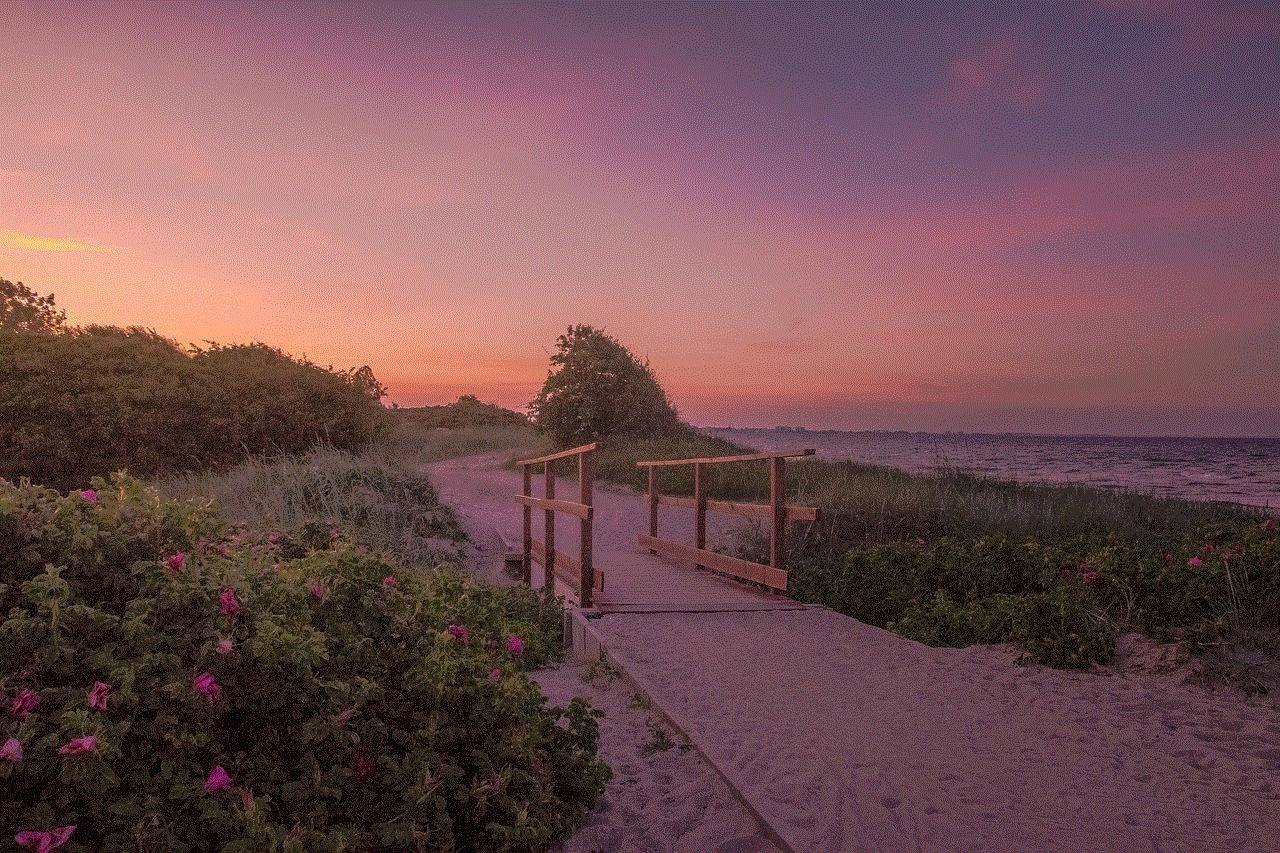
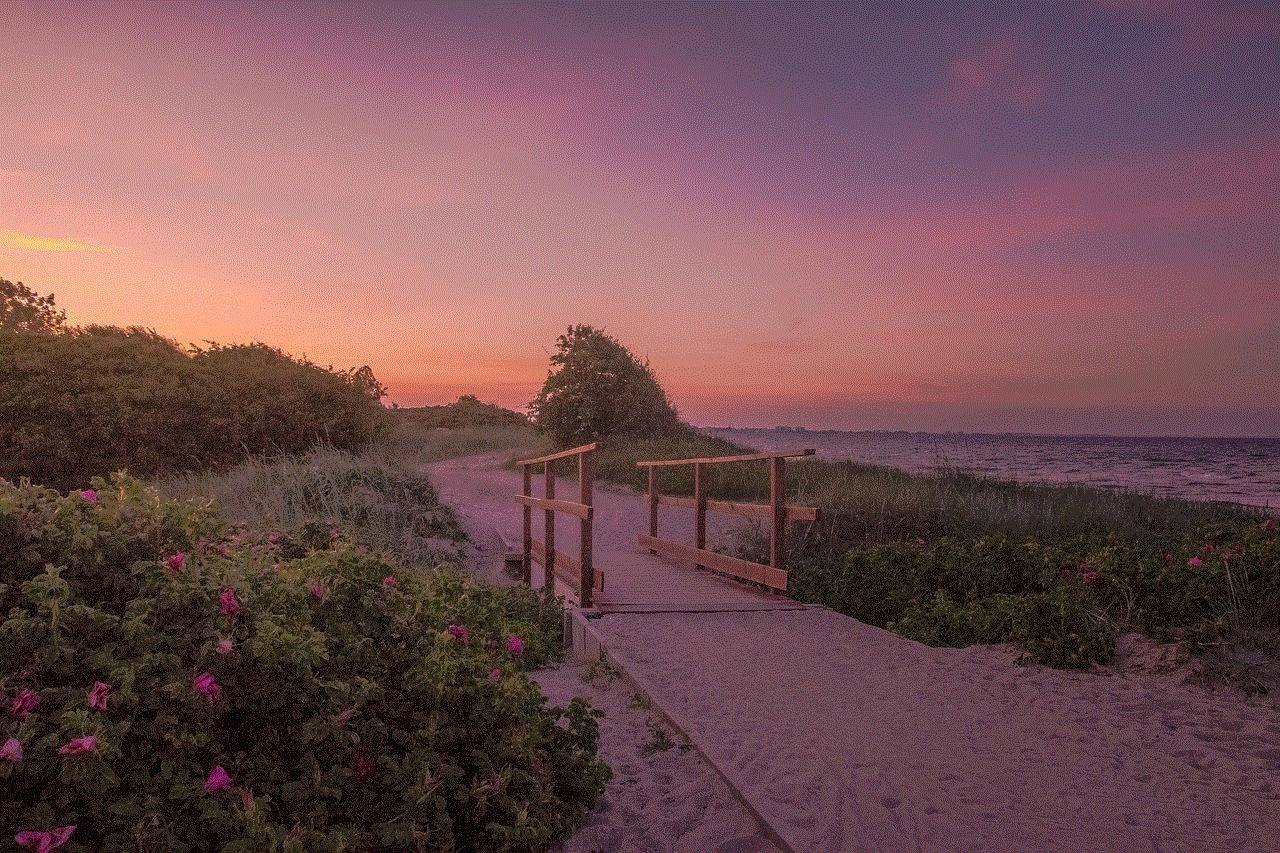
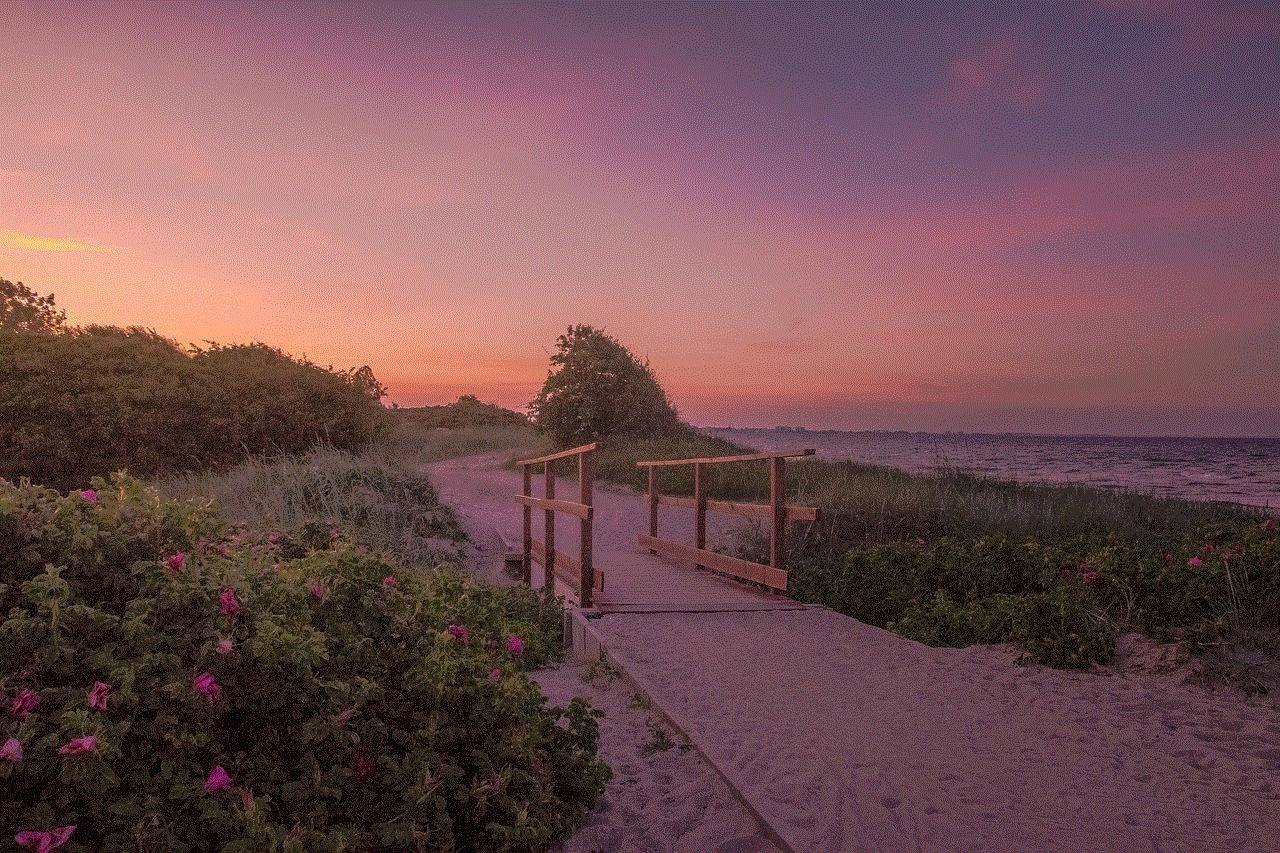
In conclusion, finding someone’s social media accounts may seem like a daunting task, but with the right tools and techniques, it can be a relatively simple process. However, it’s essential to remember to respect people’s privacy and only use these methods for legitimate purposes. With the vast amount of information available on the internet, it’s crucial to be responsible and mindful of what we share and how we use it. So the next time you want to connect with someone on social media, try out these methods and see where it leads you. Happy searching!