why cant i open discord
# Why Can’t I Open discord ? Troubleshooting Guide and Solutions
Discord has become a staple platform for communication among gamers, community groups, and even businesses. With its robust features, including voice channels, video calls, and text messaging, it’s no wonder that millions rely on it daily. However, many users occasionally face the frustrating issue of being unable to open Discord. This article aims to explore the various reasons behind this problem and provide comprehensive troubleshooting steps to get you back on your feet.
## Understanding Discord
Before diving into the troubleshooting process, it’s essential to understand what Discord is and how it works. Launched in 2015, Discord is a voice, video, and text communication platform designed for creating communities. Users can join servers, which are essentially chat rooms, based on their interests. The flexibility and user-friendly nature of Discord have contributed to its rapid rise in popularity.
However, like any software, it is not immune to technical issues. Users may encounter problems when trying to launch the application. If you find yourself staring at a loading screen or facing an error message, you’re not alone. Let’s delve into some common reasons why Discord may not open on your device.
## 1. Internet Connection Issues
One of the most common reasons why Discord fails to open is a poor or unstable internet connection. Discord requires a stable internet connection to function correctly. If your network is slow or experiencing interruptions, the application may struggle to launch.
### Troubleshooting Steps:
– **Check Other Devices:** See if other devices connected to the same network can access the internet. If they can’t, the issue lies with your network.
– **Restart Your Modem/Router:** Sometimes, simply restarting your modem or router can resolve connectivity issues.
– **Switch Networks:** If possible, try switching to a different network (like mobile data) to see if the problem persists.
## 2. Server Outages
Discord, like any online service, occasionally faces server outages. These outages can be due to various reasons, including maintenance, unexpected issues, or high traffic.
### Troubleshooting Steps:
– **Check Discord’s Status Page:** Visit Discord’s official status page (status.discord.com) to check if there are any ongoing issues with the servers.
– **Social Media Updates:** Look at Discord’s Twitter or other social media platforms for real-time updates regarding outages.
## 3. Corrupted Application Files
If Discord was not installed or updated correctly, it could lead to corrupted files, making it impossible to open the application. Corrupted files can occur due to various reasons, such as unexpected shutdowns, improper installations, or malware attacks.
### Troubleshooting Steps:
– **Reinstall Discord:** Uninstall Discord from your device and then download it again from the official website. This process will replace any corrupted files.
– **Delete AppData:** Navigate to your AppData folder (usually found at C:\Users\[YourUsername]\AppData\Roaming) and delete the Discord folder before reinstalling.
## 4. Conflicting Software
Another possible reason for Discord not opening is conflicts with other software installed on your computer . This is particularly common with third-party antivirus or firewall programs that may mistakenly block Discord from running.
### Troubleshooting Steps:
– **Whitelist Discord:** Check your antivirus or firewall settings and add Discord to the whitelist or exceptions list.
– **Disable Antivirus Temporarily:** As a test, temporarily disable your antivirus software and try opening Discord again. If it works, you’ll know the issue is with your antivirus.
## 5. Outdated Software
Using outdated versions of Discord or your operating system can lead to compatibility issues. Discord frequently releases updates to improve functionality and fix bugs. If you’re running an older version, it may not work correctly.
### Troubleshooting Steps:
– **Update Discord:** If you can access Discord via a web browser, check for any available updates and apply them.
– **Update Your Operating System:** Ensure that your operating system (Windows, macOS, etc.) is up to date. Updates may include critical patches that improve compatibility with applications.
## 6. User Account Issues
Sometimes, issues with your Discord account can prevent you from opening the application. This can happen if your account is temporarily suspended, banned, or if there are problems with your credentials.
### Troubleshooting Steps:
– **Check for Account Suspension:** Log in to Discord via a web browser to see if you can access your account. If you’re unable to log in, check your email for any notifications from Discord regarding your account status.
– **Reset Password:** If you can’t remember your password, try resetting it. Sometimes, authentication issues can cause problems when opening the application.
## 7. Hardware Acceleration Problems
Discord uses hardware acceleration to improve performance, but this feature can sometimes cause issues, particularly on older hardware or outdated graphics drivers. If Discord is struggling to utilize your hardware, it may fail to open.
### Troubleshooting Steps:
– **Disable Hardware Acceleration:** If you can access Discord via a browser, go to User Settings > Appearance and toggle off Hardware Acceleration. This setting will apply the next time you launch Discord.
– **Update Graphics Drivers:** Ensure your graphics drivers are up to date. Visit the manufacturer’s website (like NVIDIA or AMD) to download the latest drivers.
## 8. Cache and Temporary Files
Over time, Discord accumulates cache and temporary files, which can sometimes interfere with its operation. These files can become corrupted or bloated, leading to issues when trying to open the application.
### Troubleshooting Steps:
– **Clear Discord Cache:** Navigate to the AppData folder (C:\Users\[YourUsername]\AppData\Roaming\Discord) and delete the Cache folder. This will force Discord to create a new cache on the next launch.
– **Use Disk Cleanup:** Consider using the Disk Cleanup tool on Windows to remove temporary files and free up space.
## 9. VPN or Proxy Settings
Using a VPN or proxy can sometimes cause issues with Discord. While these tools are great for enhancing privacy and security, they can also interfere with how applications connect to the internet.
### Troubleshooting Steps:
– **Disable VPN/Proxy:** Temporarily disable any VPN or proxy settings and try launching Discord again.
– **Check Settings:** Ensure that your VPN or proxy settings allow for Discord traffic. Consult the provider’s support documents for assistance.
## 10. System Compatibility Issues
Finally, it’s essential to ensure that your system meets the minimum requirements for running Discord. Older hardware or incompatible operating systems can lead to problems.
### Troubleshooting Steps:
– **Check System Requirements:** Verify that your computer meets Discord’s minimum requirements. This information can be found on Discord’s official website.
– **Upgrade Hardware:** If your hardware is outdated, consider upgrading components (like RAM or your GPU) to improve performance.
## Conclusion
While encountering issues when trying to open Discord can be frustrating, there are numerous troubleshooting steps you can follow. From checking your internet connection and ensuring the application is up to date, to addressing account-related issues and software conflicts, most problems can be resolved with a bit of effort.
Before reaching out to Discord support, it’s wise to go through these steps methodically. By doing so, you not only enhance your technical skills but also gain a better understanding of how software interacts with your system. As technology continues to evolve, being proactive about troubleshooting can save you time and stress in the future.
Discord remains a powerful tool for communication and community building. With patience and the right approach, you can overcome the obstacles that prevent you from accessing the platform. Happy gaming and chatting!
timer on camera iphone
# Mastering the Timer Feature on Your iPhone Camera: A Comprehensive Guide
In the fast-paced world of digital photography, capturing the perfect moment can sometimes feel like a daunting task. The iPhone, with its powerful camera capabilities, has made it easier than ever to take stunning photos. One feature that often goes overlooked by many users is the timer function on the iPhone camera. This simple yet effective tool can elevate your photography game, providing you with the flexibility to compose your shots, include yourself in group photos, or experiment with long exposure photography. In this article, we will explore the ins and outs of the timer feature on your iPhone camera, including tips, tricks, and creative ideas to enhance your photography experience.
## Understanding the Timer Feature
The timer feature on the iPhone camera allows users to set a delay between pressing the shutter button and the actual capture of the image. This delay can be particularly useful in several scenarios. For instance, if you want to be in the picture but don’t have anyone to take the photo for you, the timer is your best friend. Additionally, it helps minimize camera shake when taking long exposure shots, ensuring that your photos remain sharp and clear.
To access the timer feature, open the Camera app on your iPhone. Select the photo mode, and tap the clock icon located at the top of the screen. You will typically see options for a 3-second or a 10-second delay. Choose the option that best suits your needs, and you’re ready to start shooting.
## Setting Up the Perfect Shot
When using the timer feature, preparation is key. Start by finding a suitable location for your shoot. Consider the lighting conditions, the background, and the overall composition of the photo. Once you’ve found the perfect spot, set your iPhone on a stable surface or use a tripod if you have one. This step is crucial, as any movement during the countdown can result in a blurry image.
Next, frame your shot carefully. If you’re including yourself in the photo, make sure you position yourself within the frame before starting the timer. You can use the grid feature in the camera settings to help with composition. This feature overlays a grid on your screen, making it easier to apply the rule of thirds and create a balanced image.
## Creative Uses for the Timer Function
While the timer feature is often associated with selfies or group photos, its potential goes far beyond that. Here are some creative ways to utilize the timer function on your iPhone camera:
### 1. Long Exposure Photography



The timer can be a game-changer for long exposure photography. By using the timer, you can eliminate camera shake caused by pressing the shutter button. Set your iPhone on a stable surface, choose a longer exposure mode if available, and use the timer to capture stunning night scenes or light trails. Experiment with different exposure settings to achieve various artistic effects.
### 2. Self-Portraits
Self-portraits can be challenging, especially when trying to capture the right angle and expression. The timer allows you to step back, pose, and still have time to adjust your positioning. Experiment with different backgrounds, lighting, and poses to create a series of self-portraits that reflect your personality.
### 3. Action Shots
If you’re participating in an activity such as running, cycling, or even playing a sport, the timer can help you capture those dynamic moments. Set your iPhone on a stable surface or tripod, start the timer, and then get into action. You’ll be surprised at how well these shots can turn out, capturing the motion and excitement of your activities.
### 4. Group Photos
We’ve all been there—trying to gather everyone for a group photo and then rushing to get into the frame before the shot is taken. The timer eliminates this hassle. Gather your friends or family, set the timer, and capture those memorable moments without the stress of finding someone to hold the camera.
### 5. Creative Angles and Perspectives
The timer feature opens up a world of possibilities for exploring different angles and perspectives. You can place your iPhone in unusual spots, such as low to the ground or on a ledge, and use the timer to capture unique shots that you may not have been able to take otherwise. This approach can lead to more creative and interesting photographs.
## Enhancing Your Photography Skills
Using the timer feature on your iPhone camera is not just about capturing images; it’s also an opportunity to enhance your overall photography skills. Here are some tips to help you make the most of your timer shots:
### 1. Practice Patience
Photography is an art that requires patience. When using the timer, take the time to compose your shot properly. Experiment with different angles, lighting conditions, and compositions. The more you practice, the more comfortable you will become with your camera, leading to better overall results.
### 2. Experiment with Lighting
Lighting can make or break a photograph. Use the timer to experiment with different lighting conditions, such as golden hour or even low light. Take your time to adjust your settings and find the best light for your shot. Don’t be afraid to try backlighting or silhouettes for dramatic effects.
### 3. Edit and Enhance
Once you’ve captured your shots, take the time to edit and enhance them. The Photos app on your iPhone offers a range of editing tools that can help you improve your images. Adjust brightness, contrast, and saturation to bring your photos to life. Consider using third-party editing apps for more advanced features.
## Troubleshooting Common Issues
While the timer feature is relatively straightforward to use, there are a few common issues that users may encounter. Here are some troubleshooting tips to help you overcome these challenges:
### 1. Blurry Images
If your images are coming out blurry, it may be due to camera shake. Ensure that your iPhone is on a stable surface or use a tripod for better stability. Additionally, try using the timer for long exposure shots, as this can significantly reduce the risk of blur.
### 2. Missing the Shot
If you find yourself missing the shot when using the timer, practice your timing. Pay attention to the countdown and plan your movements accordingly. It may take a few tries to get the hang of it, but with practice, you’ll be able to anticipate the shutter release.
### 3. Poor Composition
If your images aren’t turning out as expected, take the time to review your composition. Use the grid feature to help align your subjects and create a balanced image. Experiment with different angles and perspectives to find the best composition for each shot.
## The Future of iPhone Photography
As technology continues to evolve, so too does the world of smartphone photography. The iPhone has consistently pushed the boundaries of what is possible in mobile photography, and the timer feature is just one example of how these advancements can enhance our creative expression. With each new iPhone model, we see improvements in camera quality, low-light performance, and editing capabilities, making it easier than ever to capture stunning images.
As we look to the future, it’s exciting to consider how features like the timer will continue to evolve. With the integration of artificial intelligence and machine learning, we may see more intelligent features that can help users capture the perfect shot with minimal effort. However, the fundamental principles of photography—composition, lighting, and creativity—will always remain essential.
## Conclusion
The timer feature on your iPhone camera is a powerful tool that can significantly enhance your photography experience. Whether you’re capturing self-portraits, group photos, long exposure shots, or experimenting with creative angles, the timer opens up a world of possibilities. By understanding how to use this feature effectively and practicing your skills, you can elevate your photography to new heights.
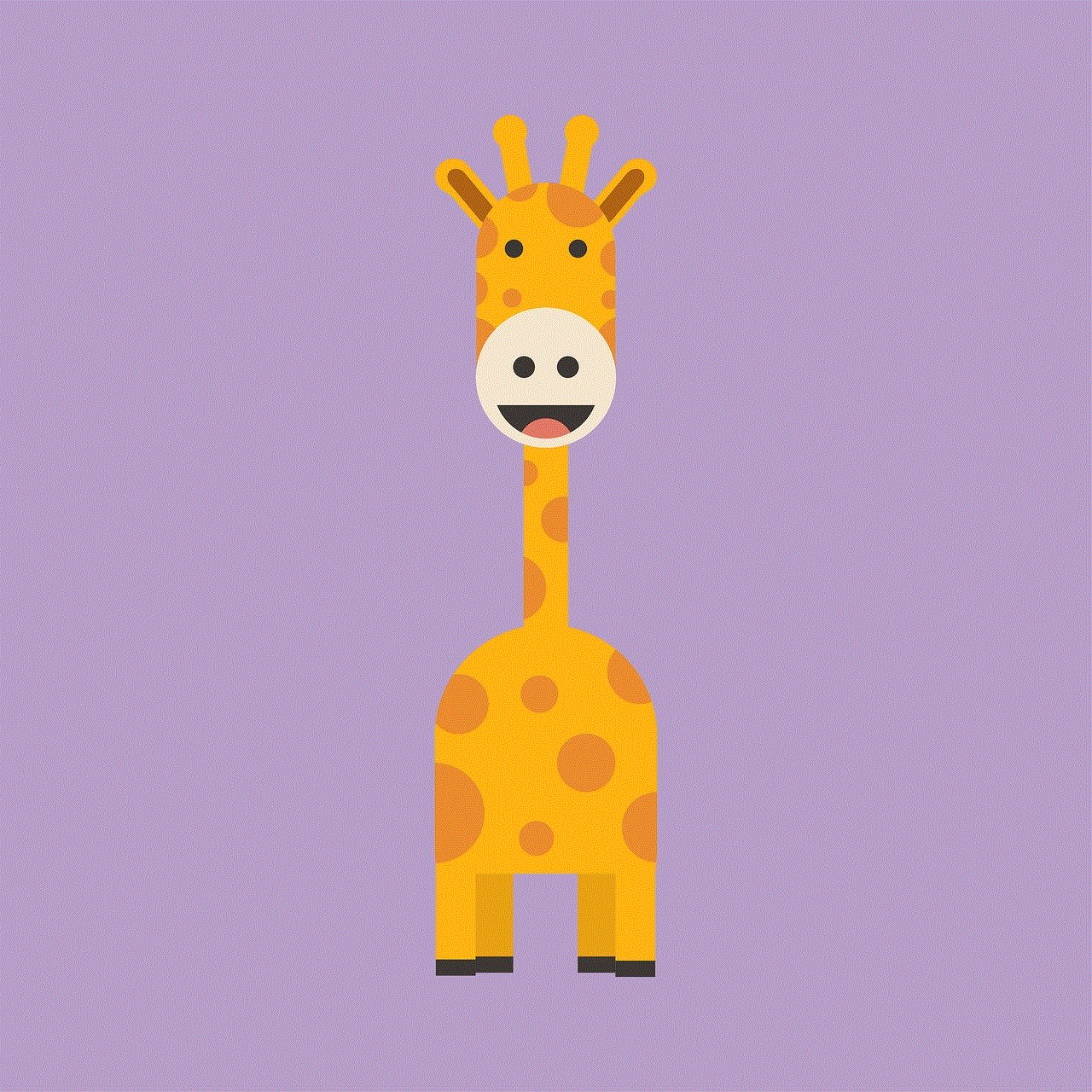
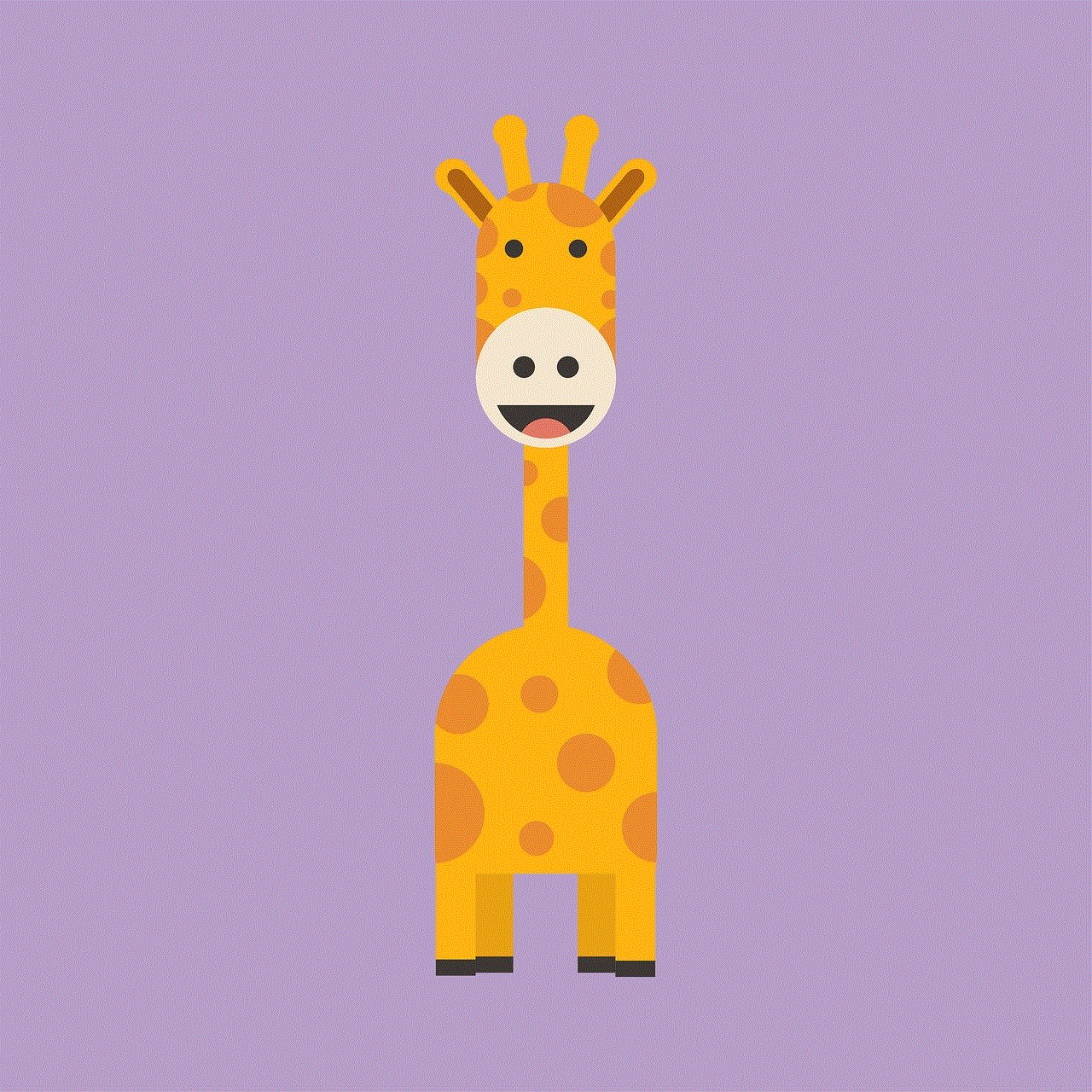
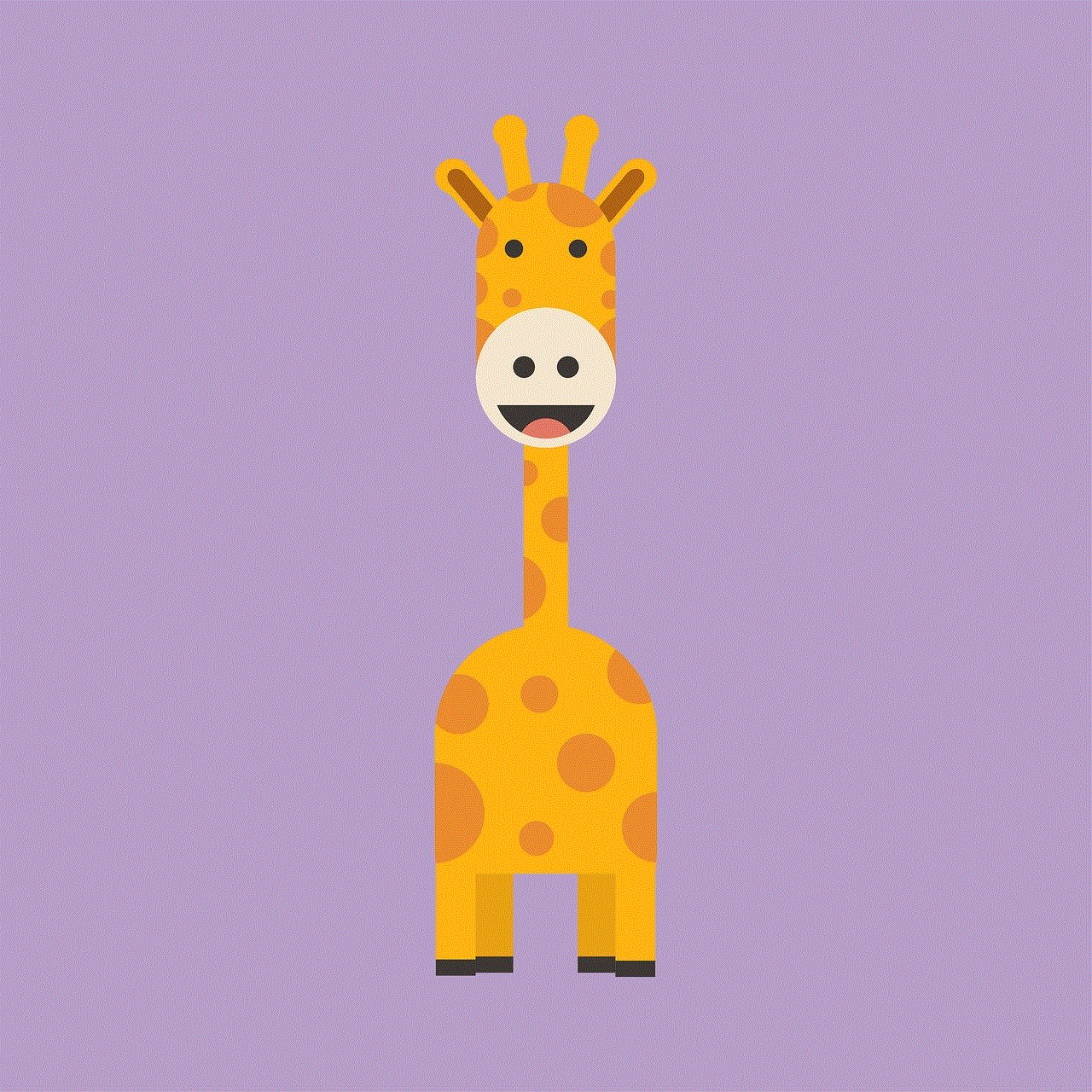
So the next time you reach for your iPhone camera, don’t forget to explore the timer feature. Embrace the creativity it offers, and enjoy capturing those special moments in life. With a little practice and experimentation, you’ll be well on your way to becoming a more confident and skilled photographer, ready to document your world in all its beauty.