how to find post you liked on instagram
# How to Find Posts You Liked on Instagram : A Comprehensive Guide
Instagram has become one of the most popular social media platforms, allowing users to share photos, videos, and even stories. With millions of posts being liked every day, it can sometimes be challenging to keep track of the content you’ve interacted with. One of the most common queries among Instagram users is how to find posts they have liked. This article will provide you with a detailed guide on how to locate those liked posts, as well as tips and tricks to manage your interactions on Instagram effectively.
## Understanding the Instagram Interface
Before diving into the specifics of finding liked posts, it’s essential to familiarize yourself with the Instagram interface. Instagram is designed to be user-friendly, but its numerous features can be overwhelming for new users. When you open the app, you’ll notice several icons at the bottom of the screen. The home icon takes you to your feed, the magnifying glass allows you to search for content, the plus sign is for creating new posts, the heart icon shows your notifications, and the profile icon takes you to your personal profile.
Understanding these icons and their functions will help you navigate the platform more effectively. The heart icon is particularly important, as it contains notifications about likes, comments, and follows, which play a critical role in tracking your interactions.
## Locating Your Liked Posts on Instagram
Finding the posts you’ve liked on Instagram is relatively straightforward. Instagram provides a dedicated section where you can view all the posts you’ve liked. Here’s how to access it:
### Step 1: Open Your Profile
Begin by launching the Instagram app on your mobile device. Once the app is open, tap on your profile icon located at the bottom right corner of the screen. This will take you to your profile page, where you can see your posts, followers, and other details about your account.
### Step 2: Access Your Settings
Next, tap on the three horizontal lines (the hamburger menu) at the top right corner of your profile page. This will open a sidebar menu with various options. From this menu, select “Settings” at the bottom. This section allows you to customize your Instagram experience and manage your account settings.
### Step 3: Navigate to Account Settings
Within the Settings menu, look for the “Account” option. Tap on it to open the account-related settings. This section includes various options related to your account privacy, security, and data management.
### Step 4: Find “Posts You’ve Liked”
Scroll through the account settings until you find the option labeled “Posts You’ve Liked.” Tap on this option, and you will be taken to a grid view of all the posts you have previously liked. This feature is handy, as it allows you to revisit any content you found interesting or engaging.
### Step 5: Interact with Liked Posts
Once you’ve accessed the posts you’ve liked, you can easily interact with them again. You can comment, share, or even un-like the posts if you choose to do so. This feature not only helps you keep track of your interests but also enables you to engage with the content creators again.
## Alternative Method: Using Instagram on a Desktop
While the mobile app is the most common way to access Instagram, you can also use the desktop version to find liked posts. Here’s how to do it:
### Step 1: Log into Your Instagram Account
Open your web browser and go to the Instagram website. Log into your account by entering your username and password. Once logged in, you will see a familiar interface that mirrors the mobile app.
### Step 2: Go to Your Profile
Click on your profile picture at the top right corner of the screen. This will take you to your profile page, where you can view your posts and account details.
### Step 3: Access Your Liked Posts
Unlike the mobile app, the desktop version of Instagram does not have a dedicated section for liked posts. However, you can still scroll through your feed or visit the profiles of users whose posts you frequently like. This method requires more manual searching, but it can still be effective if you remember specific users or posts.
## Why You Might Want to Find Liked Posts
There are several reasons why you might want to revisit posts you’ve liked on Instagram. Here are a few common scenarios:
### 1. Reconnecting with Content Creators
If you’ve liked a post from a content creator whose work you admire, you may want to revisit their profile to see more of their work. Finding liked posts can lead you back to their profile, allowing you to explore their content further.
### 2. Saving Inspiration
Many users turn to Instagram for inspiration, whether it’s for fashion, home decor, travel, or cooking. By revisiting liked posts, you can compile ideas and save them for future reference. This can be particularly useful for planning events, projects, or even your personal style.
### 3. Engaging with Friends and Family
If you’ve liked posts from friends or family members, revisiting those posts can spark conversations or give you an opportunity to engage with them further. Social media is about connection, and interacting with liked posts can help strengthen those bonds.
### 4. Keeping Track of Your Interests
Your interests may evolve over time, and revisiting liked posts can serve as a reminder of what you once found appealing. This can help you reassess your current preferences and discover new content that aligns with your evolving tastes.
## Managing Your Likes: Tips and Tricks
Now that you know how to find the posts you’ve liked, it’s essential to manage your likes effectively. Here are some tips and tricks to help you maintain a curated Instagram experience:
### 1. Un-Like Posts Periodically
Over time, your interests may change, and some posts you liked may no longer resonate with you. Consider periodically un-liking posts that don’t align with your current preferences. This will help you maintain a cleaner and more relevant collection of liked content.
### 2. Use Collections for Organization
Instagram allows users to create collections for saved posts. If you come across a post that you want to revisit later, consider saving it to a collection instead of just liking it. This feature provides better organization and makes it easier to find specific content later.
### 3. Explore New Content Regularly
Make it a habit to explore new content regularly. Liking posts from different users and niches can help diversify your feed and keep your Instagram experience fresh and engaging. Use the Explore tab to discover new creators and content that pique your interest.
### 4. Engage with Your Favorites
If there are specific creators or accounts you love, engage with their content regularly. Liking and commenting on their posts can help you build a connection with them and keep their content in your feed.
### 5. Utilize Instagram’s Algorithm to Your Advantage
Instagram’s algorithm is designed to show you content that aligns with your interests based on your interactions. By liking and engaging with specific types of posts consistently, you can train the algorithm to show you more of what you love.
## The Role of Privacy in Liked Posts
While finding liked posts is relatively easy, it’s essential to consider privacy settings. Instagram allows users to control who can see their likes, comments, and other interactions. If you’re concerned about privacy, make sure to review your account settings and adjust them according to your preferences.
### Public vs. Private Accounts
If your account is public, anyone can see the posts you’ve liked, provided they visit your profile. On the other hand, if your account is private, only your approved followers can see your activity. It’s crucial to understand the implications of these settings, especially if you’re concerned about privacy.
### Managing Your Activity Status
Instagram also has an activity status feature that shows when you were last active on the platform. You can choose to hide this status from others, providing an additional layer of privacy for your account.
## Conclusion
Finding posts you’ve liked on Instagram is a simple process that can enhance your overall experience on the platform. Whether you’re looking to reconnect with content creators, gather inspiration, or engage with friends and family, having easy access to your liked posts can be incredibly beneficial. By following the steps outlined in this article and utilizing the tips and tricks provided, you can manage your Instagram interactions more effectively.
Remember that Instagram is not just a platform for sharing and viewing content; it’s also a space for connection and community. By engaging thoughtfully with the content you like, you can foster meaningful relationships and create a more enjoyable social media experience. Happy scrolling!
facebook messenger not showing all messages
# Troubleshooting facebook -parental-controls-guide”>Facebook Messenger: Why Your Messages Aren’t Showing and How to Fix It
Facebook Messenger has become one of the most widely used communication platforms globally, allowing users to send texts, share images, make voice and video calls, and even play games. However, like any technology, it can encounter issues. One common problem that many users face is Facebook Messenger not showing all messages. This can be frustrating, especially when important conversations seem to vanish into thin air. In this article, we will delve deep into the reasons behind this issue, potential solutions, and tips for ensuring that you never miss a message again.
## Understanding the Messenger Interface
Before we dive into troubleshooting, it’s essential to understand how Facebook Messenger works. The platform is designed to operate seamlessly across various devices, including smartphones, tablets, and desktop computers. The interface typically includes a list of conversations, a search bar, and a chat window. Messages can be sent and received in real-time, and the app often shows notifications to alert users of new messages.
However, the app’s design can sometimes lead to misunderstandings. For example, if you have archived conversations or if messages are filtered in a way that you aren’t aware of, it may seem like messages are missing. This misunderstanding often leads users to believe that Messenger is malfunctioning when, in reality, they simply need to familiarize themselves with the interface.
## Common Reasons for Missing Messages
There are several reasons why Facebook Messenger might not show all messages. Understanding these reasons can help you troubleshoot the problem more effectively.
### 1. Archived Conversations
One of the most common reasons for missing messages is that conversations are archived. Facebook Messenger allows users to archive chats, which removes them from the main chat list but does not delete them. If someone has sent you a message in an archived conversation, you won’t see it in your main inbox until you unarchive it. To check for archived messages, scroll to the top of your chat list and tap on “Archived Chats.” Here, you can view all conversations that you’ve archived.
### 2. Message Filtering
Facebook Messenger has various filtering options that can affect which messages you see. For instance, the app may filter messages from people who are not on your friend list or those who haven’t interacted with you before. These messages may be sent to the “Message Requests” section, which you can find by tapping on your profile picture in the top left corner and selecting “Message Requests.” It’s important to check this section regularly, especially if you expect messages from unknown contacts.
### 3. Connectivity Issues
Messenger is reliant on a stable internet connection. If your device is experiencing connectivity issues, it may not be able to sync with Facebook’s servers, leading to missing messages. This is particularly common in areas with poor Wi-Fi or cellular service. To troubleshoot, check your internet connection by attempting to load a webpage or streaming a video. If you’re having connectivity issues, try switching between Wi-Fi and cellular data or resetting your router.
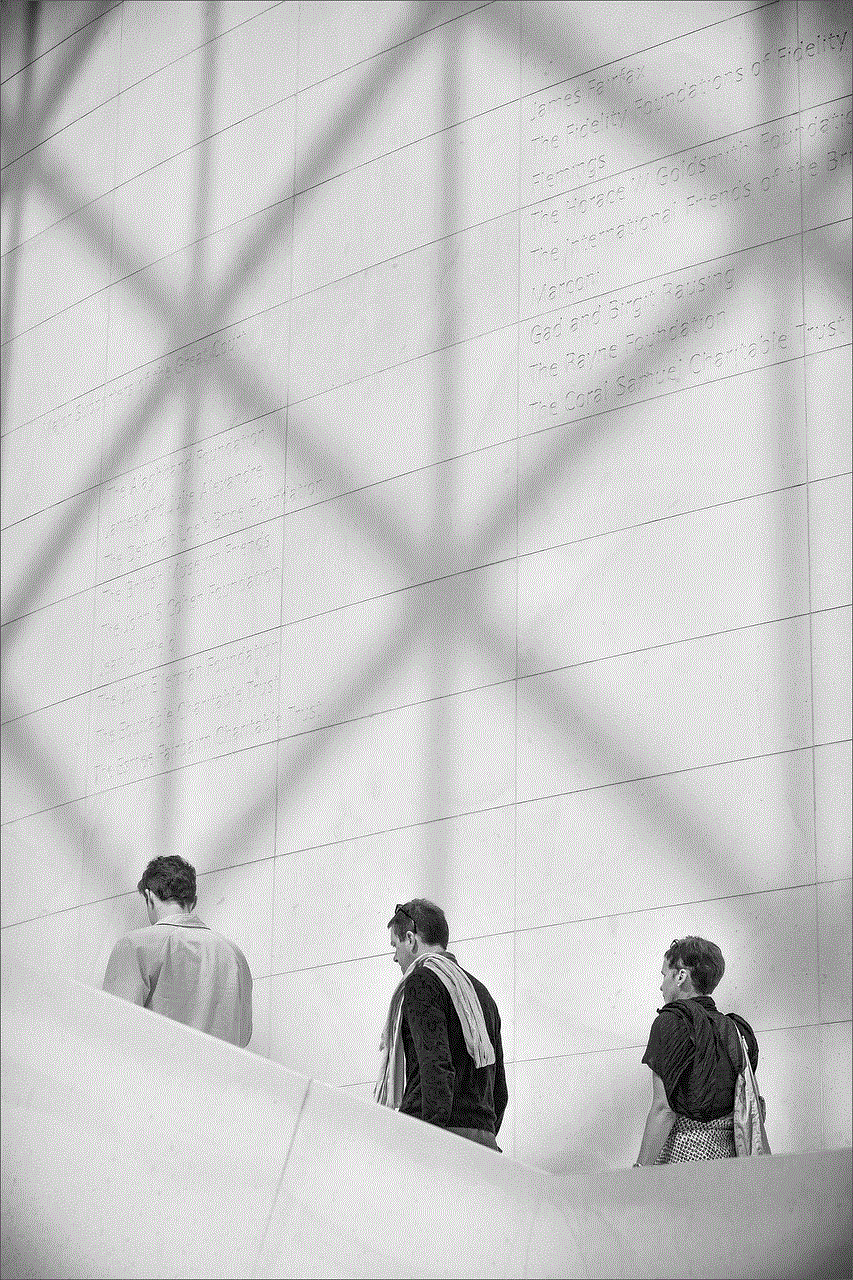
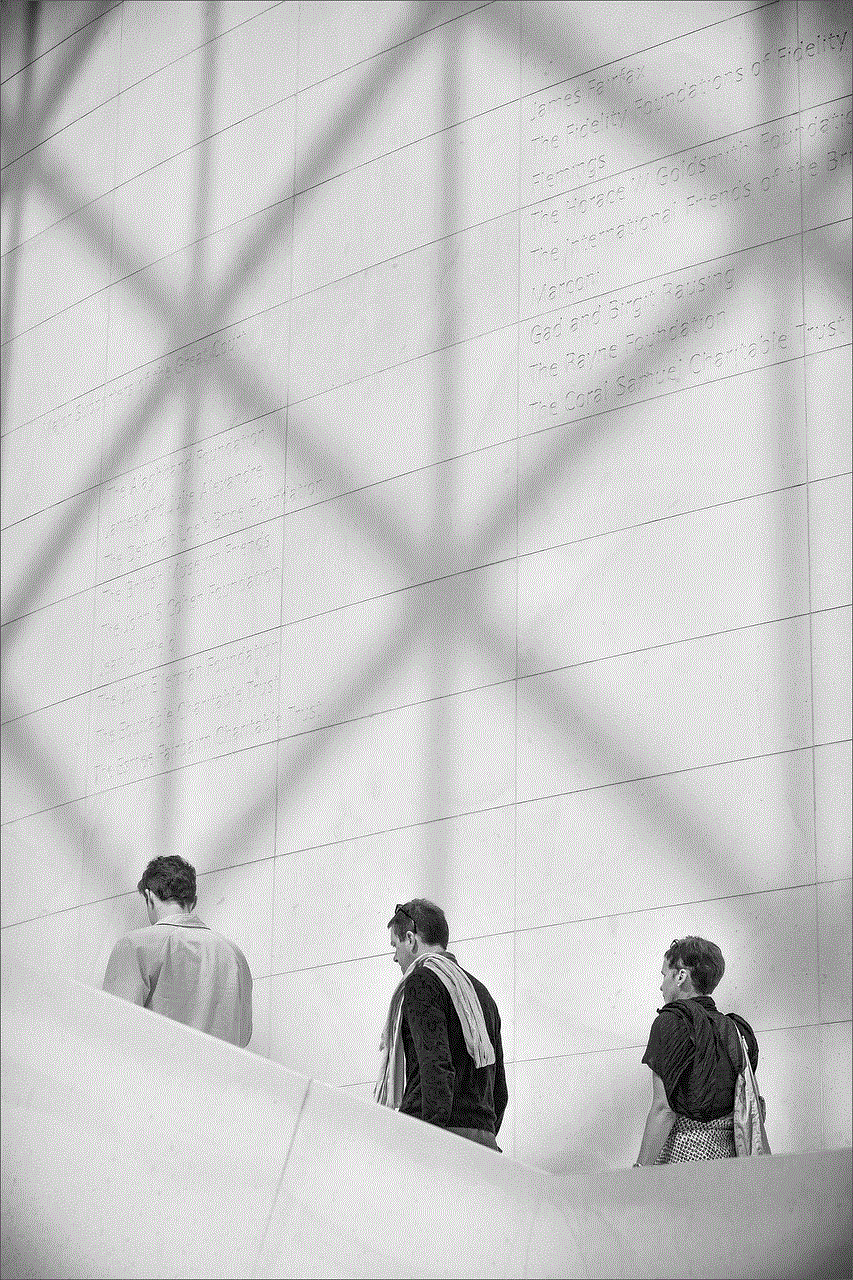
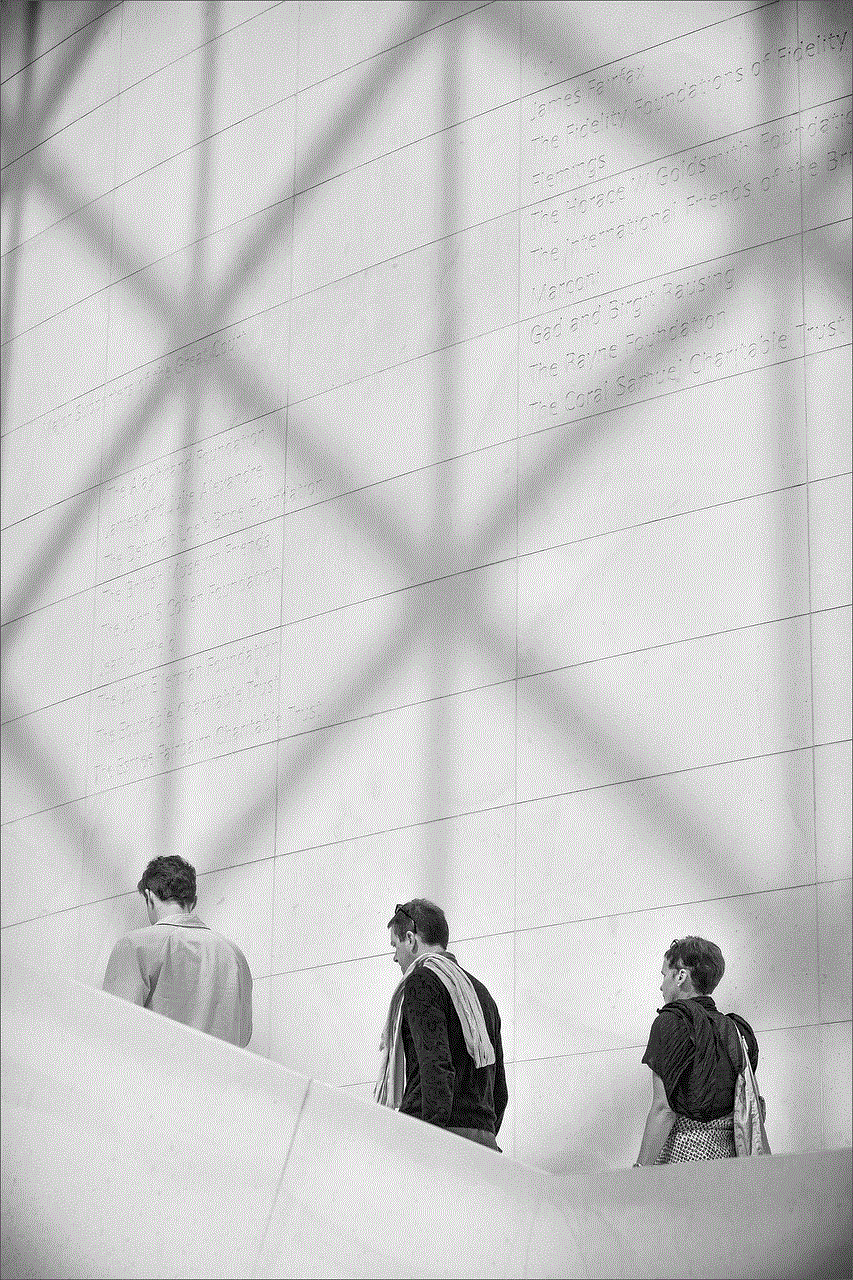
### 4. App Glitches and Bugs
Like any software, Facebook Messenger can experience glitches or bugs. These issues can lead to messages not displaying properly or disappearing altogether. If you notice that messages are missing, try closing and reopening the app. If that doesn’t work, you may need to clear the app’s cache or even uninstall and reinstall Messenger. Clearing the cache can help remove any temporary files that may be causing issues.
### 5. Outdated App Version
An outdated version of the Messenger app can also lead to problems, including missing messages. Facebook regularly updates its apps to fix bugs and improve functionality. If you’re using an outdated version, you may not have access to the latest features or bug fixes. To ensure you have the latest version, visit your device’s app store (Google Play Store for Android or the App Store for iOS) and check for updates.
## Step-by-Step Troubleshooting Guide
Now that we’ve covered some common reasons for missing messages, let’s look at a step-by-step troubleshooting guide to help you resolve the issue.
### Step 1: Check Archived Messages
Start by checking your archived messages. Open Messenger, scroll to the top of the chat list, and tap on “Archived Chats.” If you find the missing conversation here, simply unarchive it to restore it to your main chat list.
### Step 2: Inspect Message Requests
Next, check your Message Requests. Tap on your profile picture, and select “Message Requests.” Review any messages that have been filtered out and accept or respond to them as necessary.
### Step 3: Verify Your Internet Connection
Ensure that your internet connection is stable. Try loading a webpage or using another app that requires an internet connection. If you’re having trouble, reset your router or switch to a different connection if possible.
### Step 4: Restart the App
If the above steps don’t resolve the issue, close the Messenger app completely and restart it. On most devices, you can do this by swiping up from the bottom of the screen (or pressing the home button) and swiping the Messenger app off the screen.
### Step 5: Clear Cache (Android Only)
If you’re using an Android device, consider clearing the Messenger app’s cache. Go to Settings > Apps > Messenger > Storage > Clear Cache. This action will not delete your messages but may resolve any glitches in the app.
### Step 6: Update the App
Check for updates to ensure you are using the latest version of Messenger. Open the app store on your device and search for Messenger. If an update is available, download and install it.
### Step 7: Uninstall and Reinstall
If you’re still experiencing issues, consider uninstalling and then reinstalling the app. This process can help fix any corrupted files that may be causing problems. Remember to back up any important conversations before uninstalling.
### Step 8: Contact Facebook Support
If you have tried all the above steps and still can’t find your missing messages, it may be time to contact Facebook support. You can report the issue through the app or by visiting the Facebook Help Center online.
## Preventing Future Issues
Once you’ve resolved the issue of missing messages, consider implementing some preventive measures to avoid similar problems in the future.
### 1. Regularly Check Archived Messages
Make it a habit to periodically check your archived messages and Message Requests. This will ensure that you don’t miss any important conversations that may have been filtered out.
### 2. Keep the App Updated
Regularly update your Messenger app to ensure you have the latest features and bug fixes. Set your device to automatically update apps or check for updates weekly.
### 3. Monitor Your Internet Connection
Ensure that you maintain a stable internet connection, especially when using Messenger for important conversations. If you frequently experience connectivity issues, consider upgrading your internet plan or switching providers.
### 4. Enable Notifications
To ensure you never miss an important message, enable notifications for Messenger. Go to your device’s settings, find Messenger in the app list, and enable notifications. This way, you’ll be alerted every time you receive a new message.
### 5. Backup Important Conversations
Consider backing up important conversations or saving crucial information outside of Messenger. This can be done by taking screenshots or copying and pasting text into a note-taking app.
## Conclusion
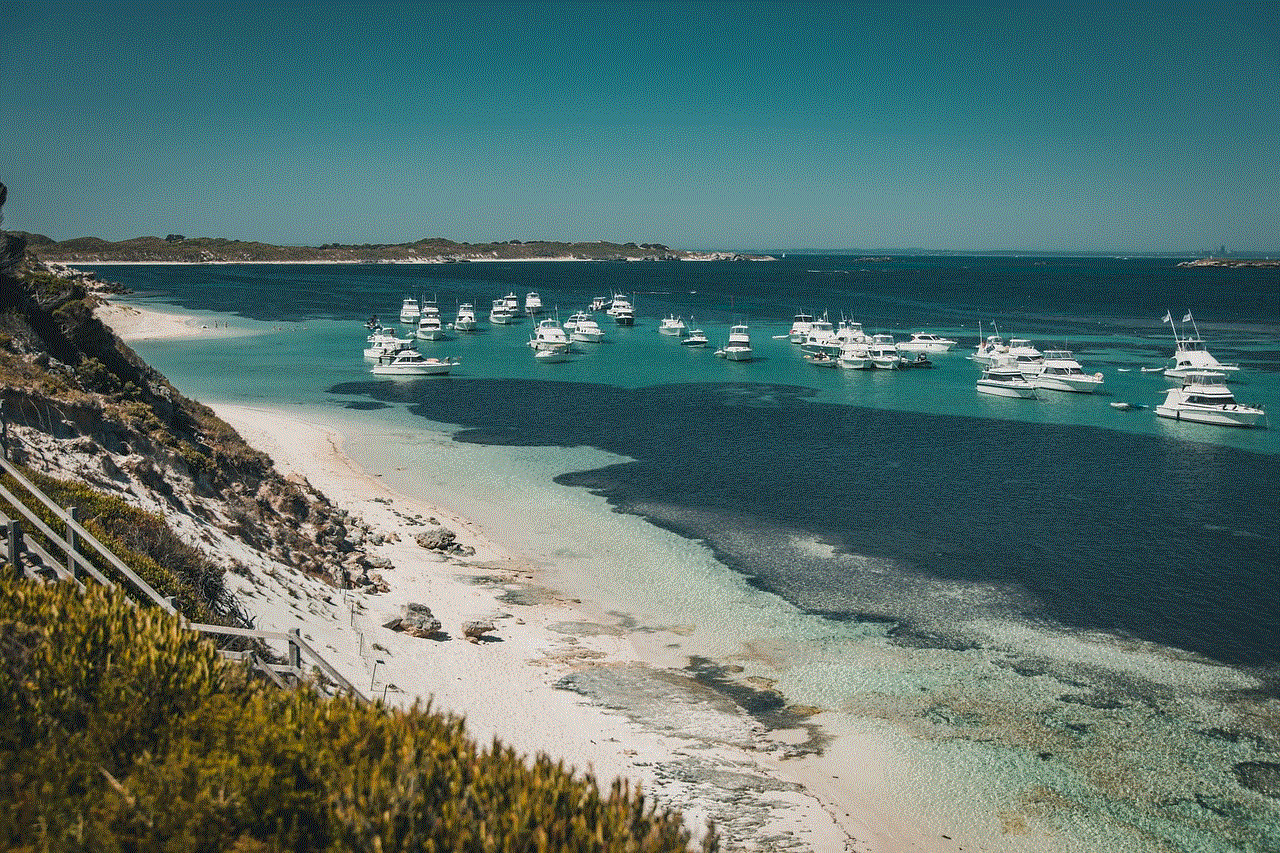
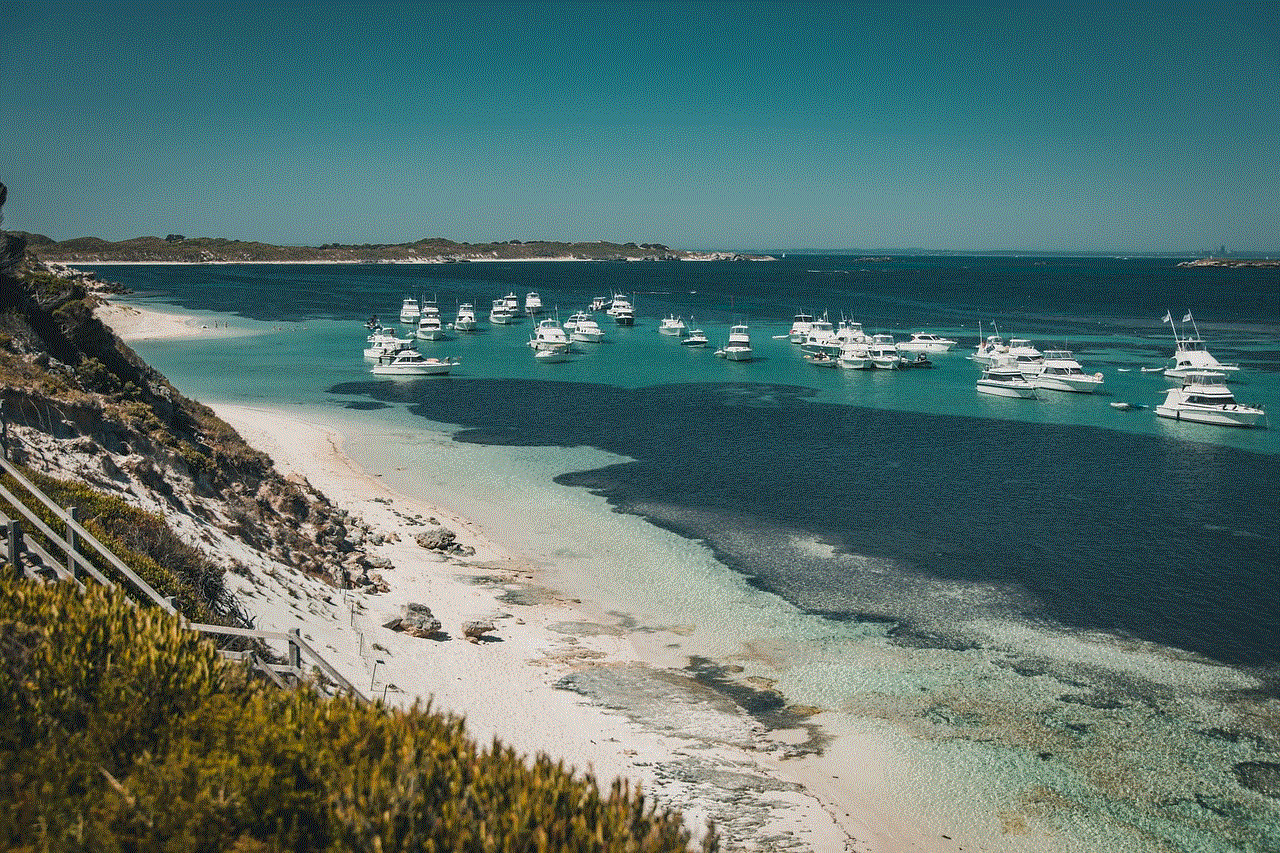
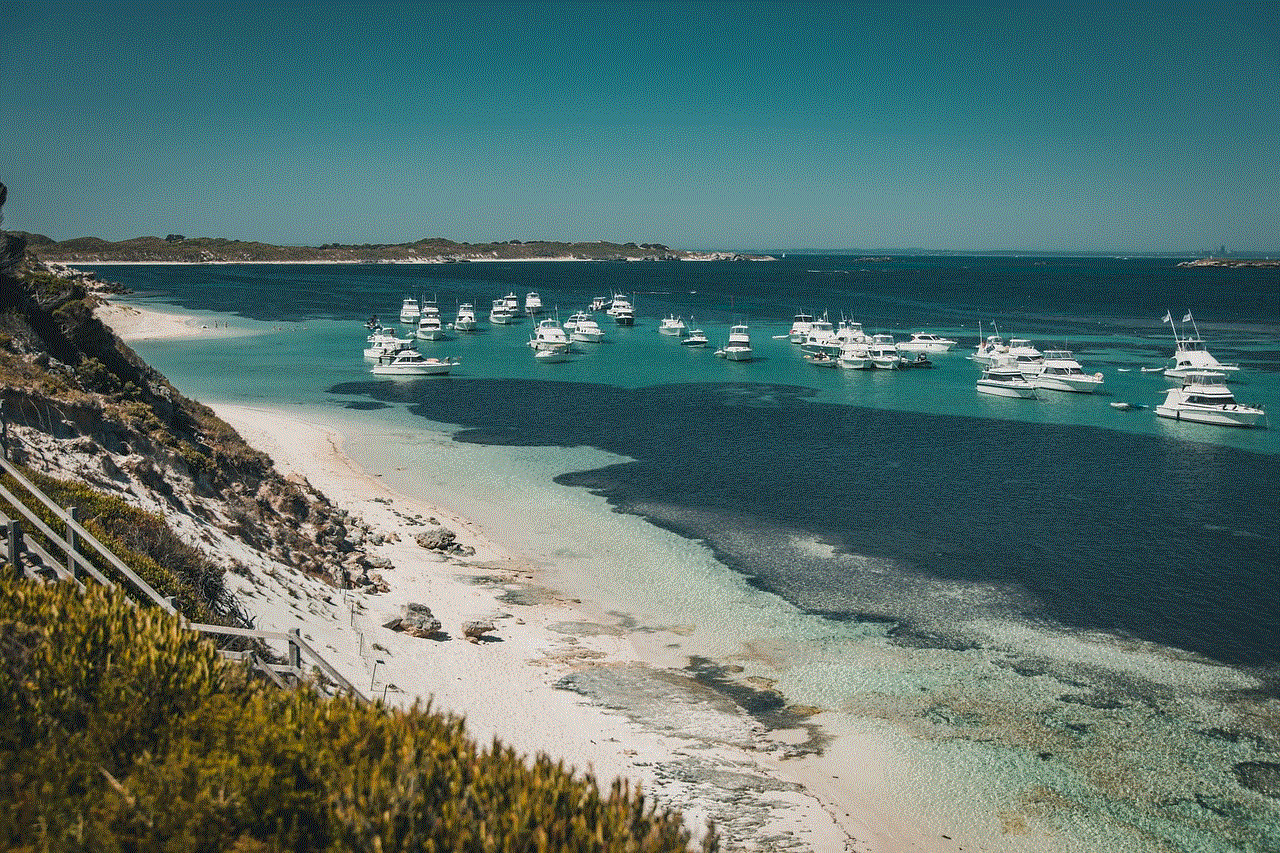
Facebook Messenger is an invaluable tool for communication, but it can be frustrating when messages don’t appear as expected. By understanding the common reasons behind missing messages and following the troubleshooting steps outlined in this article, you can resolve the issue effectively. Remember to keep your app updated, check your archived messages, and maintain a stable internet connection to prevent future issues.
Technology can be unpredictable, but with the right knowledge and tools, you can navigate these challenges with ease. Whether you’re using Messenger for personal chats or professional communications, you can ensure that every important message is just a click away.