motion and fitness settings iphone
# Exploring Motion and Fitness Settings on the iPhone: A Comprehensive Guide
In today’s fast-paced world, maintaining a healthy lifestyle has become more important than ever. With the proliferation of technology, particularly smartphones, individuals have access to a wealth of resources that can aid in their fitness journey. One of the most powerful tools at your disposal is your iPhone. With its built-in motion and fitness settings, the iPhone can help you monitor your physical activity, track your fitness goals, and promote a healthier lifestyle. This article delves deep into the motion and fitness settings on the iPhone, exploring how to utilize them effectively, understanding their features, and enhancing your overall fitness experience.
## Understanding Motion and Fitness Settings
The iPhone is equipped with an array of sensors that can track your movement and activity levels. These sensors include accelerometers, gyroscopes, and GPS, which work together to provide a comprehensive picture of your physical activity. The motion and fitness settings on your iPhone are designed to leverage this technology, allowing you to monitor your steps, workouts, and even sleep patterns. The primary application for these settings is the Health app, which serves as a centralized hub for all your health-related data.
In the Health app, you can view your activity data, set fitness goals, and track various health metrics. The app also integrates with third-party fitness applications, allowing you to customize your fitness experience further. Understanding how to navigate the motion and fitness settings on your iPhone can empower you to take control of your health and fitness journey.
## Setting Up Your iPhone for Fitness Tracking
Before you can harness the full potential of your iPhone’s motion and fitness capabilities, you need to set it up properly. The first step is to ensure that the Health app is enabled and that your motion tracking settings are configured correctly.
1. **Enable Motion Tracking**: Go to the “Settings” app on your iPhone, scroll down to “Privacy,” and select “Motion & Fitness.” Here, you will find options to enable or disable fitness tracking. Make sure to toggle on “Fitness Tracking” and “Health.”
2. **Set Up the Health App**: Open the Health app, and you will be prompted to set up your profile. Enter your basic information, such as age, sex, height, and weight. This information is crucial as it allows the app to provide more accurate fitness and health metrics.
3. **Allow Access to Data**: The Health app can integrate data from various third-party apps. If you use fitness apps like Strava, MyFitnessPal, or others, ensure you allow these apps to share data with the Health app. This integration provides a more comprehensive overview of your fitness journey.
4. **Enable location services **: For accurate tracking of outdoor activities like running or cycling, enable location services. Go to “Settings,” select “Privacy,” then “Location Services,” and ensure that location services are turned on for the Health app.
## Tracking Your Activity
Once your iPhone is set up for fitness tracking, it’s time to explore how to monitor your activity. The Health app provides several metrics that can help you gauge your daily activity levels.
1. **Step Count**: The Health app automatically tracks your daily step count using the accelerometer. This data can be viewed in the “Summary” tab, where you can see your daily, weekly, monthly, and yearly step counts. Setting a daily step goal can motivate you to stay active.
2. **Distance Traveled**: In addition to tracking steps, the Health app can estimate the distance you’ve traveled based on your step count and stride length. This feature provides valuable insights into how much ground you cover in your daily activities.
3. **Activity Rings**: The iPhone also integrates with the Apple Watch (if you own one) to display activity rings. These rings represent your movement, exercise, and standing goals. Closing the rings each day can serve as a fun and motivating way to stay active.
4. **Workouts**: If you engage in structured workouts, you can manually log them in the Health app. Whether you’re running, cycling, swimming, or participating in a fitness class, logging your workouts helps you track progress and calories burned.
## Understanding Fitness Metrics
The Health app provides a wealth of information beyond just step counts. Understanding these metrics can help you make informed decisions about your fitness regimen.
1. **Active Energy**: This metric indicates the calories burned during physical activity. The Health app calculates active energy based on your activity type, duration, and intensity. Monitoring active energy can help you adjust your caloric intake and expenditure.
2. **Resting Energy**: This represents the calories your body burns at rest. Understanding your resting energy can help you gauge how many calories your body needs to function optimally.
3. **Heart Rate Monitoring**: If you use an Apple Watch or a compatible heart rate monitor, the Health app can track your heart rate during workouts. Monitoring your heart rate can help you understand your fitness level and ensure that you’re exercising safely.
4. **Sleep Analysis**: The Health app can also track your sleep patterns if you set it up correctly. Understanding your sleep quality and duration is essential for recovery and overall health.
## Setting and Achieving Fitness Goals
Setting fitness goals is a critical component of any successful fitness journey. The Health app provides tools to help you establish and monitor your goals.
1. **Daily Activity Goals**: You can set daily step goals, active energy goals, and exercise minutes goals. The app allows you to customize these goals based on your fitness level and objectives.
2. **Workout Goals**: If you engage in specific workouts, you can set goals for each activity. For example, you might aim to run a certain distance or complete a specific number of cycling sessions per week.
3. **Weight Management**: The Health app can also help you track your weight and body measurements. Setting weight loss or gain goals can be a motivating factor in your fitness journey.
4. **Progress Tracking**: Regularly monitoring your progress is essential for staying motivated. The Health app provides visualizations of your activity data, allowing you to see trends over time and celebrate your achievements.
## Integrating Third-Party Apps and Devices
The iPhone’s motion and fitness settings can be enhanced by integrating third-party apps and fitness devices. Many fitness enthusiasts use additional tools to support their health goals.
1. **Fitness Apps**: Apps like MyFitnessPal, Strava, and Nike Training Club can sync with the Health app to provide a more comprehensive view of your fitness journey. These apps often offer additional features, such as workout plans, nutritional tracking, and community support.
2. **Wearable Devices**: If you own an Apple Watch or other fitness trackers, these devices can provide real-time data and notifications. They can track heart rate, GPS data, and more, which can be synced with the Health app for a complete picture of your fitness.
3. **Nutrition Tracking**: Some apps focus on nutrition tracking, allowing you to log meals and monitor your caloric intake. Integrating these apps with the Health app can help you achieve a balanced diet and manage your weight effectively.
4. **Mindfulness and Wellness Apps**: Mental health is an essential component of overall fitness. Apps that focus on mindfulness, meditation, and stress management can also sync with the Health app, providing a holistic approach to wellness.
## The Importance of Privacy and Data Security
As you engage with the motion and fitness settings on your iPhone, it’s crucial to consider privacy and data security. The Health app collects sensitive information about your physical activity, health metrics, and more. Here are some tips to protect your data:
1. **Review Privacy Settings**: Regularly review the privacy settings on your iPhone. Go to “Settings,” select “Privacy,” and check the permissions granted to the Health app and third-party apps.
2. **Limit Data Sharing**: Be cautious about sharing your health data with third-party apps. Only allow access to apps that you trust and that provide clear value to your fitness journey.
3. **Use Strong Passwords**: Ensure that your iCloud account and any associated apps are protected by strong, unique passwords. This adds an extra layer of security to your sensitive health data.
4. **Stay Informed**: Keep yourself informed about any updates or changes to the privacy policies of the apps and devices you use. Understanding how your data is used and protected is essential for maintaining your privacy.
## Overcoming Challenges in Your Fitness Journey
While the motion and fitness settings on your iPhone offer powerful tools for tracking and improving your health, challenges can arise during your fitness journey. Here are some common obstacles and tips for overcoming them:
1. **Motivation**: Staying motivated can be difficult, especially when progress feels slow. Set short-term goals and celebrate small victories to maintain motivation. Consider joining fitness challenges or groups for accountability.
2. **Injury and Recovery**: If you experience an injury, it’s essential to prioritize recovery. Use the Health app to track your recovery progress and avoid pushing yourself too hard. Consult with a healthcare professional if necessary.
3. **Time Management**: Finding time for fitness in a busy schedule can be challenging. Use the Health app to identify short bouts of activity throughout your day, such as walking during breaks or integrating quick workouts into your routine.
4. **Plateaus**: If you hit a plateau in your fitness progress, consider reassessing your goals and workout routines. Experiment with new activities or increase the intensity of your workouts to reignite progress.
## Conclusion: Embracing a Healthier Lifestyle with Your iPhone
The motion and fitness settings on your iPhone offer a powerful suite of tools to help you monitor and improve your health. By understanding how to set up and utilize these features, you can take control of your fitness journey and work towards achieving your goals. From tracking your daily activity to integrating with third-party apps and devices, the possibilities are endless.
As you navigate your fitness journey, remember that progress takes time, and everyone’s path is unique. Stay patient, remain flexible in your approach, and leverage the resources at your disposal. With your iPhone as a trusted companion, you can embrace a healthier lifestyle and enjoy the benefits of improved fitness and well-being.
Whether you’re a seasoned athlete or just beginning your fitness journey, the motion and fitness settings on your iPhone can be a game-changer. By using these tools effectively, you can foster a deeper connection with your health and unlock your full potential.
tile for iphone
# Tile for iPhone: The Ultimate Guide to Smart Bluetooth Trackers
In today’s fast-paced world, keeping track of personal belongings has become increasingly challenging. With the increasing number of items we carry daily—keys, wallets, bags, and even pets—losing something can feel like a mini-crisis. Enter the Tile for iPhone, a Bluetooth-enabled tracking device designed to help you locate your valuables quickly and efficiently. This article will explore the features, benefits, and various applications of Tile for iPhone, along with practical tips for maximizing its use.
## Understanding Tile Technology
Tile is a smart tracking device that utilizes Bluetooth technology to help users keep track of their belongings. The device consists of a small, flat, square or circular shape that can be easily attached to items such as keys, wallets, bags, or even pets. Each Tile device connects to your smartphone through the Tile app, which is available for both iOS and Android devices.
When you misplace an item, you can open the Tile app and use it to trigger a sound from the Tile device, helping you find it with ease. If your item is out of Bluetooth range, the app utilizes a community-based network, allowing other Tile users to help locate your lost item. This innovative technology has gained immense popularity for its effectiveness and simplicity, making it a go-to solution for individuals seeking to keep track of their belongings.
## The Tile App: A Seamless Experience
One of the standout features of the Tile for iPhone is the accompanying Tile app, which offers a user-friendly interface for managing your Tiles. The app allows you to add new Tiles, rename them, and categorize them based on the items they are attached to. The intuitive design makes it easy for users of all ages to navigate the app and access all its features.
When you open the Tile app, you can see a list of all your connected Tiles, along with their last known locations. This is especially useful if you frequently misplace items, as you can quickly check the app to see where your belongings were last detected. Additionally, the app sends notifications when you are leaving behind an item, which can prevent you from losing something important.
## Tile Device Options
Tile offers several products to suit various needs and preferences. The most popular options include:
1. **Tile Mate**: A versatile tracker that can be attached to keys, bags, or any item you frequently misplace. It features a replaceable battery that lasts up to a year, ensuring long-term usability.
2. **Tile Pro**: This option features a more robust design and an increased range of up to 400 feet. The Tile Pro is perfect for individuals who need a powerful tracker for larger spaces like homes or offices.
3. **Tile Slim**: Designed to fit into wallets or credit card slots, the Tile Slim is ultra-thin and discreet. It’s ideal for users who want to keep track of their wallets without adding bulk.
4. **Tile Sticker**: A small, adhesive tracker that can be attached to a wide variety of items, including remote controls, cameras, and even pet collars. The Tile Sticker is waterproof and has a strong adhesive, ensuring it stays in place.
Each of these options is designed to cater to different lifestyles, making it easy for users to choose the right Tile for their specific needs.
## Benefits of Using Tile for iPhone
### 1. Peace of Mind
One of the primary benefits of using Tile for iPhone is the peace of mind it provides. Knowing that you can easily locate your belongings reduces anxiety, particularly for individuals who frequently misplace items. The ability to track your belongings in real-time can significantly enhance your daily routine.
### 2. Community Find Feature
The Tile network is one of its most powerful features. When an item goes missing and is out of Bluetooth range, the Tile app allows other Tile users to help locate it. If another user comes within range of your lost Tile, you will receive an update with its location. This community-based approach increases the chances of recovering lost items significantly.
### 3. User-Friendly Design
The Tile for iPhone is designed with the user in mind. The app is straightforward to navigate, and the Tile devices are compact, lightweight, and easy to attach to various items. There’s no need for complicated setups; you simply attach the Tile, connect it to the app, and you’re ready to go.
### 4. Long Battery Life
Tile devices come with impressive battery life, with most models lasting up to a year before needing replacement. The Tile Mate and Tile Pro even feature replaceable batteries, allowing users to continue using their devices without the need for frequent replacements.
### 5. Voice Activation



For users who have integrated smart home devices, Tile for iPhone can be voice-activated through platforms like Amazon Alexa and Google Assistant. This feature allows you to ask your smart speaker to find your Tile, making the process even more convenient.
## How to Set Up Your Tile for iPhone
Setting up your Tile for iPhone is a straightforward process that can be completed in just a few minutes. Here’s a step-by-step guide:
### Step 1: Download the Tile App
Begin by downloading the Tile app from the App Store. Once installed, open the app.
### Step 2: Create an Account
To use the app, you’ll need to create an account. You can sign up using your email address or log in using your existing Apple ID.
### Step 3: Activate Your Tile
Follow the on-screen instructions to activate your Tile device. This usually involves pressing the Tile button until you hear a chime.
### Step 4: Connect Your Tile
Once activated, you will be prompted to connect your Tile to your phone via Bluetooth. Ensure Bluetooth is enabled on your iPhone, and the Tile will sync automatically.
### Step 5: Personalize Your Settings
After connecting your Tile, you can rename it and customize its settings. You can set up notifications to alert you if you leave an item behind.
### Step 6: Start Tracking
With everything set up, you’re ready to start tracking your belongings! Simply use the app to locate your items whenever needed.
## Tips for Maximizing Your Tile Experience
To get the most out of your Tile for iPhone, consider these practical tips:
### 1. Regularly Check the App
Make it a habit to check the Tile app regularly. This ensures that you stay updated on the last known locations of your items and can quickly react if you misplace something.
### 2. Use Multiple Tiles
If you have several items you frequently misplace, consider getting multiple Tiles. Having a Tile for each key item can significantly reduce the chances of losing anything.
### 3. Attach Tiles Strategically
Think about the best places to attach your Tiles. For example, placing a Tile on your keychain, in your wallet, or on your bag can help you keep track of your most essential items.
### 4. Share Your Tiles
The Tile app allows you to share Tiles with friends or family members. If you frequently lend items to others or want someone else to help you keep track of your belongings, sharing a Tile can be beneficial.
### 5. Utilize Voice Activation
If you have smart home devices, take advantage of the voice activation feature. This can make locating items even more convenient, especially when your hands are full or you’re in a hurry.
## Tile vs. Competitors
While Tile has established itself as a leader in the Bluetooth tracker market, there are several competitors worth mentioning. Brands like **Apple AirTag, Chipolo,** and **Samsung Galaxy SmartTag** also offer similar tracking solutions. Each has its unique features and integrations, making them appealing to different users.
### Apple AirTag
The Apple AirTag is designed specifically for iPhone users and integrates seamlessly with the Apple ecosystem. It offers Precision Finding, which uses ultra-wideband technology to provide accurate location tracking. This feature is particularly useful for finding items in close proximity.
### Chipolo
Chipolo offers a similar tracking experience, with some unique features such as a loud alarm and out-of-range alerts. It also has a user-friendly app and is compatible with both iOS and Android devices.
### Samsung Galaxy SmartTag
Samsung’s Galaxy SmartTag is designed for Galaxy device users, offering integration with the SmartThings app. It allows users to track items and control compatible smart devices directly through the app.
While each of these competitors presents its strengths, Tile remains popular due to its extensive community network and compatibility with both iOS and Android devices.
## The Future of Tile Technology
As technology continues to evolve, so too will the capabilities of Tile and similar tracking devices. The future may bring advancements such as improved battery life, enhanced range, and even more precise locating technologies. Tile’s integration with smart home devices and the Internet of Things (IoT) could also lead to exciting new features that further simplify tracking and managing personal belongings.
### Conclusion
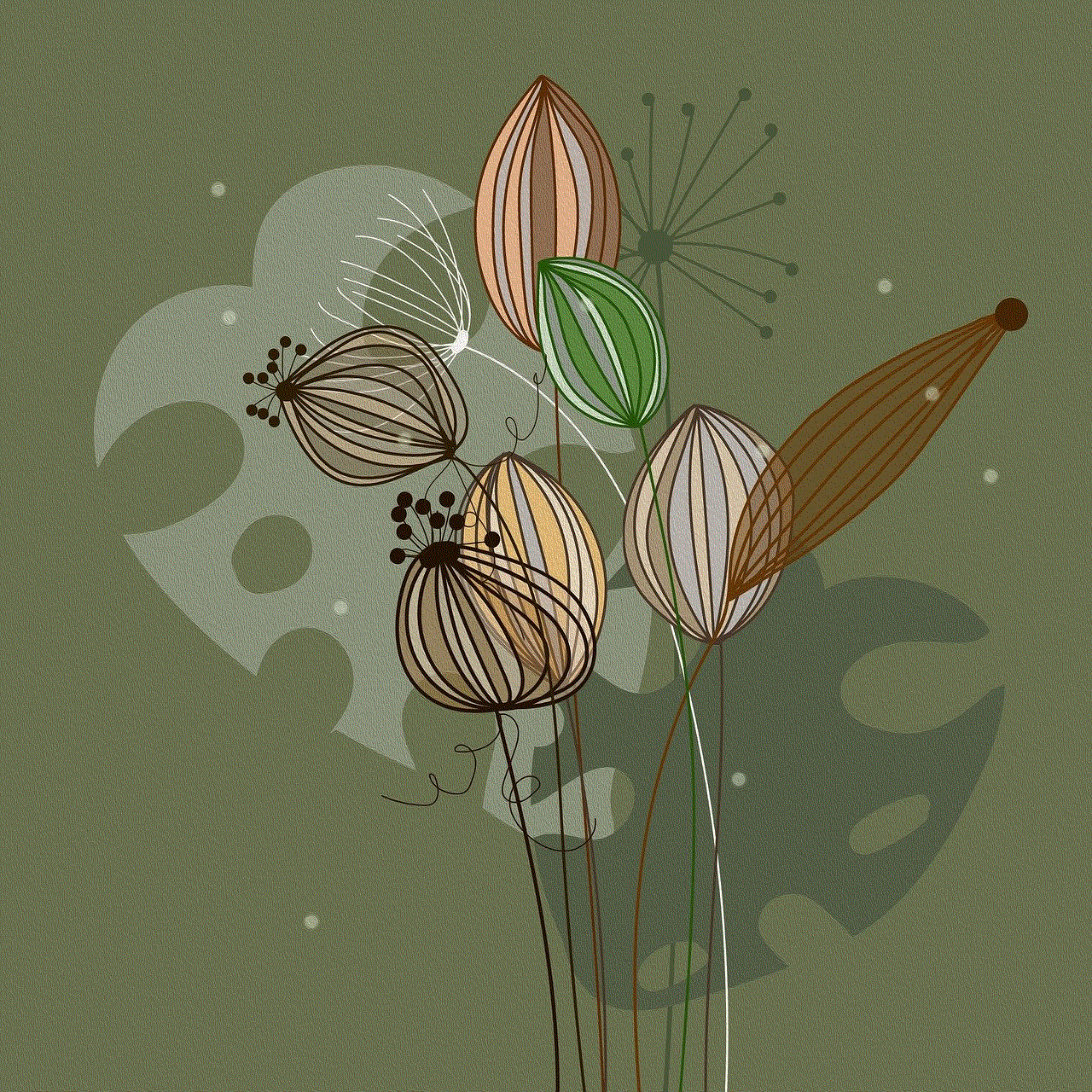
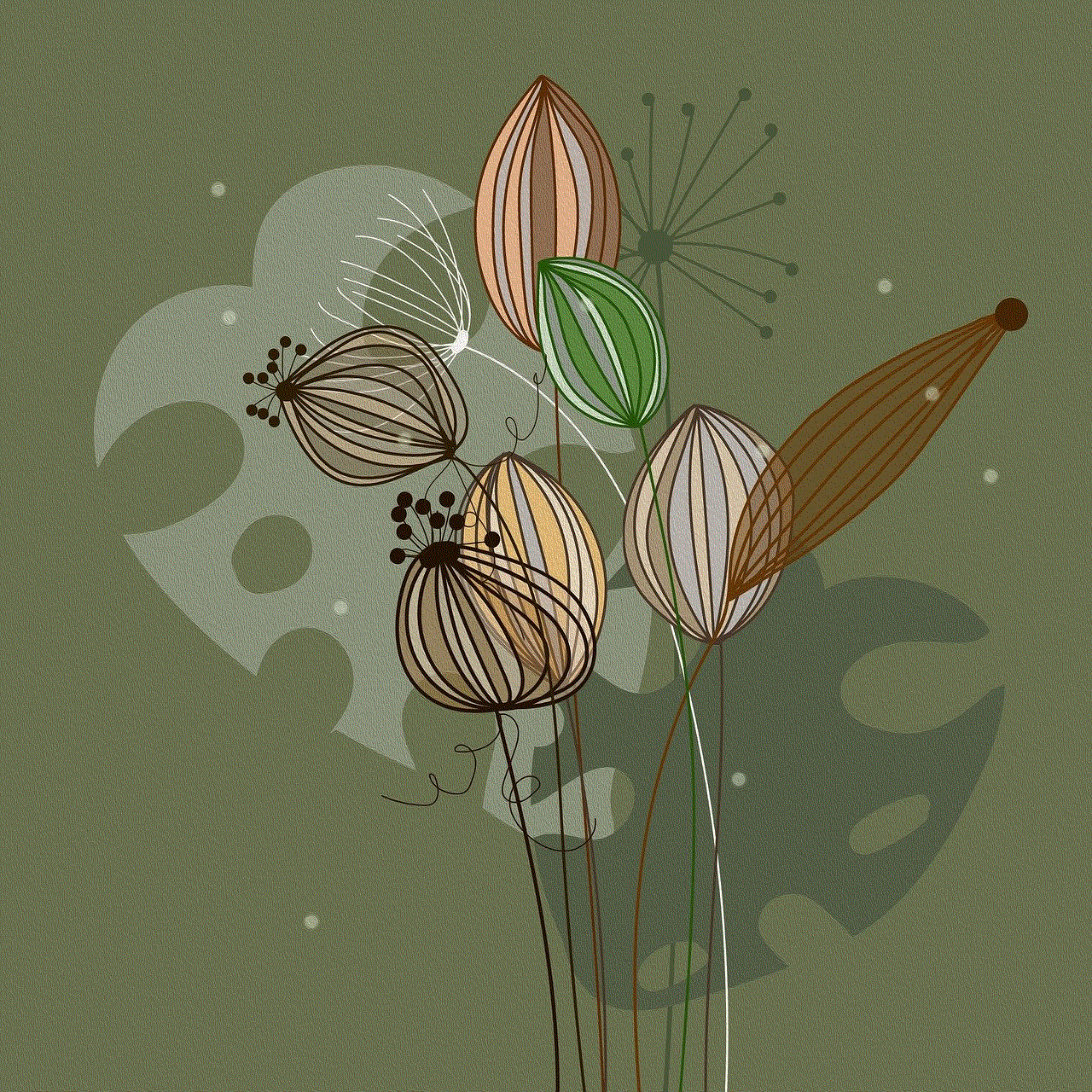
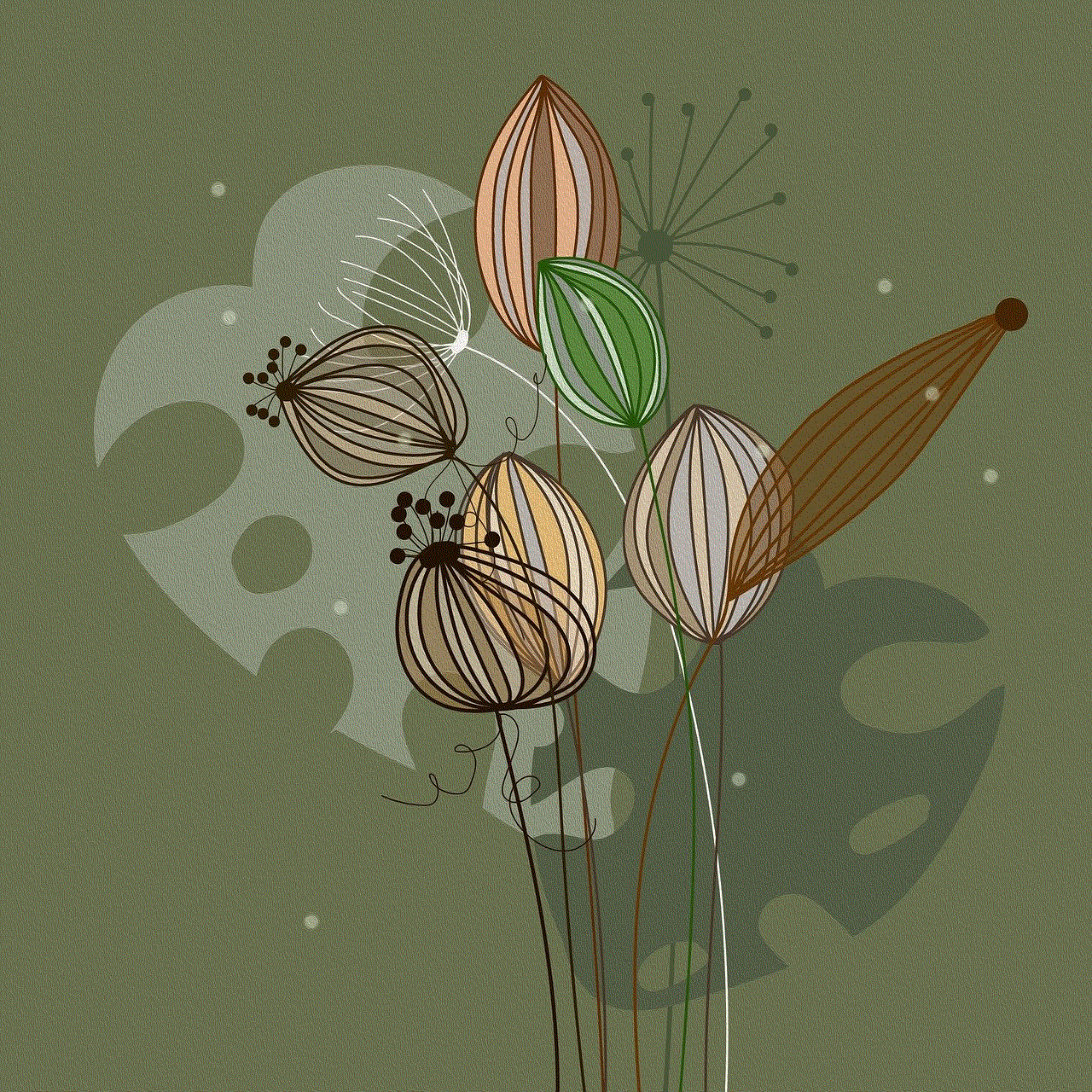
In conclusion, the Tile for iPhone is an invaluable tool for anyone looking to keep track of their belongings. With its user-friendly app, community-based tracking, and a variety of device options, Tile provides peace of mind in a world where losing personal items is all too common. Whether you frequently misplace your keys, wallet, or other essential items, the Tile system offers an effective and easy-to-use solution. By understanding how to set up and maximize your Tile experience, you can enjoy a more organized and stress-free lifestyle. As technology continues to advance, the future of Tile looks promising, and its role in personal tracking is likely to become even more significant. If you haven’t already, consider investing in a Tile for your iPhone today and take the first step toward never losing your valuables again.