how to put a password on ps5
The PlayStation 5 (PS5) has taken the gaming world by storm with its advanced graphics, lightning-fast loading times, and immersive gaming experience. As the demand for this highly coveted console continues to rise, it is important for PS5 owners to ensure the security of their device. One way to do this is by setting a password on the PS5, which will prevent unauthorized access and protect your personal information. In this article, we will discuss the steps on how to put a password on PS5 to keep your console safe and secure.
Why Put a Password on PS5?
The PlayStation 5 is not just a gaming console, but also a multimedia device that allows users to access various online services such as streaming platforms and social media. With this, it is important to secure your PS5 to prevent unauthorized access to your accounts and personal information. Additionally, if you have children in the house, setting a password will restrict their access to certain games and content, ensuring their safety while using the console.
Steps to Put a Password on PS5
Step 1: Go to the Settings Menu
To start setting a password on your PS5, turn on your console and go to the Settings menu. This can be accessed by pressing the PlayStation button on your controller and selecting the gear icon on the top right corner of the screen.
Step 2: Select the Users and Accounts Option
In the Settings menu, scroll down and select the Users and Accounts option. This will open a new menu where you can manage your user accounts and set up a password for your PS5.
Step 3: Choose the Login Settings Option
Under the Users and Accounts menu, select the Login Settings option. This will show you various options for managing your PS5 login settings, including setting up a password.
Step 4: Select the Enable Password Login Option
In the Login Settings menu, scroll down and select the Enable Password Login option. This will prompt you to enter your current password if you have one set up. If you do not have a password set up yet, you will be asked to create one.
Step 5: Create a Password
If you do not have a password set up yet, you will be asked to create one. Choose a strong and unique password that is easy for you to remember but difficult for others to guess. You can also use a combination of letters, numbers, and special characters for added security.
Step 6: Confirm Your Password
After creating your password, you will be asked to confirm it by entering it again. This ensures that you have entered the correct password and there are no typos.
Step 7: Set Up Password Recovery Options
To further secure your PS5, you can set up a password recovery option in case you forget your password. This can be done by selecting the Password Recovery option in the Login Settings menu. You can choose to receive a password reset link via email or text message.
Step 8: Choose Whether to Require Password at Startup
Next, you will be given the option to require a password every time you start up your PS5. This is recommended to ensure maximum security, especially if you have children in the house. Select the Require Password at Startup option to enable this feature.
Step 9: Save Your Settings
After completing all the necessary steps, select the Save button at the bottom of the screen. This will save your settings and activate the password on your PS5.
Step 10: Test the Password
To make sure that your password has been set up successfully, log out of your user account and try logging back in. You will be prompted to enter your password before gaining access to your account.
Tips for Setting a Strong Password
A strong password is crucial in protecting your PS5 and personal information from unauthorized access. Here are some tips on creating a strong password:
1. Use a combination of letters, numbers, and special characters.
2. Avoid using personal information such as your name, birthdate, or address.
3. Use a unique password for your PS5 and do not share it with anyone.
4. Change your password regularly to prevent it from being compromised.
5. Do not use the same password for multiple accounts.
6. Use a password manager to securely store and manage your passwords.
In Conclusion
Setting a password on your PS5 is a simple yet effective way to ensure the security of your console and personal information. By following the steps outlined in this article, you can easily set up a password on your PS5 and enjoy a worry-free gaming experience. Remember to choose a strong password and regularly update it for maximum security. Stay safe and happy gaming!
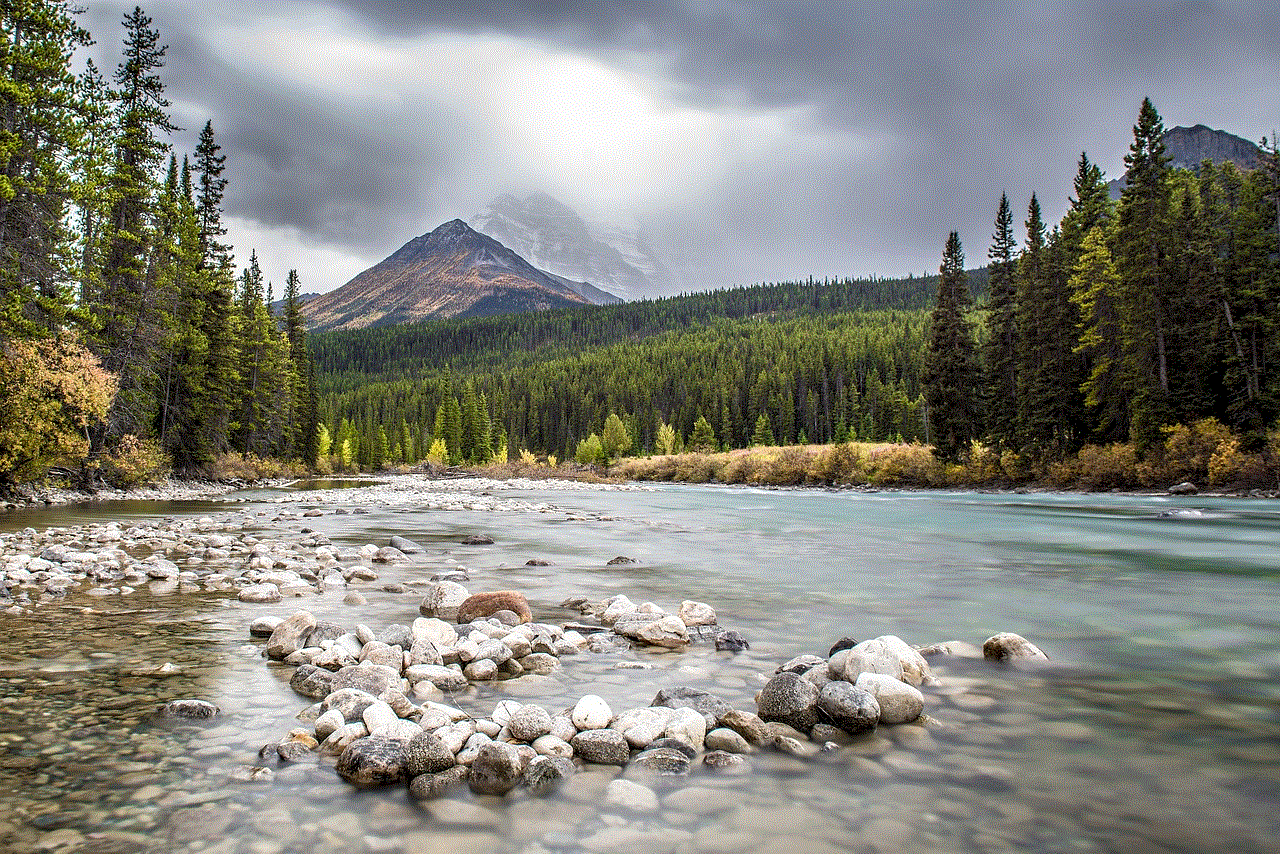
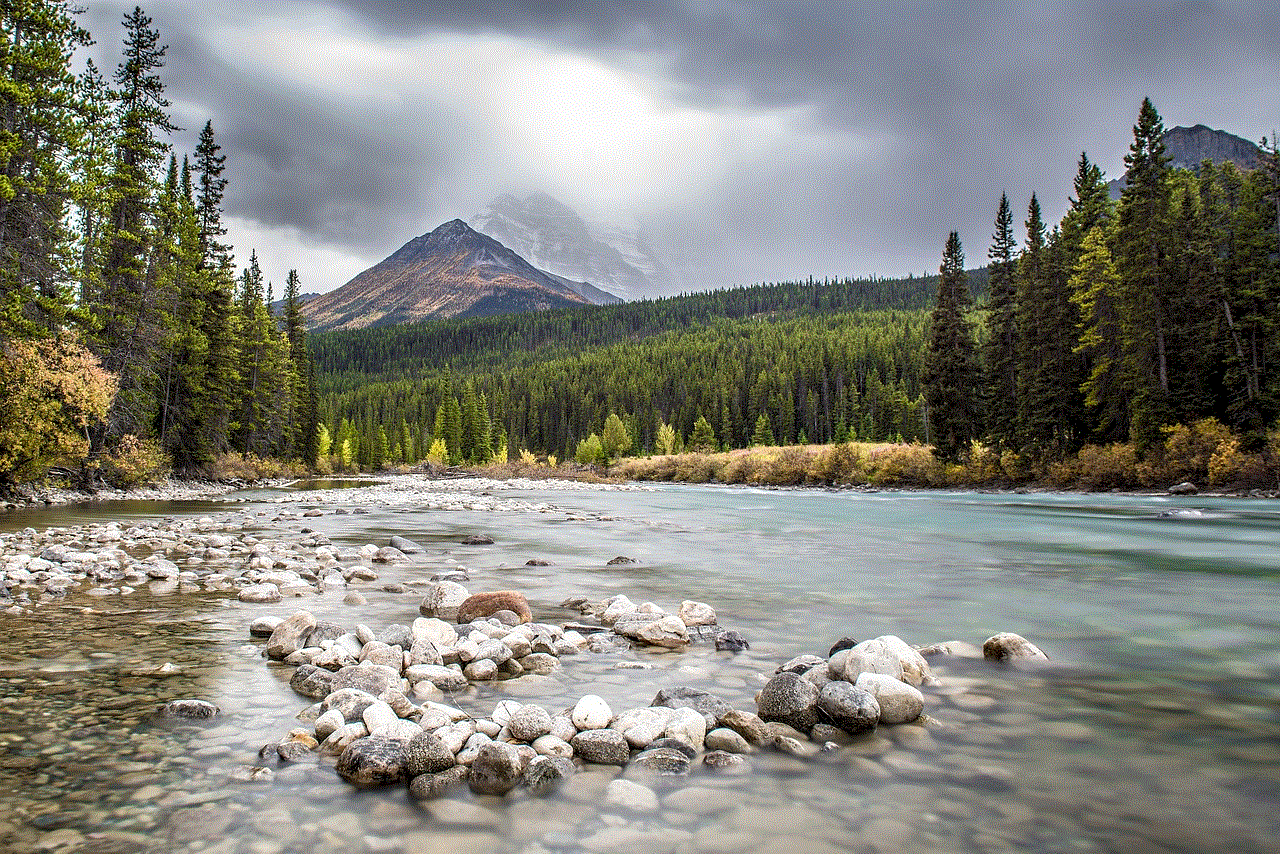
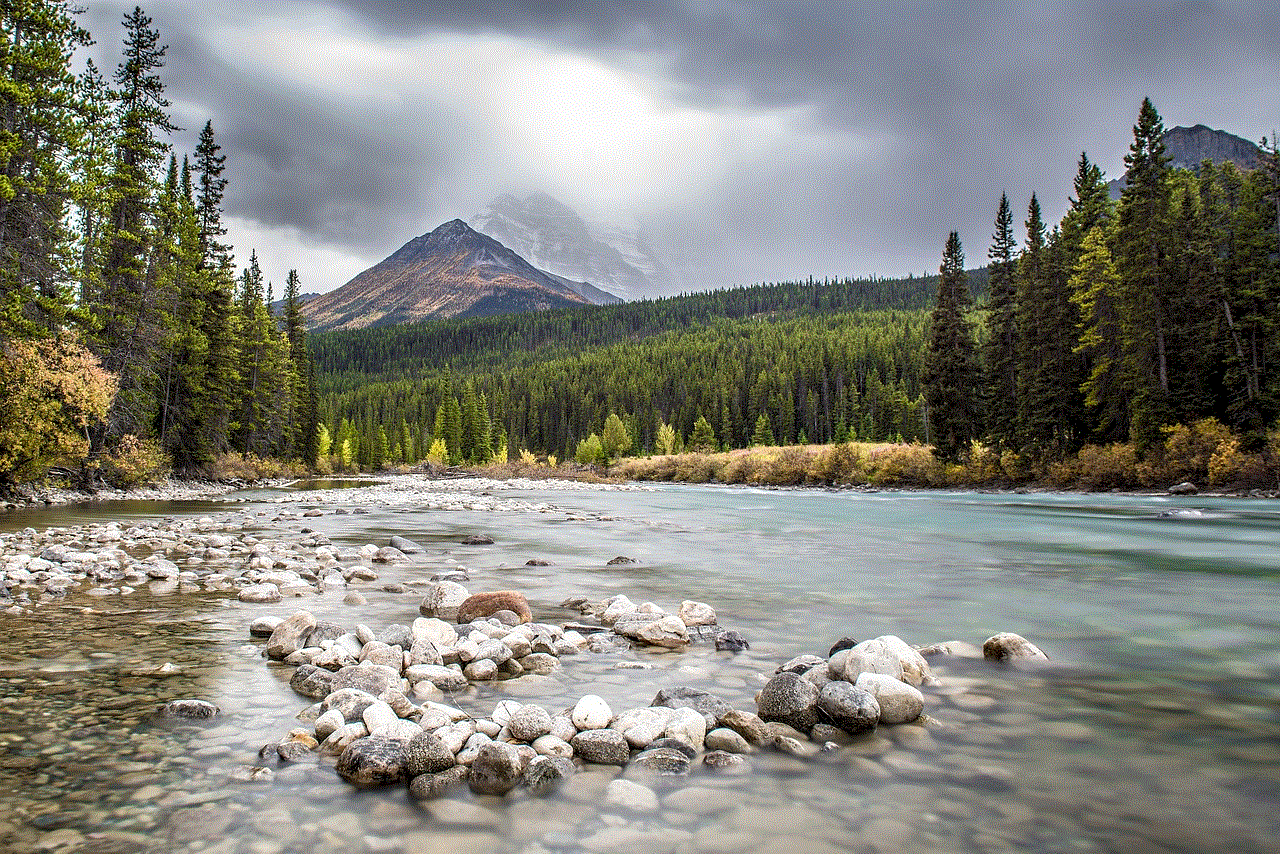
how to stop sharing location temporarily
In today’s digital age, it has become common for people to constantly share their location with others. Whether it’s through social media check-ins, GPS tracking, or messaging apps, our whereabouts are often on display for the world to see. While this can be convenient and useful in some situations, there are times when we may want to stop sharing our location temporarily. Perhaps we want to maintain our privacy, or we simply don’t want others to know where we are at all times. In this article, we will discuss various ways to stop sharing your location temporarily and the reasons why you may want to do so.
Why Share Location?
Before we delve into how to stop sharing your location, it’s important to understand why we share it in the first place. There are several reasons why people may choose to share their location, and it’s not always for nefarious purposes.
– Safety: One of the main reasons for sharing location is for safety purposes. Parents may want to keep track of their children’s whereabouts, and friends may want to make sure everyone arrives at a destination safely. In emergency situations, sharing location can also be crucial in getting help quickly.
– Convenience: Another reason for sharing location is for convenience. For example, when meeting up with friends, sharing your location can help them find you easily. It can also be useful when navigating to a new location or finding nearby places such as restaurants or gas stations.
– Social Media: Sharing location has also become popular on social media platforms. People may check-in to places they visit to share their experiences with friends, or to let others know about interesting places they’ve discovered.
Despite these reasons, there are times when we may want to stop sharing our location temporarily. Let’s explore some of the situations where you may want to do so.
Reasons to Stop Sharing Location Temporarily
– Privacy: In today’s world, privacy is a major concern for many people. Sharing your location means that others can track your movements and know where you are at all times. This can make you vulnerable to potential threats, such as stalking, burglary, or identity theft. In situations where you want to maintain your privacy, stopping location sharing is the best option.
– Personal Time: There are times when we simply want to disconnect from the world and have some personal time. This could be when we’re on vacation, spending time with loved ones, or just taking a break from our busy lives. Whatever the reason may be, it’s important to have the freedom to disconnect and not be constantly tracked by others.
– Avoiding Distractions: When we constantly share our location, we may also receive constant notifications and messages from people asking about our whereabouts or wanting to meet up. This can be distracting, especially when we’re trying to focus on important tasks or spending quality time with our loved ones. By stopping location sharing, we can minimize these distractions and have a more peaceful and focused time.
How to Stop Sharing Location Temporarily
Now that we understand the reasons why we may want to stop sharing our location temporarily, let’s discuss the various methods to do so.
1. Turn off Location Services: The most straightforward way to stop sharing your location is to turn off the location services on your device. This will prevent any apps or services from accessing your location. However, keep in mind that this will also disable other features that rely on location such as navigation and weather updates.
2. Turn off GPS: If you want to stop sharing your location without completely disabling location services, you can turn off the GPS on your device. This will prevent any apps from using your precise location, but they may still have access to your approximate location through Wi-Fi or cellular data.



3. Use Airplane Mode: Another way to temporarily stop sharing your location is by using airplane mode. This will disable all wireless connections on your device, including location tracking. However, it will also prevent you from making or receiving calls or messages.
4. Use Do Not Disturb: On iOS devices, you can use the “Do Not Disturb” feature to stop location sharing temporarily. This will silence all notifications, calls, and messages, including those related to your location. You can also customize this feature to allow certain contacts or apps to bypass the “Do Not Disturb” setting.
5. Turn off Location Sharing on Social Media: If you’re sharing your location through social media, such as facebook -parental-controls-guide”>Facebook or Instagram, you can easily turn off the location sharing feature. This will prevent your location from being broadcasted to your friends and followers.
6. Use a VPN: A virtual private network (VPN) can also help you stop sharing your location. By connecting to a VPN, your IP address and location will be masked, making it difficult for others to track your whereabouts.
7. Disable Location Sharing on Apps: Some apps, such as messaging or ride-sharing apps, may have their own location sharing features. If you want to stop sharing your location on these apps, you can go into their settings and disable location sharing.
8. Use a Location Faker App: There are also apps available that can fake your location, making it appear as if you’re in a different place. These apps can be useful if you want to mislead others about your whereabouts without completely disabling location services on your device.
9. Temporarily Delete Apps: If you don’t want to use any of the above methods, you can also temporarily delete apps that track your location. This will prevent them from accessing your location data until you reinstall them.
10. Use Private Browsing Mode: When browsing the internet, websites can track your location through your IP address. By using a private browsing mode, your IP address and location will be hidden, allowing you to browse the web without revealing your location.
In conclusion, while sharing your location can be useful in certain situations, there are times when you may want to stop sharing it temporarily. Whether it’s for privacy reasons, personal time, or to avoid distractions, there are various methods to achieve this. By following the tips mentioned in this article, you can have more control over your location and maintain your privacy when needed. Remember, it’s always important to prioritize your safety and well-being, and if sharing your location makes you feel uncomfortable, it’s okay to take a break from it.
what is a sub account psn
A sub account on PlayStation Network, or PSN, is a secondary account that is created within a main account. It is often used by parents to give their children access to the online features of the PlayStation console without giving them full control over the main account. Sub accounts have become increasingly popular in recent years, as online gaming has become more prevalent and parents look for ways to monitor and control their children’s gaming activities. In this article, we will explore everything you need to know about sub accounts on PSN, including how to create one, its features and limitations, and the benefits and drawbacks of using them.
To create a sub account on PSN, you must first have a main account. If you do not have one, you can easily create one by visiting the PlayStation website or using your console. Once you have a main account, you can then create a sub account by going to the “Family Management” section in the account settings. From there, you can select “Add Family Member” and follow the prompts to create the sub account. You must be at least 18 years old to create a sub account, and you can have a maximum of six sub accounts per main account.
Sub accounts have several features that make them suitable for children. Firstly, they have age restrictions, which can be set by the parent or guardian creating the account. This ensures that the child only has access to age-appropriate games and content. Additionally, sub accounts can be set to have spending limits, preventing the child from making unauthorized purchases on the PlayStation Store. The sub account can also be linked to a parent or guardian’s account, allowing them to monitor the child’s online activity and set restrictions if necessary.
One of the main benefits of sub accounts is that they allow children to have their own personalized gaming experience while still being under the supervision and control of their parents. This is especially important in today’s digital age, where children are exposed to various online risks such as cyberbullying and inappropriate content. With a sub account, parents can rest assured that their child is not exposed to these risks and can monitor their online activities to ensure their safety.
Moreover, sub accounts are also beneficial for families with multiple children. Each child can have their own sub account, and the parent can set different restrictions and age limits for each one. This allows for a more personalized experience for each child, without the need for separate consoles or multiple main accounts.
However, there are also limitations to sub accounts that parents and guardians should be aware of. Firstly, sub accounts do not have access to some of the main account’s features, such as PlayStation Plus, the premium online service that allows players to access online multiplayer and free games. This means that sub account holders cannot play online with their friends unless they are added to their parent’s main account. Additionally, sub accounts cannot use the PlayStation Network wallet to make purchases; instead, they must use the parent’s main account wallet.
Another drawback of sub accounts is that they are not transferable. Once a child reaches the age of 18, their sub account cannot be upgraded to a main account, and they will have to create a new main account and lose all of their progress, trophies, and game purchases. This can be frustrating for young adults who have invested time and money into their sub account and now have to start from scratch.



Furthermore, sub accounts have limited access to certain games and features. Some games, particularly those with online multiplayer modes, may not allow sub account holders to join or participate. This can be frustrating for children who want to play with their friends or join an online community. Additionally, sub accounts do not have access to certain features on the PlayStation Store, such as renting or purchasing movies and TV shows.
In conclusion, a sub account on PSN is a useful tool for parents to control and monitor their children’s gaming activities. It allows for a more personalized and safe gaming experience for children, while still giving parents control over their child’s online activities. However, there are limitations to sub accounts, such as restricted access to certain games and features, and the inability to transfer to a main account. Despite these limitations, sub accounts remain a popular choice for parents who want to introduce their children to the world of online gaming while maintaining control and supervision.