do the dots matter in gmail
Do the Dots Matter in Gmail?
Gmail is one of the most popular email platforms used by millions of people worldwide. It provides a user-friendly interface, powerful features, and robust security measures. However, there are several features and functionalities that users may not be aware of, and one such feature is the use of dots in Gmail addresses.
In Gmail, the use of dots in email addresses does not matter. Whether you include dots in your email address or not, Gmail treats them as the same address. For example, if your email address is “[email protected],” emails sent to “[email protected]” or “[email protected]” will still be delivered to your inbox. This feature can be quite useful, especially for users who want to create multiple email addresses or use variations of their existing email addresses.
The reason why dots do not matter in Gmail is that Gmail ignores any dots in the email address. It only considers the characters before the @ symbol and treats them as the unique identifier for the email account. This means that you can add or remove dots anywhere in the email address, and it will still be recognized as the same address by Gmail. This feature provides users with more flexibility and convenience when managing their email accounts.
One of the advantages of this feature is that it allows users to create multiple email addresses that all lead to the same inbox. For example, if your email address is “[email protected],” you can also use “[email protected],” “[email protected],” or any other variation of your choice. This can be helpful in various situations, such as when signing up for newsletters or online services that require an email address. Instead of using your primary email address, you can use a variation with dots to easily filter and manage incoming emails.
Additionally, the use of dots in Gmail addresses can also help users identify the source of unwanted emails or spam. By using a unique email address with dots for different purposes, you can easily identify which source or service has shared your email address with third parties. For example, if you signed up for a newsletter using the email address “[email protected],” but start receiving spam emails to “[email protected],” you can quickly determine that the newsletter service may have compromised your email address.
Another advantage of the dot feature in Gmail is that it allows users to create more personalized email addresses. By adding dots in strategic places, users can create email addresses that are easier to read and remember. For example, instead of using “[email protected],” you can use “[email protected]” or “[email protected].” This can be particularly useful for individuals who frequently share their email addresses or use them for professional purposes.
However, it is essential to note that while the use of dots in Gmail addresses does not matter, the use of capital letters does. Gmail addresses are not case-sensitive, which means that “[email protected]” and “[email protected]” are considered the same address. This can be helpful to remember when sharing your email address verbally or through other means where capitalization may not be accurately conveyed.
In addition to the dot feature, Gmail also offers another useful feature called the plus sign. The plus sign allows users to create unique email addresses by adding a plus sign and any combination of words or numbers after their username and before the @ symbol. For example, if your email address is “[email protected],” you can use “[email protected]” or “[email protected]” for specific purposes. This feature can be handy for filtering and organizing incoming emails based on the unique email address used.
The use of dots and the plus sign in Gmail addresses can be particularly beneficial for managing and organizing incoming emails. Gmail provides a powerful filtering system that allows users to create rules and labels based on specific criteria. By using dots or the plus sign, users can easily set up filters to automatically categorize and organize incoming emails into different folders. This can be useful, for example, for separating personal and work-related emails or for managing different projects or subscriptions.
Moreover, the dot feature in Gmail can help users protect their privacy and minimize the risk of email address harvesting. Email address harvesting is a common practice used by spammers and scammers to collect valid email addresses for sending unsolicited emails or for phishing attacks. By using variations with dots, users can make it more challenging for these malicious actors to guess or generate valid email addresses based on their existing ones.
It is worth noting that while Gmail ignores dots in email addresses, not all email providers follow this convention. Some email providers may treat email addresses with different dot placements as separate addresses, leading to potential delivery issues. Therefore, when communicating with individuals using different email providers, it is advisable to use the exact email address they have provided to ensure successful delivery.
In conclusion, the use of dots in Gmail addresses does not matter. Gmail treats email addresses with or without dots as the same address. This feature provides users with greater flexibility, convenience, and personalization options when managing their email accounts. By using dots strategically or the plus sign, users can create unique and easily identifiable email addresses for different purposes. Additionally, the dot feature can help users organize and filter incoming emails, protect their privacy, and minimize the risk of email address harvesting. However, it is important to note that while Gmail ignores dots, other email providers may not, so it is recommended to use the exact email address provided by individuals when communicating outside of Gmail.
how to block ads on youtube app ios
As technology continues to advance, we are constantly surrounded by advertisements in our daily lives. From billboards on the streets to commercials on television, it seems like there is no escape from the constant barrage of ads. And with the rise of online streaming services, such as YouTube , we are now bombarded with ads even in the comfort of our own homes. However, there are ways to block these ads, specifically on the YouTube app for iOS devices. In this article, we will discuss the different methods and tools that can help you block ads on the YouTube app for iOS.
Before we dive into the solutions, let’s first understand why ads are present on YouTube in the first place. YouTube, being one of the largest video-sharing platforms in the world, generates a significant amount of revenue through advertisements. These ads are essential for the platform to continue providing free content to its users. Additionally, YouTube also allows content creators to monetize their videos by displaying ads, which helps them earn a living through their content. However, for viewers, these ads can be intrusive and disruptive, especially when they pop up in the middle of a video. So, if you want to enjoy uninterrupted viewing on the YouTube app, here are some ways to block ads.
1. YouTube Premium
The easiest and most effective way to block ads on the YouTube app for iOS is by subscribing to YouTube Premium. This is a paid subscription service that not only removes ads but also offers other features such as offline viewing, background play, and access to YouTube Music. With YouTube Premium, you can enjoy ad-free videos and support your favorite content creators without any interruptions.
2. AdBlock for iOS
If you are not willing to pay for a subscription, there are other options available, such as using an ad blocker. AdBlock for iOS is a popular ad blocker app that can block ads on various apps, including YouTube. It works by filtering out ads before they are loaded, thus preventing them from appearing on your screen. However, it is worth noting that this app is not available on the App Store, so you will have to download it from their website and sideload it onto your device.
3. YouTube Vanced
YouTube Vanced is a modified version of the official YouTube app that offers an ad-free experience. This app is not available on the App Store, so you will have to download it from a third-party website and sideload it onto your device. YouTube Vanced also offers additional features, such as background play and the ability to play videos in a pop-up window while using other apps.
4. Cydia Substrate
For those who have a jailbroken iOS device, Cydia Substrate is a great option for blocking ads on the YouTube app. This is a tool that allows you to install tweaks and modifications on your device, including an ad blocker for YouTube. With Cydia Substrate, you can customize your experience and block ads on various apps, including YouTube.
5. DNS66
DNS66 is an open-source ad blocker app that uses DNS filtering to block ads on your device. It works by creating a local VPN and then filtering out advertisements from the internet before they reach your device. This app is not available on the App Store, so you will have to download it from their website and sideload it onto your device.
6. Pi-hole
Pi-hole is a network-wide ad blocker that can be installed on a Raspberry Pi or any other Linux-based computer . It works by blocking ads at the DNS level, thus preventing them from appearing on your device. However, setting up Pi-hole requires some technical knowledge, and it is not suitable for everyone.
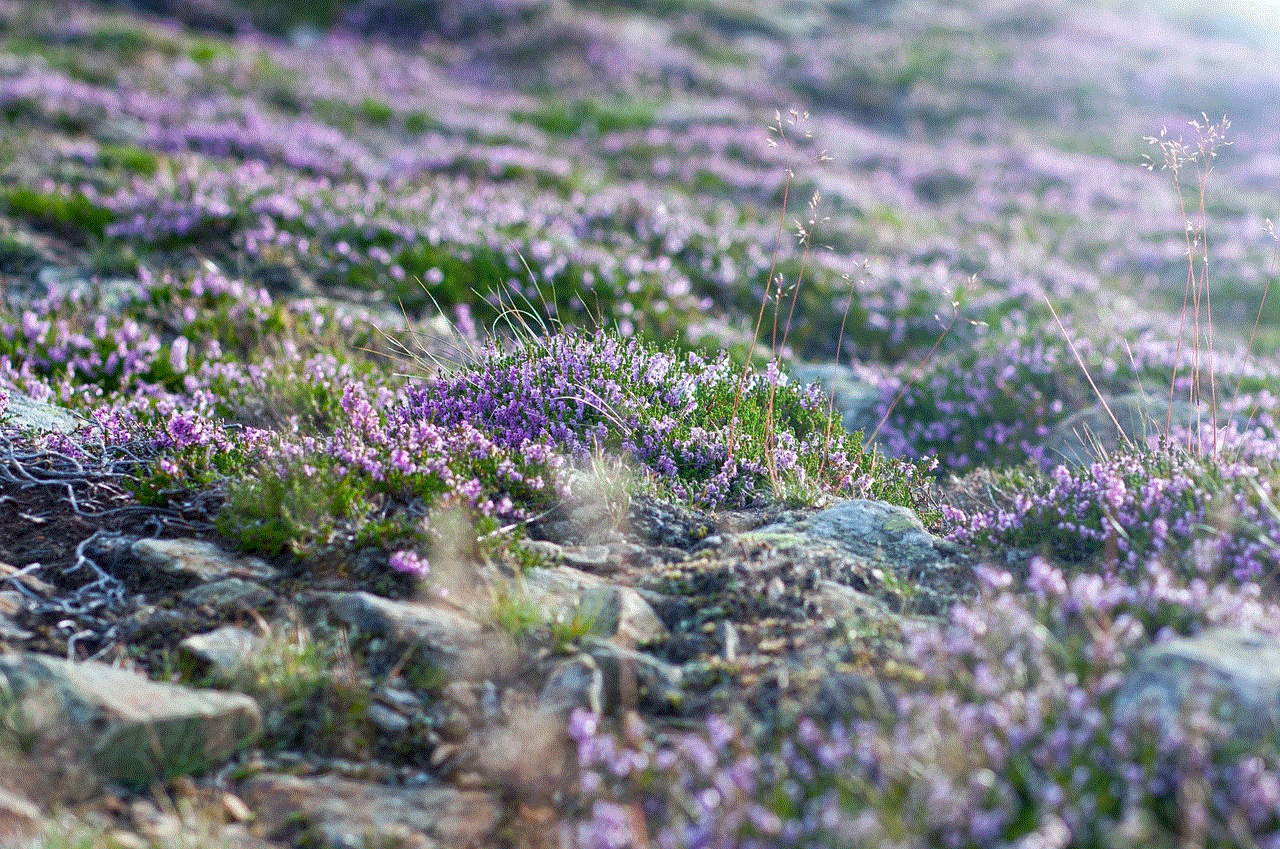
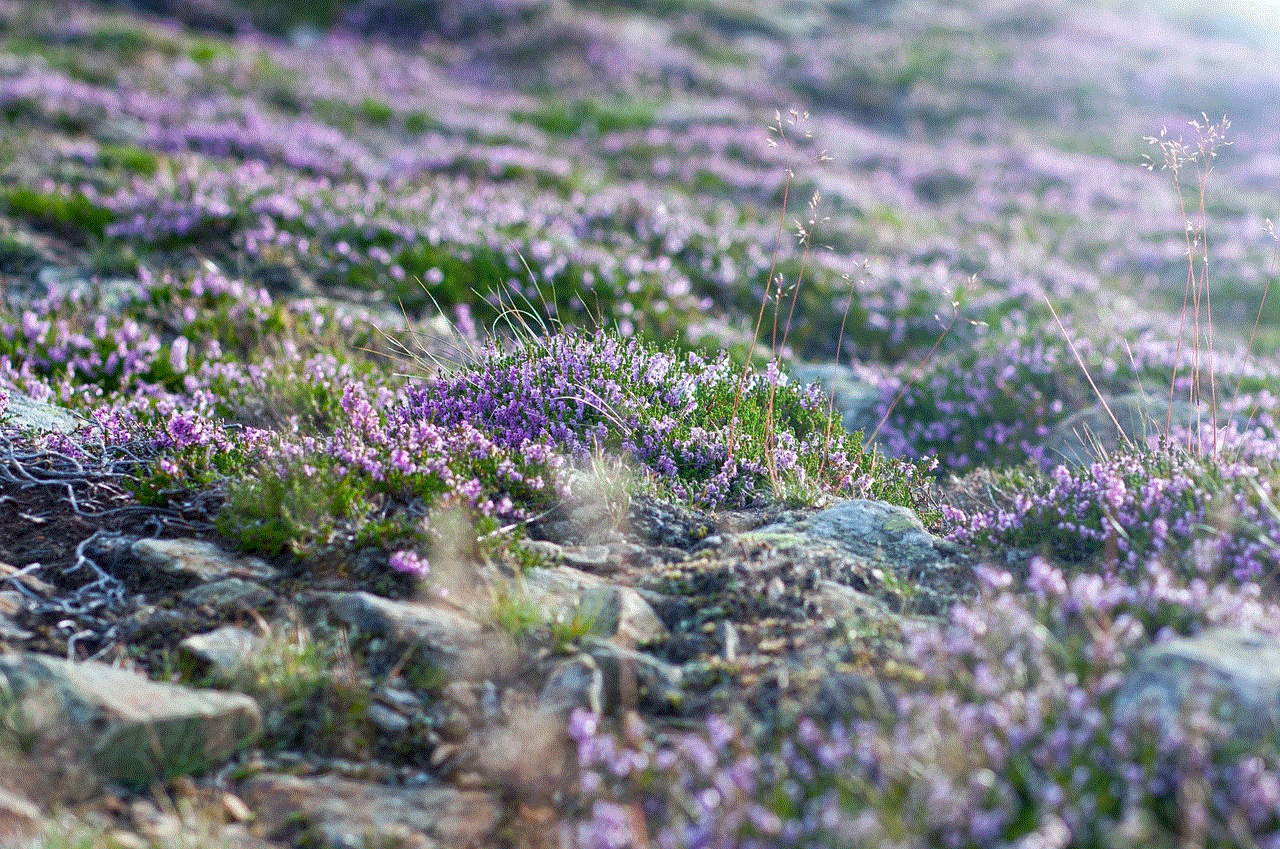
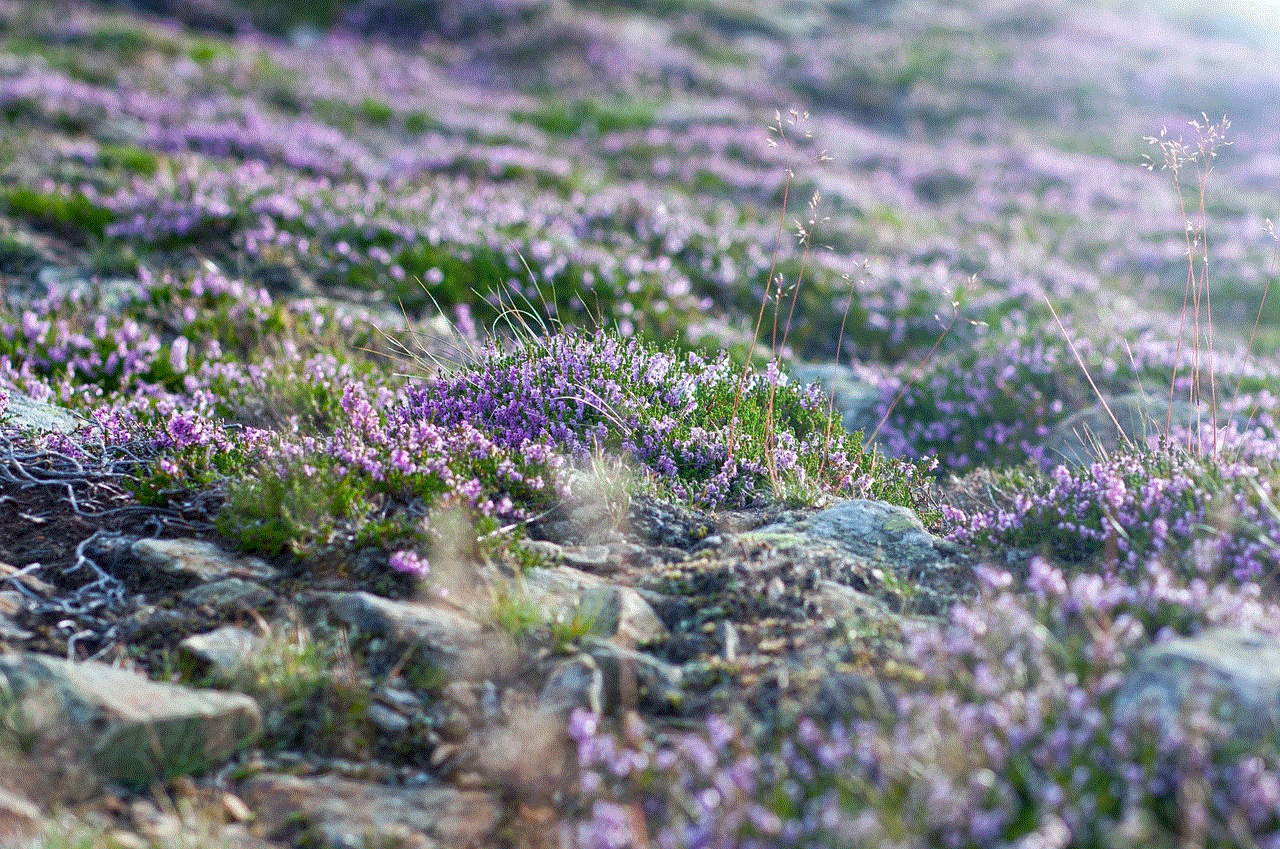
7. YouTube Ad Remover
YouTube Ad Remover is a tweak that can be installed on a jailbroken iOS device to block ads on the official YouTube app. It works by patching the YouTube app and removing the code that displays ads. However, this tweak is not available on the App Store, so you will have to download it from a third-party repository and install it using a jailbreak tool.
8. YouTube Ad Blocker
YouTube Ad Blocker is another tweak that can be installed on a jailbroken iOS device to block ads on the official YouTube app. It offers additional features, such as the ability to skip ads and the option to whitelist certain channels. However, like other jailbreak tweaks, it is not available on the App Store, and you will have to download it from a third-party repository.
9. YouTube Tools
YouTube Tools is a tweak that offers various customization options for the YouTube app, including the ability to block ads. It is available on the App Store, so you can easily download and install it on your device without jailbreaking. However, it is worth noting that this tweak may not work with the latest versions of the YouTube app.
10. Untrusted Hosts Blocker
Untrusted Hosts Blocker is a tweak that blocks ads by redirecting known ad-serving domains to a non-existent IP address. It is available on the App Store, so you can easily download and install it on your device without jailbreaking. However, like other tweaks, it may not work with the latest versions of the YouTube app.
In conclusion, these are some of the methods and tools that can help you block ads on the YouTube app for iOS. While some of these solutions require a paid subscription or technical knowledge, others are free and easy to install. However, it is worth noting that blocking ads on YouTube may affect the revenue of content creators, so if you enjoy their content, you may want to consider supporting them in other ways. Ultimately, the choice is yours, and you can choose the method that best suits your needs and preferences. With these solutions, you can enjoy uninterrupted viewing on the YouTube app and have a more pleasant experience overall.
how to search messages on instagram
Instagram is one of the most popular social media platforms in the world, with over 1 billion active users every month. With its ever-growing user base, it has become a hub for sharing visual content, connecting with friends, and discovering new trends. However, with the vast amount of content being shared on Instagram, it can be challenging to find specific messages or conversations. In this article, we will guide you on how to search messages on Instagram, making it easier for you to find what you are looking for.
1) Understanding Instagram Direct Messages
Before we dive into the specifics of searching for messages on Instagram, it is essential to understand the platform’s direct messaging feature. Instagram Direct allows users to send private messages to individuals or groups, similar to other messaging apps like Facebook Messenger or WhatsApp. You can access Instagram Direct by tapping on the paper plane icon on the top right corner of your home screen.
2) Searching Messages on Instagram
Now, let us get to the crux of the matter – searching for messages on Instagram. The process of searching for messages on Instagram is relatively straightforward. You can search for a specific keyword, phrase, or username within your direct messages. To search for messages, open the Instagram Direct screen and tap on the search bar at the top. Type in the keyword or phrase you are looking for, and the app will display all the relevant messages.
3) Searching for a Specific User’s Messages
If you want to find all messages from a particular user, you can do so by using the search function on Instagram Direct. Type in the username in the search bar, and the app will display all the messages from that user, making it easier to track your conversations. This feature is especially useful if you have a lot of messages from different users, and you want to find a specific conversation quickly.



4) Using Filters to Refine Your Search
Instagram also offers filters to help you refine your search for messages. You can filter your search results based on media type, such as photos, videos, or text messages. This feature comes in handy when you are looking for a specific type of content in your messages. For example, if you are trying to find a photo that your friend sent you, you can filter your search to only display photos.
5) Searching for Hashtags or Locations
Apart from searching for messages from specific users, you can also search for messages based on hashtags or locations. This feature is especially useful if you are trying to find messages related to a particular event or topic. For instance, if you want to see all the messages from your friends about a recent trip to the beach, you can search for the location and see all the messages related to it.
6) Using the Archived Chats Feature
If you are someone who likes to keep their direct messages clutter-free, you can use the archived chats feature on Instagram. This feature allows you to hide conversations that you do not want to see in your primary inbox. You can access your archived chats by swiping left on the conversation and selecting the “Archive” option. You can also unarchive a chat by going to your archived chats and selecting the “Unarchive” option.
7) Finding Deleted Messages
We have all been there – accidentally deleting an important message on Instagram. Fortunately, the app has a feature that allows you to retrieve deleted messages. However, this feature is only available on the desktop version of Instagram. To retrieve a deleted message, log in to your Instagram account on your computer and go to your direct messages. Click on the “i” icon next to the user’s name, and you will see an option to view deleted messages.
8) Using Third-Party Apps
If you are still having trouble finding specific messages on Instagram, you can also consider using third-party apps. These apps are designed to help you manage and search your direct messages more efficiently. Some popular apps include IGdm, Instagram Direct Message Manager, and Direct Message for Instagram. These apps offer features like advanced search filters and organizing messages by date or media type, making it easier to find what you are looking for.
9) Tips for Efficiently Managing Messages on Instagram
With the constant stream of messages on Instagram, it can be overwhelming to keep track of all your conversations. Here are some tips to help you manage your messages more efficiently:
a) Use the “Unread” filter to quickly find unread messages.
b) Mute notifications for group chats to avoid constant interruptions.
c) Use the “Mark All as Read” option to clear your inbox quickly.
d) Pin important conversations to the top of your inbox for easy access.
e) Delete messages or conversations that you no longer need to declutter your inbox.
10) Conclusion
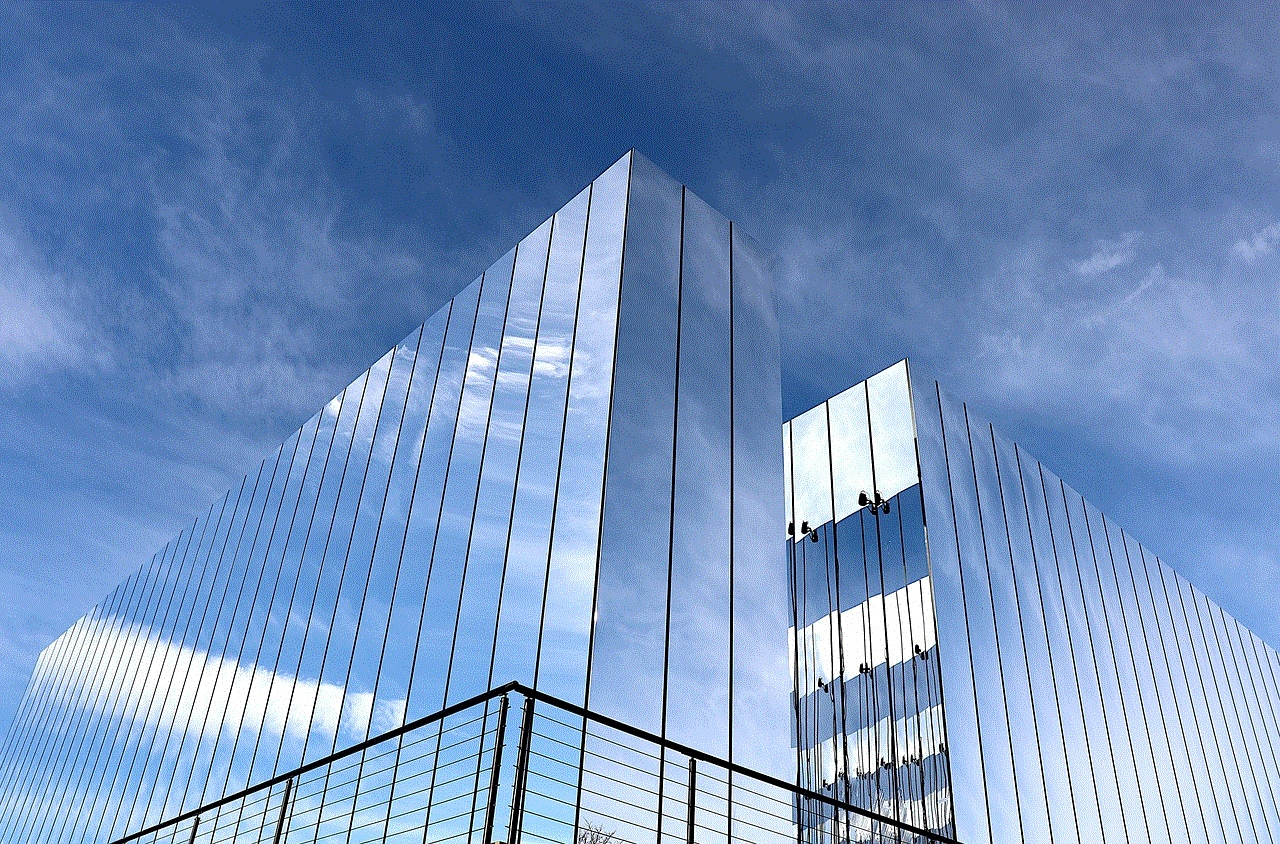
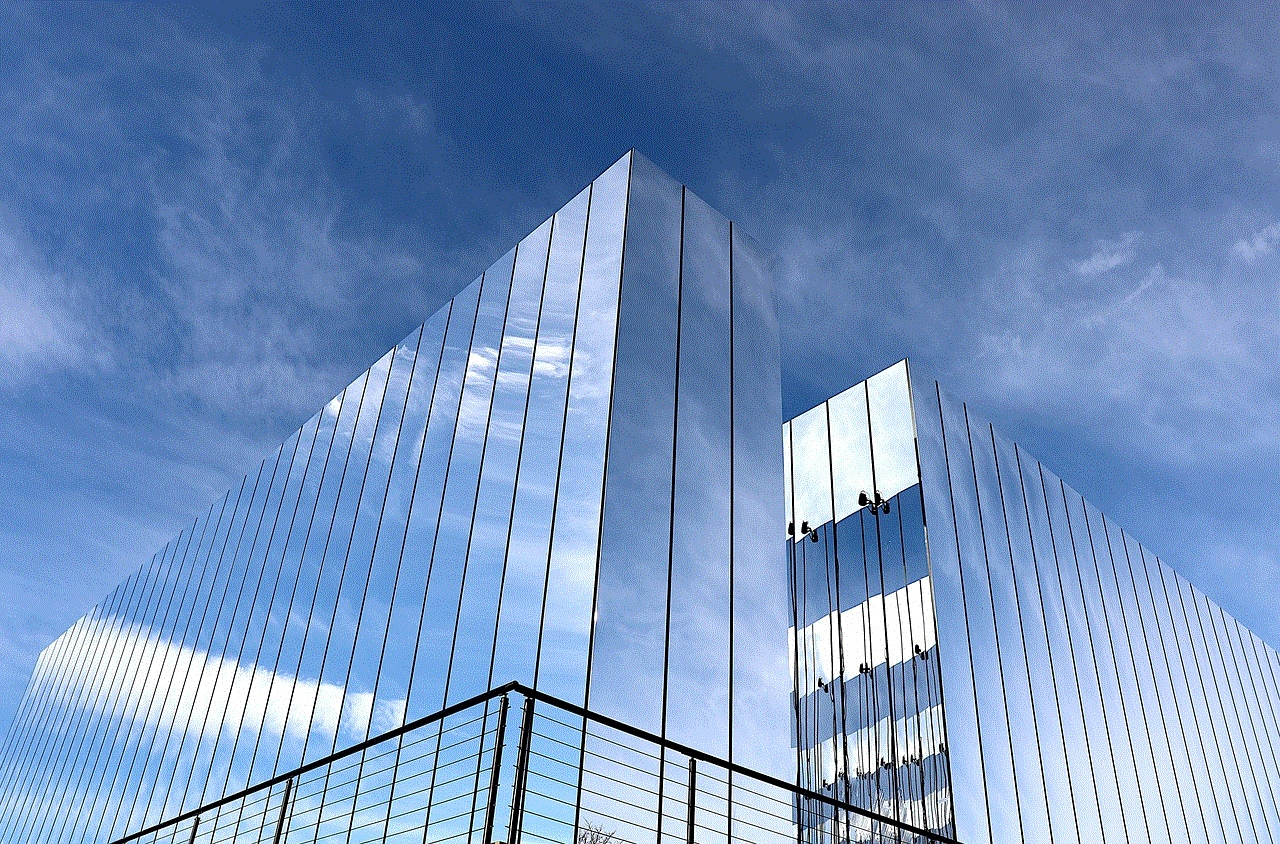
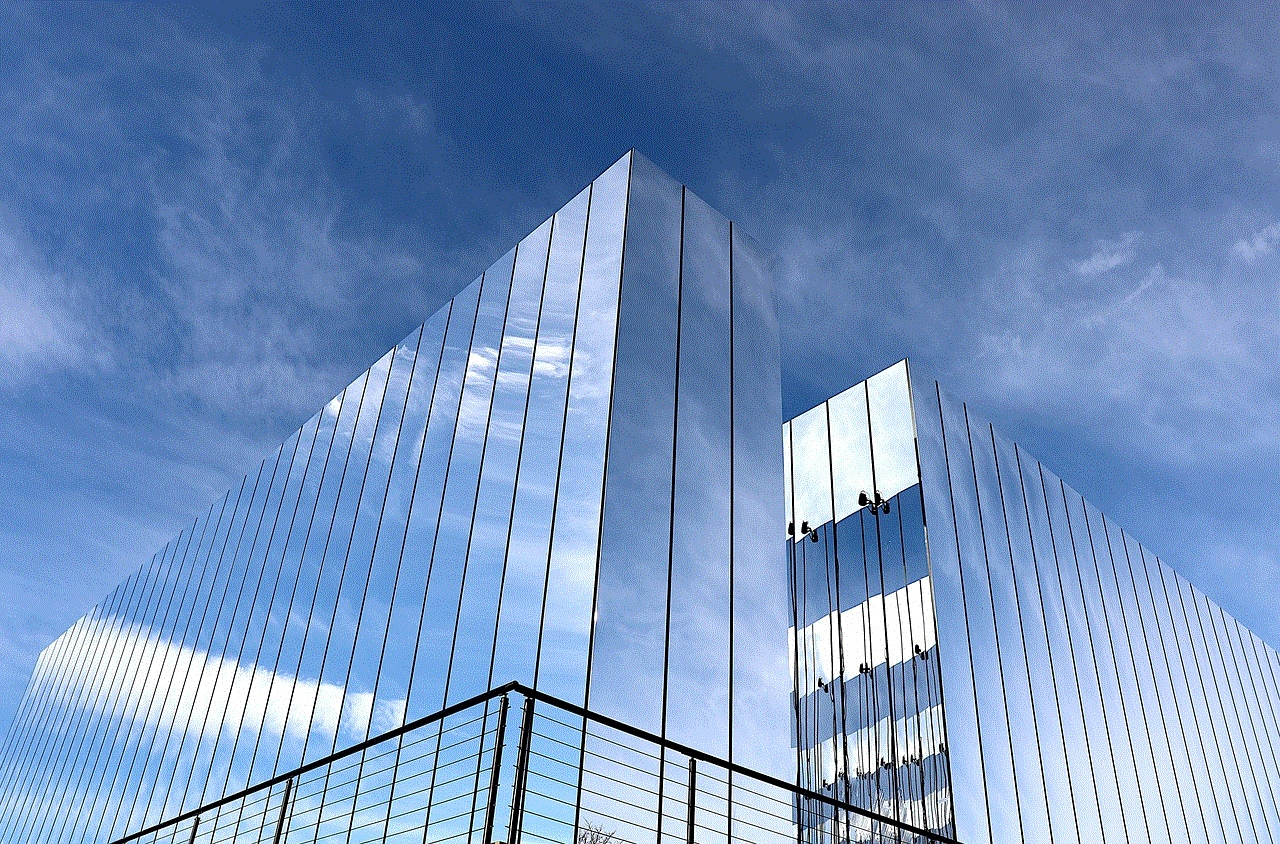
In conclusion, searching for messages on Instagram is a simple process that can be done within the app itself. You can search for a specific user’s messages, use filters to refine your search, or search for messages based on hashtags or locations. Additionally, using third-party apps can make the process even more efficient. By following the tips mentioned in this article, you can easily manage and find messages on Instagram, making your social media experience more organized and stress-free.