how to put crunchyroll on tv
How to Put Crunchyroll on TV: Your Ultimate Guide
Are you a fan of anime and looking to stream Crunchyroll on your TV? You’re not alone! Crunchyroll is one of the most popular streaming platforms for anime lovers, offering a vast library of shows and movies. While watching anime on your phone or computer is convenient, nothing beats the experience of enjoying your favorite series on the big screen.
In this comprehensive guide, we will walk you through various methods to put Crunchyroll on your TV. Whether you have a smart TV, a streaming device, or even a gaming console, we’ve got you covered. So, let’s dive right in!
1. Using a Smart TV:
If you’re fortunate enough to own a smart TV, streaming Crunchyroll becomes a breeze. Here’s how you can do it:
Step 1: Power on your smart TV and navigate to the home screen.
Step 2: Look for the Crunchyroll app in the app store or content store.
Step 3: Download and install the Crunchyroll app.
Step 4: Launch the app and sign in to your Crunchyroll account.
Step 5: Browse through the vast library and start streaming your favorite anime series!
2. Streaming Devices:
If you don’t have a smart TV, worry not! Streaming devices are here to save the day. These nifty devices can turn any regular TV into a smart one. Here are some popular options:
a. Amazon Fire TV Stick:
The Amazon Fire TV Stick is a popular choice for streaming Crunchyroll. Here’s how you can set it up:
Step 1: Plug the Fire TV Stick into an available HDMI port on your TV.
Step 2: Connect the Fire TV Stick’s power adapter to a power source and insert batteries into the included remote.
Step 3: Turn on your TV and Switch to the corresponding HDMI input.
Step 4: Follow the on-screen instructions to connect the Fire TV Stick to your Wi-Fi network.
Step 5: Search for the Crunchyroll app in the app store and install it.
Step 6: Open the Crunchyroll app, sign in, and start enjoying your favorite anime!
b. Roku Streaming Devices:
Roku is another popular streaming device that supports Crunchyroll. Here’s how you can set it up:
Step 1: Connect the Roku device to an available HDMI port on your TV.
Step 2: Power on the device, and your TV will guide you through the setup process.
Step 3: Connect the Roku device to your Wi-Fi network.
Step 4: Navigate to the Roku Channel Store and search for the Crunchyroll channel.
Step 5: Install the Crunchyroll channel and sign in to your account.
Step 6: Start streaming your favorite anime series on your TV!
c. Google Chromecast:
If you already own a smartphone or tablet, Google Chromecast can be a convenient option for streaming Crunchyroll on your TV. Here’s how it works:
Step 1: Plug the Chromecast device into an available HDMI port on your TV.
Step 2: Connect the Chromecast to a power source.
Step 3: Install the Crunchyroll app on your smartphone or tablet.
Step 4: Make sure your smartphone or tablet is connected to the same Wi-Fi network as the Chromecast.
Step 5: Open the Crunchyroll app, select the video you want to watch, and tap the cast icon.
Step 6: Choose your Chromecast device, and the video will start playing on your TV.
3. Gaming Consoles:
If you’re a gamer and own a gaming console, you can also stream Crunchyroll on your TV using these devices. Let’s take a look at the two most popular options:
a. PlayStation 4:
If you have a PlayStation 4, here’s how you can stream Crunchyroll on your TV:
Step 1: Turn on your PlayStation 4 and navigate to the PlayStation Store.
Step 2: Search for the Crunchyroll app and download it.
Step 3: Once the download is complete, launch the Crunchyroll app.
Step 4: Sign in to your Crunchyroll account or create a new one.
Step 5: Browse through the anime library and start streaming!
b. Xbox One:
If you’re an Xbox One user, here’s how you can set up Crunchyroll on your TV:
Step 1: Power on your Xbox One and go to the Microsoft Store.
Step 2: Search for the Crunchyroll app and download it.
Step 3: Launch the Crunchyroll app and sign in to your account.
Step 4: Start exploring the anime collection and enjoy streaming on your TV!
4. HDMI Cable Connection:
If none of the above methods suit your needs, you can always connect your computer or laptop to your TV using an HDMI cable. Here’s how you can do it:
Step 1: Connect one end of the HDMI cable to an available HDMI port on your TV.
Step 2: Connect the other end of the HDMI cable to your computer or laptop.
Step 3: Switch your TV to the corresponding HDMI input.
Step 4: On your computer or laptop, open a web browser and visit the Crunchyroll website.
Step 5: Sign in to your Crunchyroll account and start streaming on your TV!
Conclusion:
Streaming Crunchyroll on your TV is a fantastic way to enhance your anime-watching experience. Whether you have a smart TV, a streaming device, or a gaming console, there are numerous methods to enjoy your favorite anime series on the big screen. From using a smart TV or streaming devices like Amazon Fire TV Stick, Roku, and Google Chromecast to leveraging gaming consoles like PlayStation 4 and Xbox One, the possibilities are endless.
So, pick the method that suits your needs and start streaming Crunchyroll on your TV today. Grab some popcorn, sit back, and immerse yourself in the fascinating world of anime!
how to check your birthday on snapchat
Snapchat has become one of the most popular social media platforms among millennials and Gen Z. Known for its disappearing messages and fun filters, it has become a go-to app for sharing life’s moments with friends and family. One of the unique features of Snapchat is its “Birthday” filter, which allows users to celebrate their special day in a fun and interactive way. But how exactly can you check your birthday on Snapchat? In this article, we’ll guide you through the steps to find out when your birthday is on Snapchat.
First and foremost, it’s important to note that in order to check your birthday on Snapchat, you must have your birthday set up on your profile. If you haven’t set up your birthday yet, don’t worry, we’ll walk you through the process. To set up your birthday on Snapchat, follow these steps:
1. Open the Snapchat app on your phone.
2. Tap on your profile icon, located in the top left corner of the screen.
3. In your profile, tap on the gear icon to access your settings.
4. Scroll down and tap on “Birthday” under the “My Account” section.
5. Select your birthdate from the calendar that appears and tap on “Continue”.
6. You will be asked to confirm your birthday, tap on “Confirm” to save it.
7. Once your birthday is saved, you can add a “Birthday Party” filter to your snaps on your special day.
8. You can also choose who can see your birthday on Snapchat by selecting “Only Me” or “Everyone” in the “Privacy” section.
Now that you’ve set up your birthday on Snapchat, let’s move on to how you can check it.
Method 1: Check your birthday using the Birthday Cake emoji
One of the easiest ways to check your birthday on Snapchat is by using the Birthday Cake emoji. This emoji appears next to your name in your friends’ contact list on their Snapchat app when it’s your birthday. So if you see the Birthday Cake emoji next to your name, it means that your birthday is on that day. This is a simple and quick way to find out when your birthday is on Snapchat.



Method 2: Check your birthday using the “Birthday Party” filter
As mentioned earlier, when you set up your birthday on Snapchat, you can add a “Birthday Party” filter to your snaps on your special day. This filter is only available for 24 hours on your birthday and can be accessed by swiping left on the camera screen. If you see the “Birthday Party” filter, it means that it’s your birthday on Snapchat. You can also use this filter to add a festive touch to your snaps and celebrate your special day with your friends and followers.
Method 3: Check your birthday using your birth year on your profile
Another way to check your birthday on Snapchat is by looking at your birth year on your profile. To do this, follow these steps:
1. Open the Snapchat app on your phone.
2. Tap on your profile icon, located in the top left corner of the screen.
3. In your profile, scroll down to the “My Account” section and tap on “Birthday”.
4. You will see your birthdate and birth year on this screen.
5. If you have set up your birthday on Snapchat, your birth year will be displayed as “XX years old”, where XX is your age.
6. This is an easy way to check your birthday on Snapchat and also to find out how old you are on the app.
Method 4: Check your birthday by asking your friends
If you’re still unsure about when your birthday is on Snapchat, you can always ask your friends. Your friends on Snapchat can see your birthday on their contact list and can also access the “Birthday Party” filter on your special day. They can also remind you of your birthday if you happen to forget it. This is a great way to celebrate your special day with your friends and make memories on Snapchat.
Method 5: Check your birthday by contacting Snapchat support
If you’re still unable to find out when your birthday is on Snapchat, you can always contact Snapchat support for assistance. They may ask you to provide some information to verify your account, such as your email address, phone number, or username, before they can help you. You can reach out to Snapchat support through their website or by emailing them directly.
Why is it important to have your birthday on Snapchat?
Having your birthday set up on Snapchat not only allows you to add a fun “Birthday Party” filter to your snaps but also helps your friends and followers to remember your special day. It’s a great way to connect with your friends and celebrate your birthday together, even if you’re not physically together. Moreover, Snapchat may also send you a special birthday message or offer a birthday-themed filter on your special day, making it even more fun to celebrate on the app.
In conclusion, checking your birthday on Snapchat is a simple and easy process. You can either use the Birthday Cake emoji, the “Birthday Party” filter, your birth year on your profile, ask your friends, or contact Snapchat support to find out when your birthday is on the app. So next time you’re celebrating your special day, make sure to check your birthday on Snapchat and add a festive touch to your snaps. Happy Snapping!
how can i view a private facebook profile
Facebook is undoubtedly one of the most popular social media platforms in the world, with over 2.8 billion active users as of 2021. With its ever-growing user base, it is not surprising that there are bound to be many private profiles on the site. As the name suggests, private profiles on Facebook are not accessible to the general public, and only selected people can view the content shared on these profiles. This begs the question, how can one view a private Facebook profile?
Before we dive into the various methods of viewing a private Facebook profile, it is essential to understand the concept of privacy settings on the platform. Facebook allows its users to control who can see the content they share on their profiles through a range of privacy settings. These settings can be adjusted to make a profile completely private, meaning that only friends can view the content, or partially private, allowing certain posts to be visible to the public.
With this in mind, the ability to view a private Facebook profile depends on the privacy settings of the profile in question. If the profile is set to be entirely private, it is nearly impossible to view the content unless one is a friend or has been granted access by the profile owner. However, there are some methods that people use to try and view private profiles on Facebook, and we will explore them in this article.
One method that people often use to view private profiles on Facebook is by creating a fake profile. This involves creating a new account and using it to send a friend request to the private profile. If the request is accepted, the fake profile will have access to the content on the private profile. While this method may work, it is not recommended as it goes against Facebook’s terms and conditions, and the fake profile may be reported and deleted.
Another method that people use to view private profiles is by sending a direct message to the owner of the profile. This approach is more straightforward and less invasive than creating a fake profile. However, it also relies on the profile owner accepting the message request and granting access to their profile. Moreover, if the profile owner is not familiar with the person sending the message, they may ignore or decline the request.
Some people also try to view private profiles on Facebook by using third-party applications and websites. These tools claim to have the ability to unlock private profiles, but they often require users to pay a fee or complete surveys before gaining access. In most cases, these tools are scams, and users end up losing their money or being redirected to malicious websites. It is essential to be cautious when using such tools and to avoid them altogether.
If the above methods do not work, there is still one more option to view a private Facebook profile – mutual friends. If you have mutual friends with the owner of the private profile, you can ask them to tag you in a post or photo that the private profile owner can see. This will allow you to view the profile and see the content shared with friends.
Apart from the methods mentioned above, there is no surefire way to view private profiles on Facebook. However, there are some tips that one can follow to increase their chances of gaining access to a private profile. Firstly, it is essential to have a strong network on Facebook with many mutual friends. This increases the chances of having a mutual friend with the private profile owner. Secondly, it is advisable to have a complete and genuine profile with real information and a profile picture. Private profile owners are more likely to accept friend requests from people with genuine profiles.
In some cases, private profiles may also be accessible through a search engine. If a person has shared a public post on their private profile, it may appear on search engine results. However, this is not a reliable method and may not work for all profiles.
It is crucial to note that trying to view a private Facebook profile without the owner’s consent is a violation of their privacy. It is essential to respect people’s boundaries and not invade their privacy without their permission. If a private profile owner does not want to grant access to their profile, it is their right, and it should be respected.
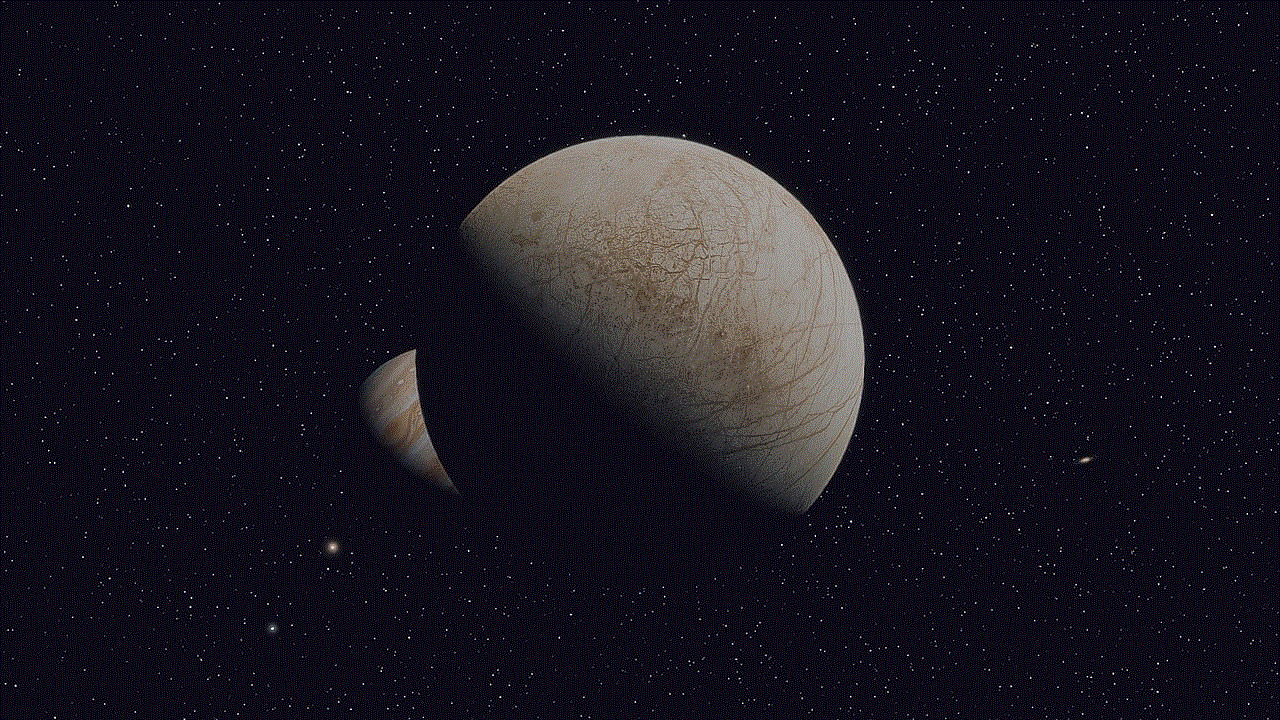
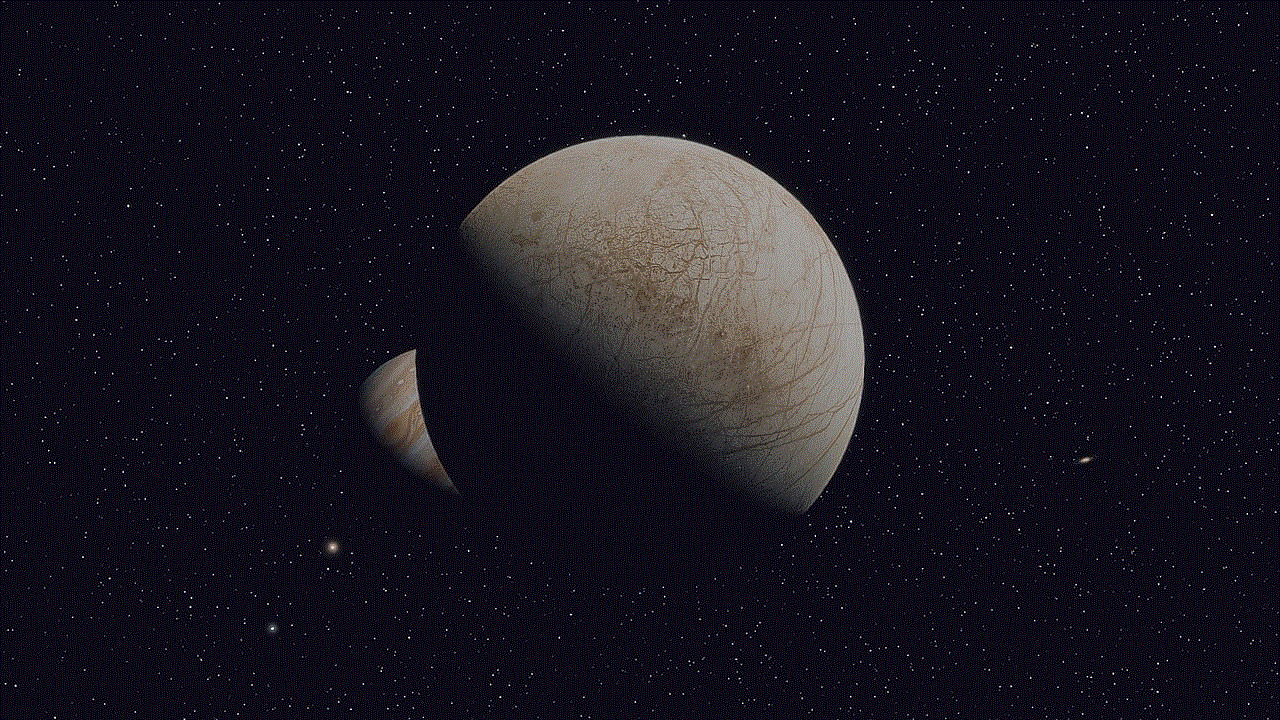
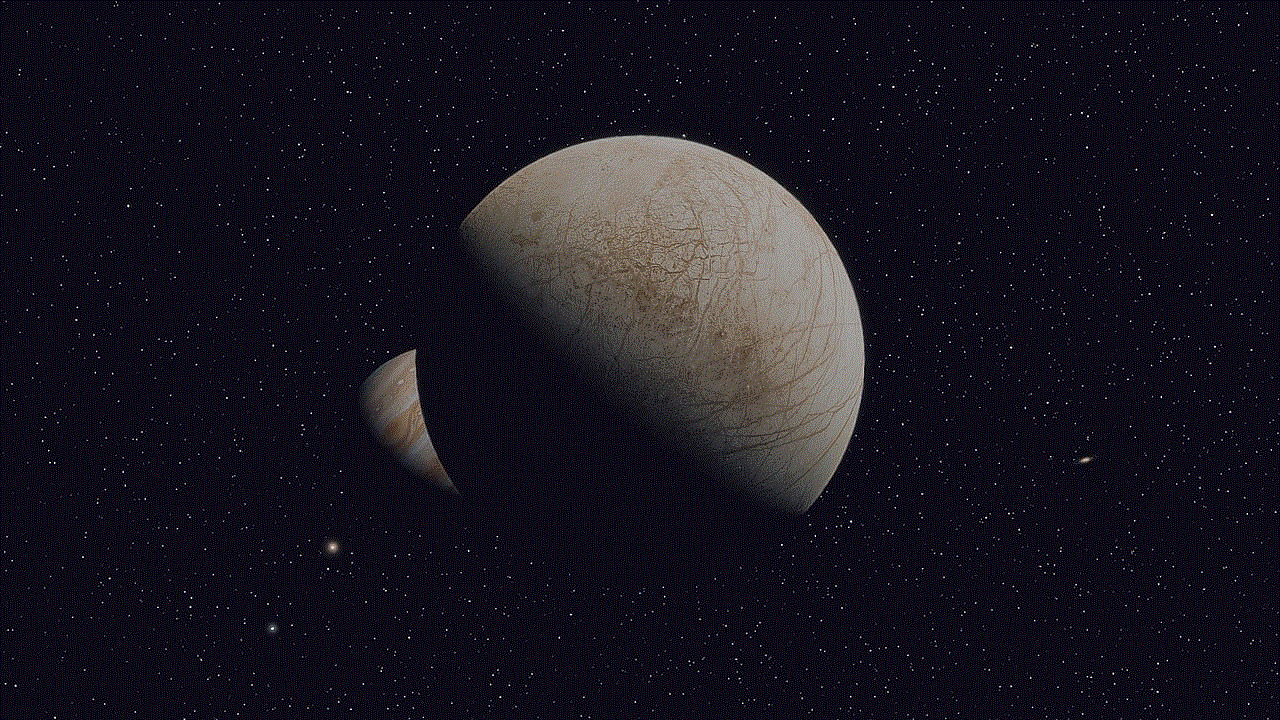
In conclusion, viewing a private Facebook profile is not an easy task, and it often depends on the privacy settings of the profile and the willingness of the owner to grant access. While there may be some methods to try and view private profiles, it is important to respect people’s privacy and not resort to invasive and potentially harmful methods. It is always best to have genuine and mutual connections on Facebook, and if a private profile owner does not want to accept a friend request, it should be respected.