how to block a search engine
In today’s digital age, search engines have become an integral part of our daily lives. They provide us with a quick and easy way to find information on any topic imaginable. However, there may be instances where you want to block a search engine from accessing your website or content. This could be due to privacy concerns, unwanted traffic, or other reasons. In this article, we will discuss the various methods and techniques you can use to block a search engine.
Before we delve into the techniques, let’s first understand what search engines are and how they work. Search engines are software programs that crawl the web, collecting and indexing information from different websites. They use complex algorithms to rank the information and present the most relevant results to the user’s search query. Some of the most popular search engines include Google, Bing, Yahoo, and Baidu.
Now, let’s take a look at the different methods you can use to block a search engine.
1. Robots.txt File
The robots.txt file is a text file that is placed in the root directory of a website. It is used to communicate with search engine crawlers and specify which pages or sections of the website should not be indexed. By adding specific directives in the robots.txt file, you can block a search engine from crawling and indexing your website.
For example, to block Google from crawling your entire website, you can add the following code in your robots.txt file:
User-agent: Googlebot
Disallow: /
This will instruct Google’s crawler not to crawl any page on your website. However, it is important to note that this method is not foolproof, as some search engine crawlers may ignore the directives in the robots.txt file.
2. Meta Tags
Meta tags are snippets of code that provide information about a web page. They are included in the HTML code of a webpage and are not visible to the user. One of the meta tags you can use to block a search engine is the “robots” meta tag. This tag allows you to specify whether a page should be indexed or not.
For example, to block Google from indexing a specific page on your website, you can add the following code in the
section of your HTML code:This will prevent Google from indexing the page, but it will still be accessible to users who have the direct link to the page.
3. Use a “Noindex” HTTP Header
Similar to the robots meta tag, you can also use the “noindex” HTTP header to block search engines from indexing a specific page. This method involves adding a line of code in the server’s response headers, which instructs the search engine not to index the page.
For example, to block Google from indexing a page, you can add the following code in your server’s response headers:
X-Robots-Tag: noindex
This method is more effective than using the robots.txt file or meta tags as it is harder for search engine crawlers to ignore the HTTP headers.
4. Password-protected Pages
Another way to block a search engine from accessing your website is by password-protecting certain pages. This method involves creating a login system for specific pages on your website, which can only be accessed by users who have the correct credentials. This will prevent search engine crawlers from accessing the page and indexing its content.
Password-protection is an effective method for blocking search engines from accessing private or sensitive information on your website. However, it may not be suitable for blocking an entire website.
5. IP Blocking
IP blocking is a technique used to block specific IP addresses from accessing your website. Every device connected to the internet has an IP address, which is a unique identifier. If you know the IP addresses of the search engine crawlers, you can block them from accessing your website. This method is more effective than others as it will block the search engine from accessing your website entirely.
However, it is important to note that IP addresses can change, and search engine crawlers may use different IP addresses for different regions. So, this method may not be foolproof.
6. Use a Firewall
A firewall is a security system that monitors and controls incoming and outgoing network traffic based on predetermined security rules. You can use a firewall to block the IP address of known search engine crawlers or block all search engine traffic altogether.
This method is more effective than IP blocking as it allows you to set up rules and filters for different search engines. However, setting up a firewall can be complex and may require technical expertise.
7. Block with a .htaccess File
The .htaccess file is a configuration file used by web servers to control the behavior of a website. You can use this file to block specific IP addresses or entire search engines from accessing your website. This method is similar to using a firewall, but it is easier to implement.
For example, to block search engines from accessing your website, you can add the following code in your .htaccess file:
RewriteEngine On
RewriteCond %{HTTP_USER_AGENT} ^.*Googlebot.*$ [NC,OR]
RewriteCond %{HTTP_USER_AGENT} ^.*Bingbot.*$ [NC,OR]
RewriteCond %{HTTP_USER_AGENT} ^.*Yahoo! Slurp.*$ [NC]
RewriteRule .* – [F]



This will block Google, Bing, and Yahoo’s crawler from accessing your website.
8. Use a Content Delivery Network (CDN)
A CDN is a network of servers located in different regions that work together to deliver web content to users quickly and efficiently. Some CDNs offer the option to block search engine crawlers from accessing your website. This method is effective as it allows you to block search engine traffic from specific regions or countries.
However, using a CDN for this purpose may involve additional costs.
9. Use a Plugin
If you have a website built on a content management system (CMS) like WordPress, you can use a plugin to block search engine crawlers. There are many plugins available that allow you to set up rules and filters to block search engines from accessing your website.
However, it is important to research and choose a reputable plugin, as some may not be updated regularly and could pose a security risk.
10. Contact the Search Engine
If you have exhausted all other options and still want to block a search engine from accessing your website, you can contact the search engine directly. Some search engines have a process in place for website owners to request that their website be excluded from search results. However, this method may not be suitable if you only want to block a few pages or sections of your website.
In conclusion, there are various methods you can use to block a search engine from accessing your website. Each method has its own advantages and limitations, and it is important to choose the one that best suits your needs. It is also essential to regularly review and update your blocking methods, as search engines and their crawlers are constantly evolving.
block apps on firestick
The Amazon Firestick has become a popular streaming device for many households, providing access to a wide range of apps and content. However, with the increasing concern over online safety and privacy, many users have started to wonder how they can block certain apps on their Firestick. Whether it’s for parental control or to limit access to certain content, blocking apps on the Firestick is a growing concern for many users. In this article, we will explore the different methods and tools available to block apps on Firestick, ensuring a safer and more controlled streaming experience.
Understanding App Blocking on Firestick
Before we dive into the various ways to block apps on Firestick, it’s important to understand how the device works and how apps are installed. The Amazon Firestick is a small, portable device that connects to your TV’s HDMI port, allowing you to stream content from various apps and services. These apps can be downloaded from the Amazon Appstore, which offers a wide range of options including streaming services, games, and utility apps.
When an app is installed on the Firestick, it can be accessed through the device’s home screen. This is where you can launch and use the app to stream content. However, if you want to block an app from being accessed on the Firestick, you need to restrict its access through the device settings or with the help of third-party tools.
Method 1: Using the Firestick’s Built-in Parental Controls
The Firestick comes with a built-in parental control feature that allows you to restrict access to certain apps and content based on age ratings. By setting up a PIN, you can prevent unauthorized users (especially children) from accessing apps and content that are not suitable for them. Here’s how you can use this feature to block apps on your Firestick:
1. From the Firestick’s home screen, go to “Settings” and select “Preferences.”
2. Scroll down and select “Parental Controls.”
3. Turn on the “Parental Controls” option and enter a 5-digit PIN.
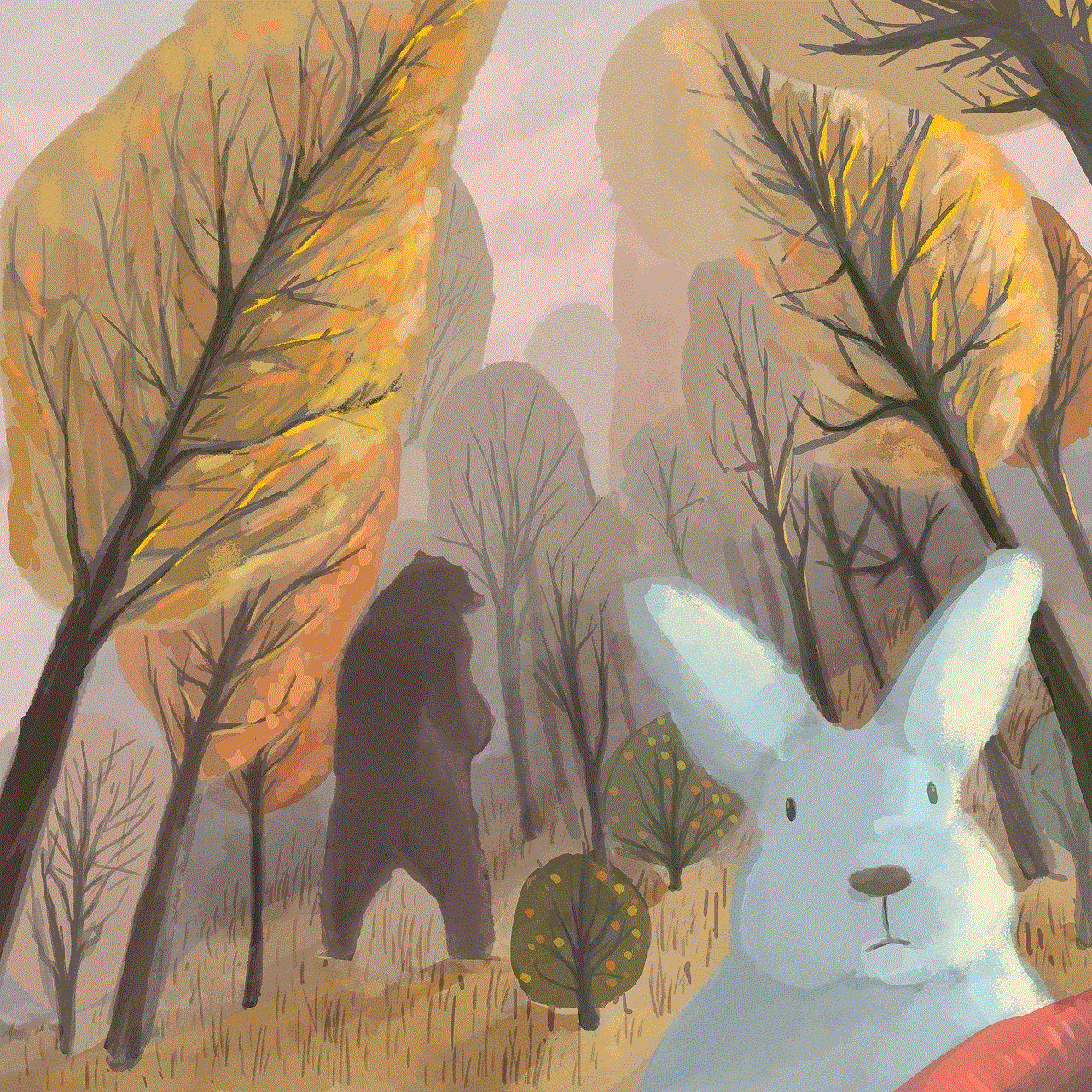
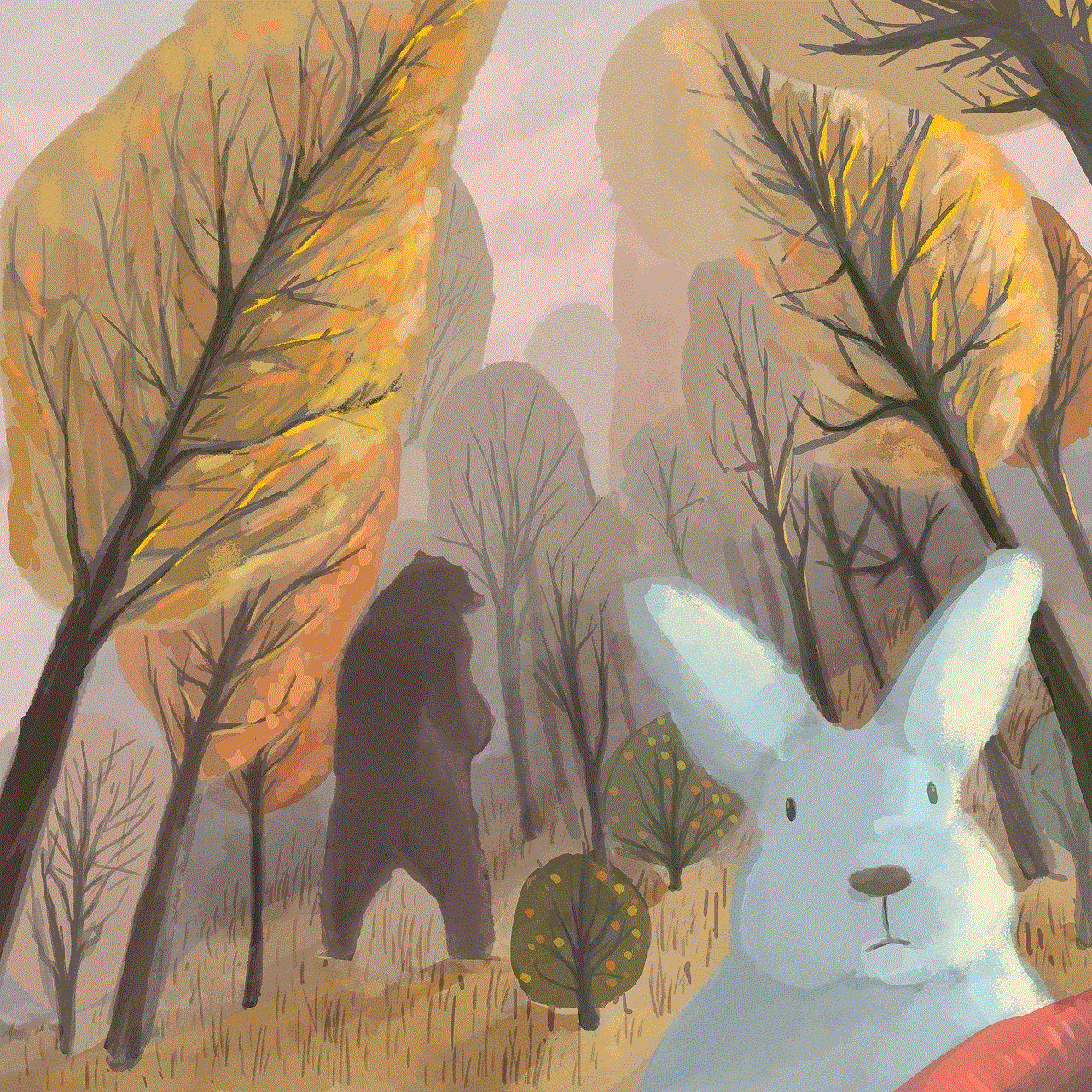
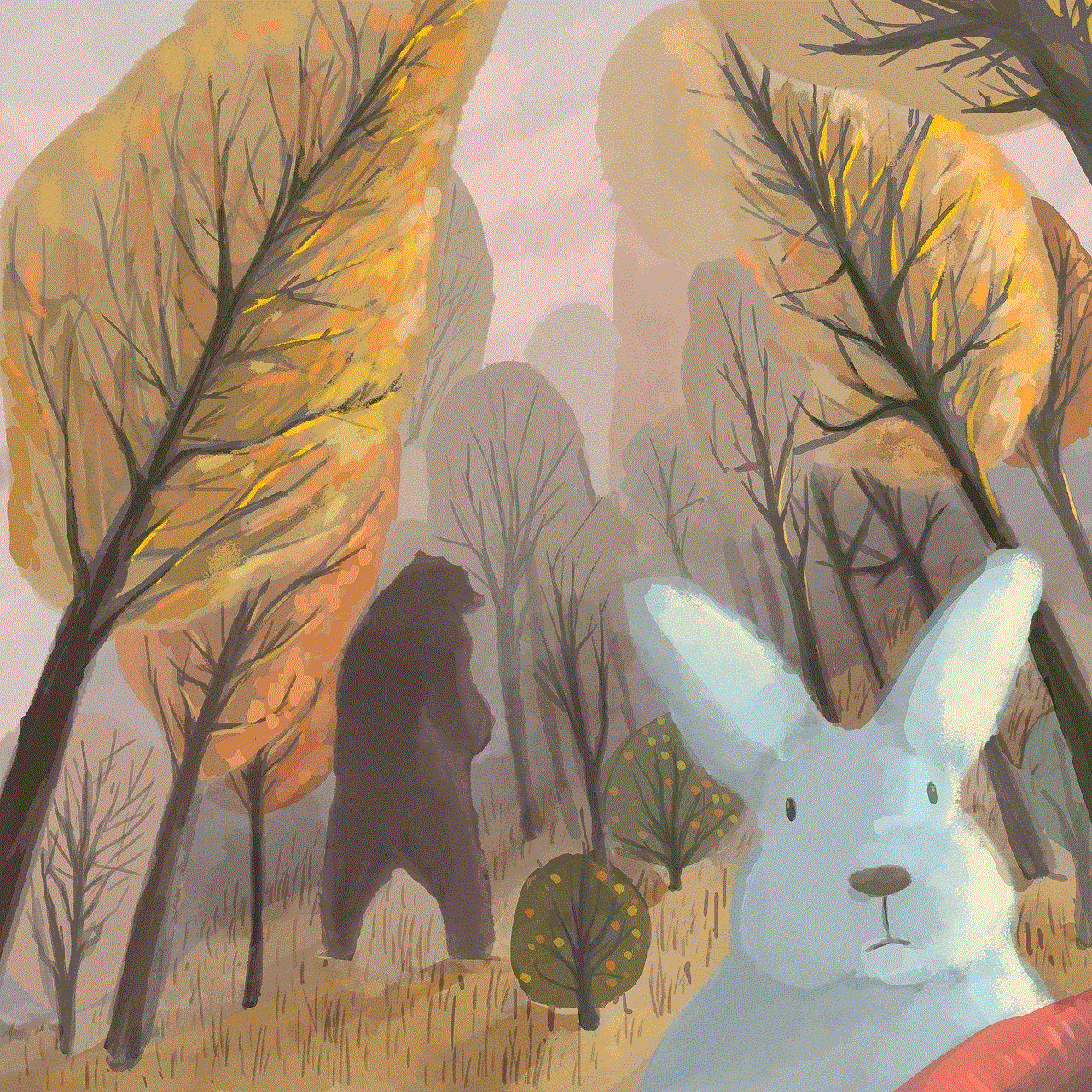
4. You will then see options to set restrictions for “Prime Video,” “Music,” and “Apps.”
5. Select “Apps” and choose the age rating level you want to restrict.
6. You can also manually select specific apps that you want to block by going to “Manage Installed Applications” and choosing the apps you want to restrict.
Once these settings are in place, the blocked apps will no longer be accessible unless the correct PIN is entered. This is a simple and effective way to block apps on Firestick, especially for parents who want to control their children’s viewing habits.
Method 2: Using Third-Party Tools
Apart from the built-in parental controls, there are also third-party tools available that can help you block apps on Firestick. These tools come with additional features and settings that allow for more advanced app blocking and content filtering. One such tool is the “AppStarter” app, which can be downloaded from the Amazon Appstore. Here’s how you can use it to block apps on your Firestick:
1. Download and install the “AppStarter” app from the Amazon Appstore.
2. Open the app and go to “Settings.”
3. Scroll down and select “AppStarter Settings.”
4. Click on “App List” and choose the apps you want to block.
5. You can also add custom rules to block specific apps based on keywords or categories.
6. Save your settings and exit the app.
The apps that you have blocked will no longer be accessible through the device’s home screen or the app drawer. This is a more comprehensive way to block apps on Firestick, as it allows for more control over the apps that are restricted.
Method 3: Using a VPN
Another effective way to block apps on Firestick is by using a Virtual Private Network (VPN). A VPN allows you to create a secure and encrypted connection to the internet, which helps to protect your online activity from prying eyes. By using a VPN, you can also bypass geo-restrictions and access content that may not be available in your region.
To use a VPN on your Firestick, you will need to download and install a VPN app from the Amazon Appstore. Once installed, you can connect to a server of your choice and secure your internet connection. Some VPNs also come with additional features, such as ad-blocking and malware protection, which can further enhance your online safety.
Method 4: Blocking Apps on Your Router
If you want to block apps on Firestick for all devices connected to your home network, you can do so by setting up restrictions on your router. This method allows you to block apps and websites at the network level, meaning that all devices connected to the network will be affected. Here’s how you can do it:
1. Log in to your router’s admin panel.
2. Go to the “Security” or “Firewall” settings.
3. Look for a section called “Content Filtering” or “Website Blocking.”
4. Add the URLs of the apps you want to block or use keywords to block all apps that contain those words.
5. Save your settings and restart your router.



This method is useful for parents who want to restrict access to certain apps for all devices connected to their home network, including smartphones, tablets, and other streaming devices.
In Conclusion
As the popularity of the Amazon Firestick continues to grow, the need to block certain apps on the device has also increased. Whether it’s for parental control or to limit access to certain content, there are several methods available to block apps on Firestick. From using the device’s built-in parental controls to using third-party tools and VPNs, each method offers its own set of features and benefits. As a user, it’s important to choose the method that best suits your needs and helps you control the apps and content that you want to access. With these methods, you can enjoy a safer and more controlled streaming experience on your Firestick.