can parents see what apps you download
In today’s digital age, smartphones have become an integral part of our lives. From communication to entertainment, there seems to be an app for everything. But for parents, this digital landscape can be quite daunting, especially when it comes to their children’s online activities. Many parents wonder if they can see what apps their children are downloading and using on their devices. In this article, we will explore the various methods parents can employ to monitor their children’s app downloads and ensure their safety in the online world.
1. Introduction to App Monitoring:
When it comes to monitoring app downloads, parents have a variety of options at their disposal. These options range from built-in features on the device to third-party apps and software. The goal is to strike a balance between allowing children to explore and learn in the digital world while also protecting them from potential risks and dangers.
2. Built-in Parental Control Features:
Most modern smartphones and tablets come with built-in parental control features that allow parents to monitor various aspects of their child’s device usage, including app downloads. These features can be found in the device settings and often require a password or PIN to access.
3. Apple’s Family Sharing:
For parents using Apple devices, the Family Sharing feature can be a valuable tool for monitoring app downloads. With Family Sharing, parents can create an Apple ID for their child and enable “Ask to Buy” for app downloads. This means that whenever the child tries to download an app, a notification is sent to the parent’s device, giving them the option to approve or decline the request.
4. Google Play Family Library:
Similarly, for parents using Android devices, the Google Play Family Library feature provides a way to monitor app downloads. By setting up a family group, parents can manage the content their children can access from the Google Play Store. This includes approving or declining app download requests.
5. Third-Party Monitoring Apps:
In addition to the built-in features provided by device manufacturers, there is also a wide range of third-party apps available that can help parents monitor app downloads. These apps often offer additional features like content filtering, screen time limits, and location tracking. Some popular options include Norton Family, Qustodio, and Net Nanny.
6. Device Management Software:
For parents who want more control over their children’s app downloads and overall device usage, device management software can be a viable solution. These software programs allow parents to remotely monitor and manage their child’s device, including app downloads, without needing physical access to the device. Examples of such software include Mobile Guardian and Screen Time.
7. Open Communication and Trust:
While monitoring app downloads can be an effective way to protect children from potentially harmful or inappropriate content, it is important to remember that open communication and trust are crucial. Parents should have conversations with their children about responsible app usage, online safety, and the potential risks associated with certain apps. By establishing trust and open lines of communication, parents can create a safe and supportive environment for their children to navigate the digital world.
8. Privacy Concerns and Ethical Considerations:
While monitoring app downloads can be seen as a way to ensure a child’s safety, it also raises privacy concerns and ethical considerations. It is important for parents to strike a balance between protecting their children and respecting their privacy. As children grow older, they may require more autonomy and trust in managing their own app downloads, so it is essential to adapt monitoring strategies as they mature.
9. App Store and Google Play Store Policies:
Both the Apple App Store and Google Play Store have policies in place to protect users, including children. These policies restrict the availability of certain apps based on age ratings and content guidelines. However, it is still possible for children to access apps that may not be suitable for their age group. This is where parental monitoring and communication become essential.
10. Regular Monitoring and Updates:
Monitoring app downloads should not be a one-time task for parents. It is important to regularly check the apps installed on a child’s device and review their usage. New apps are constantly being released, and the online landscape is ever-evolving. By staying up-to-date and engaged, parents can better understand their child’s digital world and address any concerns that may arise.
In conclusion, parents have several options available to monitor their children’s app downloads and ensure their safety in the digital world. Whether it’s using built-in features, third-party apps, or device management software, parents can strike a balance between protecting their children and respecting their privacy. Additionally, open communication and trust are essential for fostering a safe and supportive environment for children to navigate the digital landscape. By staying informed, engaged, and adapting monitoring strategies as children grow older, parents can empower their children to make responsible choices in their app usage and online activities.
how to play pokemon go on desktop
Pokemon Go took the world by storm when it was first released in 2016. The augmented reality game, developed by Niantic , allowed players to catch and train their favorite Pokemon in the real world. It quickly became a global phenomenon, with millions of people downloading the app and heading out to explore their neighborhoods in search of virtual creatures. However, the game was only available on mobile devices, leaving many fans wondering if there was a way to play Pokemon Go on desktop. In this article, we will explore the various methods and tools that can be used to play Pokemon Go on your computer .
Before we dive into the specifics of playing Pokemon Go on desktop, it’s important to understand why the game was only released for mobile devices. The main reason is that the game relies heavily on the use of GPS and camera functions, which are not readily available on desktop computer s. This makes it challenging to recreate the same experience on a larger screen. However, with the advancements in technology and the growing demand from players, developers have come up with ways to bridge this gap and bring the game to desktop users.



There are several methods that can be used to play Pokemon Go on desktop, each with its own advantages and limitations. Let’s take a closer look at each of these methods.
1. Using an Android Emulator
One of the most popular ways to play Pokemon Go on desktop is by using an Android emulator. An emulator is a software that allows you to run Android apps on your computer. There are many emulators available, but the most commonly used one for gaming is Bluestacks. It is free to download and easy to set up.
To play Pokemon Go on Bluestacks, you will first need to download and install the emulator on your computer. Once installed, launch the program and set up a Google account, just like you would on an Android device. Then, open the Google Play Store and search for Pokemon Go. Download and install the game, and you’re ready to play.
However, there are a few limitations to using an emulator. One of the biggest drawbacks is that it requires a powerful computer to run smoothly, as it can be resource-intensive. Additionally, since the game is originally designed for a touchscreen, playing on a desktop with a mouse and keyboard can take some getting used to.
2. Using an iOS Emulator
If you have a Mac computer, you can use an iOS emulator to play Pokemon Go on your desktop. An iOS emulator is a software that mimics the functions of an iPhone or iPad, allowing you to run iOS apps on your computer. One of the most popular iOS emulators is iPadian, which is available for both Windows and Mac.
To play Pokemon Go on your Mac using iPadian, you will need to download and install the emulator on your computer. Once installed, open the program and search for Pokemon Go in the App Store. Download and install the game, and you’re ready to play. However, just like with an Android emulator, there may be some limitations when using an iOS emulator, such as performance issues and the lack of touch controls.
3. Using a GPS Spoofing Tool
Another method of playing Pokemon Go on desktop is by using a GPS spoofing tool. This is a software that allows you to fake your GPS location, making the game think that you are in a different location than you actually are. This method is particularly useful for players who live in areas with few PokeStops and gyms, as they can teleport to more populated areas to catch more Pokemon.
One of the most popular GPS spoofing tools is called iTools. It is a paid software that costs around $30, but it offers a user-friendly interface and a variety of features, including the ability to customize your speed and route. To use iTools, you will need to download and install the software on your computer and connect your iPhone or Android device to it. Then, you can set your desired location and launch Pokemon Go on your phone to start playing.
However, it’s important to note that using GPS spoofing tools goes against Niantic’s terms of service and can result in a ban from the game. So, if you choose to use this method, proceed at your own risk.
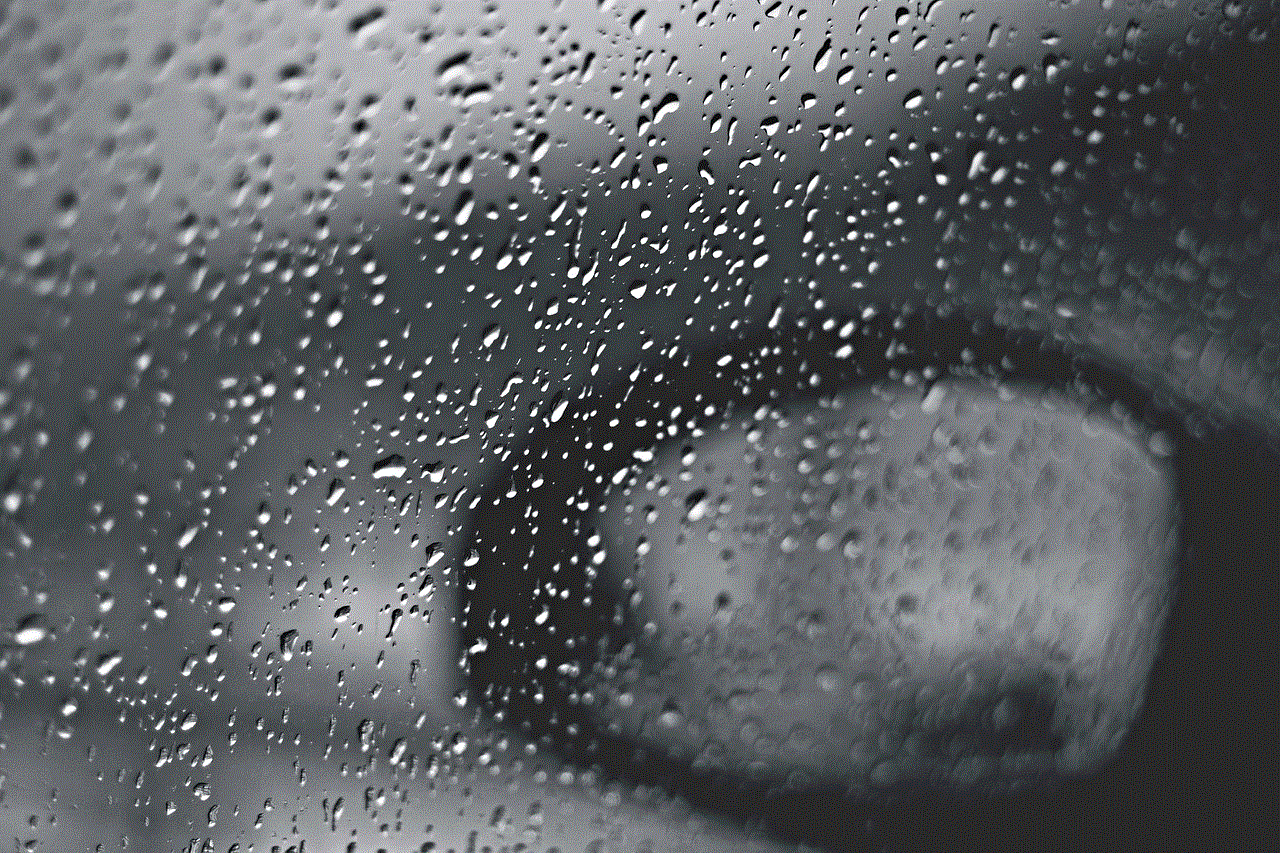
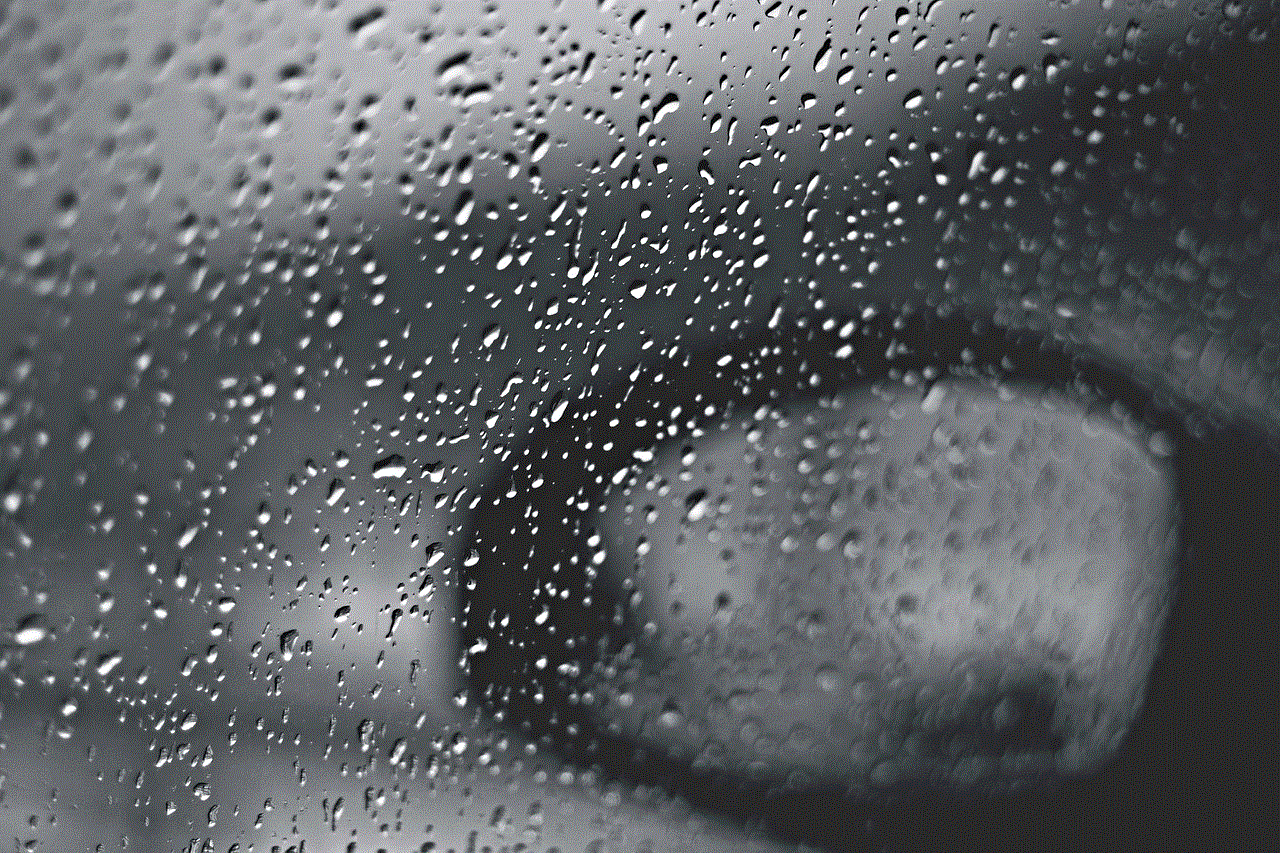
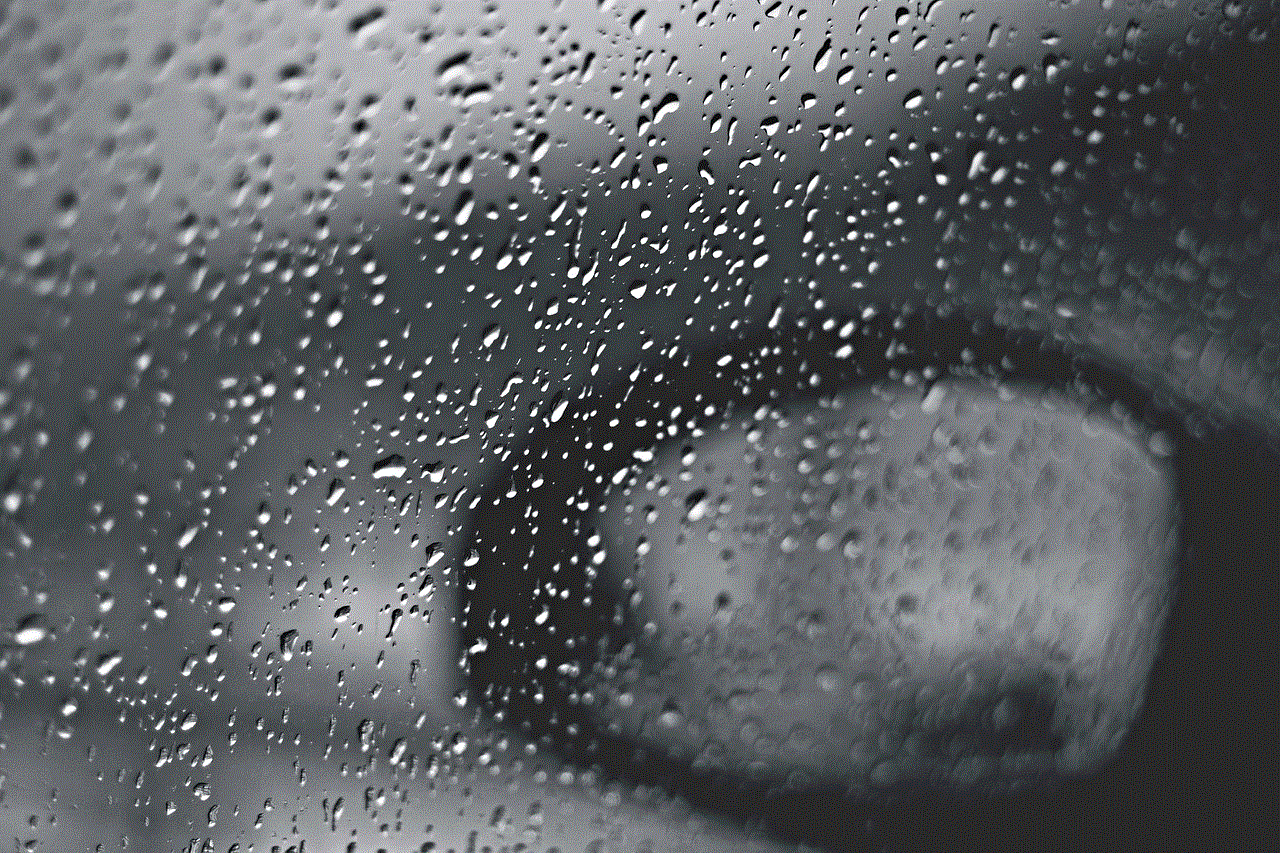
4. Playing on a Mobile Simulator
Another option for playing Pokemon Go on desktop is by using a mobile simulator. This is a program that simulates a mobile device on your computer, allowing you to run mobile apps on your desktop. One of the most popular mobile simulators is NoxPlayer, which is available for both Windows and Mac.
To play Pokemon Go on your computer using NoxPlayer, you will need to download and install the software on your computer. Then, launch the program and set up a Google account, just like you would on an Android device. Next, open the Google Play Store and download Pokemon Go. Once the game is installed, you can start playing.
However, there are a few limitations to using a mobile simulator. One of the biggest drawbacks is that it can be resource-intensive, so you will need a powerful computer to run it smoothly. Additionally, since the game is designed for a touchscreen, playing on a desktop with a mouse and keyboard may not provide the best experience.
5. Using a Remote Desktop Connection
If you have a friend or family member who is willing to lend you their mobile device, you can use a remote desktop connection to play Pokemon Go on your computer. This method allows you to remotely control the mobile device from your computer, giving you access to all its functions, including GPS and camera.
To use this method, you will need to download and install a remote desktop app on both your computer and the mobile device. Some popular options include TeamViewer and VNC Viewer. Once the app is installed, you can connect to the mobile device and launch Pokemon Go to start playing.
However, this method also goes against Niantic’s terms of service and can result in a ban from the game.
6. Using a Browser Extension
Lastly, there is a method of playing Pokemon Go on desktop by using a browser extension. This is a software that adds extra features to your web browser, such as the ability to run mobile apps. One of the most popular browser extensions for this purpose is ARC Welder, which is available for Google Chrome.
To use ARC Welder, you will need to download and install the extension on your Chrome browser. Then, you can download the Pokemon Go APK file from a trusted source and upload it to the ARC Welder extension. Once the game is installed, you can start playing.
However, just like with other methods, using a browser extension to play Pokemon Go may go against Niantic’s terms of service and can result in a ban from the game.
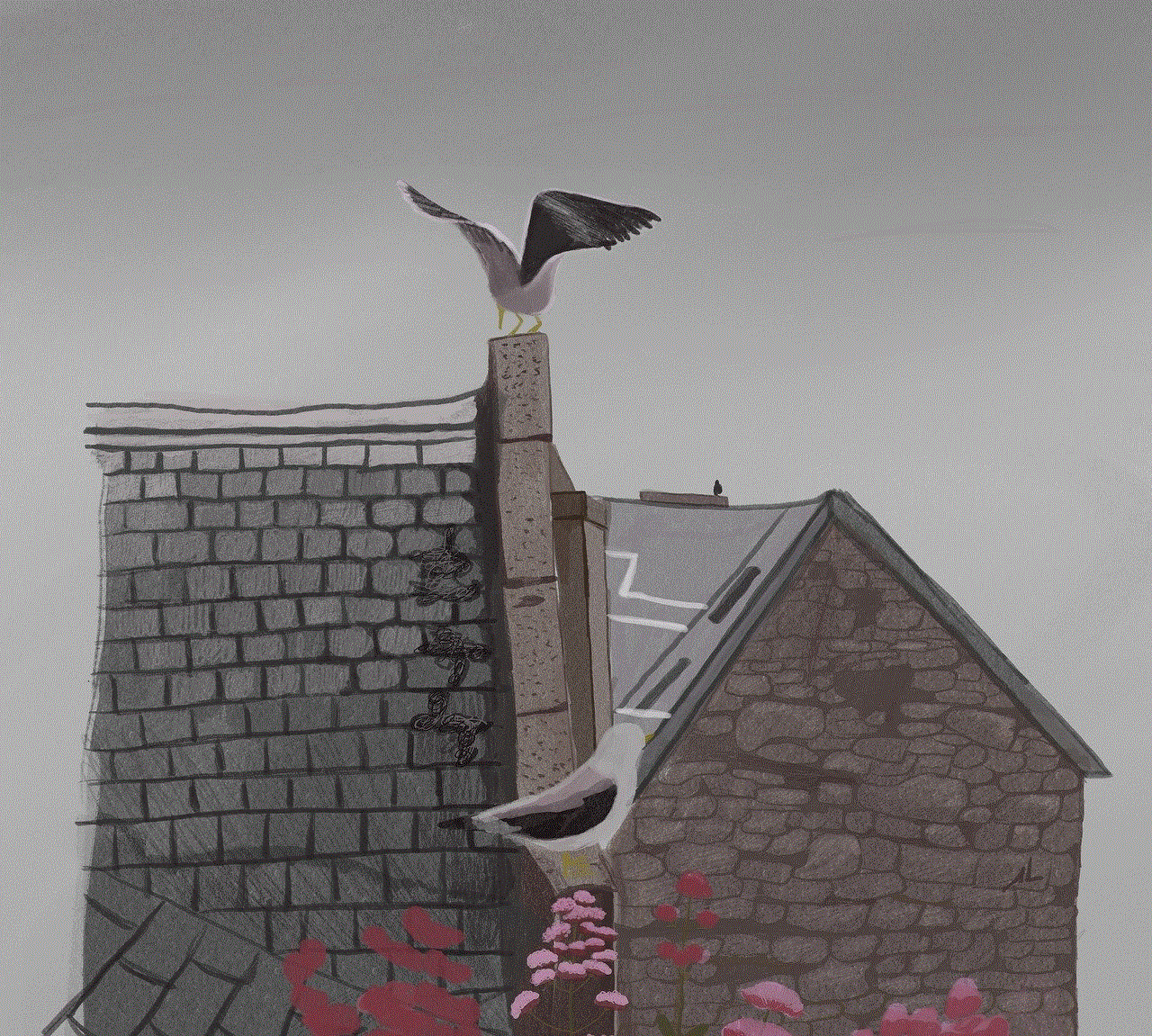
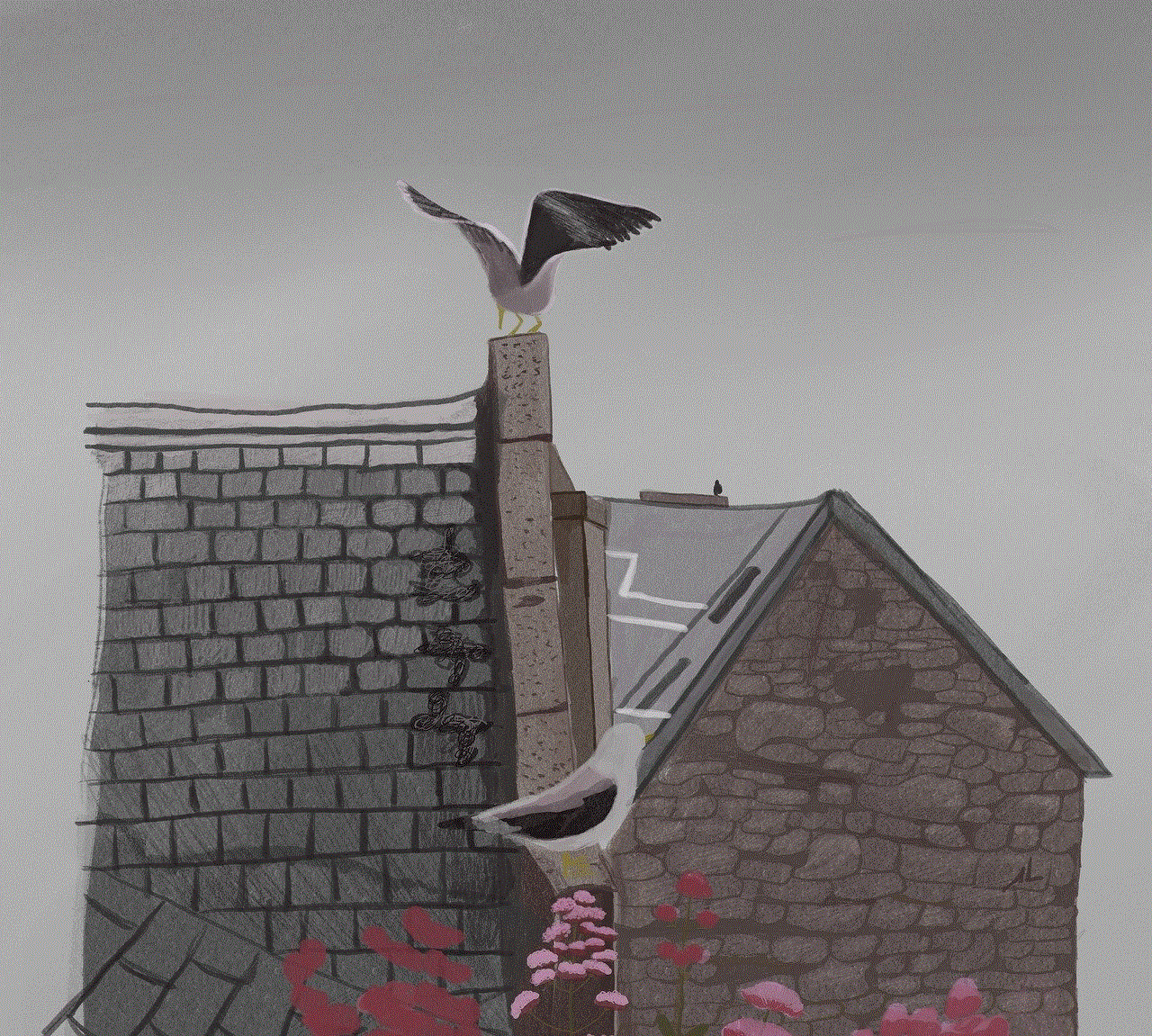
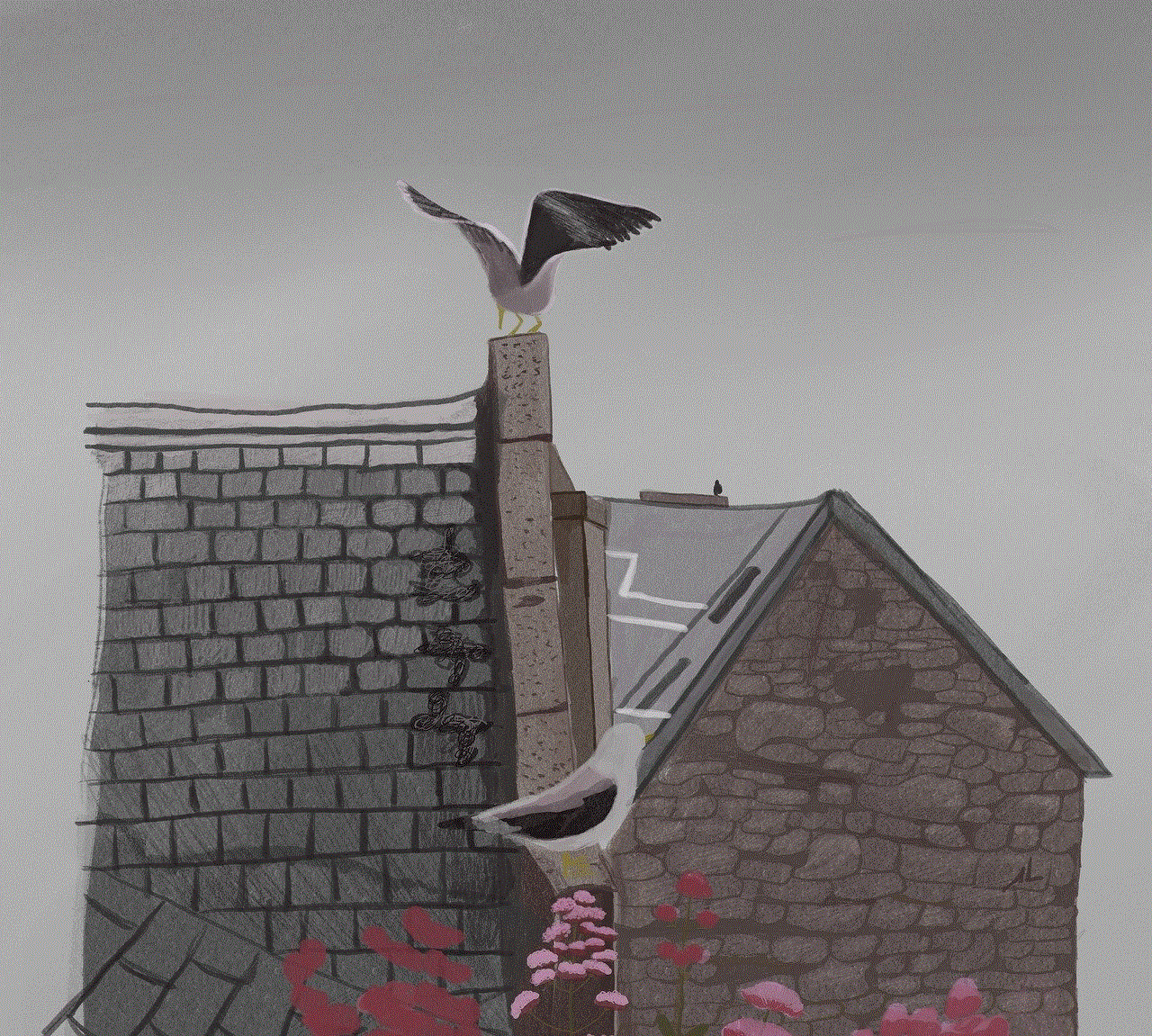
In conclusion, there are several methods and tools available for playing Pokemon Go on desktop. Each method has its own advantages and limitations, so it’s important to choose the one that works best for you. However, it’s important to keep in mind that using any of these methods may go against Niantic’s terms of service and can result in a ban from the game. So, use them at your own risk and always follow the rules to avoid any consequences. Happy hunting, trainers!