can you run two routers off one modem
In today’s world, internet connectivity has become an essential part of our daily lives. From streaming movies and music to working from home and attending virtual classes, a reliable and stable internet connection is crucial. While most homes and offices have a single modem and router to cater to their internet needs, there may be situations where having two routers off one modem might be necessary. But is it possible to run two routers off one modem? Let’s delve deeper into this topic and find out.
Before we dive into the technicalities of running two routers off one modem, let’s first understand what a modem and a router are and their individual functions. A modem is a device that connects your home or office network to the internet. It receives data from your internet service provider (ISP) through a coaxial or telephone cable and transmits it to your devices. On the other hand, a router is a device that creates a local network within your home or office and allows multiple devices to connect to the internet through the modem. It also acts as a security barrier between your devices and the internet, protecting them from potential cyber threats.
Now, coming back to our question, can you run two routers off one modem? The simple answer is yes, it is possible. However, it is not as straightforward as connecting two routers to a single modem and expecting them to work seamlessly. There are various factors to consider, such as network topology, IP address conflicts, and compatibility issues. Let’s break down these factors and understand how to set up two routers off one modem effectively.
1. Network Topology – The first thing to consider is the network topology, i.e., the physical layout of your home or office network. If you have a large space or multiple floors, a single router may not provide adequate coverage, resulting in dead zones or weak signals in some areas. In such cases, you can set up a second router to extend the network’s reach and provide better coverage. This is known as a wireless bridge, where one router acts as the primary router, and the other one acts as a repeater.
2. IP Address Conflicts – Every device connected to a network has a unique IP address, which helps in identifying and communicating with other devices. When you connect two routers to a single modem, there is a high chance of IP address conflicts, where both routers might have the same IP address. This can lead to connectivity issues and cause the network to crash. To avoid this, you can manually assign different IP addresses to each router or enable the DHCP (Dynamic Host Configuration Protocol) feature on one of the routers, which automatically assigns unique IP addresses to each device on the network.
3. Compatibility Issues – Another crucial factor to consider is the compatibility between the two routers and the modem. Routers and modems from different manufacturers may not be compatible with each other, causing connectivity issues. It is advisable to use routers and modems from the same brand to ensure seamless communication between the devices.
4. Different Subnets – A subnet is a logical subdivision of an IP network. When you connect two routers to a single modem, they might have different subnets, which can cause communication problems between the devices. To avoid this, you can set both routers to have the same subnet or configure one of the routers to act as a bridge, allowing devices to communicate with each other through the primary router.
5. Network Switch – A network switch is a device that connects multiple devices on a network and allows them to communicate with each other. If you have more than two routers, you can use a network switch to connect them to a single modem. This will eliminate the need for manual configuration and ensure all devices on the network have a stable and reliable connection.
6. Bandwidth Allocation – When you have two routers off one modem, you need to ensure that the bandwidth is distributed evenly between the devices. This is particularly important if you have multiple users or devices connected to the network, as an unequal distribution of bandwidth can lead to slow internet speeds and connectivity problems. You can set up bandwidth allocation on the primary router to ensure all devices have equal access to the internet.
7. Security – With two routers off one modem, it is crucial to ensure the security of your network. The primary router acts as a security barrier between your devices and the internet, protecting them from potential cyber threats. However, the secondary router, if not configured properly, can leave your network vulnerable to attacks. It is essential to enable security features on both routers, such as firewalls, to protect your network from malicious activities.
8. Wired vs. Wireless Connection – When setting up two routers off one modem, you have the option to connect them through a wired or wireless connection. A wired connection, i.e., connecting the routers through Ethernet cables, is more reliable and stable, while a wireless connection may be prone to interference and disruptions. However, if a wired connection is not feasible, you can connect the routers wirelessly, but make sure to use a secure network name and password to prevent unauthorized access.
9. Parental Controls – Parental controls allow you to restrict access to certain websites and applications on your network, making it a useful feature for parents with young children. If you have two routers off one modem, you need to set up parental controls on both routers to ensure they are effective on all devices connected to the network.
10. Firmware Updates – Last but not least, it is essential to keep the firmware of all devices up to date. Manufacturers release firmware updates to fix bugs, enhance performance, and improve security. It is advisable to check for firmware updates regularly and install them to ensure your network is running smoothly and securely.
In conclusion, running two routers off one modem is possible, but it requires careful planning and configuration. By considering the factors mentioned above and following the necessary steps, you can set up two routers off one modem effectively. This will not only provide better coverage and connectivity but also ensure the security and stability of your network. However, if you are not confident in setting up the routers yourself, it is best to seek professional help to avoid any technical glitches. With the right setup, you can enjoy a seamless internet experience with two routers off one modem.
funny snapchats to add
Funny Snapchat s to Add: The Ultimate Guide to Hilarious Content
Snapchat is not just a platform for sending disappearing photos and videos to your friends. It has become a hub for hilarious content and a way to connect with others through laughter. Whether you’re looking to add funny friends or want to create your own entertaining snaps, this guide will provide you with an extensive list of funny Snapchat s to add to your contacts.
1. The Daily Dose of Laughter (@dailydoseoflaughter)
This Snapchat account is dedicated to sharing funny videos, memes, and jokes that will make your day. From cute animal videos to hilarious pranks, this account has it all.
2. The Punny Snapper (@punnysnapper)
If you enjoy puns and wordplay, this is the Snapchat account for you. The Punny Snapper shares daily puns and jokes that will make you groan and laugh at the same time.
3. The Memer (@thememer)
This Snapchat account is a must-follow for all meme lovers. From trending memes to classic ones, The Memer will keep you entertained with their hilarious and relatable posts.
4. The Prankster (@theprankster)
If you’re in the mood for some funny pranks, The Prankster is the Snapchat account to add. They share hilarious prank videos that will leave you in stitches.
5. The Comedy Club (@thecomedyclub)
Get your daily dose of stand-up comedy on Snapchat with The Comedy Club. They share snippets of hilarious performances from top comedians around the world.
6. The Daily Giggles (@dailygiggles)
This Snapchat account is all about spreading laughter. They share funny videos, jokes, and memes to brighten up your day.
7. The Cartoonist (@thecartoonist)
If you’re a fan of cartoons and comics, The Cartoonist is a must-add on Snapchat. They share funny and relatable cartoons that will surely put a smile on your face.
8. The Vine Throwback (@thevinethrowback)
Relive the golden age of Vine with The Vine Throwback. They share funny clips from the popular video app that will take you on a trip down memory lane.
9. The Animal Lover (@theanimallover)
For all the animal lovers out there, The Animal Lover is the perfect Snapchat account to add. They share funny and adorable videos of animals that will melt your heart.
10. The DIY Comedian (@thediycomedian)
If you enjoy DIY comedy skits, The DIY Comedian is the Snapchat account to follow. They create and share funny skits that will have you laughing out loud.
11. The Dad Joke Master (@thedadjokemaster)
Get your daily dose of dad jokes on Snapchat with The Dad Joke Master. They share hilarious and cringe-worthy dad jokes that will have you rolling your eyes and laughing at the same time.
12. The Laugh Factory (@thelaughfactory)
As the name suggests, The Laugh Factory is a Snapchat account dedicated to sharing funny videos and jokes. They feature content from top comedians and up-and-coming talents.
13. The Comedy Pet Show (@thecomedypetshow)
Combine adorable animals with comedy, and you get The Comedy Pet Show on Snapchat. They share funny videos and pictures of pets that will make you smile.
14. The Meme Queen (@thememequeen)
If you can’t get enough of memes, The Meme Queen is the Snapchat account you need to add. They curate the best and funniest memes from all over the internet.
15. The Sketch Artist (@thesketchartist)
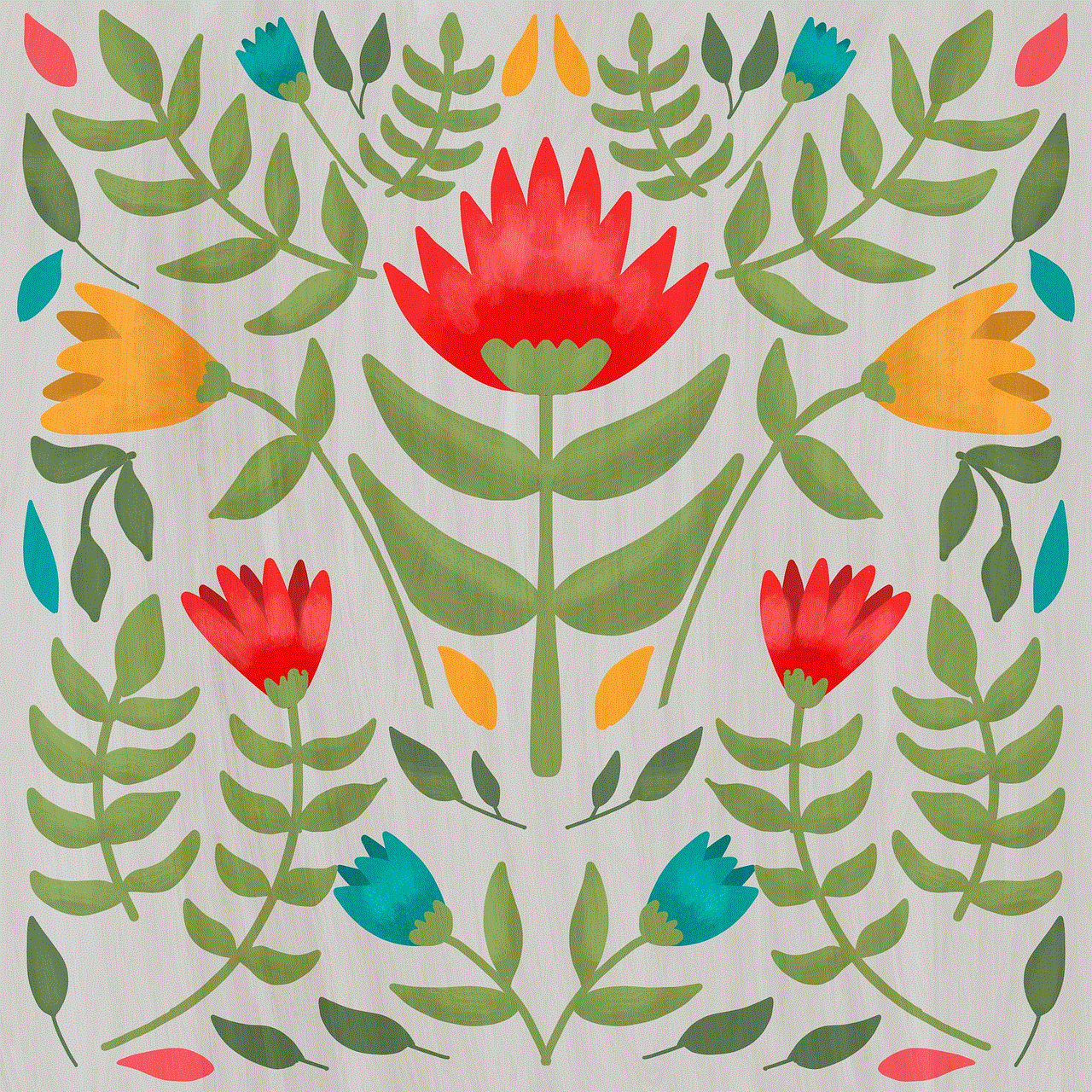
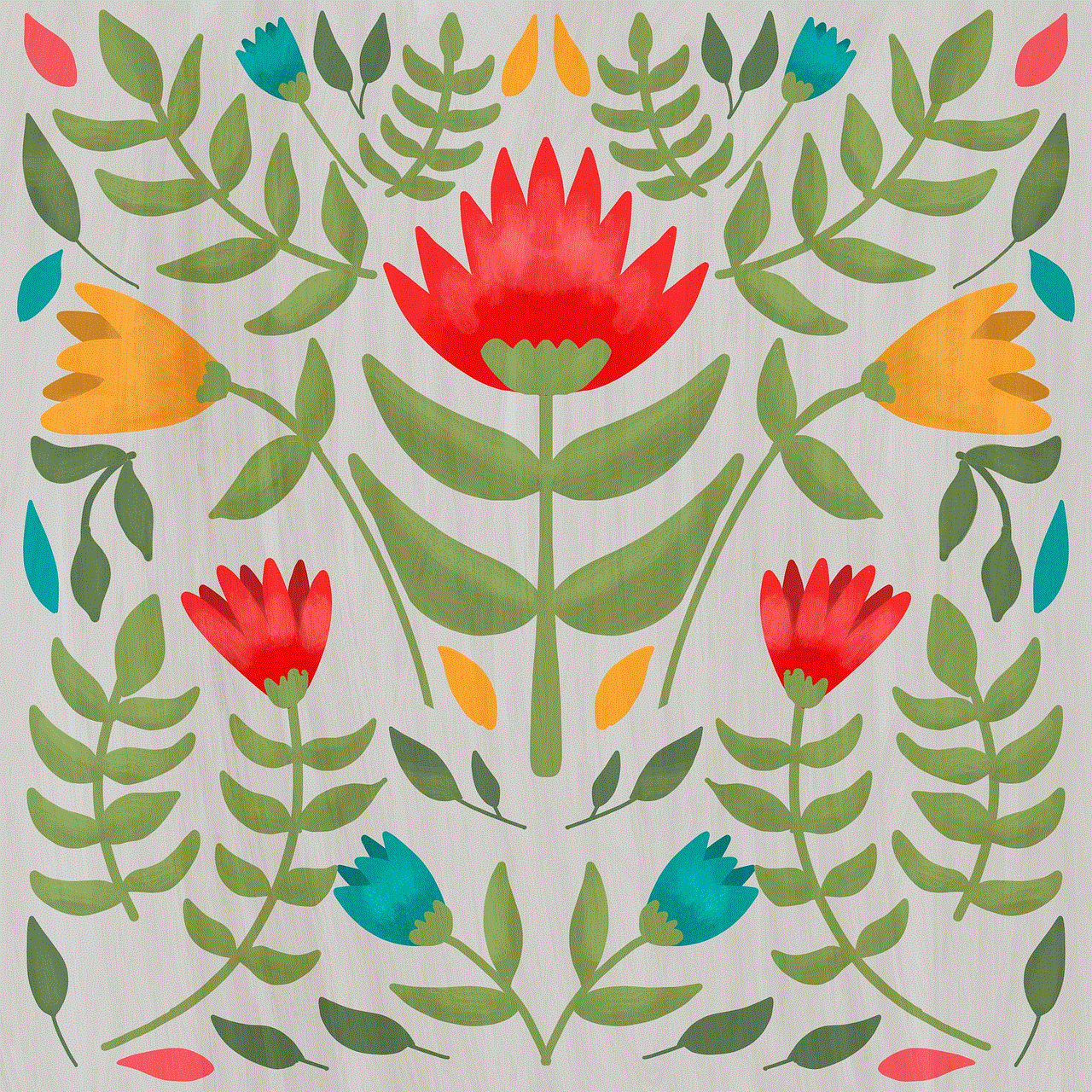
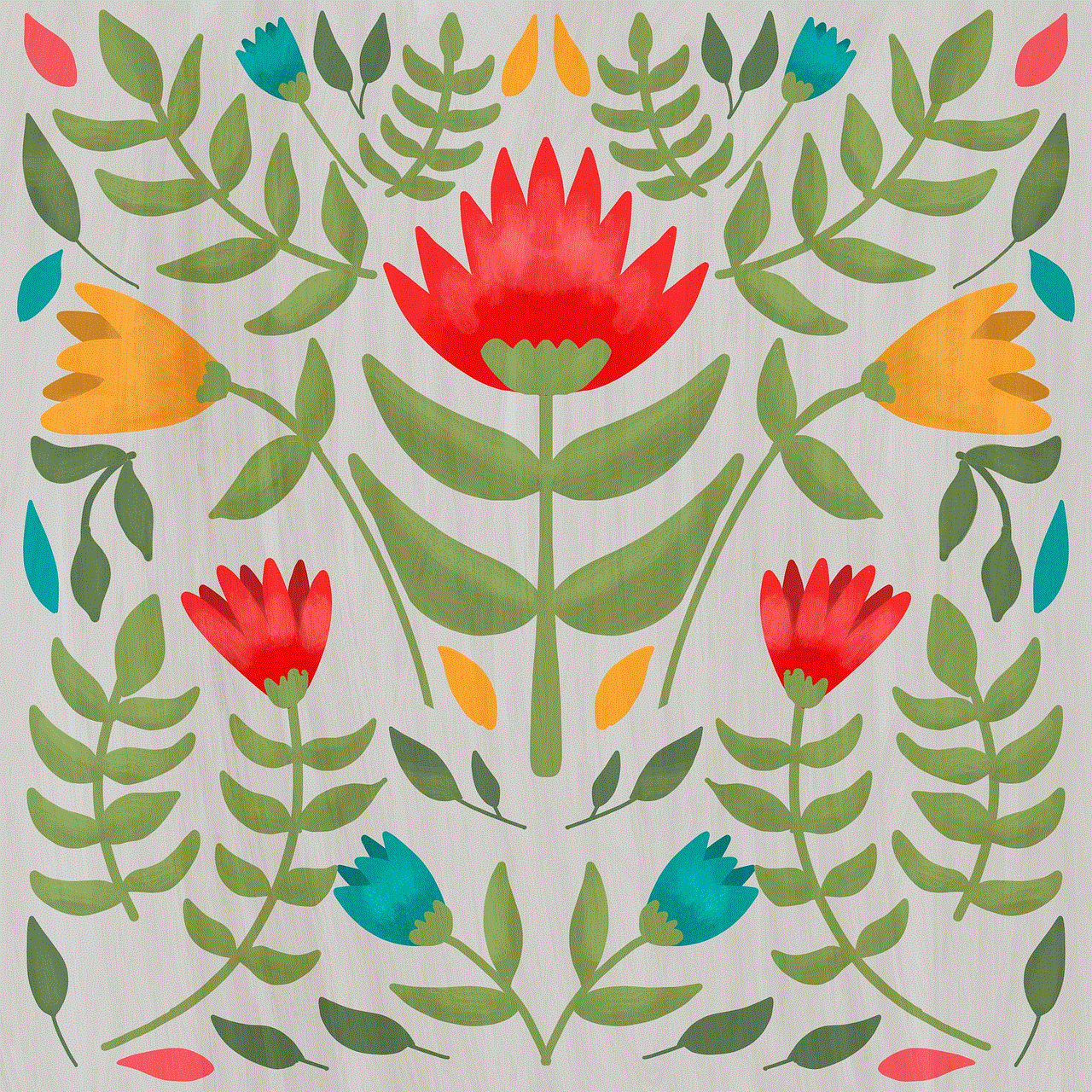
Follow The Sketch Artist on Snapchat for funny and relatable sketches. They cover a wide range of topics, from everyday situations to current events.
In conclusion, Snapchat is not just a platform for sending disappearing photos and videos. It has evolved into a hub for hilarious content, where you can find funny Snapchats to add to your contacts. Whether you’re looking for funny videos, memes, cartoons, or jokes, there’s a Snapchat account out there for everyone. So go ahead and add these funny Snapchats to your list, and get ready to laugh until your sides hurt!
how to change time on kindle fire hd
How to Change Time on Kindle Fire HD
The Kindle Fire HD is a popular tablet device developed by Amazon that offers a wide range of features and functionalities. One of the essential settings on any device is the time, as it is necessary for various functions such as displaying the correct time on the lock screen , organizing notifications, and syncing with online services. If you need to adjust the time on your Kindle Fire HD, this article will guide you through the simple steps to change the time settings.
Before we dive into the process, it’s important to note that the Kindle Fire HD automatically sets the time based on your internet connection. By default, it uses the Network Time Protocol (NTP) to synchronize with a time server. However, there may be instances when the time is incorrect or out of sync due to various reasons. In such cases, manually changing the time on your Kindle Fire HD becomes necessary. Let’s explore the steps involved in doing so.
1. Unlock your Kindle Fire HD and navigate to the home screen. Swipe down from the top of the screen to access the Quick Settings menu.
2. From the Quick Settings menu, tap on the “Settings” option. This will open the device settings menu.
3. In the settings menu, scroll down and tap on the “Device Options” or “Device” category, depending on your device’s software version.
4. Within the Device Options menu, tap on the “Date & Time” option. This will display the current time settings on your Kindle Fire HD.
5. To change the time manually, disable the “Automatic Time Zone” and “Automatic Date & Time” options. Toggle the switches next to these options to turn them off.
6. Once the automatic settings are turned off, you can now manually set the time. Tap on the “Set Time” option to proceed.
7. You will be presented with a time picker interface. Use the up and down arrows to adjust the hour, minute, and AM/PM settings accordingly.
8. After setting the time, tap on the “Done” button to save the changes.
9. Now, to set the date manually, tap on the “Set Date” option.
10. A date picker interface will appear, allowing you to select the desired date. Use the scrolling wheels to choose the month, day, and year.
11. Once you’ve selected the date, tap on the “Done” button to save the changes.
12. After setting the time and date manually, it’s essential to turn on the automatic time settings to ensure the time remains accurate in the future. Toggle the switches next to “Automatic Time Zone” and “Automatic Date & Time” to enable them.
13. Your Kindle Fire HD will now sync with the time server and update the time settings based on your current location.
It’s worth mentioning that if your Kindle Fire HD is connected to the internet, it will automatically adjust the time based on your time zone and network connection. However, there may be instances when the automatic time settings fail to update or when you want to manually set the time due to traveling or other reasons. In such cases, the steps mentioned above will help you change the time on your Kindle Fire HD.
Additionally, if you experience any issues with the time settings on your Kindle Fire HD, there are a few troubleshooting steps you can try. Firstly, ensure that your device has a stable internet connection. Unstable or no internet connection can prevent the device from syncing with the time server. Secondly, you can restart your Kindle Fire HD to refresh the system and potentially resolve any temporary glitches affecting the time settings. Lastly, if all else fails, you can contact Amazon customer support for further assistance.



In conclusion, changing the time on your Kindle Fire HD is a straightforward process that can be done manually or automatically. By following the steps outlined in this article, you can easily adjust the time settings to ensure accurate time display on your Kindle Fire HD. Whether you’re traveling or simply prefer manual time adjustments, knowing how to change the time on your Kindle Fire HD is a valuable skill to have.