how to change discord bio
# How to Change Your Discord Bio: A Comprehensive Guide
Discord has become one of the most popular platforms for gamers, communities, and casual conversations alike. With its user-friendly interface and robust features, it allows users to express themselves in various ways. One of these features is the ability to customize your profile, including changing your bio. This article will provide an in-depth exploration of how to change your Discord bio, the importance of a well-crafted bio, tips for creating an engaging one, and much more.
## Understanding Discord Profiles
Before diving into the specifics of changing your bio, it’s essential to understand what a Discord profile consists of. Your profile is a reflection of your personality and interests. It includes your username, profile picture, and status. One of the most critical components is the bio, which allows you to describe yourself in a few sentences. While it may seem like a minor detail, your bio can significantly impact how others perceive you within the Discord community.
### Why Your Discord Bio Matters
Your Discord bio serves several purposes. First, it provides a snapshot of who you are, allowing others to get to know you better without having to engage in a lengthy conversation. This can be particularly helpful in large servers where interactions may be limited. A well-crafted bio can also attract like-minded individuals, making it easier to form connections and friendships.
Moreover, your bio can communicate your interests, hobbies, and what you’re passionate about. Whether you’re a gamer, a musician, or a fan of a particular show, your bio is an excellent way to showcase your personality. It can also indicate your availability for chats, gaming sessions, or collaborations, making it a vital tool for networking within the platform.
## Step-by-Step Guide to Changing Your Discord Bio
Now that you understand the importance of a Discord bio, let’s get into the nitty-gritty of how to change it. Follow these simple steps to update your profile bio on Discord.
### Step 1: Open Discord
The first step is to open the Discord application on your device. You can use either the desktop version or the mobile app, as the process is similar for both. If you’re using a web browser, navigate to the Discord website and log in to your account.
### Step 2: Access User Settings
Once you’re logged in, look for the gear icon located at the bottom left corner of the screen, next to your username. Clicking on this gear icon will take you to the User Settings menu, where you can customize various aspects of your Discord profile.
### Step 3: Navigate to the Profile Section
In the User Settings menu, scroll down to find the “My Account” section. Here, you will see options to change your username, email, password, and profile picture. To change your bio, look for the “Edit Profile” button.
### Step 4: Edit Your Bio
After clicking “Edit Profile,” you will see a text box labeled “About Me.” This is where you can type your new bio. Take your time to craft a message that represents you well. Remember that Discord has a character limit for bios, so make sure to keep it concise yet informative.
### Step 5: Save Changes
Once you have entered your new bio, scroll down and click the “Save Changes” button. Your updated bio will now be visible to others in the Discord community. Make sure to check your profile to see how it looks!
### Step 6: Review and Update Regularly
Changing your bio is not a one-time task. As you evolve and your interests change, so should your bio. Regularly reviewing and updating your bio can keep it fresh and relevant, ensuring that others always have an accurate view of who you are.
## Tips for Crafting an Engaging Bio
While changing your bio is straightforward, creating a captivating one requires some creativity and thought. Here are some tips to help you craft an engaging Discord bio:
### 1. Keep It Concise
Discord bios have a character limit, so it’s important to make every word count. Aim for clarity and brevity. Instead of lengthy sentences, use bullet points or short phrases to convey your interests and personality.
### 2. Showcase Your Interests
Let your passions shine through in your bio. Whether you’re into gaming, music, art, or a specific TV show, mention it! This can help you connect with others who share similar interests and create a sense of belonging within the community.
### 3. Use Humor (If Appropriate)
A touch of humor can go a long way in making your bio memorable. A witty or funny line can catch someone’s attention and make them want to engage with you. However, be mindful of your audience and the context of the server you are in.
### 4. Include Your Availability
If you’re often available for gaming sessions or group chats, mention it in your bio. This can help others know when they can reach out to you, making it easier to form connections and collaborate.
### 5. Avoid Negative Language
Keep your bio positive and inviting. Avoid using negative language or mentioning things you dislike. Instead, focus on the things you enjoy and the type of interactions you’re looking for. A positive bio can attract more friendly and like-minded individuals.
### 6. Personalize Your Bio
Consider adding a personal touch to your bio, such as a quote you love or a fun fact about yourself. This can make your profile feel more unique and relatable, encouraging others to reach out.
### 7. Update Regularly
As mentioned earlier, your interests and circumstances may change over time. Make it a habit to review and update your bio regularly. This not only keeps it fresh but also reflects your current self accurately.
## Examples of Creative Discord Bios
To inspire you, here are some examples of creative Discord bios that you can use as a reference when crafting your own:
1. **The Gamer**: “🎮 Level 30 Mage | 🎉 Always down for co-op | 💬 DM me for raid nights!”
2. **The Music Lover**: “🎶 Music is life | 🎤 Karaoke superstar (in my shower) | 🎧 Currently obsessed with indie rock!”
3. **The Meme Enthusiast**: “😜 Professional meme curator | 🐶 Dog dad | 🥳 Let’s make this server the most chaotic one!”
4. **The Creative**: “🎨 Aspiring artist | 📚 Bookworm | 🌍 Exploring the world one doodle at a time!”
5. **The Collaborative Spirit**: “🤝 Always open to collabs | 🎥 Filmmaker in the making | 🌟 Let’s create something amazing together!”
## Common Mistakes to Avoid
While crafting your bio, it’s also important to be aware of common mistakes that can detract from its effectiveness. Here are a few pitfalls to avoid:
### 1. Being Too Generic
A generic bio may not attract attention or spark interest. Avoid vague phrases and instead, focus on specifics that highlight your uniqueness.
### 2. Overloading with Information
While it’s important to showcase your personality, avoid cramming too much information into your bio. Keep it focused to ensure that key points stand out.
### 3. Ignoring Spelling and Grammar
A bio filled with typos can create a negative impression. Take the time to proofread your bio to ensure it’s free of errors.
### 4. Being Inappropriate
Remember that Discord is a diverse platform with users of all ages. Avoid using inappropriate language or mentioning sensitive topics that could make others uncomfortable.
### 5. Neglecting Privacy
Be cautious about sharing personal information in your bio. Avoid disclosing sensitive details like your full name, address, or other identifying information.
## The Impact of a Good Bio on Your Discord Experience
A well-crafted bio can significantly enhance your experience on Discord. It can open doors to new friendships, collaborations, and opportunities. By effectively communicating your interests and personality, you’re more likely to connect with others who share your passions. This can lead to meaningful conversations, gaming sessions, and even long-lasting friendships.
Additionally, an engaging bio can help you become a more active member of the community. When others relate to your interests, they may reach out to you for chats or collaborations, fostering a sense of belonging. Your bio acts as a catalyst for interactions, making it a valuable asset in your Discord journey.
## Conclusion
Changing your Discord bio is a simple yet impactful way to express yourself within the platform. By following the steps outlined in this guide and implementing the tips for crafting an engaging bio, you can enhance your online presence and foster connections with like-minded individuals. Remember that your bio is a reflection of who you are, so take the time to make it authentic and representative of your interests. As you continue to engage with the Discord community, don’t forget to update your bio regularly to keep it fresh and relevant. Happy Discording!
how to see posts youve liked on ig
Instagram is one of the most popular social media platforms today, with over 1 billion active users. One of the key features of Instagram is the ability to like posts, which is a simple way of showing appreciation for someone’s content. However, with the constant flow of new posts on your feed, it can be challenging to keep track of all the posts you have liked. If you’re wondering how to see posts you’ve liked on IG, you’ve come to the right place. In this article, we will guide you through the steps to view your liked posts on Instagram.
Why Would You Want to See Your Liked Posts on IG?
Before we dive into the steps, let’s first understand why you may want to see your liked posts on Instagram. Firstly, it can be a great way to revisit some of your favorite posts or memories. You may have liked a post a while back and forgotten about it, but now you want to see it again. Secondly, it can be a useful tool for organizing your content. If you’re someone who likes to curate your feed, seeing your liked posts can help you keep track of the type of content you enjoy and may want to repost or save for later. Lastly, seeing your liked posts can also be a way to keep track of your interactions on Instagram. It can be a handy way of checking who you have recently liked and if you have missed any posts from your favorite accounts.
Now that we have established the reasons why you would want to see your liked posts on Instagram, let’s move on to the steps to view your liked posts.
Step 1: Open the Instagram App
The first step is to open the Instagram app on your phone. You can do this by tapping on the Instagram icon on your home screen or by searching for it in your app drawer.
Step 2: Log in to Your Account
Once the app is open, you will need to log in to your account. If you have multiple accounts, make sure you are logged in to the right one.
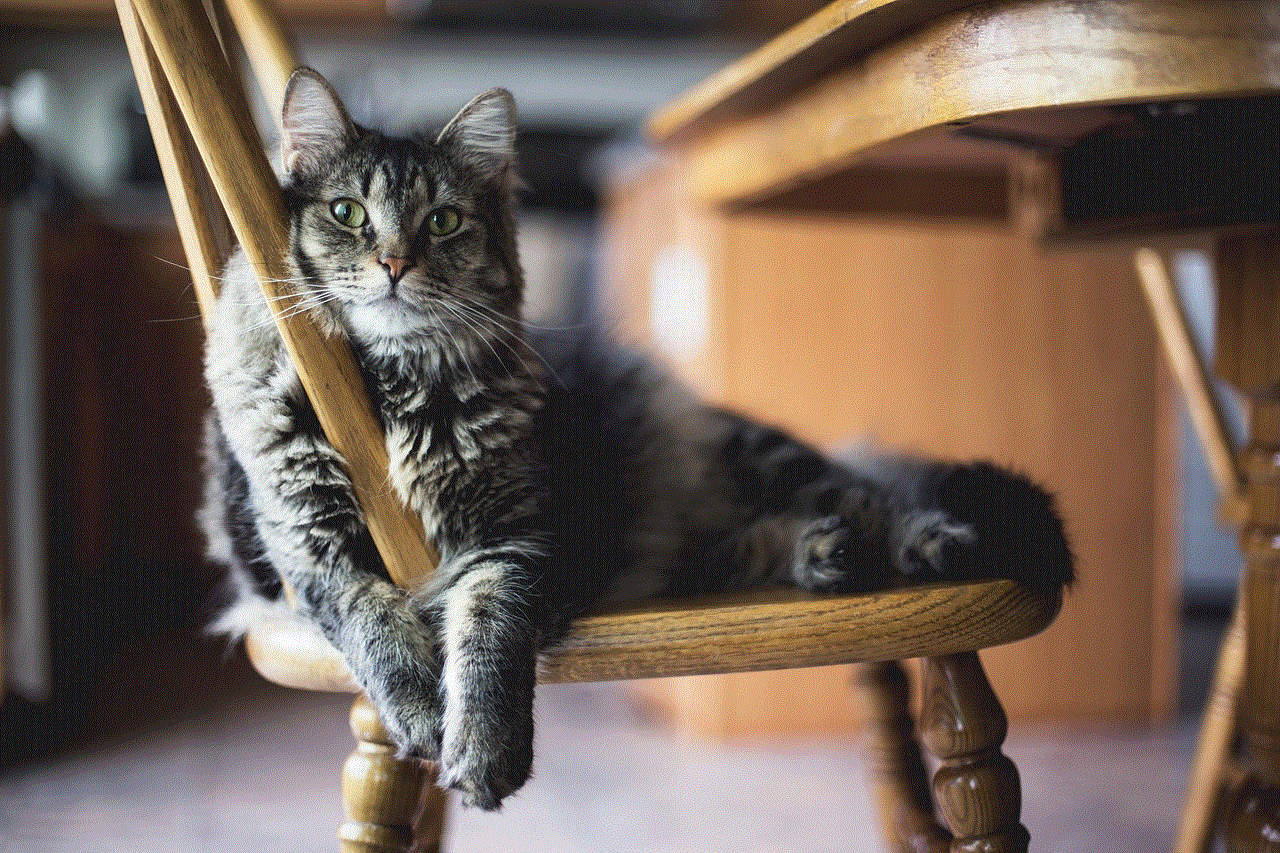
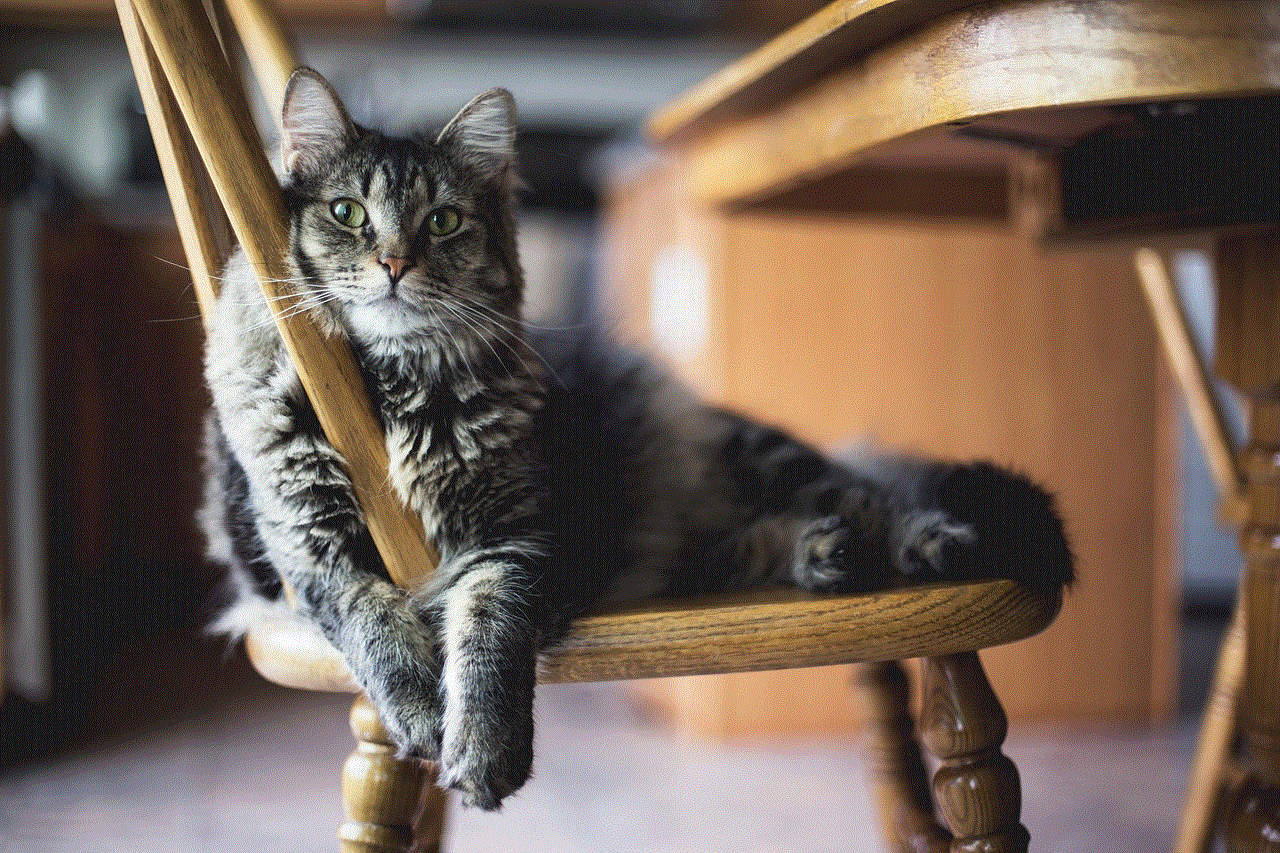
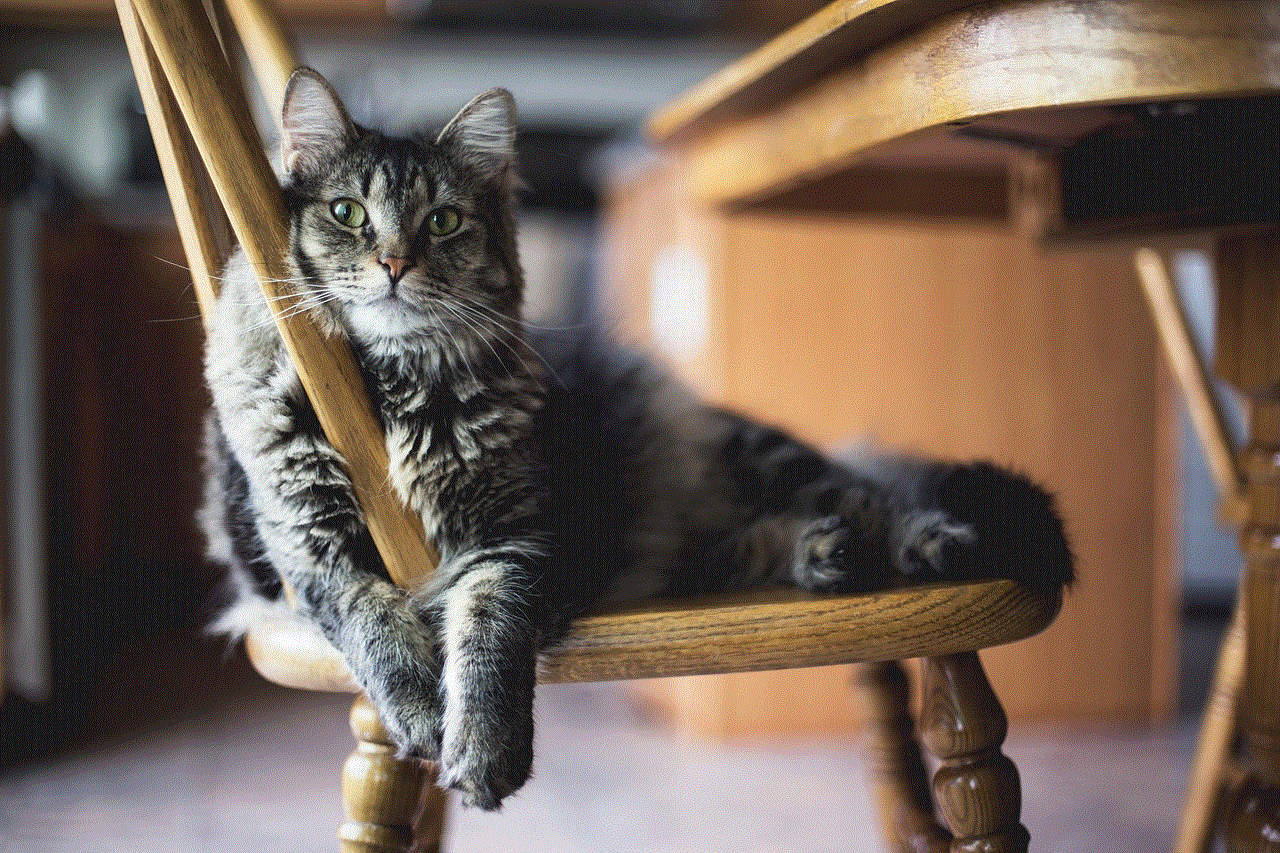
Step 3: Go to Your Profile
Next, you need to navigate to your profile. You can do this by tapping on the profile icon on the bottom right corner of the screen.
Step 4: Tap on the Three Lines Icon
On your profile page, you will see three horizontal lines on the top right corner of the screen. Tap on this icon to open the Instagram menu.
Step 5: Tap on “Settings”
From the menu, tap on “Settings” at the bottom of the screen.
Step 6: Go to “Account”
In the settings menu, scroll down and tap on “Account.”
Step 7: Tap on “Posts You’ve Liked”
Under the “Account” menu, you will see an option for “Posts You’ve Liked.” Tap on it to view your liked posts.
Step 8: View Your Liked Posts
Once you tap on “Posts You’ve Liked,” Instagram will show you a list of all the posts you have liked on the platform. You can scroll through the list to see all your liked posts.
Step 9: Filter Your Liked Posts
If you have a lot of liked posts, it can be overwhelming to scroll through the entire list. To make it easier, Instagram allows you to filter your liked posts. You can do this by tapping on the filter icon on the top right corner of the screen. From here, you can filter your posts by date, account, or content type.
Step 10: Unlike a Post
If you have accidentally liked a post, or you no longer want it to be on your liked list, you can unlike it. To do this, simply tap on the post, and it will take you to the original post. From here, tap on the heart icon again to unlike the post.
Alternative Method: Using Instagram’s Archive Feature
Apart from the above method, there is another way to view your liked posts on Instagram. This method involves using the Archive feature on Instagram. Archive is a feature that allows you to hide posts from your profile without deleting them. Here’s how you can use this feature to view your liked posts on Instagram.
Step 1: Open the Instagram App
Open the Instagram app on your phone.
Step 2: Log in to Your Account
Log in to your account if you’re not already logged in.
Step 3: Go to Your Profile
Tap on the profile icon on the bottom right corner of the screen to go to your profile.
Step 4: Tap on the Posts Icon
On your profile page, tap on the posts icon, which is the second icon from the left.
Step 5: Tap on “Archive”
On the top right corner of the screen, you will see a clock icon. Tap on it to go to your Archive.
Step 6: Go to “Posts You’ve Liked”
Under the Archive menu, you will see an option for “Posts You’ve Liked.” Tap on it to view your liked posts.
Step 7: View Your Liked Posts
Once you tap on “Posts You’ve Liked,” Instagram will show you a list of all the posts you have liked on the platform. You can scroll through the list to see all your liked posts.
Step 8: Unlike a Post
If you want to unlike a post, simply tap on the post, and it will take you to the original post. From here, tap on the heart icon to unlike the post.
Step 9: Restore a Post
If you want a post to reappear on your profile, you can restore it from your Archive. To do this, tap on the post, and it will take you to the original post. From here, tap on the three dots on the top right corner of the screen and select “Show on Profile.”
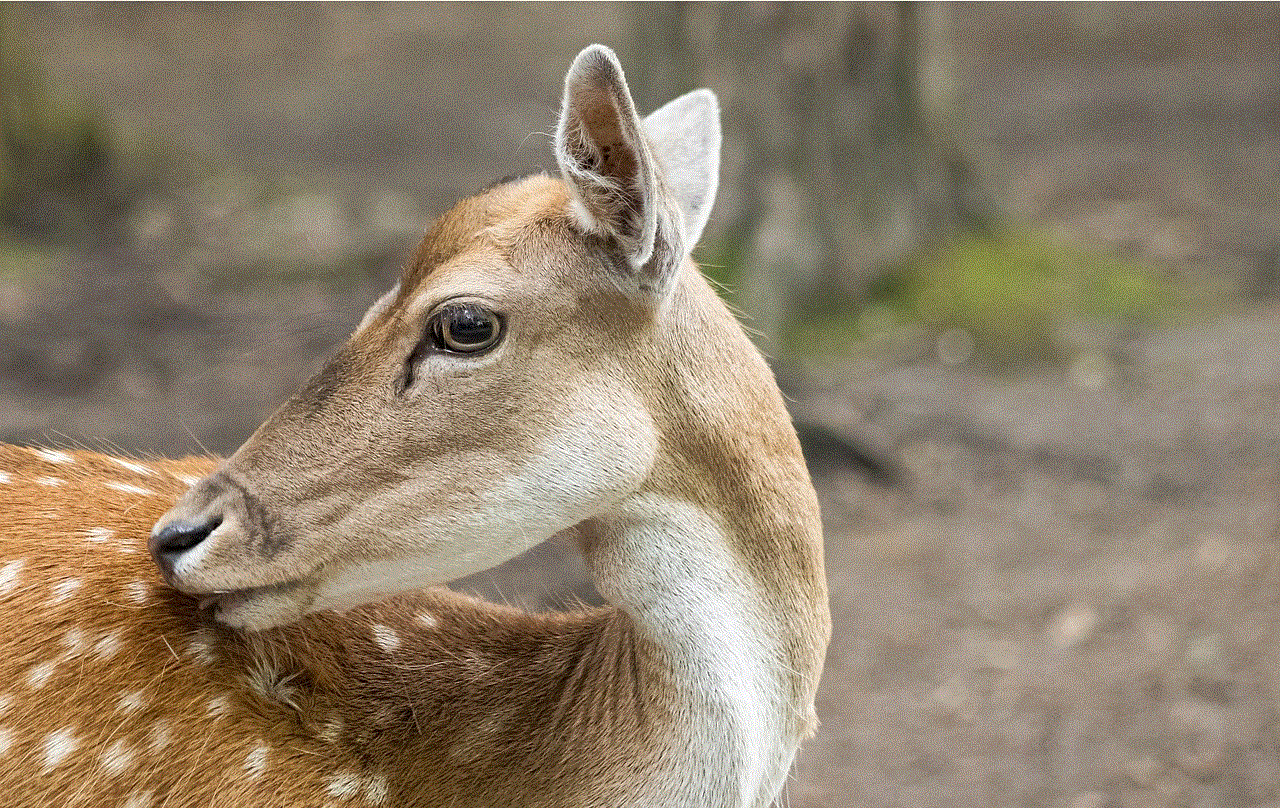
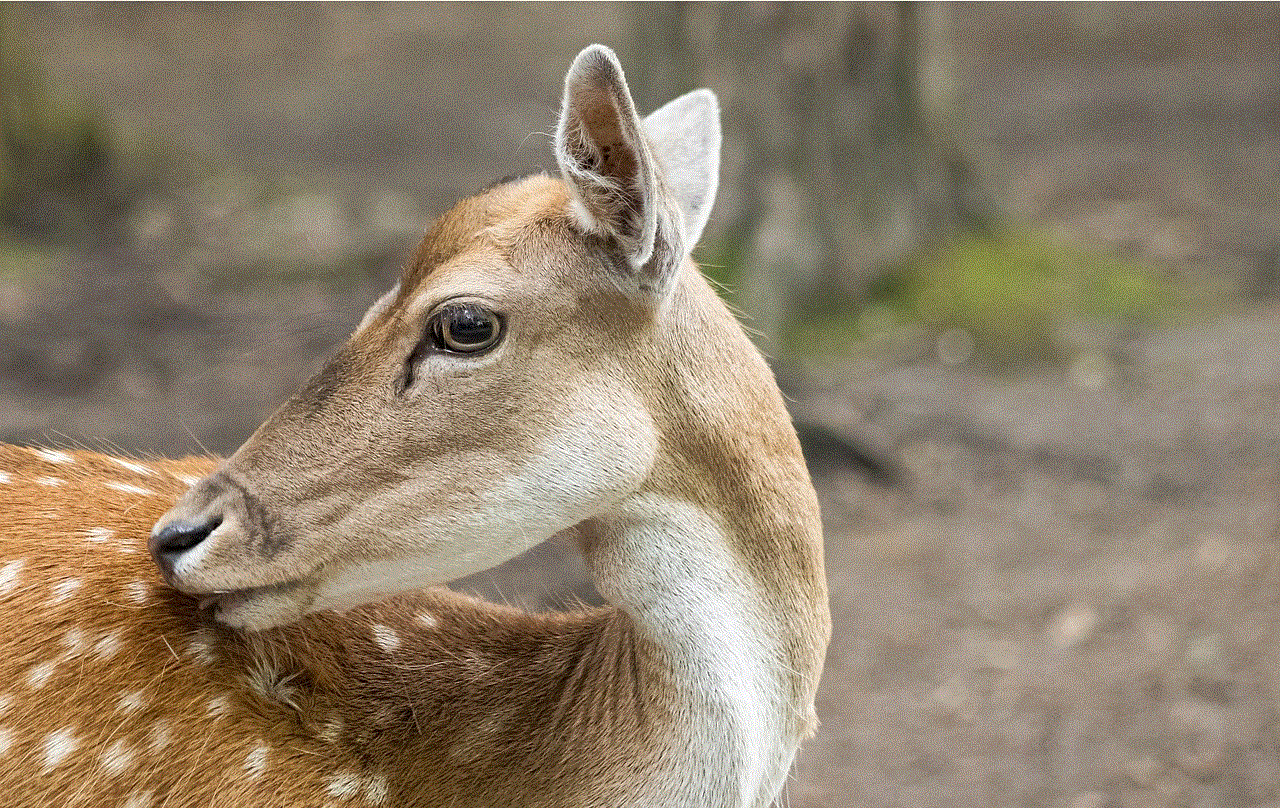
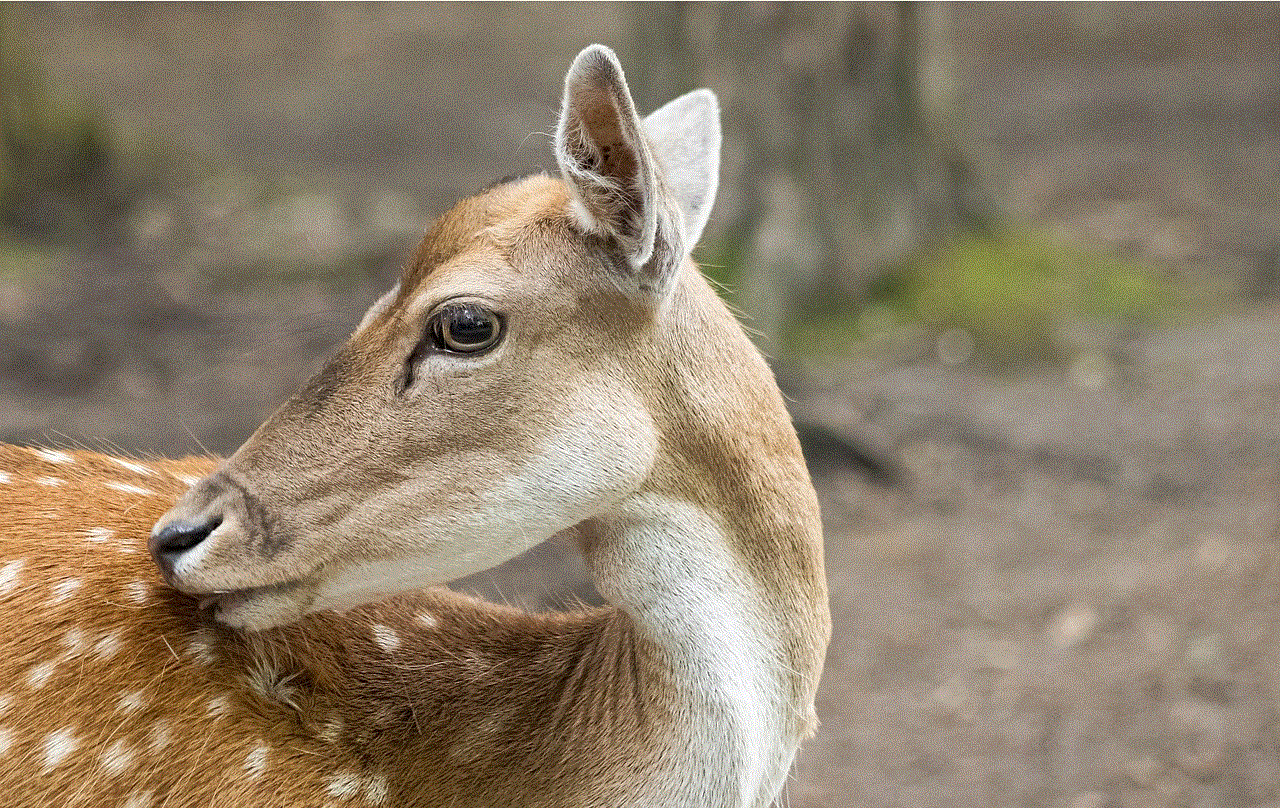
In conclusion, Instagram makes it easy to view your liked posts on the platform. You can use either of the above methods to see all the posts you have liked, filter them, and unlike them if needed. Whether you want to revisit your favorite posts or keep track of your interactions on the platform, viewing your liked posts can be a useful tool on Instagram. So, the next time you want to see your liked posts on IG, just follow the steps mentioned above, and you’ll have your liked posts in front of you in no time.