how to disable drop in on alexa
The popularity of voice assistants has skyrocketed in recent years, with Amazon’s Alexa becoming one of the most widely used and recognized virtual assistants. One of the features that has made Alexa so popular is its ability to drop in on other devices, allowing users to instantly connect with friends and family through voice and video calls. However, some users may not be comfortable with this feature and may want to disable it. In this article, we will discuss how to disable drop in on Alexa and the reasons why you may want to do so.
What is Drop In on Alexa?
Drop In is a feature on Alexa that allows users to instantly connect with other devices in their Alexa contact list. It can be used for both voice and video calls, making it a convenient way to stay in touch with loved ones. To use this feature, both devices need to have the Alexa app installed and be connected to the internet. Once connected, users can simply say, “Alexa, drop in on [contact name]” and the call will be established.
Why You May Want to Disable Drop In on Alexa
While the Drop In feature can be useful for staying connected with friends and family, there are several reasons why you may want to disable it. One of the main concerns is privacy. By enabling Drop In, you are essentially allowing others to access your device and see and hear what is going on in your home. This may make some users uncomfortable, especially if they have sensitive conversations or activities happening in their home.
Another reason to disable Drop In is to prevent accidental calls. With just a simple voice command, anyone in your contact list can drop in on your device at any time. This can be a nuisance if you are not expecting a call or if you have multiple devices in your home. Additionally, if you have young children at home, they may accidentally trigger Drop In, leading to unexpected calls. Disabling this feature can prevent these types of situations from occurring.
How to Disable Drop In on Alexa
If you have decided that you want to disable Drop In on your Alexa device, there are a few different methods you can use. The first method is through the Alexa app. Simply open the app, go to the “Communicate” tab, and select “Contacts.” From there, you can tap on the specific contact you want to disable Drop In for and toggle off the “Drop In” feature. You can also disable Drop In for all contacts by going to the “Settings” tab, selecting “Device Settings,” and then choosing your device. From there, you can toggle off the “Drop In” feature under the “Communications” section.
Another way to disable Drop In is through voice commands. You can say, “Alexa, disable Drop In” and the feature will be turned off for all contacts. However, this will only disable Drop In temporarily and it will be automatically re-enabled after 12 hours. If you want to permanently disable Drop In, you will need to do so through the Alexa app.
If you have multiple Alexa devices in your home, you will need to disable Drop In for each device individually. This is important to keep in mind if you have devices in different rooms or if you have devices that are shared with other household members.
Other Ways to Protect Your Privacy on Alexa
Disabling Drop In is not the only way to protect your privacy on Alexa. There are a few other steps you can take to ensure your personal information is secure. Firstly, you can review your Alexa voice history and delete any recordings that you no longer want saved. You can also turn off the “Use of Voice Recordings” in the Alexa app, which will prevent Amazon from using your recordings to improve the Alexa experience.
Another way to protect your privacy is by setting up a voice code. This will require anyone who wants to access your device to provide a code before any commands can be executed. This can be especially useful if you have children who may accidentally trigger Alexa or if you are concerned about unauthorized access to your device.
You can also turn off the “Personalized Skills” feature on Alexa. This feature allows developers to use your data to create personalized skills for you, but it may compromise your privacy. To turn off this feature, go to the “Settings” tab on the Alexa app, select “Account Settings,” and then choose “Amazon Privacy Settings.” From there, you can toggle off the “Use personalization to improve my Alexa experience” option.
Conclusion
Amazon’s Alexa is a powerful virtual assistant that has become an integral part of many households. While the Drop In feature can be convenient for staying in touch with loved ones, it may also compromise your privacy. If you are uncomfortable with this feature, you can easily disable it through the Alexa app. Additionally, there are other steps you can take to protect your privacy on Alexa and ensure that your personal information is secure. By following these tips, you can continue to enjoy the benefits of Alexa without compromising your privacy.
how do i unfriend someone on messenger
Title: A Step-by-Step Guide on How to Unfriend Someone on Messenger
Introduction:
Social media platforms have become an integral part of our daily lives, allowing us to stay connected with friends and family. However, there may be instances where we feel the need to unfriend someone on Messenger. Whether it’s due to a falling out, a change in relationship dynamics, or simply wanting to curate our online connections, unfriending someone on Messenger is a straightforward process. In this article, we will provide you with a step-by-step guide on how to unfriend someone on Messenger.
1. Launch the Messenger App:
To begin the process of unfriending someone on Messenger, you need to open the Messenger app on your smartphone or tablet. Locate the app’s icon and tap on it to launch the application.
2. Select the Conversation:
Once you’re on the Messenger homepage, you’ll see a list of all your recent conversations. Scroll through the list and select the conversation with the person you want to unfriend. Tap on the conversation to open it.
3. Access the Profile:
Once you’re in the conversation, you’ll see the person’s name at the top of the screen. Tap on their name to access their profile.
4. Tap on the “i” Icon:
On the person’s profile page, you’ll find various options and information. Look for the “i” icon, which is usually located in the top right corner of the screen. Tap on this icon to access additional options.
5. Select “Remove Contact”:
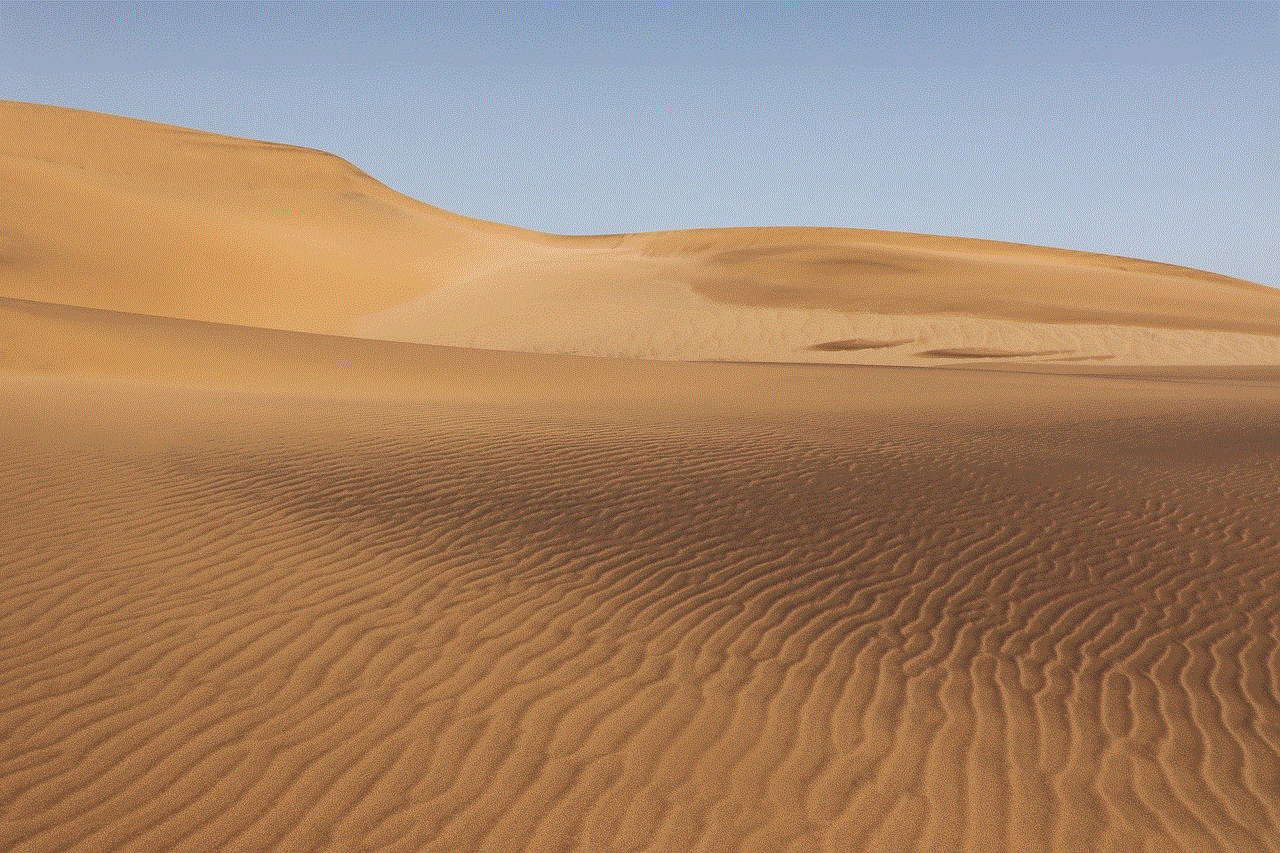
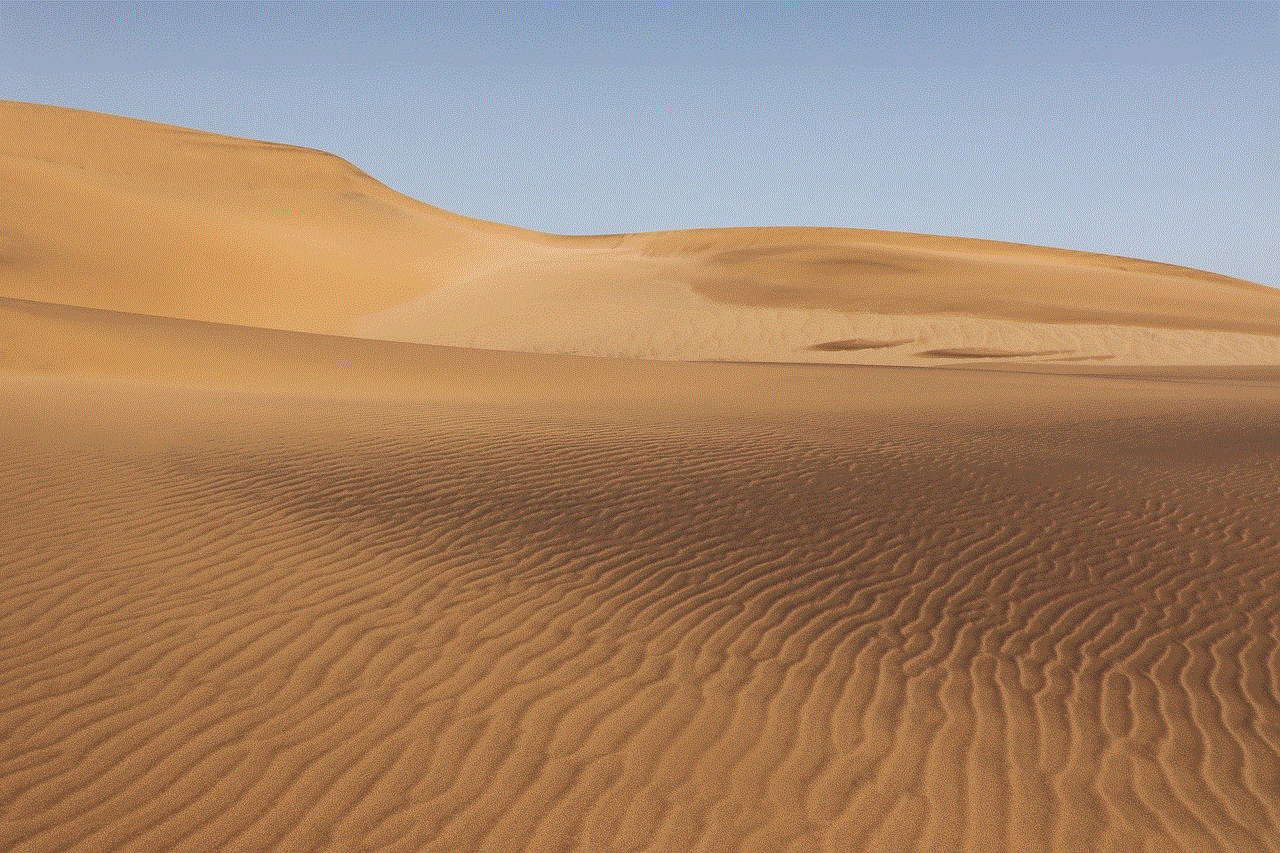
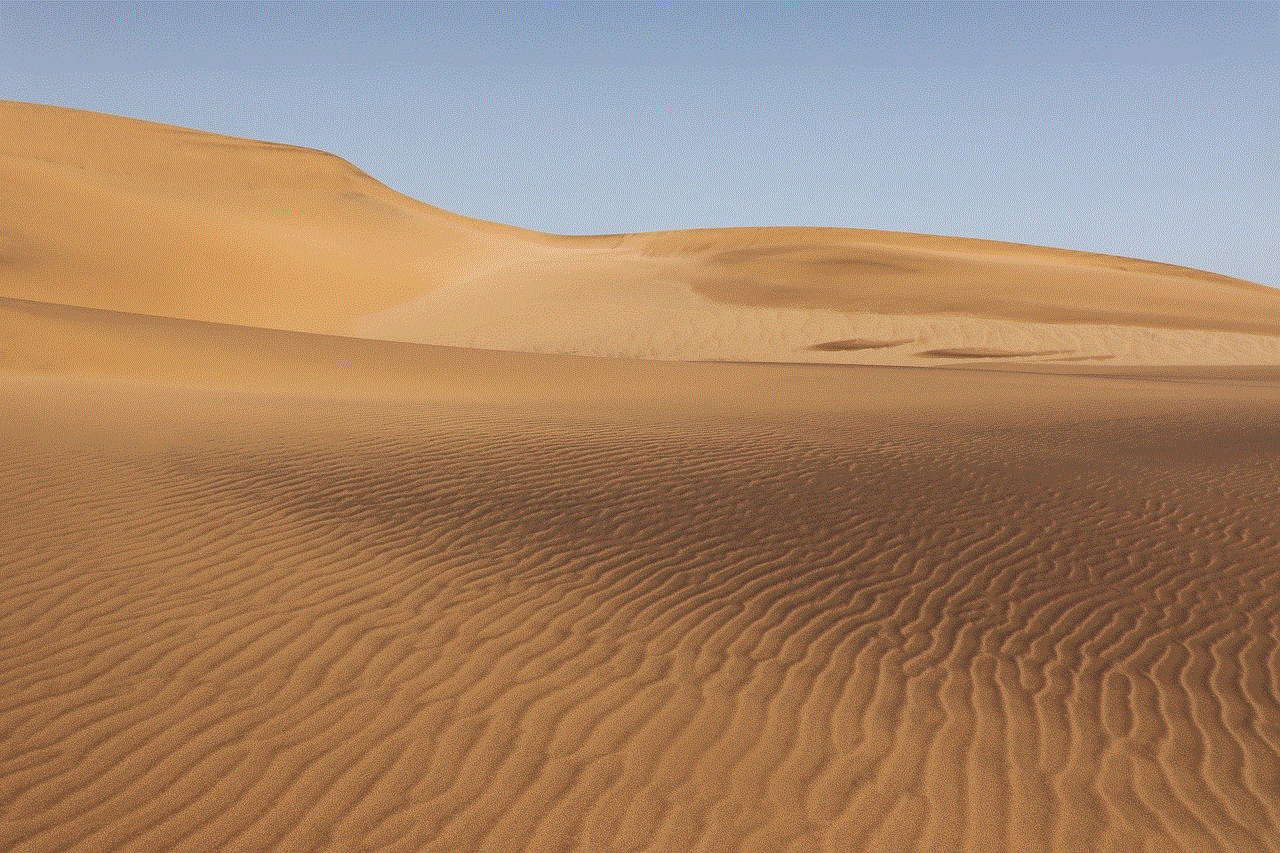
After tapping on the “i” icon, a dropdown menu will appear with several options. Among these options, you’ll find “Remove Contact.” Tap on this option to initiate the unfriending process.
6. Confirm Unfriend:
Once you’ve selected “Remove Contact,” a confirmation prompt will appear, asking if you’re sure you want to remove the person as a contact. Take a moment to consider your decision and, if you’re sure, click on the “Remove” or “Unfriend” button to confirm.
7. Unfriend from facebook -parental-controls-guide”>Facebook :
It’s important to note that unfriending someone on Messenger does not automatically unfriend them on Facebook. If you’re friends with the person on Facebook as well and want to sever all connections, you’ll need to unfriend them separately on the Facebook platform.
8. Blocking or Restricting:
If simply unfriending someone is not enough and you want to limit their access to your profile or prevent them from contacting you altogether, you have the option to block or restrict them. Blocking a person means they won’t be able to see your profile, send you messages, or add you as a friend. Restricting a person allows them to see only your public posts and limits their interaction with you.
9. Unfriending vs. Blocking:
Unfriending is a more subtle action than blocking someone. While unfriending removes the person from your contact list, it does not prevent them from finding your profile or sending you messages. Blocking, on the other hand, cuts off all contact and visibility between you and the blocked person.
10. Reflect and Evaluate:
Before unfriending someone on Messenger, it’s essential to reflect on your decision and evaluate the consequences. Consider the impact it may have on your relationship, both online and offline. Communication is key, so if possible, try to resolve any misunderstandings or conflicts before resorting to unfriending.
Conclusion:
Unfriending someone on Messenger is a simple process that involves a few steps. By following the step-by-step guide outlined in this article, you can easily remove someone from your contact list on Messenger. However, it’s important to remember that unfriending someone on Messenger does not automatically unfriend them on Facebook. Additionally, consider the implications of your decision and try to communicate and resolve any issues before taking such action. Ultimately, the choice to unfriend someone on Messenger lies with you and your personal preferences for your online connections.
at&t modem and router combo
AT&T Modem and Router Combo: The Perfect Networking Solution for Your Home
In today’s fast-paced digital world, having a reliable and efficient internet connection is more important than ever. Whether you are working from home, streaming your favorite shows, or connecting multiple devices simultaneously, a high-quality modem and router combo is essential. AT&T, one of the leading telecommunication companies in the United States, offers a wide range of modem and router combo options that can meet the diverse needs of households. In this article, we will explore the benefits of using an AT&T modem and router combo and how it can enhance your internet experience.
1. Introduction to AT&T Modem and Router Combo
An AT&T modem and router combo is a single device that combines the functionality of both a modem and a router. A modem is responsible for establishing a connection with your internet service provider (ISP), while a router directs traffic between your devices and the internet. Combining these two functions into one device simplifies the setup process and reduces clutter in your home. AT&T offers various modem and router combo models that are compatible with their internet services, ensuring a seamless and hassle-free experience for their customers.



2. Faster Internet Speeds
One of the primary advantages of using an AT&T modem and router combo is the potential for faster internet speeds. These devices are designed to support high-speed internet connections, allowing you to experience smooth streaming, fast download and upload speeds, and seamless browsing. By upgrading to an AT&T modem and router combo, you can make the most of your internet plan and enjoy a superior online experience.
3. Enhanced Coverage and Range
In addition to faster speeds, an AT&T modem and router combo can provide enhanced coverage and range. With advanced technology and multiple antennas, these devices can transmit signals over a wider area, ensuring that every corner of your house receives a strong and stable connection. This is particularly beneficial for larger homes or those with multiple floors, where a single router may struggle to cover the entire space. By choosing an AT&T modem and router combo, you can eliminate dead zones and enjoy consistent connectivity throughout your home.
4. Dual-Band and Tri-Band Options
AT&T modem and router combos are available in both dual-band and tri-band options. Dual-band devices operate on two frequencies – 2.4GHz and 5GHz – allowing you to connect devices to different networks. The 2.4GHz band provides a wider coverage area, while the 5GHz band offers faster speeds but over a shorter range. Tri-band devices take this a step further, providing an additional 5GHz band for even higher speeds and reduced congestion. Whether you have a small household with minimal simultaneous device usage or a large family with multiple devices, AT&T has a modem and router combo to suit your needs.
5. Easy Setup and Management
Setting up an AT&T modem and router combo is a breeze, thanks to their user-friendly interfaces and straightforward installation processes. Most devices come with step-by-step instructions, and AT&T provides comprehensive support to assist customers with any queries or issues they may encounter. Additionally, these devices often feature intuitive management interfaces that allow you to monitor and control your network settings. From setting up guest networks to prioritizing specific devices, managing your network has never been easier.
6. Compatible with AT&T Internet Services
AT&T modem and router combos are specifically designed to be compatible with AT&T internet services. This ensures optimal performance and minimizes compatibility issues that may arise with third-party devices. By using an AT&T modem and router combo, you can rest assured that you are getting the most out of your internet plan and that your devices are fully supported by AT&T’s network infrastructure.
7. Security and Parental Controls
Protecting your online activities and ensuring a safe browsing experience for your family is crucial. AT&T modem and router combos come equipped with robust security features, including firewalls, encryption protocols, and advanced threat detection mechanisms. These devices provide a secure network environment, safeguarding your personal information and preventing unauthorized access. Additionally, many AT&T modem and router combos offer parental control options, allowing you to restrict access to certain websites or set time limits for internet usage, ensuring a safe and controlled online environment for children.
8. Compatibility with Smart Home Devices
As the adoption of smart home devices continues to rise, having a reliable and compatible network infrastructure is essential. AT&T modem and router combos are designed to support a wide range of smart home devices, including smart TVs, voice assistants, security cameras, and smart thermostats. These devices can prioritize network traffic, ensuring that your smart home devices receive the bandwidth they need for optimal performance. By using an AT&T modem and router combo, you can seamlessly integrate your smart home devices into your network and enjoy the benefits of a connected home.
9. Cost-Effective Solution
Investing in an AT&T modem and router combo can be a cost-effective solution compared to purchasing separate modem and router devices. Combining these two functions into a single device not only saves you money but also reduces the clutter of multiple devices and power cords. Furthermore, AT&T offers various modem and router combo options at different price points, allowing you to choose the one that best fits your budget and requirements.
10. Flexibility and Upgradability
AT&T modem and router combos offer flexibility and upgradability, allowing you to adapt to changing internet needs. Should you decide to upgrade your internet plan or switch to a higher speed package, you can easily replace your current device with a newer model that supports the new speeds. This flexibility ensures that your network remains future-proof and can accommodate the ever-increasing demands of modern internet usage.
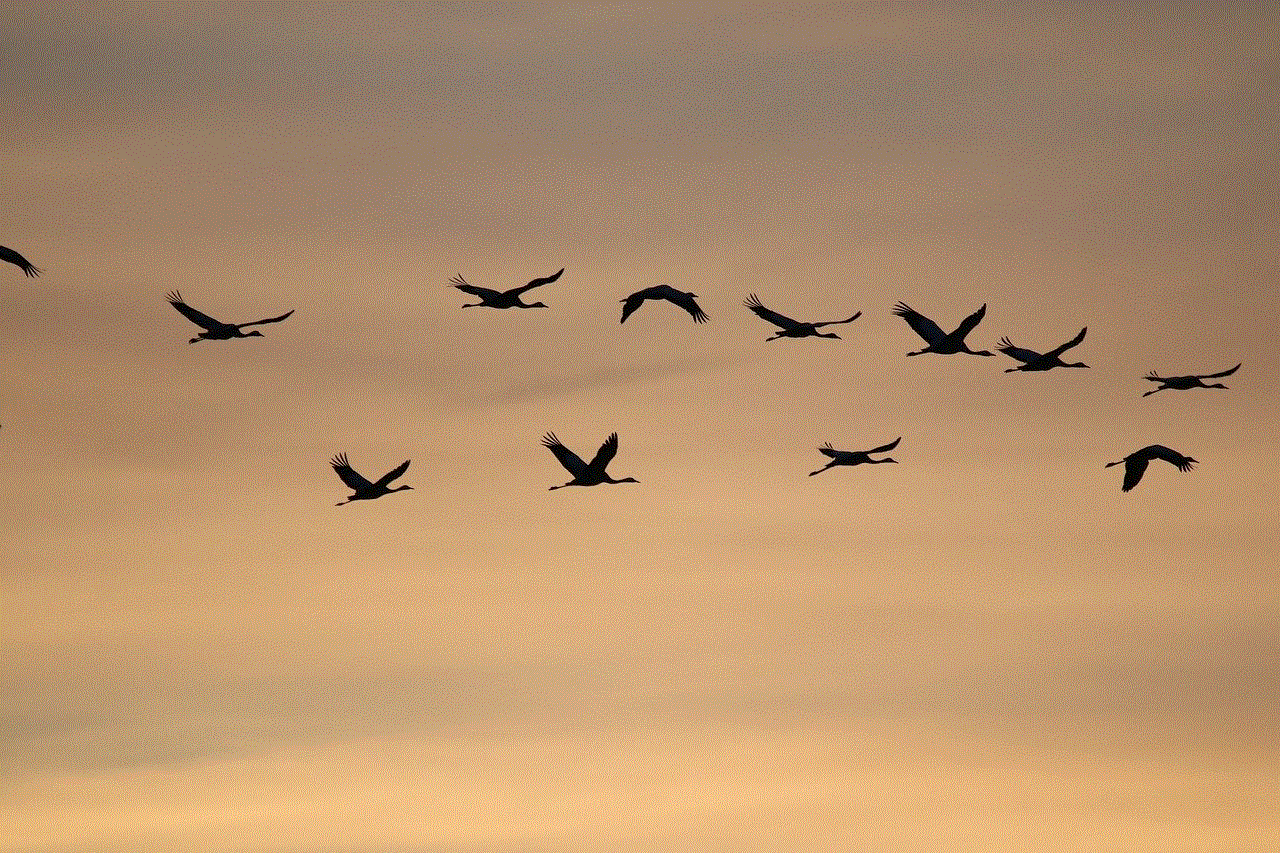
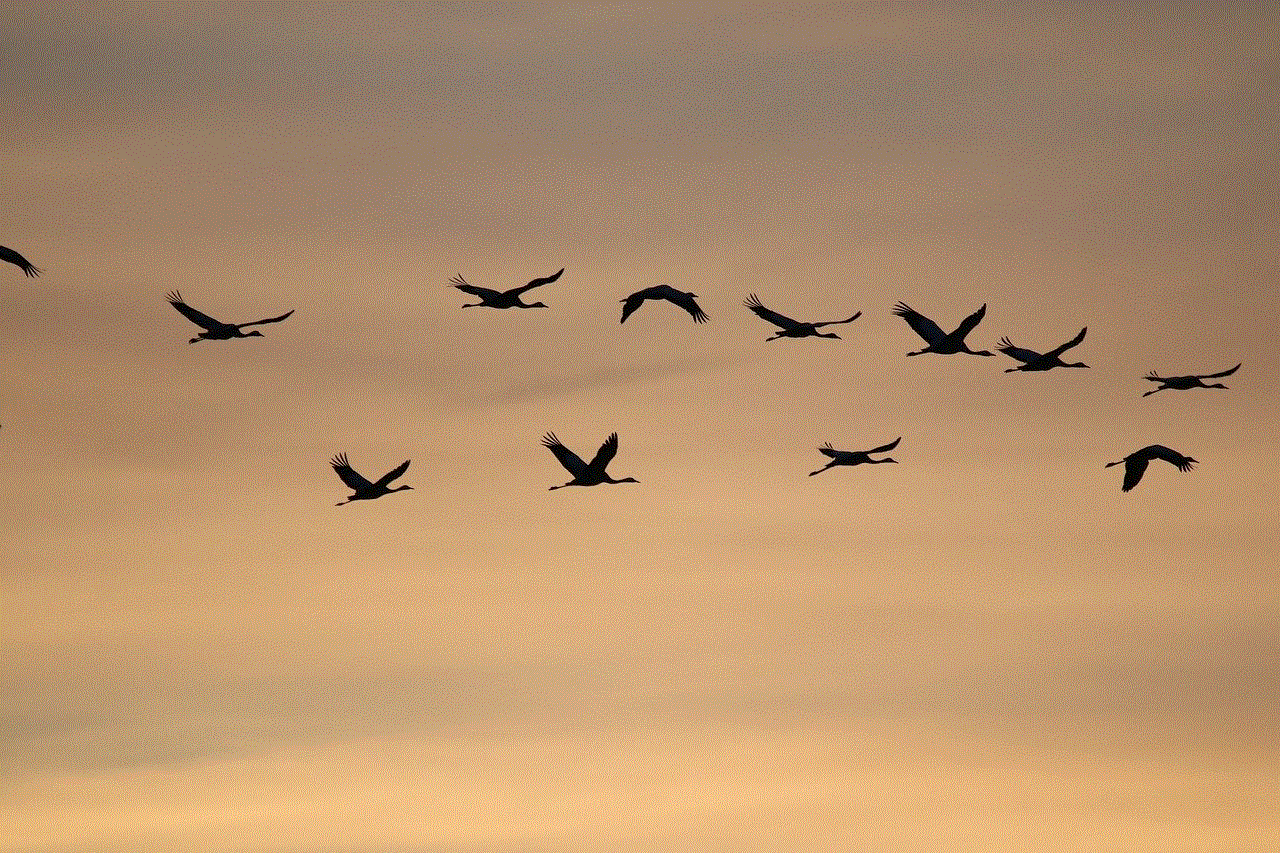
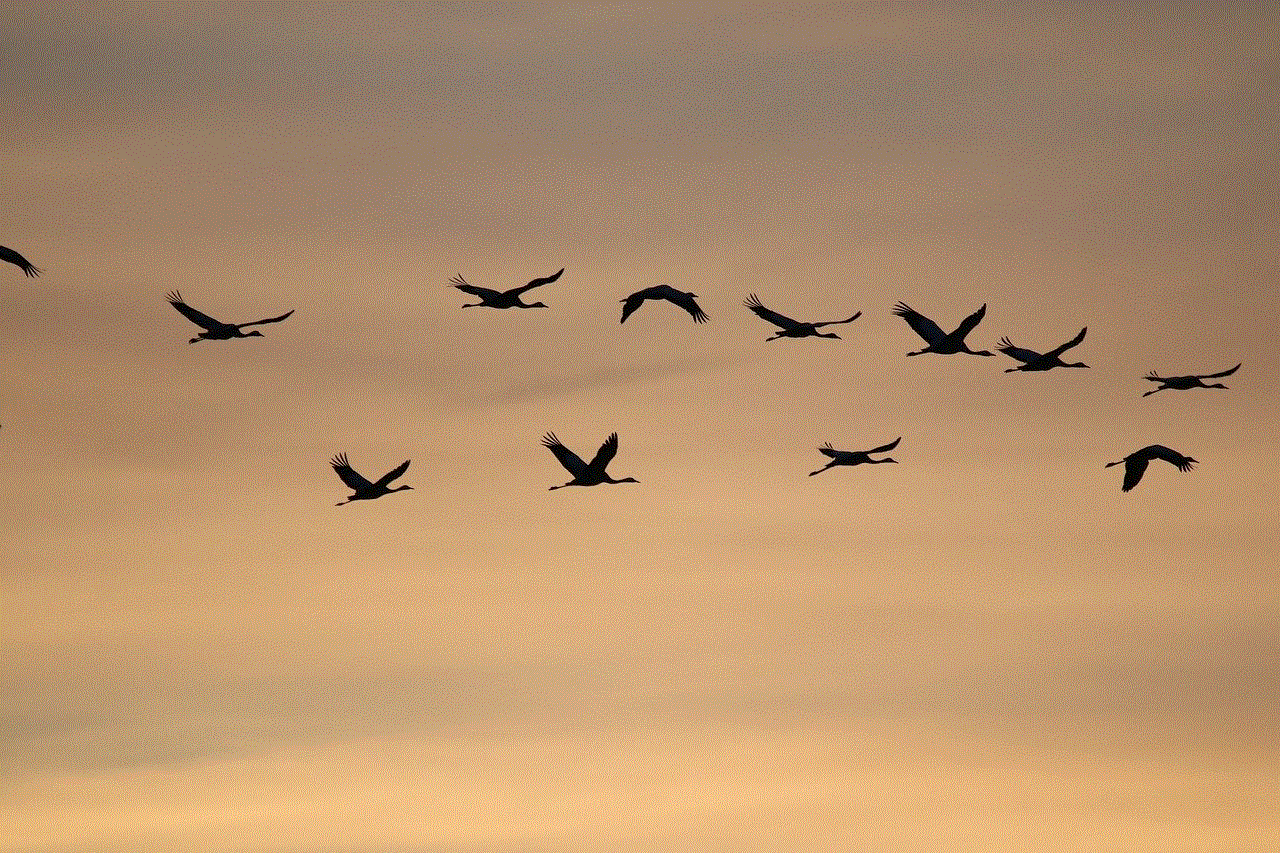
Conclusion
In conclusion, an AT&T modem and router combo is an excellent choice for enhancing your home network. With faster internet speeds, enhanced coverage and range, dual-band and tri-band options, easy setup and management, compatibility with AT&T internet services, robust security features, compatibility with smart home devices, cost-effectiveness, and flexibility, these devices offer a comprehensive solution for all your networking needs. Whether you are a casual internet user or a power user with multiple devices, AT&T has a modem and router combo that can deliver a reliable, fast, and secure internet connection. Upgrade your home network with an AT&T modem and router combo today and unlock the full potential of your internet experience.