how to know if i’ve been blocked
Being blocked by someone can be a frustrating and confusing experience. Whether it’s on social media, messaging apps, or even in person, being blocked can leave you wondering why and how it happened. In this article, we will explore the different ways to know if you’ve been blocked, why people block others, and what to do if you find out you’ve been blocked.
What does it mean to be blocked?
Being blocked means that the person you are trying to contact has restricted your access to communicate with them. This can happen on various platforms such as social media, messaging apps, and even phone calls. When someone blocks you, it essentially means that they do not want to interact with you or receive any messages or calls from you.
How to know if you’ve been blocked on social media?
1. You can’t find their profile or username – If you are trying to search for someone’s profile on social media and can’t seem to find it, it could be a sign that you’ve been blocked. When someone blocks you, their profile and username will no longer be visible to you.
2. You can’t see their posts or updates – If you were able to see someone’s posts or updates on social media before, but suddenly you can’t see them anymore, it could be due to being blocked. When someone blocks you, you will no longer be able to see their posts, comments, or any other activity on social media.
3. You can’t tag them in posts or comments – Another way to know if you’ve been blocked on social media is by trying to tag the person in a post or comment. If you can’t tag them, it could be because they have blocked you .
4. Your messages are not delivered – If you’ve been sending messages to someone on social media and they are not being delivered, it could be a sign that you’ve been blocked. When someone blocks you, you will no longer be able to send them messages.
5. You can’t see their online status – Most social media platforms show when a user is online or when they were last active. If you can’t see this information for a particular person, it could be because you’ve been blocked.
How to know if you’ve been blocked on messaging apps?
1. Your messages are not delivered – Similar to social media, if you’ve been sending messages on a messaging app and they are not being delivered, it could be a sign that you’ve been blocked.
2. You can’t see their profile picture or status – If you were able to see someone’s profile picture or status before on a messaging app, but now you can’t, it could be because they have blocked you.
3. Calls are not going through – If you try to call someone on a messaging app and the call doesn’t go through, it could be a sign that you’ve been blocked.
4. You can’t add them to a group chat – Another way to know if you’ve been blocked on a messaging app is by trying to add the person to a group chat. If you can’t add them, it could be because they have blocked you.
How to know if you’ve been blocked on phone calls?
1. Your calls are automatically rejected – If you try to call someone and the call is automatically rejected, it could be because they have blocked your number.
2. You can’t leave voicemail – If you try to leave a voicemail for someone and you are unable to, it could be a sign that you’ve been blocked.
3. The phone rings once and then goes to voicemail – This is a common sign of being blocked on phone calls. If the phone rings once and then goes to voicemail, it could mean that you’ve been blocked.
Why do people block others?
People block others for various reasons, and it can differ from person to person. Some common reasons why someone might block you include:
1. To avoid confrontation – Some people may block others to avoid any confrontations or uncomfortable conversations.
2. To maintain privacy – In some cases, people may block others to maintain their privacy. They may not want certain people to have access to their personal information or posts.
3. To avoid harassment – If someone is receiving constant messages or calls from someone they do not want to interact with, they may choose to block them to avoid any further harassment.
4. To end a relationship – In some cases, people may block their ex-partners or former friends to move on from a relationship and not have any contact with them.
5. To filter out unwanted messages – With the rise of spam messages and fake accounts, some people may block others to avoid receiving unwanted messages.
What to do if you find out you’ve been blocked?
1. Respect their decision – It’s important to respect the person’s decision if you find out you’ve been blocked. Trying to contact them through other means or creating a fake account to interact with them is not respectful and can make the situation worse.
2. Reflect on your actions – If you’ve been blocked by someone, it’s important to reflect on your actions and understand why they may have chosen to block you. This can help you improve your behavior in the future.
3. Move on – It’s important to move on from the situation and not dwell on being blocked. Continuing to try to contact the person or obsessing over the block can be harmful to your mental health.
4. Reach out to mutual friends – If the person who blocked you is a mutual friend, you can reach out to them to find out why they may have blocked you. However, it’s important to respect their decision and not pressure them to unblock you.
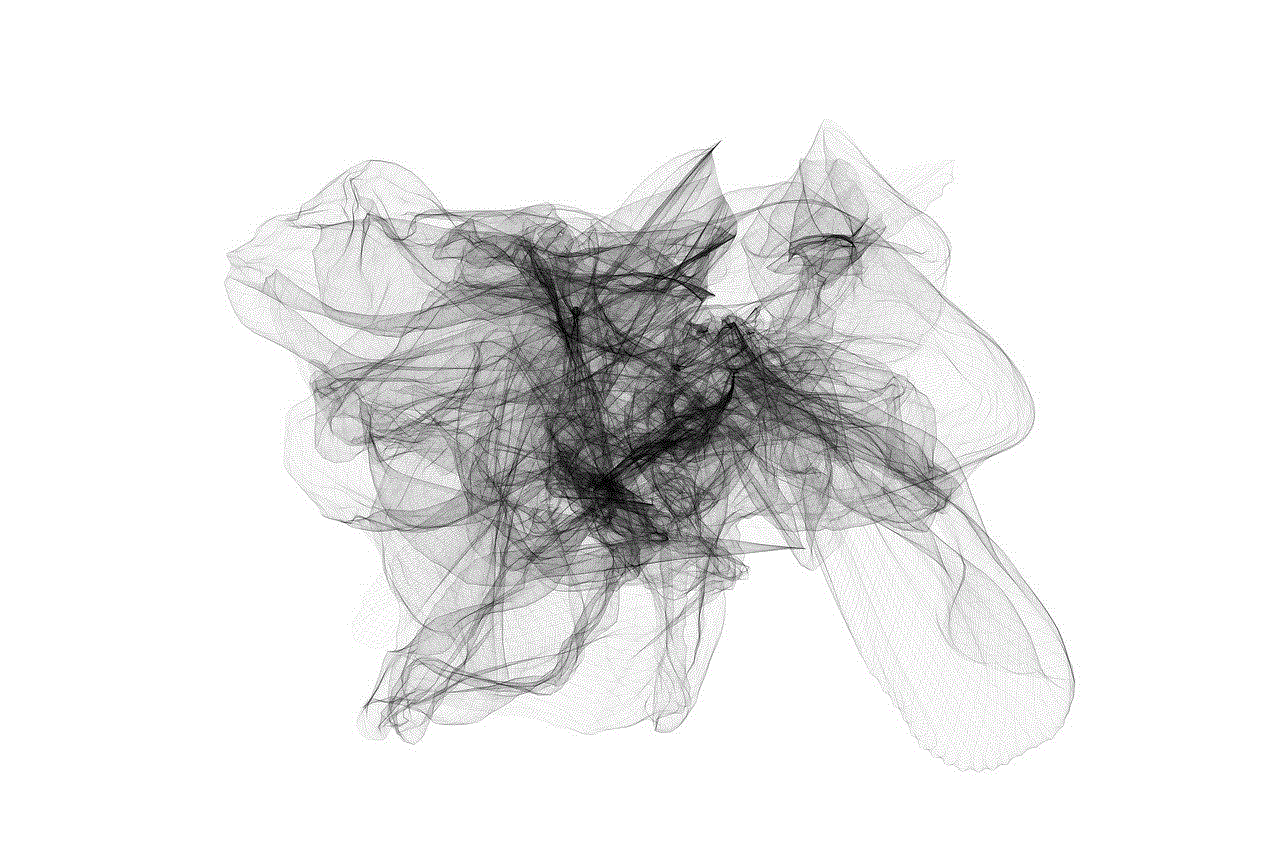
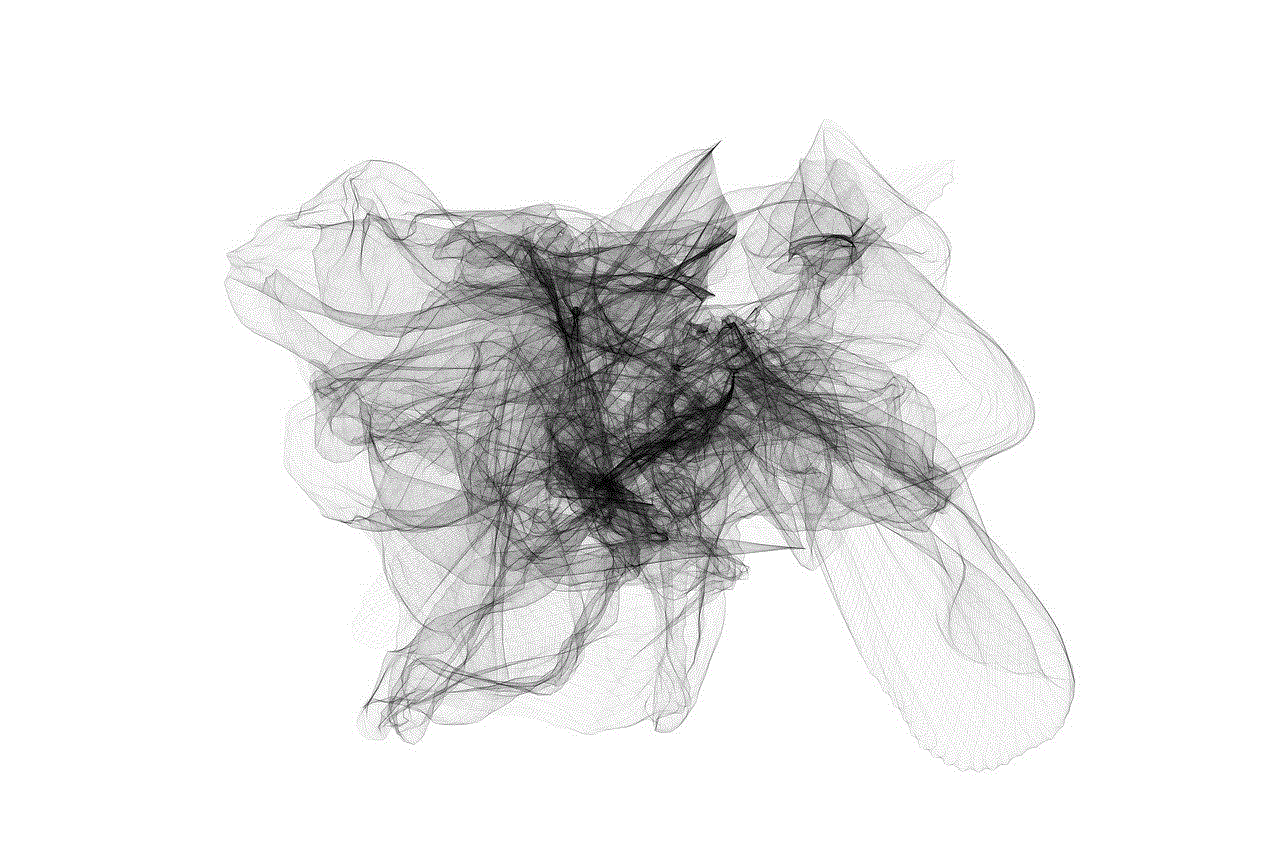
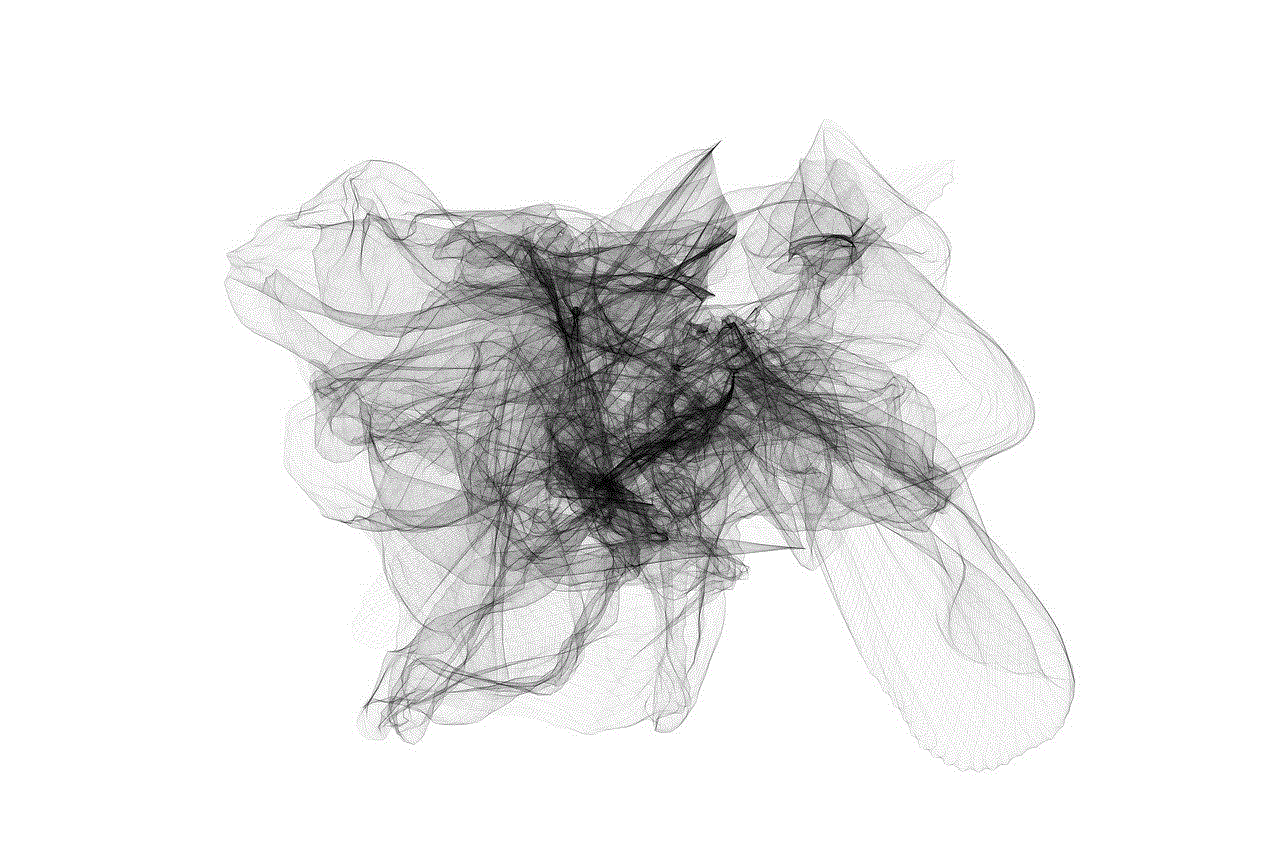
5. Take it as a lesson – Being blocked can be a learning experience. It’s important to take it as a lesson and understand that not everyone will want to interact with you, and that’s okay.
Conclusion
Being blocked by someone can be a frustrating experience, but it’s important to remember that it’s their decision and to respect it. By understanding the signs of being blocked and why people block others, you can handle the situation in a mature and respectful manner. If you find out you’ve been blocked, it’s important to reflect on your actions and move on from the situation. Remember that there are plenty of other people who will want to interact with you, and it’s not worth obsessing over being blocked by one person.
does ig show screenshots
Instagram , or commonly referred to as “IG”, is a popular social media platform that allows users to share photos and videos with their followers. With over 1 billion active users, Instagram has become a significant part of people’s lives, especially for young adults and teenagers. In the digital age, where visuals hold significant weight, Instagram has revolutionized the way people communicate and express themselves. With its various features and filters, Instagram has become a go-to platform for sharing and viewing stunning images. However, the question remains, does IG show screenshots?
To answer this question, we must first understand what a screenshot is. A screenshot is an image or photo captured from a device’s screen, typically a phone or a computer . The purpose of taking a screenshot is to capture a specific moment or piece of information displayed on the screen. This feature is widely used by people to save important information, share a funny conversation, or keep a memory.
Now, coming back to the question, yes, Instagram does show screenshots. However, it is not as simple as it sounds. Instagram has certain policies and restrictions when it comes to sharing screenshots on the platform. In this article, we will dive deep into the world of Instagram and explore its policies and practices regarding screenshots.
Before we discuss Instagram’s policies, let’s take a look at the reasons why people take screenshots on Instagram. One of the primary reasons is to save images or videos that they like. Instagram allows users to save posts by clicking on the “Save” button on the bottom right corner of a post. However, this feature is only available for public accounts. Therefore, if a user wants to save posts from a private account, they have to resort to taking a screenshot. Another reason why people take screenshots is to share content with their friends or followers. Some users might come across a post that they find interesting or informative, and they might want to share it with their friends or followers. In such cases, taking a screenshot is the easiest and quickest way to share the content.
Now that we have established the reasons behind taking screenshots on Instagram, let’s explore the platform’s policies. According to Instagram’s Community Guidelines, users are not allowed to post content that they do not own or do not have the right to share. This means that users cannot take screenshots of other people’s posts and share them without their permission. Doing so can result in the post being taken down, and the user may face consequences such as a temporary or permanent ban from the platform.
However, there are certain exceptions to this rule. Users are allowed to take screenshots of public posts and share them on their own account, as long as they give credit to the original creator. Instagram also allows users to take screenshots of posts and share them on their stories, provided they tag the original creator. This feature is often used by influencers or brands to share posts that they have been mentioned in.
Additionally, Instagram also has a feature called “Regram,” which allows users to share posts from other accounts directly on their feed. This feature is only available for public accounts, and the user has to obtain the original creator’s permission before regramming their post. This eliminates the need for users to take screenshots and share them, as they can simply regram the post with the creator’s consent.
Now that we have discussed the policies surrounding screenshots on Instagram, let’s take a look at how the platform handles screenshots. Unlike other social media platforms, Instagram does not notify users if someone takes a screenshot of their post. This means that users can take screenshots of other people’s posts without them knowing. However, there is one exception to this. If a user sends a temporary photo or video through Instagram Direct, the sender will be notified if the recipient takes a screenshot of the message.
Another aspect to consider is that Instagram does not allow users to take screenshots of disappearing photos or videos. Disappearing messages are those that disappear after the recipient has viewed them once. This feature is similar to Snapchat ’s disappearing messages and is often used by users to share private and sensitive content. Instagram has taken measures to ensure that these messages cannot be saved or shared, and that includes taking screenshots.
Moreover, Instagram also has a feature called “Screenshot Alert” that is currently being tested. This feature will notify users if someone takes a screenshot of their story. However, this only applies to stories that have been shared publicly and not to private stories. This feature aims to give users more control over their content and who views it.
In conclusion, Instagram does show screenshots, but it has strict policies and restrictions in place to ensure that users do not misuse this feature. Taking screenshots of other people’s posts and sharing them without their permission is a violation of Instagram’s policies and can result in consequences. However, taking screenshots of public posts and giving credit to the original creator is allowed. Instagram also has features in place to protect users’ privacy, such as disappearing messages and the screenshot alert for stories. As Instagram continues to evolve, it is essential for users to familiarize themselves with the platform’s policies and practices to ensure a safe and enjoyable experience.
how to get into gmail without phone
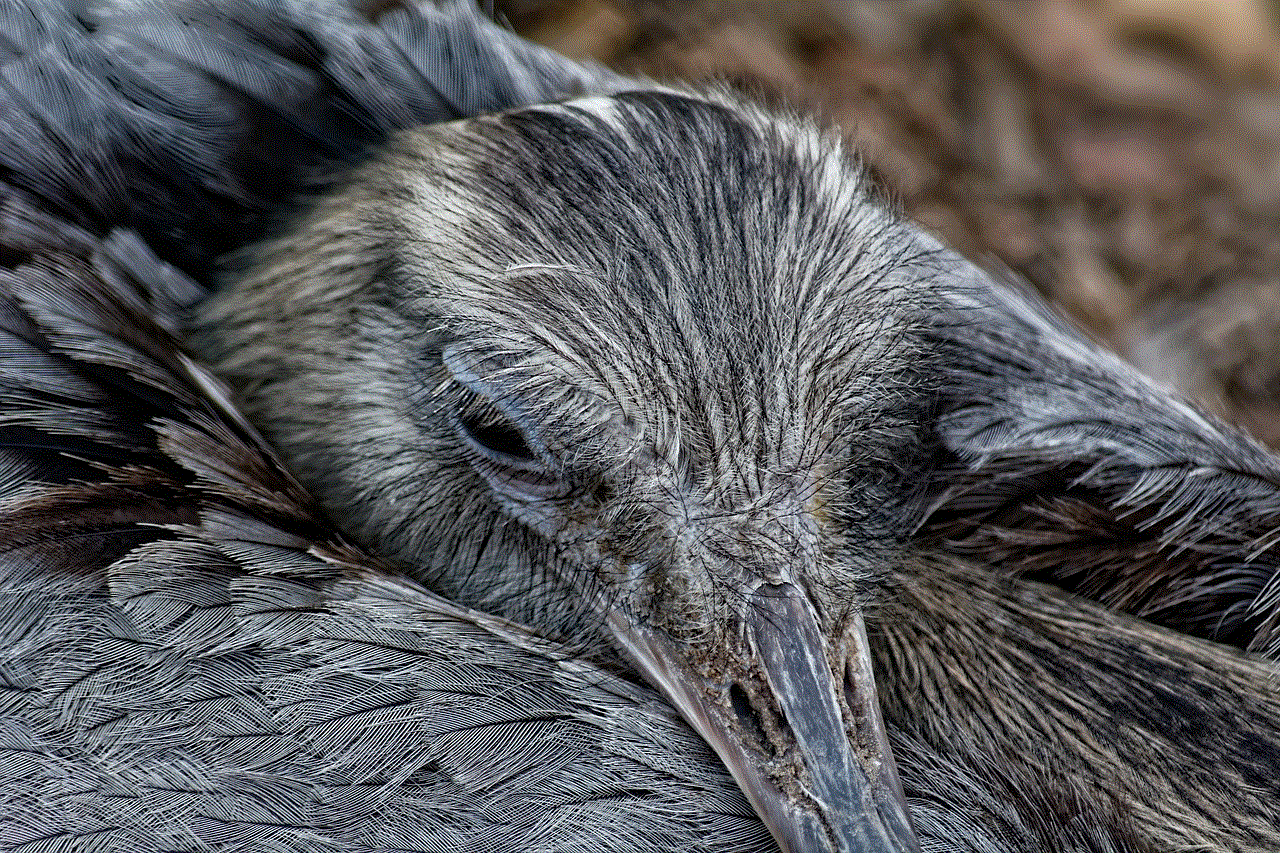
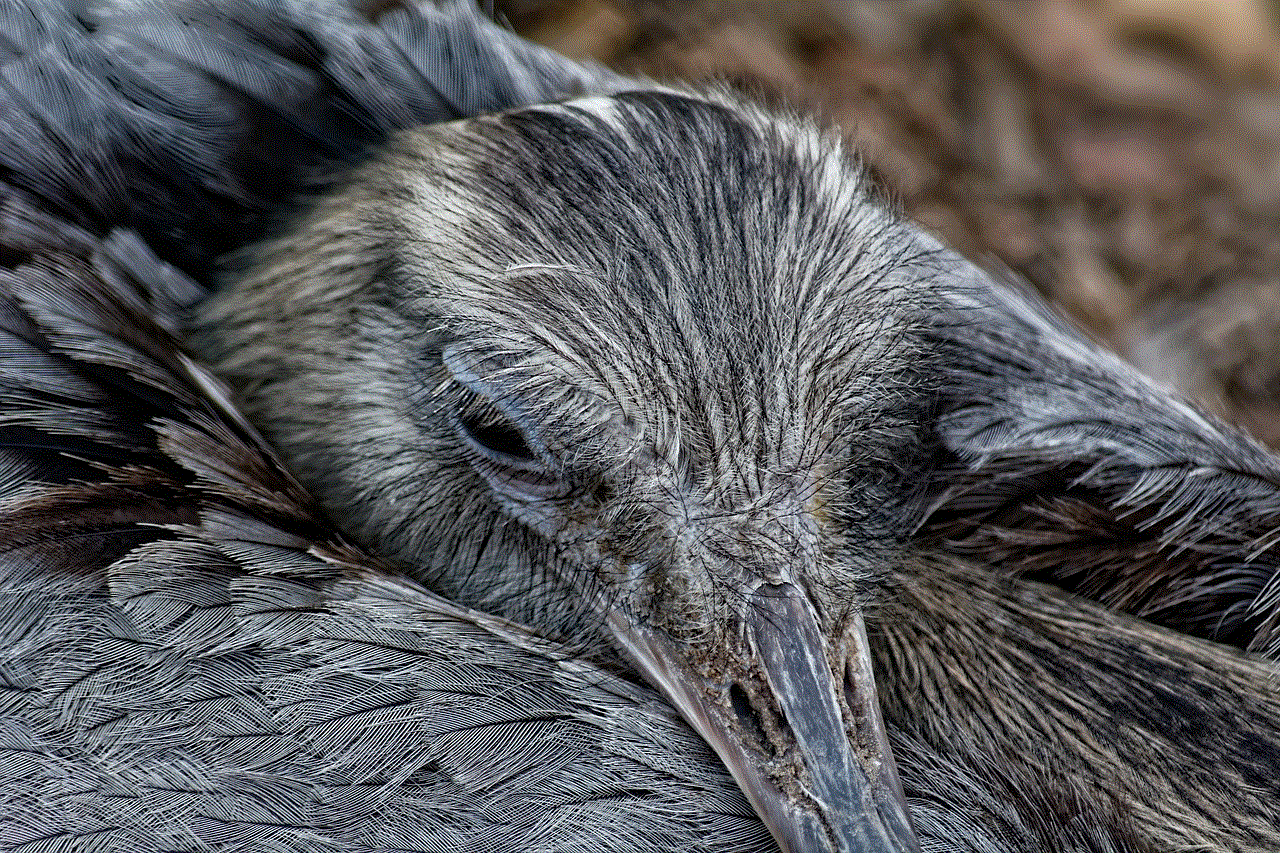
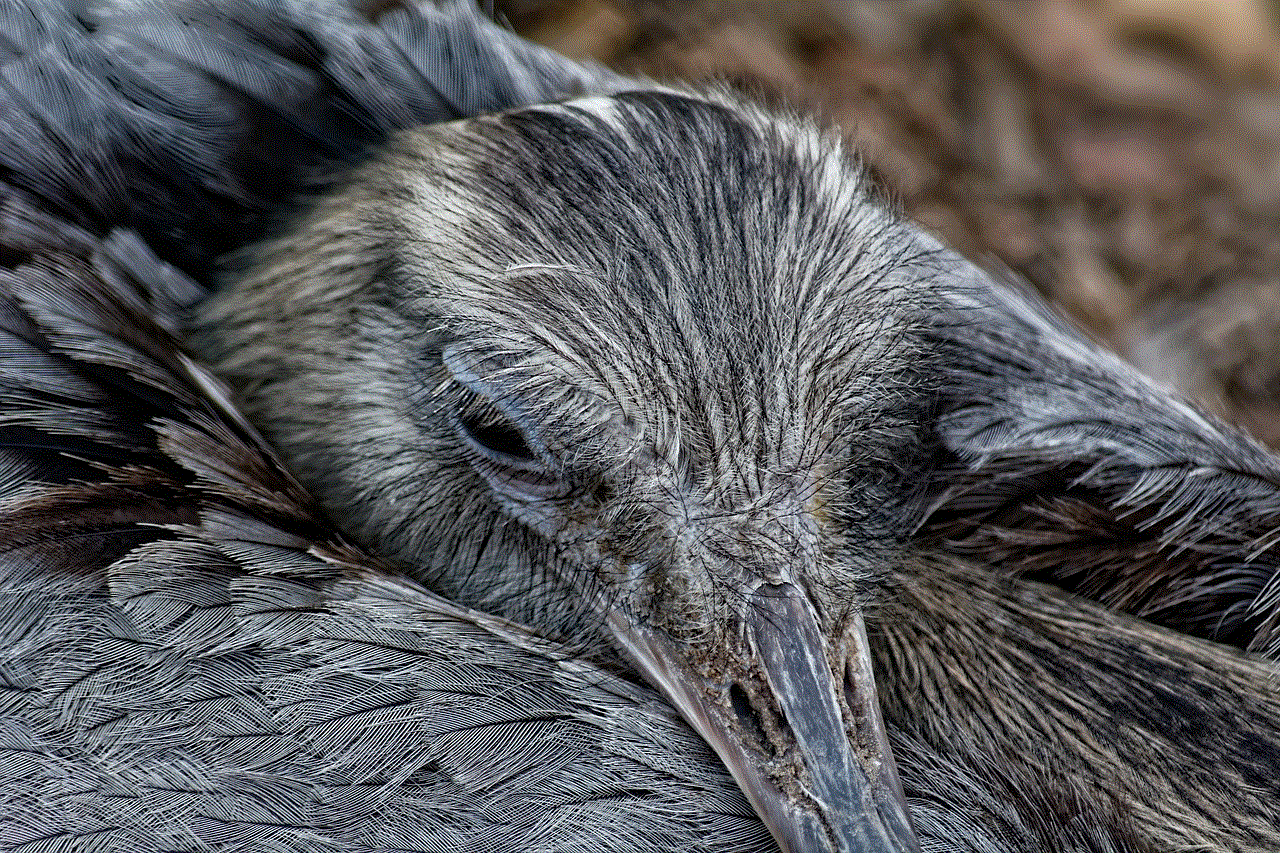
In today’s fast-paced world, staying connected is essential. One of the most popular ways to stay connected is through email, and Gmail is one of the leading email providers in the world. However, what happens if you don’t have access to your phone to log in to your Gmail account? Perhaps you’ve lost your phone, it’s broken, or you simply don’t have one. Whatever the reason may be, there are ways to access your Gmail account without a phone. In this article, we will discuss the various methods to get into Gmail without a phone, so you can stay connected to your emails no matter the circumstances.
1. Use a Desktop or Laptop Computer
The most straightforward and obvious way to get into Gmail without a phone is by using a desktop or laptop computer. As long as you remember your email address and password, you can log in to your Gmail account from any computer with an internet connection. Simply go to the Gmail website, enter your login credentials, and voila, you’re in. This method is ideal for those who have access to a computer but no phone.
2. Use a Tablet or iPad
If you don’t have a phone, you may have a tablet or iPad. These devices can also be used to access your Gmail account. You can either use the web browser on your tablet to access Gmail or download the Gmail app if it’s available for your device. As with a computer, you will need an internet connection to log in to your Gmail account.
3. Use a Public Computer
If you don’t have access to your own computer or tablet, you can use a public computer to access your Gmail account. Public computers can be found at libraries, internet cafes, and other public places. However, it’s essential to keep in mind that public computers can be risky as they may have malware or keyloggers installed. Therefore, make sure to log out of your Gmail account after use and avoid accessing sensitive information on public computers.
4. Use a Friend’s Phone
You can also get into Gmail without a phone by using a friend’s phone. If you have a trusted friend or family member who is willing to let you use their phone, you can log in to your Gmail account through their device. However, make sure to log out of your account after use as you don’t want your personal information to be accessible on someone else’s phone.
5. Use a Backup Email Address
Gmail allows you to add a backup email address to your account. This can come in handy if you don’t have access to your phone. You can use your backup email address to reset your password and log in to your Gmail account. To add a backup email address, go to your Gmail settings, click on the “Accounts and Import” tab, and then click on “Add a mail account.”
6. Use Google Voice
Google Voice is a free service that allows you to make and receive calls, texts, and voicemails using a single phone number. If you have a Google Voice number, you can use it to verify your identity and log in to your Gmail account. However, keep in mind that you will need an internet connection to access your Google Voice number, so this method may not be suitable for all situations.
7. Use a Security Key
Another way to get into Gmail without a phone is by using a security key. This is a physical device that you can plug into your computer’s USB port to verify your identity. After setting up a security key, you can use it to log in to your Gmail account without needing your phone. However, keep in mind that you will need to have the security key with you to access your Gmail account, so make sure not to lose it.
8. Use Recovery Codes
Gmail also allows you to download recovery codes that you can use to log in to your account without a phone. These recovery codes can be used as a backup in case you lose your phone or can’t access it. To download recovery codes, go to your Gmail settings, click on the “Security” tab, and then click on “Set up recovery codes.”
9. Contact Google Support
If all else fails, you can contact Google support for assistance. They may be able to help you access your Gmail account without a phone. However, keep in mind that this method may take some time and may not be suitable for urgent situations.
10. Set Up a Backup Phone Number
Lastly, you can set up a backup phone number in your Gmail account. This way, if you ever lose access to your primary phone number, you can use the backup number to verify your identity and log in to your account. To add a backup phone number, go to your Gmail settings, click on the “Security” tab, and then click on “Add a phone number.”
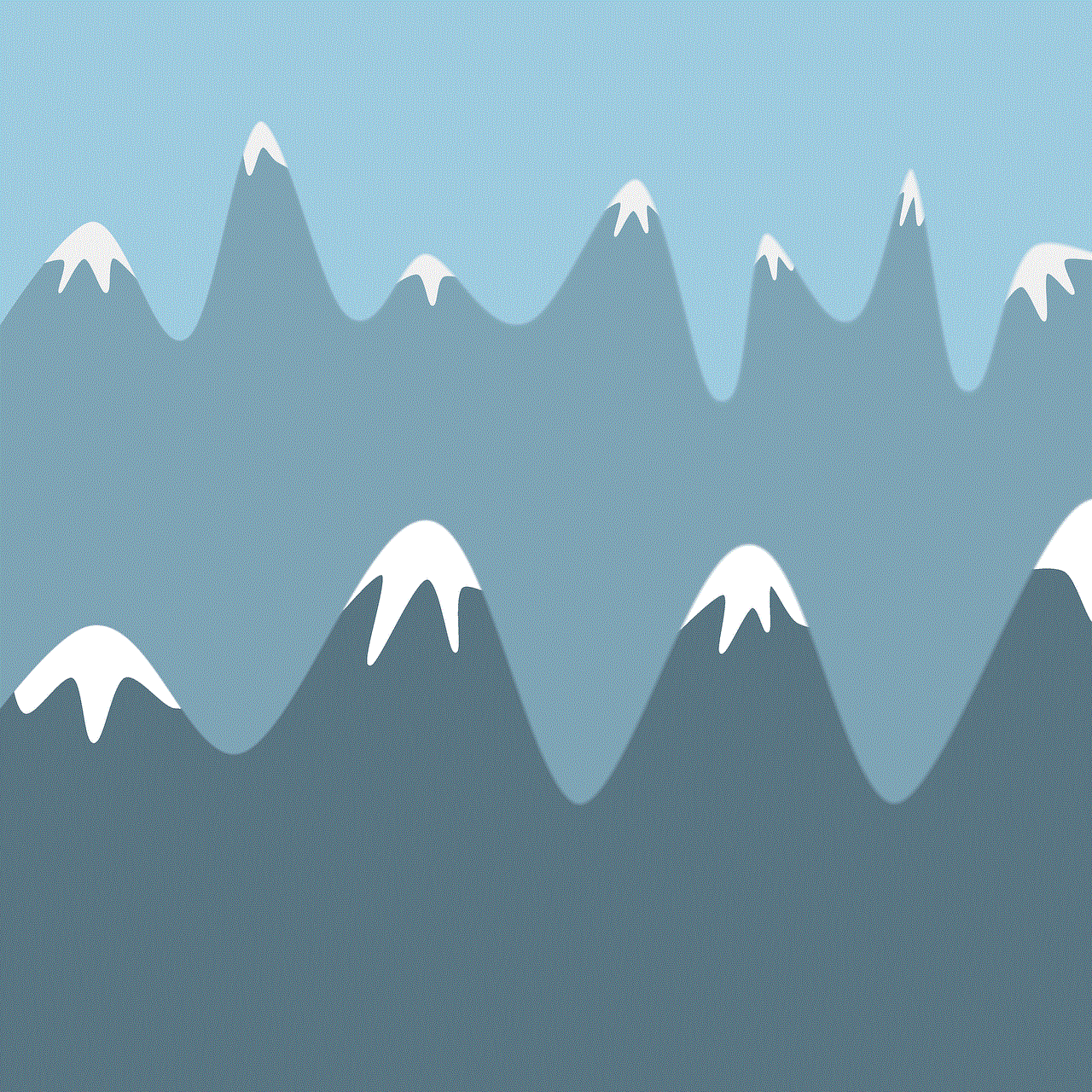
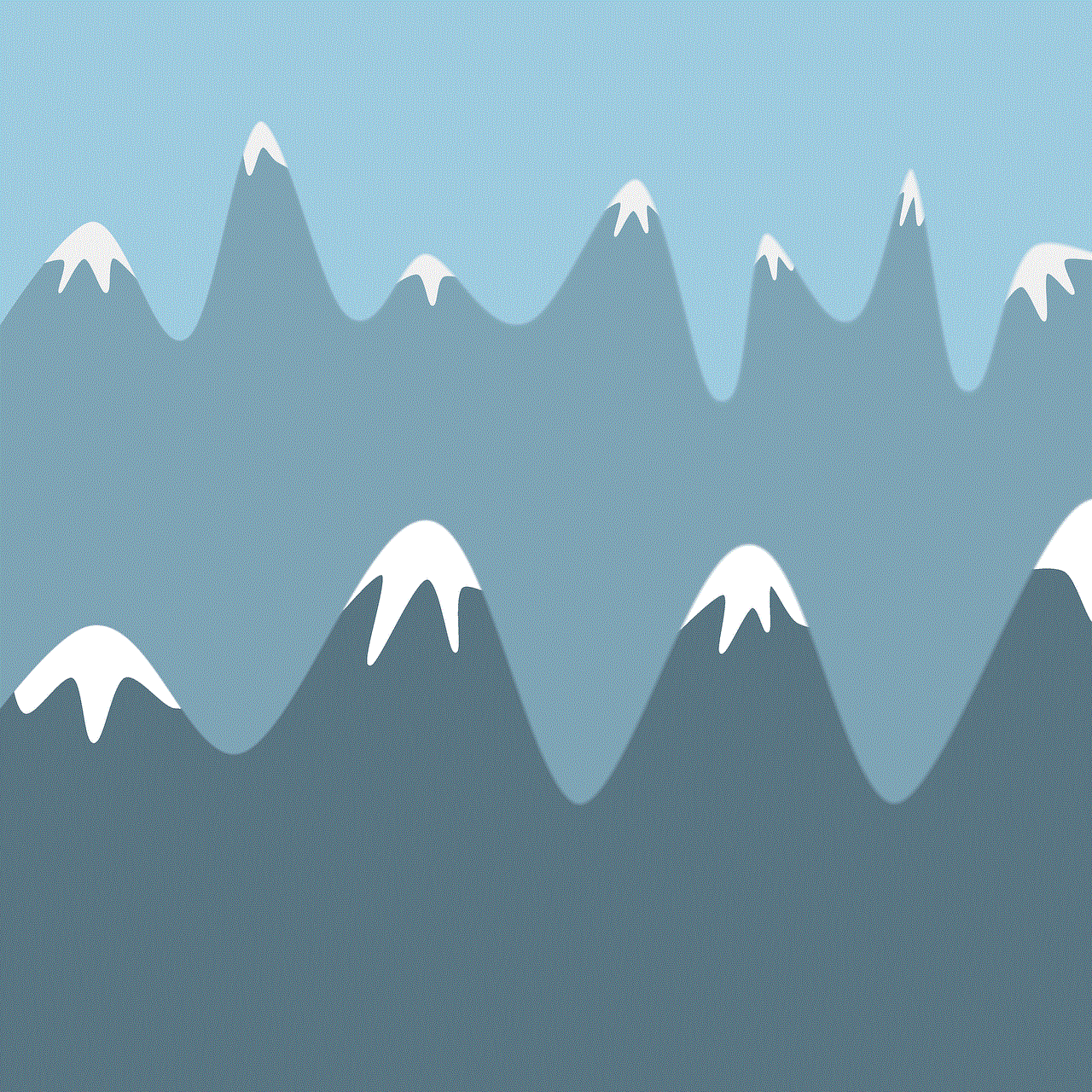
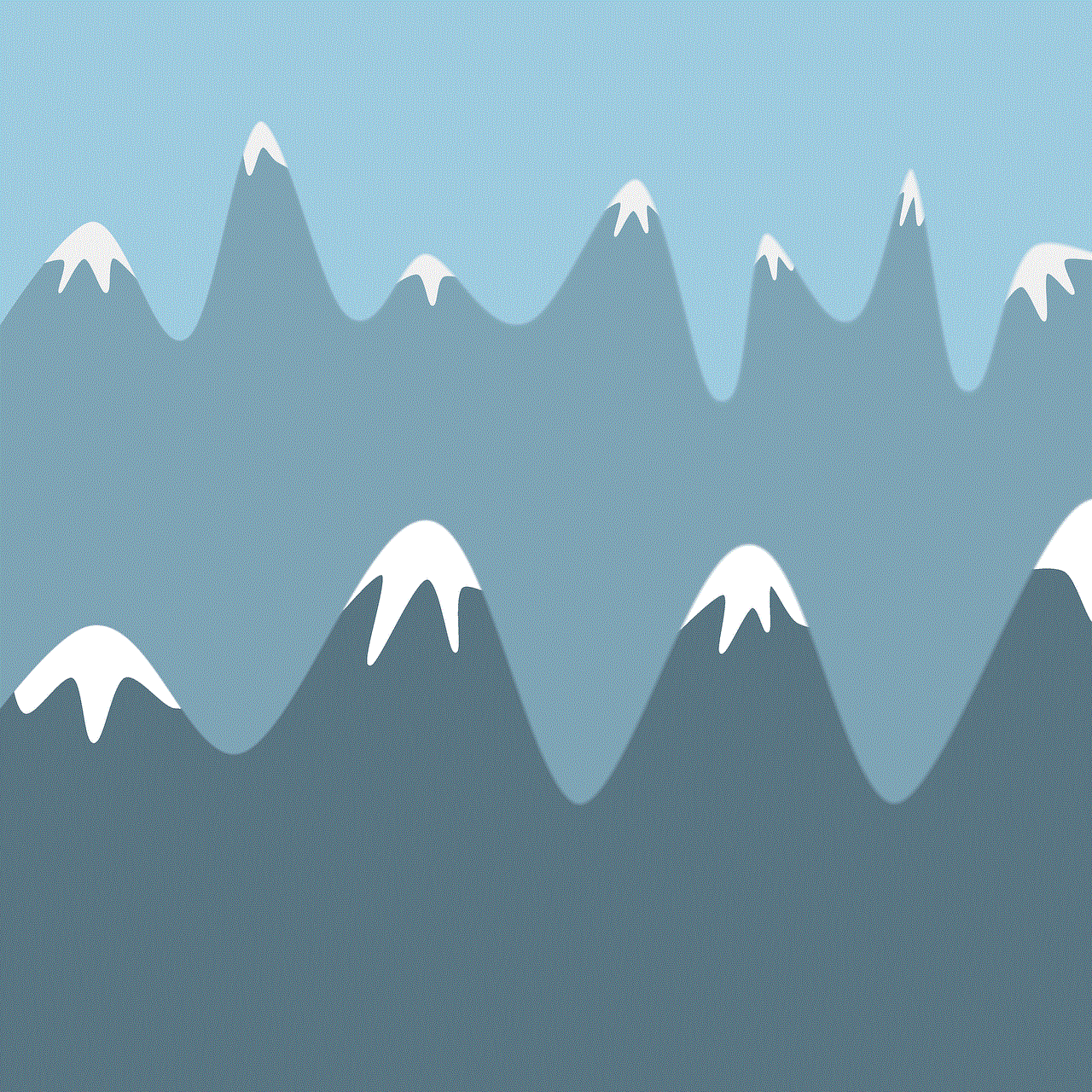
In conclusion, there are various ways to get into Gmail without a phone. Whether you have access to a computer, tablet, or a friend’s phone, you can still stay connected to your emails. It’s always a good idea to have a backup plan in case you lose access to your phone, so make sure to set up alternate methods of accessing your Gmail account. With these methods in mind, you can stay connected to your emails no matter the circumstances.