how to save live streams on twitch
# How to Save Live Streams on Twitch: A Comprehensive Guide
Twitch has rapidly become one of the most popular platforms for live streaming, offering gamers, artists, musicians, and other content creators a space to share their passions with a global audience. For many streamers, the opportunity to save and archive their live streams is crucial. Not only does it allow them to engage with viewers who may have missed the live session, but it also provides a means to create lasting content that can grow their brand. In this comprehensive guide, we will explore various methods to save live streams on Twitch, as well as best practices for maximizing the impact of archived content.
## Understanding Twitch’s Features
Before diving into the specifics of saving your live streams, it’s important to understand the features Twitch offers for stream storage. Twitch provides streamers the option to save their broadcasts for a limited time as “VODs” (Video on Demand). By default, Twitch saves your streams for **14 days** for standard accounts and **60 days** for Twitch Partners, Turbo subscribers, and Prime Gaming members. Understanding these parameters is essential for effective content management.
### Enabling Automatic Archiving
The first step in saving your Twitch live streams is ensuring that automatic archiving is enabled on your account. This feature allows Twitch to automatically save your broadcasts once the stream ends, making it easy to access and manage your content later.
1. **Log into your Twitch account.**
2. **Navigate to the Creator Dashboard:** Click on your profile icon in the upper right corner and select “Creator Dashboard.”
3. **Go to Settings:** In the left-hand menu, click on “Settings” and then select “Stream.”
4. **Enable Store Past Broadcasts:** Look for the option labeled “Store past broadcasts” and toggle it on.
Once this setting is enabled, your streams will be saved automatically, allowing you to access them later as VODs.
### Manually Saving Streams
While automatic archiving is convenient, there may be instances where you want to manually save a specific stream. This could be due to special events, collaborations, or memorable moments that you want to highlight. Here’s how to manually save a stream:
1. **Complete Your Stream:** Once you end your stream, go to your Creator Dashboard.
2. **Access Video Producer:** In the left-hand menu, select “Content” and then click on “Video Producer.”
3. **Locate Your Stream:** Find the stream you want to save in the list of VODs.
4. **Edit Video Settings:** Click on the pencil icon next to the video to edit settings.
5. **Publish the VOD:** Ensure you publish the VOD so that it is available for your viewers to watch.
### Downloading Your Streams
If you want to save your streams for offline use or to upload to other platforms, you can download them directly from Twitch. This is particularly useful for streamers who want to repurpose their content. Here’s how to download your VODs:
1. **Go to Video Producer:** Access your Creator Dashboard and navigate to “Content,” then “Video Producer.”
2. **Select the Video:** Find the VOD you wish to download.
3. **Download the Video:** Click on the three-dot menu next to the video and select “Download.”
The downloaded video file can now be edited and uploaded to other platforms, or stored for your personal archive.
## Utilizing Third-Party Software
While Twitch provides built-in options to save streams, some streamers prefer using third-party software or tools to enhance their archiving process. These tools can offer more flexibility, including the ability to edit, compress, or reformat videos. Below are some popular options:
### OBS Studio
OBS Studio (Open Broadcaster Software) is a free and open-source software that allows streamers to record and broadcast their gameplay. It is widely used for its powerful features, including the ability to save streams locally while broadcasting.
1. **Set Up OBS Studio:** Download and install OBS Studio from the official website.
2. **Configure Settings:** Go to “Settings,” then “Output.” Choose the recording format and quality that suits your needs.
3. **Start Recording:** Before you go live on Twitch, click the “Start Recording” button. OBS will capture your stream locally on your computer .
4. **Stop Recording:** Once you finish your Twitch stream, click “Stop Recording.” Your video will be saved in the designated location on your computer.
Using OBS not only allows you to save your streams but also gives you the flexibility to edit the content before uploading it elsewhere.
### Streamlabs OBS
Streamlabs OBS is another popular streaming software that combines features of OBS Studio with additional tools for stream management. It offers a user-friendly interface and built-in features for saving streams.
1. **Install Streamlabs OBS:** Download Streamlabs OBS from the official website.
2. **Set Up Recording Options:** In the settings, navigate to the “Output” tab and configure your recording preferences.
3. **Record Your Stream:** Similar to OBS, you can start recording your stream with the click of a button.
4. **Access Recorded Files:** After your stream, the recordings can be found in the designated folder you specified in the settings.
Streamlabs OBS provides an all-in-one solution for streamers, making it easy to manage both live streaming and recording.
### Using Twitch Leecher
Twitch Leecher is a specific tool designed to download Twitch streams and VODs. This program allows you to download previous broadcasts easily and is especially useful for streamers who want to save multiple videos quickly.
1. **Download Twitch Leecher:** Install the software from the official website.
2. **Find Your VOD:** Copy the URL of the VOD you want to download from your Twitch channel.
3. **Paste the URL into Twitch Leecher:** Open the software and paste the URL into the “Search” bar.
4. **Download the VOD:** Select the quality you want and click “Download.”
Twitch Leecher simplifies the process of saving multiple VODs and is an excellent tool for streamers looking to archive content efficiently.
## Best Practices for Managing Archived Content
Once you’ve successfully saved your live streams, it’s important to manage your archived content effectively. Proper organization can enhance viewer engagement and make your channel more appealing to new visitors. Here are some best practices:
### Organizing Your VODs
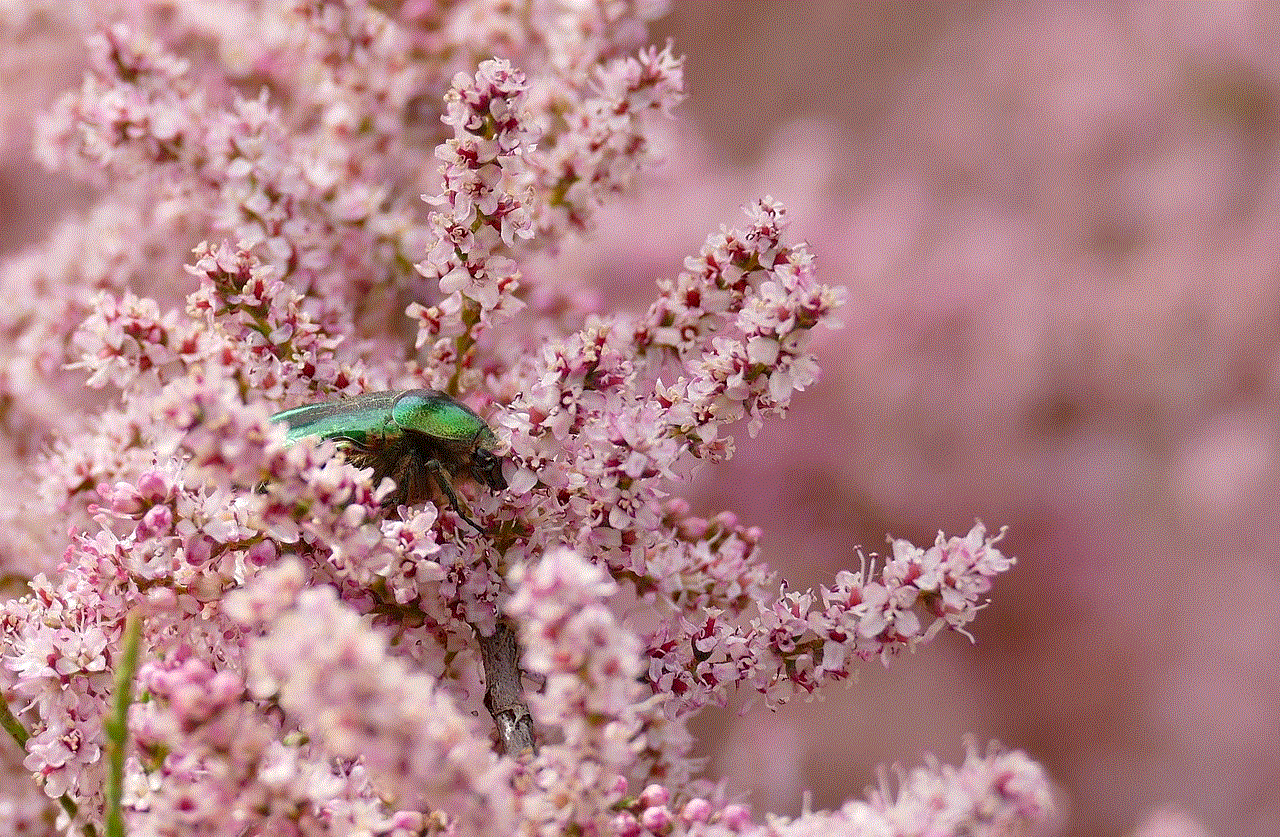
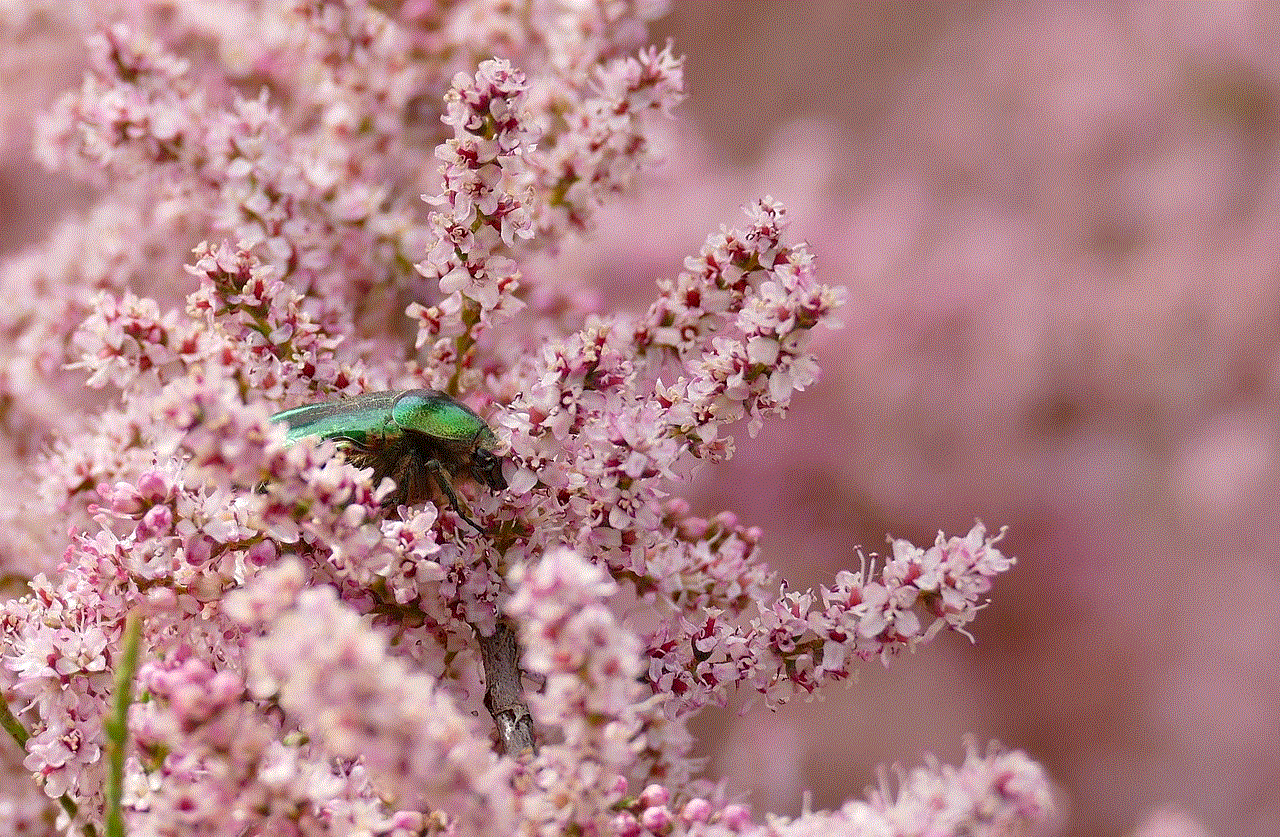
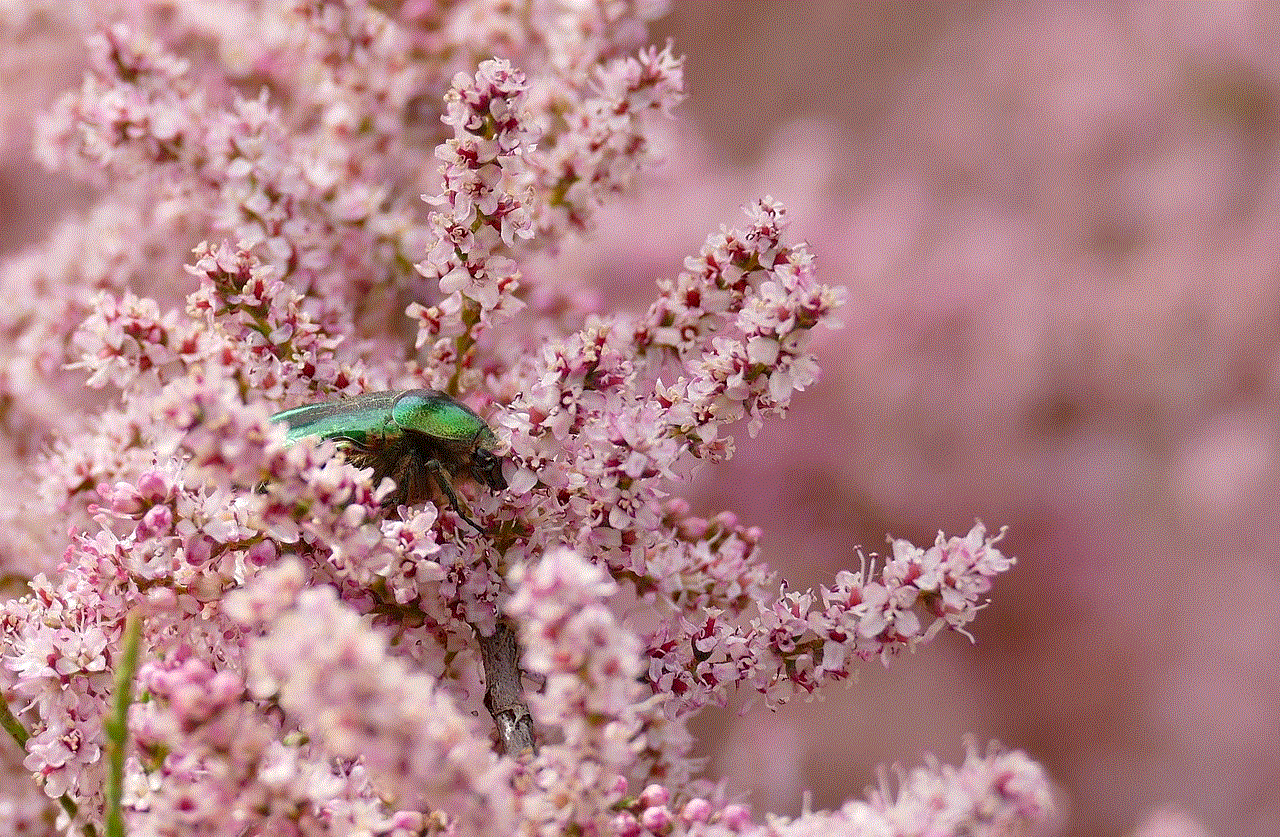
1. **Create Playlists:** Use Twitch’s playlist feature to categorize your VODs by game, event, or theme. This will help viewers find content that interests them quickly.
2. **Add Descriptive Titles:** Ensure your VODs have clear and descriptive titles. This will not only help with viewer engagement but also improve discoverability through search engines.
3. **Use Thumbnails:** Custom thumbnails can make your VODs stand out in your channel’s video list. Create eye-catching thumbnails that reflect the content of the stream.
### Engaging Your Audience
1. **Promote Your VODs:** Share links to your archived streams on social media platforms, Discord servers, and your Twitch channel. Encourage your followers to check out the content they may have missed.
2. **Interact in Comments:** Engage with viewers who comment on your VODs. Responding to their feedback can help foster a community around your content.
3. **Request Feedback:** Encourage your audience to provide feedback about your streams. This engagement can lead to more tailored content in the future.
### Repurposing Content
1. **Create Highlights:** Use Twitch’s highlight feature to create short clips from your streams. These highlights can serve as promotional material for your channel.
2. **Edit and Upload to Other Platforms:** Consider editing your VODs to create shorter, more engaging content for platforms like YouTube, TikTok , or Instagram . This can help attract new viewers to your channel.
3. **Stream Recaps:** Consider creating recap videos that summarize your streams or highlight key moments. This can be a fun way to engage viewers who may not have time to watch full streams.
## Conclusion
In the world of live streaming, saving and managing your content is vital for building a successful brand on Twitch. By enabling automatic archiving, utilizing third-party software, and implementing best practices for managing your VODs, you can enhance viewer engagement and create a lasting presence on the platform. Whether you’re a casual streamer or a budding professional, understanding how to save your live streams on Twitch will empower you to create an engaging and impactful streaming experience. As you continue your streaming journey, remember the importance of consistency, interaction, and creativity in building your community and brand. Happy streaming!
how to hack a snapchat account
Snapchat is a popular social media platform that allows users to share photos and videos with their friends and followers. With its unique features such as disappearing messages and filters, it has gained a massive following among the younger generation. However, as with any other social media platform, there are always concerns about the security and privacy of user accounts. In this article, we will discuss how to hack a Snapchat account and the various methods that hackers use to gain unauthorized access.
Firstly, it is essential to understand that hacking someone’s Snapchat account is illegal and can result in severe consequences. Therefore, we do not encourage or promote any illegal activities. This article is for informational purposes only, and we do not take any responsibility for any actions taken by our readers.
Now, let’s dive into the methods used by hackers to hack a Snapchat account. The most common method is phishing, where hackers create fake login pages that look identical to the original Snapchat login page. They send these fake login links to their potential victims through email, text messages, or social media platforms. When the victim clicks on the link and enters their login credentials, the hackers can capture them and gain access to their account.
Another popular method is using keyloggers. Keyloggers are software or hardware devices that can record every keystroke typed on a computer or mobile device. This way, hackers can obtain the victim’s Snapchat login details and use them to log into their account.
Hackers also use brute force attacks to hack into Snapchat accounts. In this method, they use automated software that tries to guess the victim’s password by trying various combinations of letters, numbers, and symbols until they find the correct one. This method is time-consuming and requires a lot of computing power, but it can be successful if the victim has a weak password.
Another technique used by hackers is social engineering. It involves manipulating the victim into giving away their login credentials willingly. Hackers can impersonate as someone else, like a friend, and ask the victim for their login details, claiming to have forgotten their own. In some cases, hackers may also trick the victim into thinking that their account has been compromised, and they need to log in to secure it.
Apart from these methods, there have been instances where hackers have exploited vulnerabilities in Snapchat’s security system. They have found ways to bypass the two-factor authentication and gain access to user accounts. Two-factor authentication is an added layer of security that requires users to enter a code sent to their registered phone number or email address, along with their login credentials.
Now that we have discussed the various methods used by hackers let’s look at ways to protect your Snapchat account from being hacked. The first and most crucial step is to use a strong and unique password. Avoid using easily guessable or commonly used passwords like your name or birthdate. It is best to use a combination of letters, numbers, and symbols to make your password more secure.
Enabling two-factor authentication is another effective way to secure your account. Even if hackers manage to obtain your login details, they will not be able to log in without the code sent to your phone or email address. Snapchat also has an option to set up a recovery code, which can be used to regain access to your account if you forget your password or get locked out.
Be cautious when clicking on links, especially if they are from unknown sources. Be careful not to enter your login details on any suspicious websites or pages. Always make sure to check the URL before entering any sensitive information.
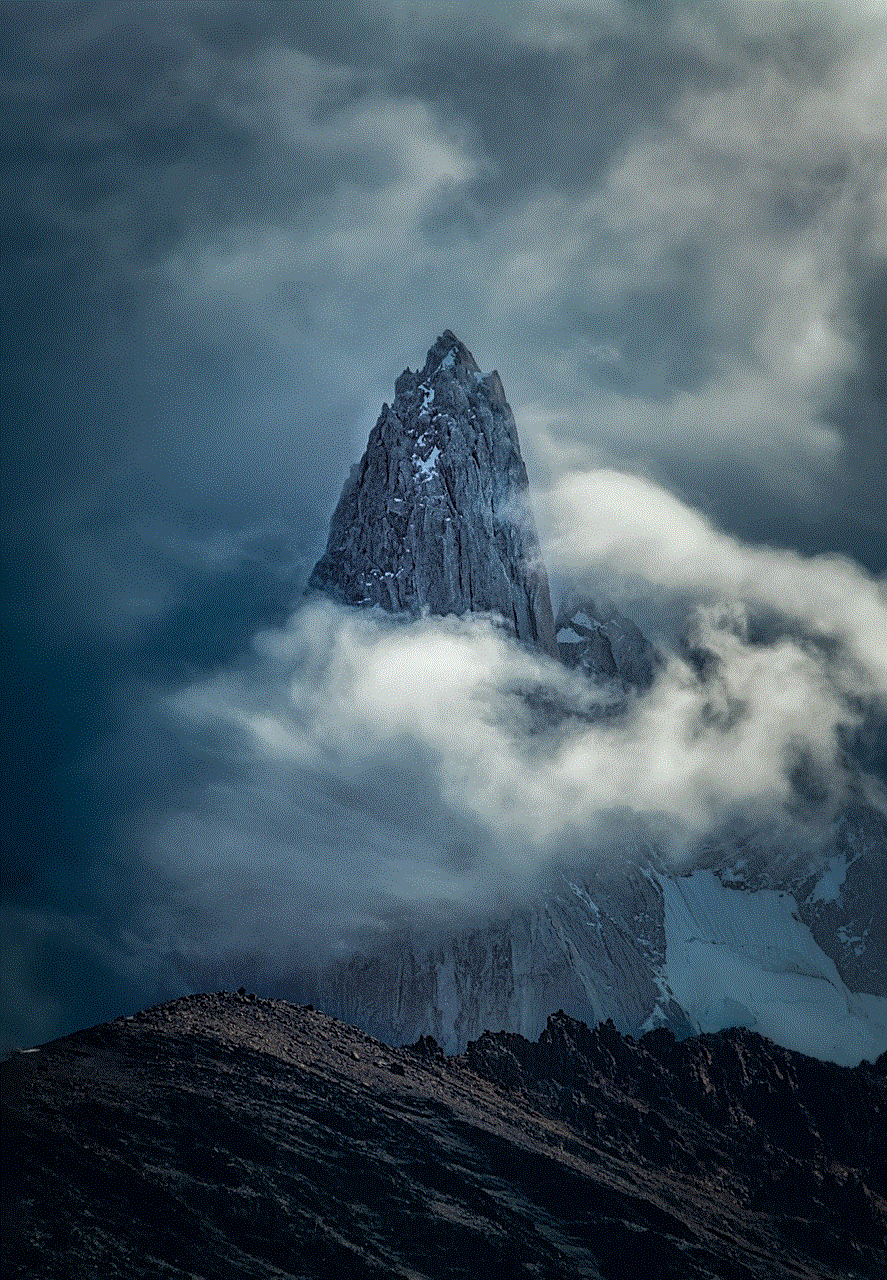
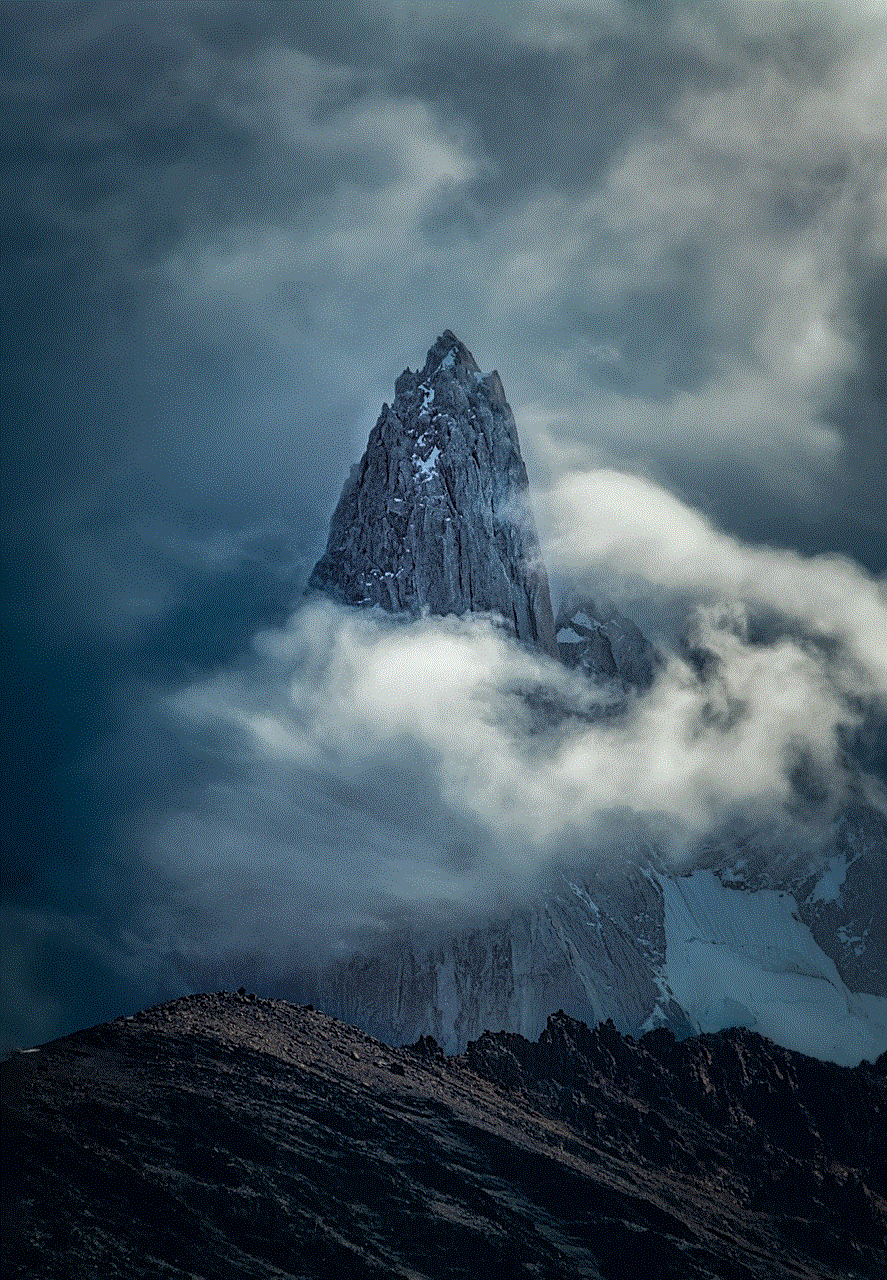
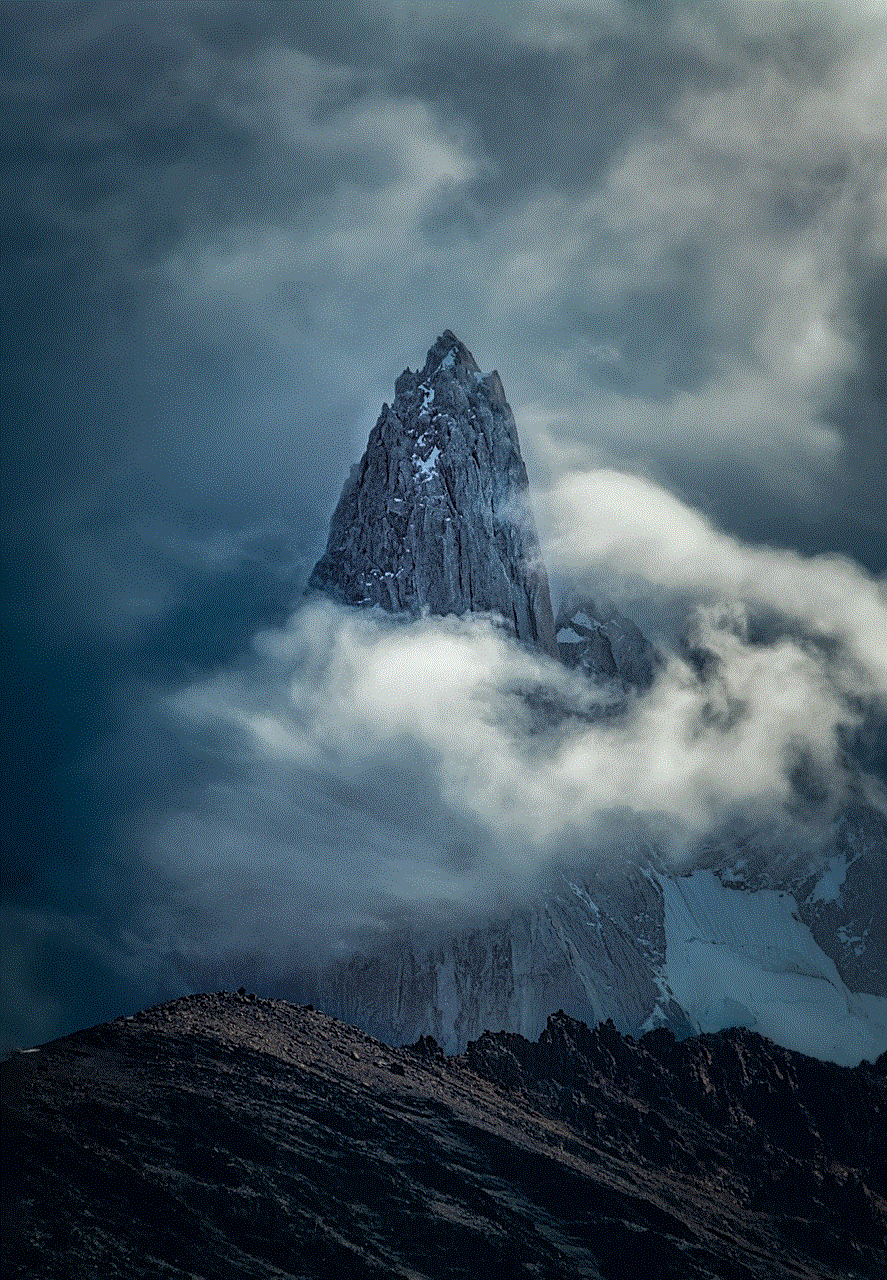
If you suspect that your account has been hacked, the first thing to do is to change your password immediately. This action will log out any unauthorized users from your account. You can also check your account activity to see if there have been any suspicious logins. If you believe that your account has been hacked, contact Snapchat’s support team for assistance.
In conclusion, Snapchat is not immune to hacking, and it is essential to take necessary precautions to protect your account. Hackers use various methods like phishing, keyloggers, brute force attacks, and social engineering to hack into user accounts. As users, we must be aware of these methods and take appropriate measures to safeguard our accounts. Always use strong and unique passwords, enable two-factor authentication, and be cautious when clicking on links. By following these tips, you can significantly reduce the risk of your Snapchat account getting hacked. Stay safe and happy snapping!