how to snap a snapcode
Snapcodes are a unique and innovative way for users to quickly and easily add friends on Snapchat . These QR code-like images can be scanned by the Snapchat camera and instantly add the user as a friend, making it easier to stay connected with friends and loved ones. However, not everyone is familiar with how to snap a Snapcode. In this article, we will delve into the details of what a Snapcode is, how to snap a Snapcode, and why it has become such a popular feature on Snapchat.
What is a Snapcode?
A Snapcode is a special type of QR code used by Snapchat to add friends. It is a unique code consisting of a yellow ghost in the center, surrounded by a series of black dots and lines on a white background. These dots and lines are encoded with the user’s Snapchat profile information, making it easy for others to add them as a friend.
Why Use Snapcodes?
Snapcodes were introduced in 2015 as a way to simplify the process of adding friends on Snapchat. Before this feature, users had to manually search for their friends’ usernames or phone numbers to add them. With Snapcodes, all users have to do is scan the code, and they are instantly added as a friend. This feature has become popular among Snapchat users, especially younger generations, making it easier and faster to connect with their friends.
How to Snap a Snapcode?
Now that we have a basic understanding of what a Snapcode is and why it is used, let’s dive into the steps on how to snap a Snapcode.
Step 1: Open Snapchat
The first step to snapping a Snapcode is to open the Snapchat app on your smartphone. Make sure you have the latest version of the app installed.
Step 2: Go to the Camera Screen
Once you open the app, you will be on the camera screen. This is the screen where you can take photos and videos to send to your friends or post on your story.
Step 3: Locate the Snapcode
Next, you need to locate the Snapcode you want to scan. This can be on a friend’s phone, a website, or even a physical object like a poster or business card. The Snapcode should be clearly visible and not blurry.
Step 4: Point the Camera at the Snapcode
Once you have located the Snapcode, point your camera at it. The Snapchat camera will automatically recognize the code and scan it.
Step 5: Add the Friend
Once the code is scanned, a pop-up will appear on your screen, showing the user’s profile and giving you the option to add them as a friend. Click on the “Add Friend” button to add them to your Snapchat contacts.
Step 6: Confirm the Friend Request
After clicking on the “Add Friend” button, a confirmation message will appear, asking if you are sure you want to add this user as a friend. Click on “Yes” to confirm the friend request.
Step 7: Congratulate Yourself
Congratulations! You have successfully snapped a Snapcode and added a new friend on Snapchat. The user will now appear on your friends’ list, and you can start sending them snaps and messages.
Tips for Snapping a Snapcode
Now that you know the steps to snap a Snapcode let’s take a look at some tips to ensure a successful scan.
1. Make sure the code is clear and not blurry.
2. Hold your phone steady while scanning the code.
3. Avoid glare or shadows on the code.
4. If the code is not scanning, try adjusting the distance and angle of your phone.
5. If the code is on a physical object, make sure there is enough light for the camera to scan it.
6. If you are scanning a code from a website, make sure to give the website access to your camera.
7. If you are having trouble with a particular code, try asking the person to send you a screenshot of their Snapcode, which you can then scan from your camera roll.
8. You can also share your Snapcode with others by taking a screenshot of it and sharing it on social media or through messaging apps.
9. You can customize your Snapcode by adding a selfie or Bitmoji to the center of the ghost.
10. You can also change the color of your Snapcode by tapping on the color wheel icon at the top of the screen.
In Conclusion
Snapcodes have become an essential feature on Snapchat, making it easier and faster to add friends. With just a few simple steps, you can now scan and add new friends to your Snapchat contacts. With the tips mentioned above, you can ensure a successful scan every time. So go ahead and start snapping those Snapcodes to stay connected with your friends and loved ones on Snapchat!
virus free adult sites
The internet has become an integral part of our daily lives, providing us with endless information and entertainment at the click of a button. However, with this convenience comes the risk of encountering harmful websites, especially when it comes to adult content. In today’s digital age, the threat of viruses and malware is constantly looming, making it crucial to find safe and virus-free adult sites. In this article, we will delve deeper into the topic of virus-free adult sites and provide you with essential tips on how to protect yourself when browsing adult content online.
What are Virus-Free Adult Sites?
Before we delve into the importance of virus-free adult sites, let us first understand what they are. As the name suggests, virus-free adult sites are websites that are free from any malicious software or harmful content that can harm your device. These sites are designed to provide users with a safe and secure platform to access and enjoy adult content without the fear of viruses or malware. Virus-free adult sites use advanced security measures to protect users from cyber threats and ensure a safe browsing experience.
Why Is It Important to Find Virus-Free Adult Sites?
The internet is filled with an abundance of adult sites, each claiming to offer the best content and experience. However, not all of these sites are safe and can pose a significant threat to your device. Here are some reasons why it is crucial to find virus-free adult sites:
1. Protection Against Malware and Viruses
The primary reason why it is essential to find virus-free adult sites is to protect your device from viruses and malware. These harmful software can enter your device through infected websites and cause significant damage, including data theft, device malfunction, and more. By browsing on virus-free adult sites, you can protect yourself from these cyber threats and enjoy your adult content without any worries.
2. Safe Browsing for Personal Information
Many adult sites require users to create an account and provide personal information such as name, email, and credit card details. If these sites are not secure, your personal information can be easily accessed by hackers and used for malicious purposes. Virus-free adult sites, on the other hand, have robust security measures in place to protect your personal information from cybercriminals.
3. Avoiding Unwanted Pop-ups and Ads
One of the most annoying things when browsing adult sites is the constant bombardment of unwanted pop-ups and ads. Not only are they a nuisance, but they can also be a gateway for viruses and malware to enter your device. Virus-free adult sites have strict policies against such ads and pop-ups, ensuring a seamless and uninterrupted browsing experience for users.
4. Protecting Minors from Inappropriate Content
Another crucial reason to find virus-free adult sites is to protect minors from exposure to inappropriate content. While many adult sites have age restrictions, these measures are not foolproof, and minors can still access these sites. Virus-free adult sites take extra precautions to ensure that minors cannot access their content, making them a safer option for adults.
Tips for Finding Virus-Free Adult Sites
Now that we understand the importance of virus-free adult sites, let us look at some essential tips for finding them:
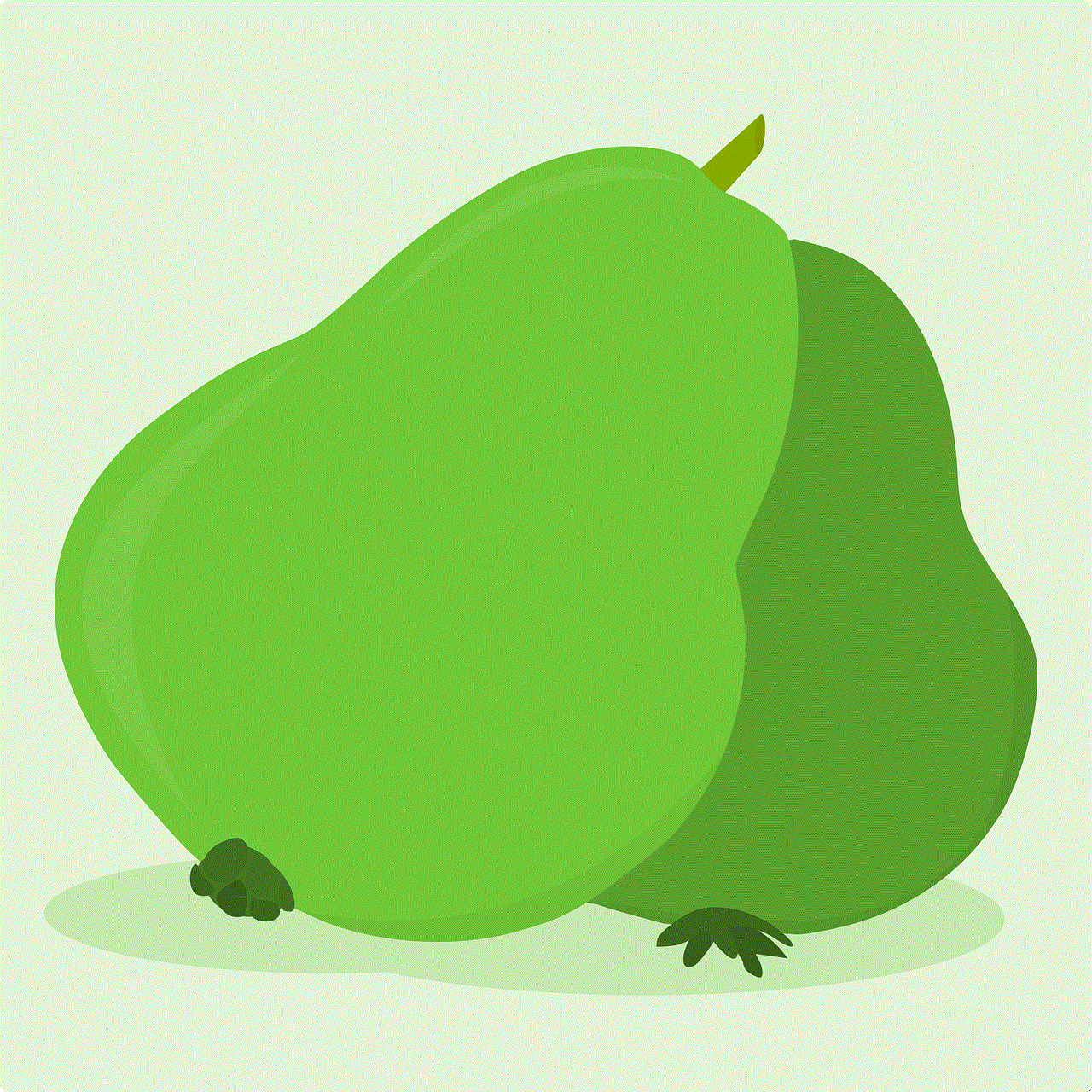
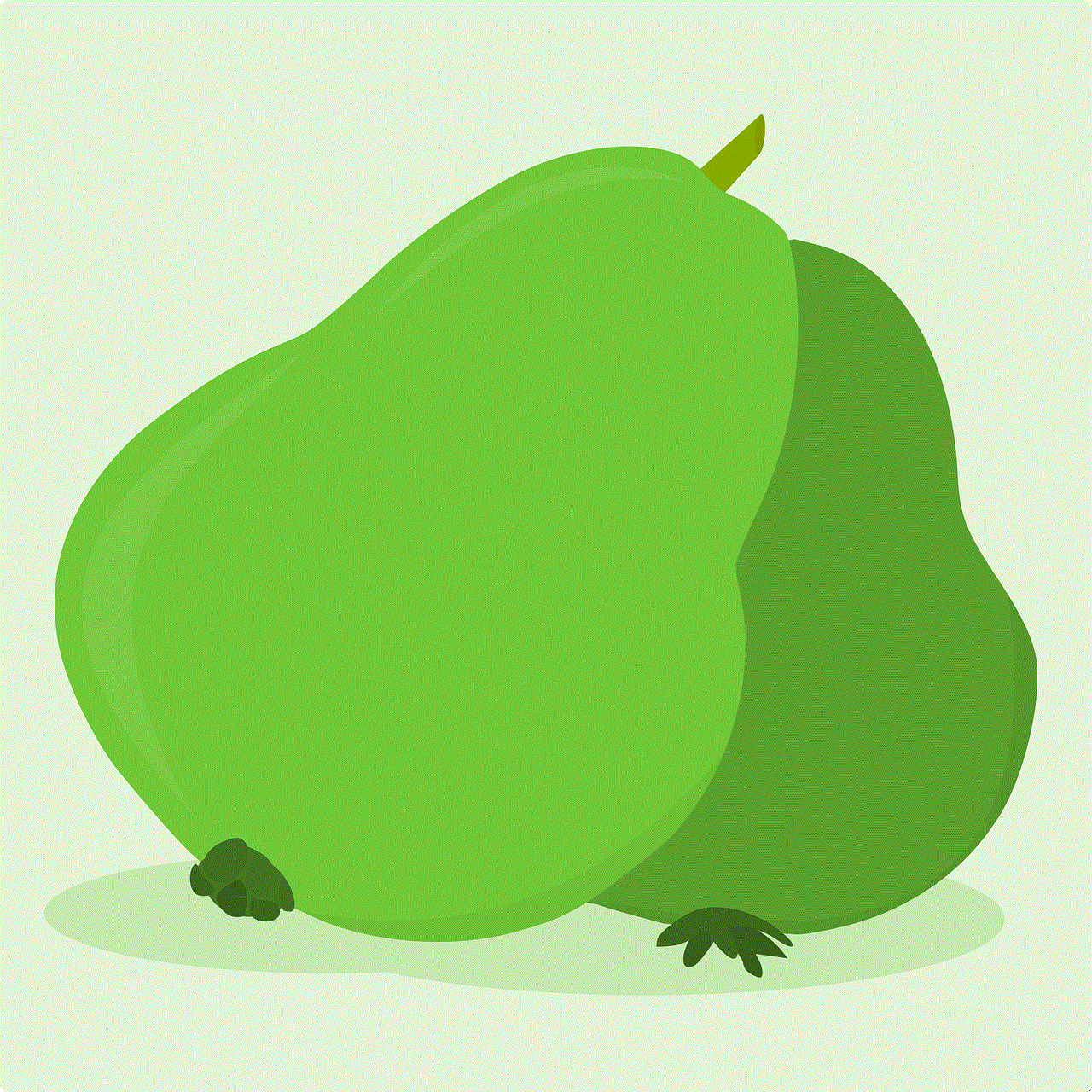
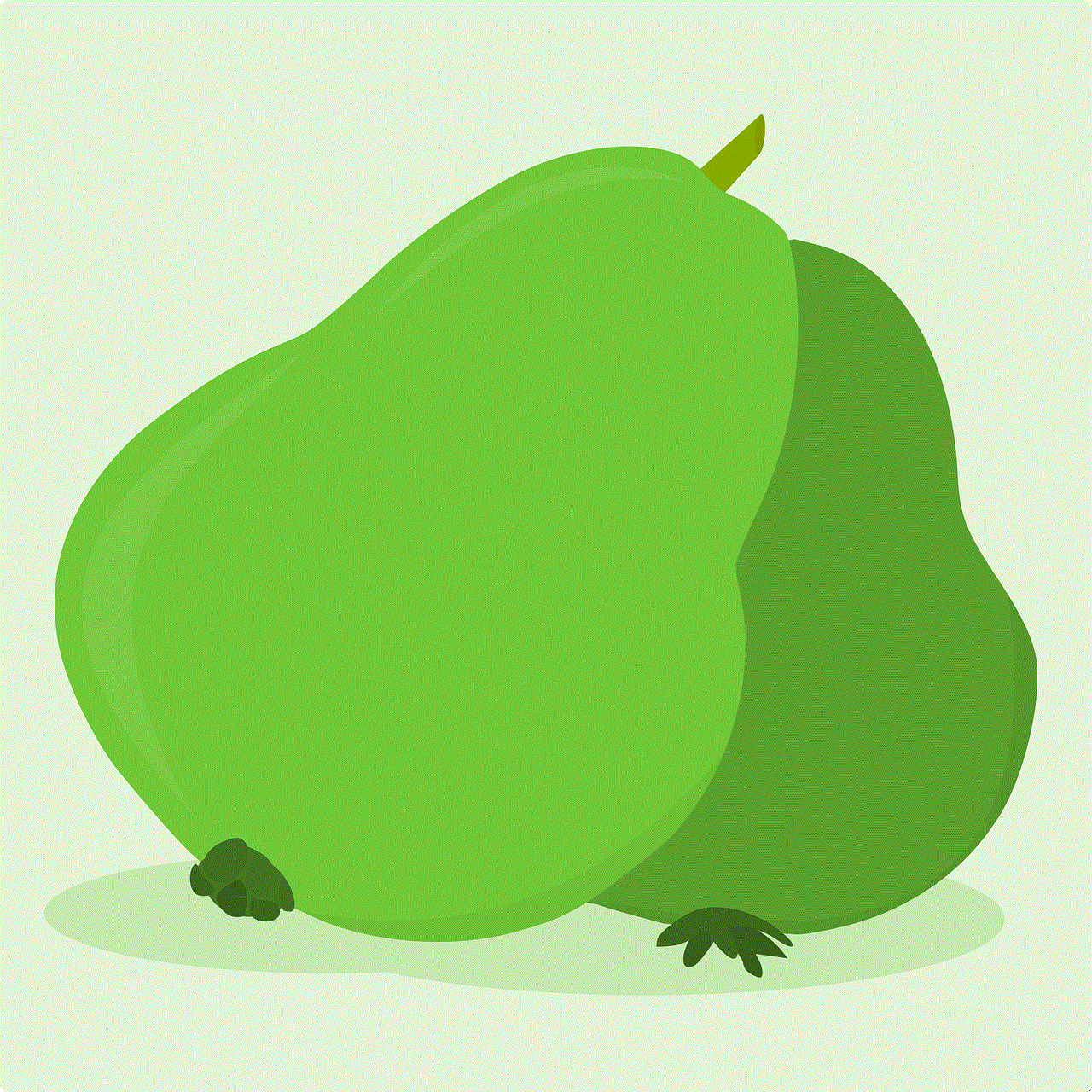
1. Do Your Research
The first step to finding virus-free adult sites is to do your research. Look for reviews and ratings from other users to get an idea of the site’s security measures. You can also check for any complaints or issues with the site to ensure your safety.
2. Stick to Reputable Sites
Some adult sites have been in the industry for a long time and have built a reputation for providing a safe and secure browsing experience. Stick to these reputable sites to reduce the risk of encountering viruses or malware.
3. Look for HTTPS Sites
HTTPS sites have an added layer of security, making them a safer option for browsing. Look for the padlock symbol in the address bar, indicating that the site is secure and encrypted.
4. Use Antivirus Software
Having a reliable antivirus software installed on your device is crucial for protecting yourself from cyber threats. Make sure to keep it updated and run regular scans to ensure your device’s safety.
5. Avoid Downloading Content
Many adult sites offer the option to download content, but this can be a significant risk. Avoid downloading any files or software from adult sites, as they can contain viruses or malware.
6. Use a Virtual Private Network (VPN)
A VPN is a great tool for browsing adult sites securely. It encrypts your internet connection, making it difficult for hackers to access your data. Moreover, a VPN can also help you bypass any geo-restrictions on adult sites.
7. Check for Ad-Blocking Options
As mentioned earlier, ads and pop-ups can pose a significant threat to your device’s security. Look for adult sites that offer ad-blocking options to ensure a safe and uninterrupted browsing experience.
8. Avoid Sharing Personal Information
No matter how secure an adult site may claim to be, it is always best to avoid sharing personal information unless necessary. This includes your name, email, credit card details, and any other sensitive information.
9. Use a Separate Device
If you are concerned about your privacy and security, consider using a separate device for browsing adult sites. This will prevent any viruses or malware from spreading to your primary device.
10. Report Suspicious Activity
If you encounter any suspicious activity or notice any security breaches on an adult site, make sure to report it immediately. This will not only protect yourself but also others who may be using the site.
Conclusion
In conclusion, finding virus-free adult sites is crucial for protecting yourself from cyber threats and enjoying a safe and secure browsing experience. With the tips mentioned above, you can ensure that you are browsing on a secure platform and reduce the risk of encountering viruses or malware. Remember to always prioritize your safety while browsing adult content online. Stay safe, and happy browsing!
google play in app purchase error
Google Play In-App Purchase Error: What It Is and How to Fix It
In-app purchases have become an integral part of the mobile app industry, allowing developers to monetize their apps while offering users additional features and content. Google Play is one of the most popular app marketplaces for Android devices, with millions of apps and games available for download. However, like any other digital platform, Google Play is not immune to errors and issues, and one of the most common problems reported by users is the “Google Play in-app purchase error.”
If you’re a regular user of Google Play, chances are you’ve encountered this error at some point. It can be frustrating and confusing, especially if you’re trying to make a purchase or unlock a feature within an app. But fear not, in this article, we’ll delve into what the Google Play in-app purchase error is, what causes it, and more importantly, how to fix it.
What is Google Play In-App Purchase Error?
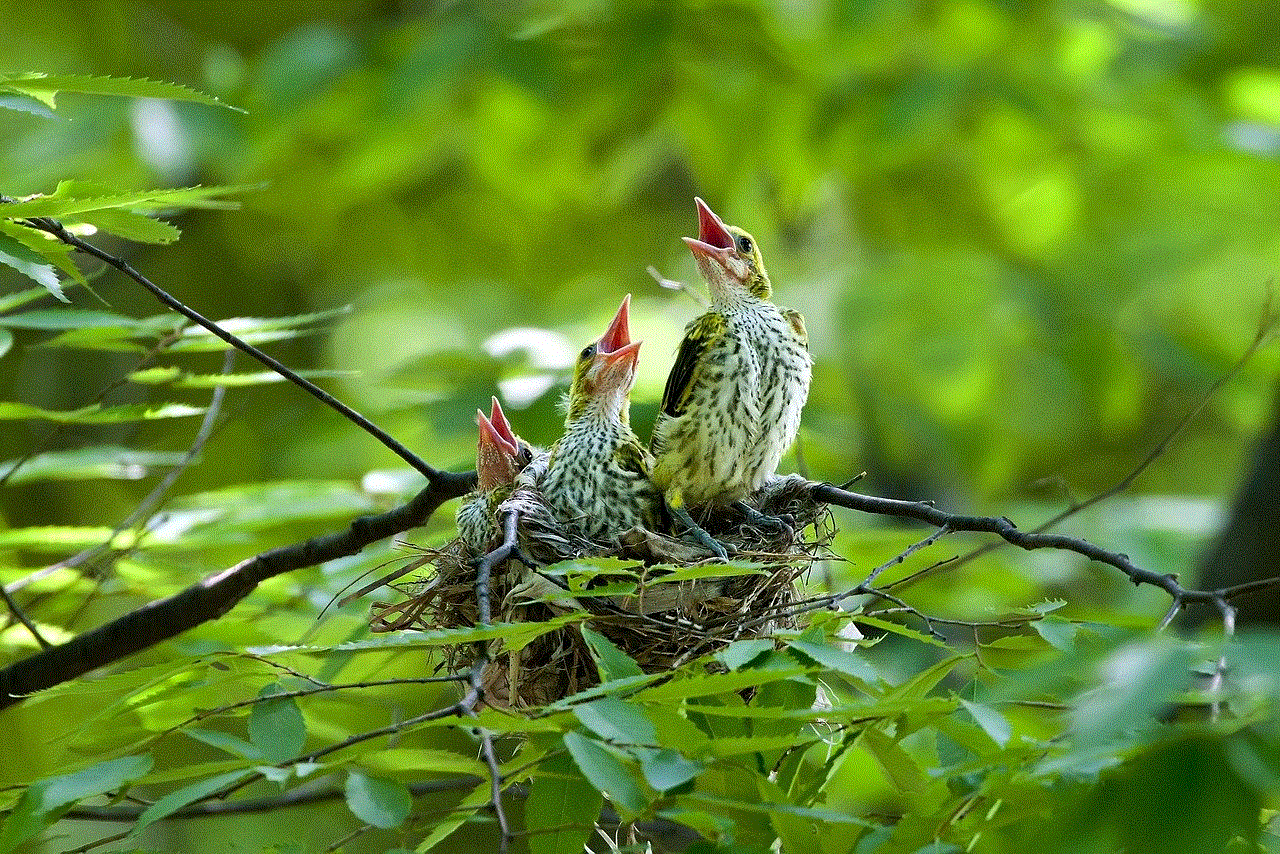
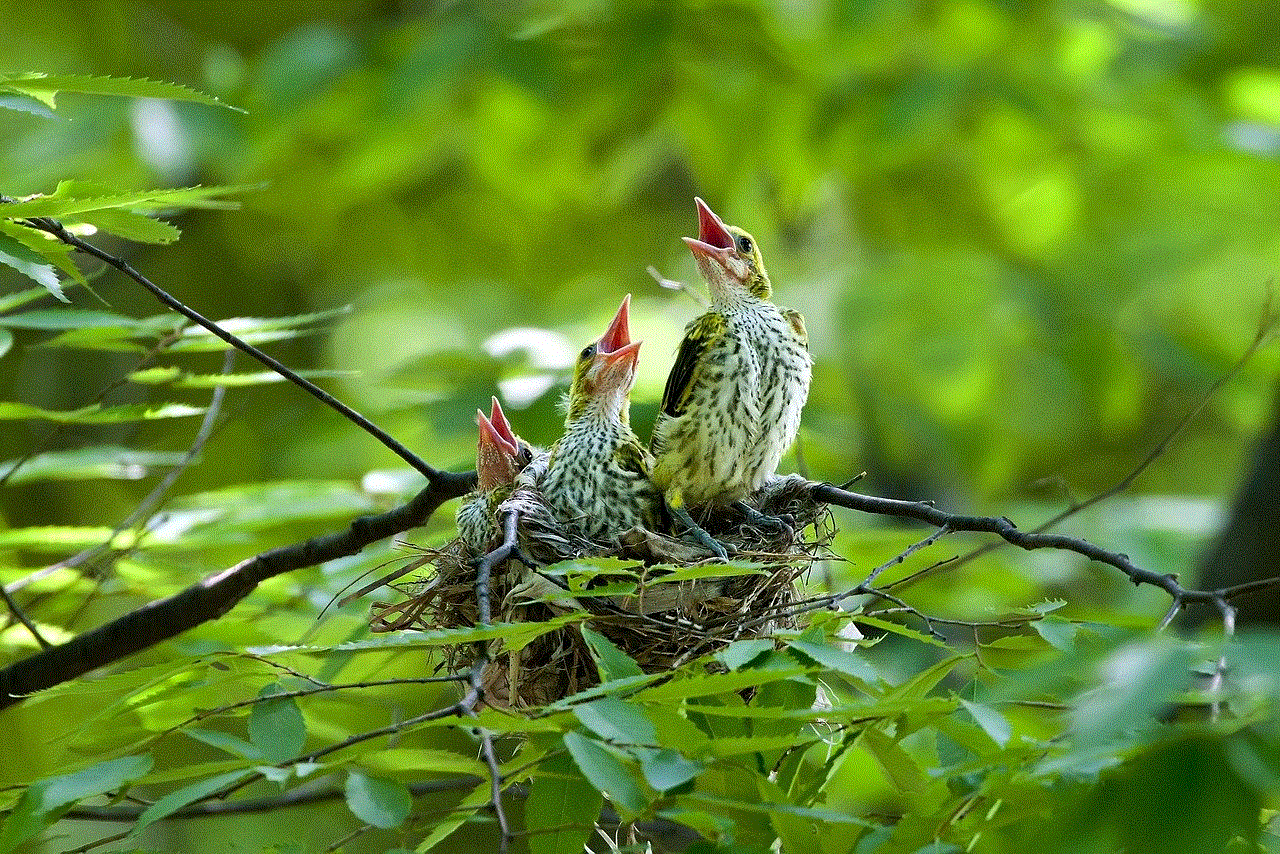
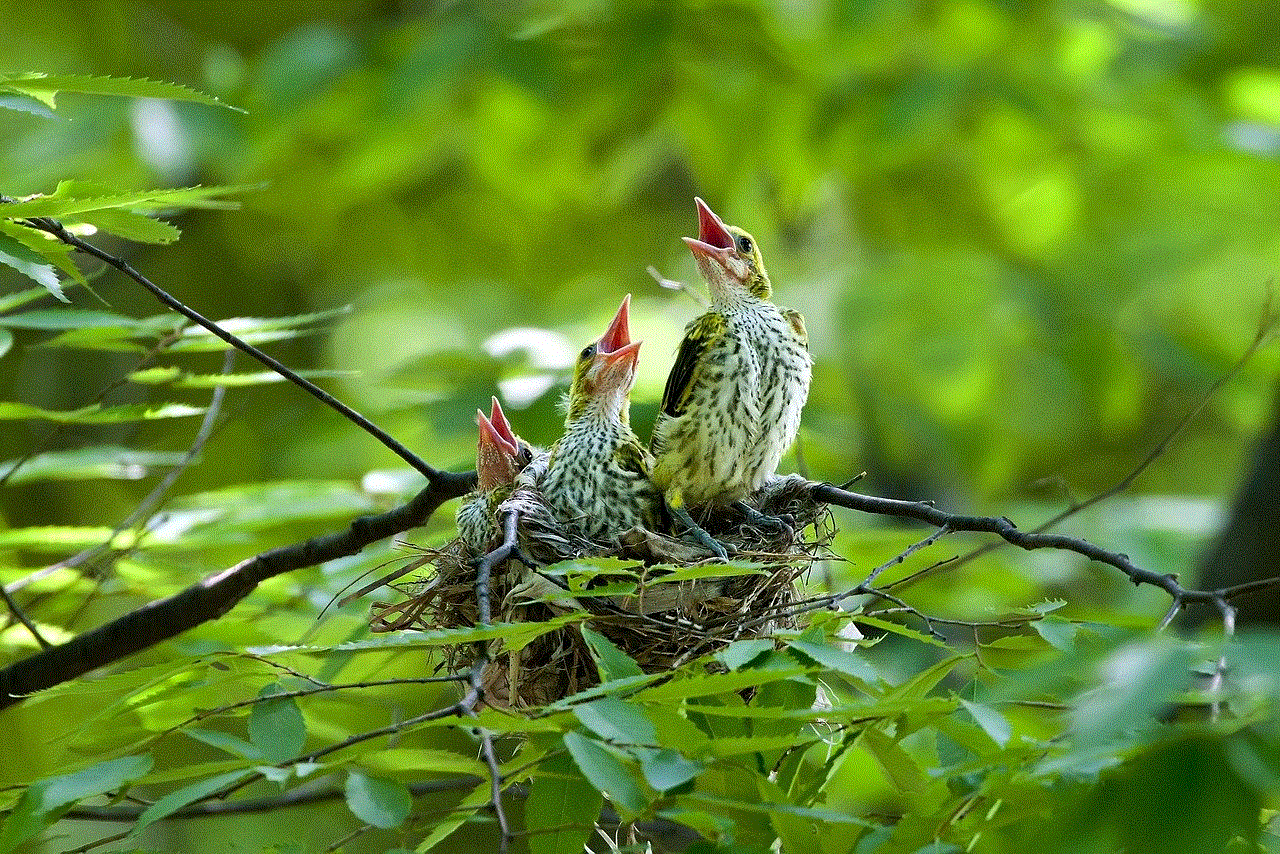
The Google Play in-app purchase error is an error message that appears when you’re trying to make a purchase within an app. It can also occur when you’re trying to restore a previous in-app purchase. The error message varies, but it usually says something along the lines of “Error processing purchase. [DF-BPA-30].” This error code is the most common one reported by users, but there are also other codes such as [DF-BPA-09], [DF-DLA-15], and [DF-DFERH-01].
What Causes Google Play In-App Purchase Error?
There are several reasons why you might encounter the Google Play in-app purchase error. The most common one is a connectivity issue. If your internet connection is unstable or weak, it can cause the in-app purchase to fail. Another reason could be a problem with your Google account, such as an outdated payment method or an issue with your billing address. In some cases, the error could also be caused by an issue with the app itself, such as a bug or a server problem.
How to Fix Google Play In-App Purchase Error?
Now that we know what the Google Play in-app purchase error is and what causes it, let’s explore how to fix it. We’ve compiled a list of solutions that have worked for many users, so hopefully, you’ll find one that works for you too.
1. Check Your Internet Connection
The first thing you should do when you encounter the Google Play in-app purchase error is to check your internet connection. Make sure you’re connected to a stable and strong Wi-Fi or cellular network. If you’re using cellular data, make sure it’s turned on and that you have enough data to complete the purchase. You can also try switching to a different network and see if that solves the issue.
2. Sign Out and Sign Back In to Your Google Account
If your internet connection is not the problem, the next step is to sign out of your Google account and then sign back in. This will refresh your account and can sometimes fix the issue. To do this, go to Settings > Accounts > Google, tap on your account, and then tap on “Remove account.” Once you’ve signed out, sign back in and try making the in-app purchase again.
3. Update Your Payment Method
If you’re still unable to make the purchase, the problem could be with your payment method. Make sure your credit or debit card is not expired and that you have enough funds to complete the purchase. You can also try adding a new payment method or updating your existing one. To do this, go to Google Payments and sign in with your Google account. Click on “Payment methods” and then select “Add a payment method” or “Edit” to make changes to your existing one.
4. Clear Cache and Data for Google Play Store and Google Play Services
Clearing the cache and data for Google Play Store and Google Play Services can help resolve the in-app purchase error. To do this, go to Settings > Apps > Google Play Store, tap on “Storage,” and then tap on “Clear cache” and “Clear data.” Do the same for Google Play Services. Once you’ve cleared the cache and data, try making the purchase again.
5. Uninstall and Reinstall the App
If the in-app purchase error is specific to one app, you can try uninstalling and reinstalling it. This will not only refresh the app but also the data related to the in-app purchase. To uninstall an app, go to Settings > Apps, select the app, and tap on “Uninstall.” Once the app is uninstalled, go to Google Play Store, search for the app, and install it again.
6. Check for App Updates
Sometimes, the in-app purchase error can be caused by a bug or issue with the app. In such cases, the developer may release an update to fix the problem. To check for app updates, go to Google Play Store, tap on the three horizontal lines in the top left corner, and select “My apps & games.” If an update is available, tap on “Update” next to the app.
7. Contact the App Developer
If none of the above solutions work, you can try contacting the app developer for assistance. They may be able to provide you with a solution or a workaround for the in-app purchase error. You can find the developer’s contact information on the app’s page on the Google Play Store.
8. Check Your Google Account Settings
Another reason for the in-app purchase error could be a problem with your Google account settings. To check this, go to Google Payments and sign in with your Google account. Click on “Settings” and then select “Payment methods.” Make sure your billing address is correct and up to date. You can also check if there are any restrictions or blocks on your account that could be causing the error.
9. Restart Your Device
Sometimes, a simple restart can fix many issues with your device. So if you haven’t already, try restarting your device and then make the in-app purchase again.
10. Wait it Out
In some cases, the in-app purchase error could be on Google’s end. This could be due to a server issue or maintenance work. If this is the case, there’s not much you can do except wait it out. Usually, the issue resolves itself within a few hours, and you can try making the purchase again.
Conclusion
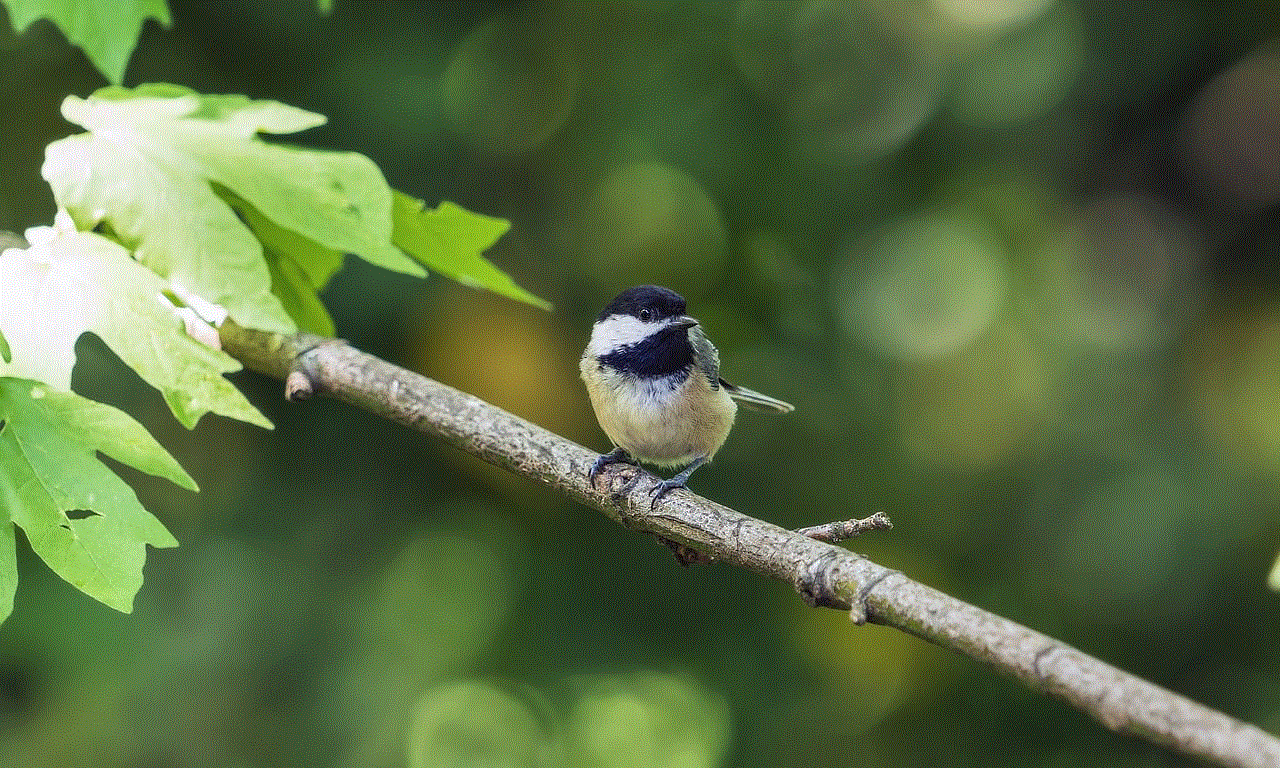
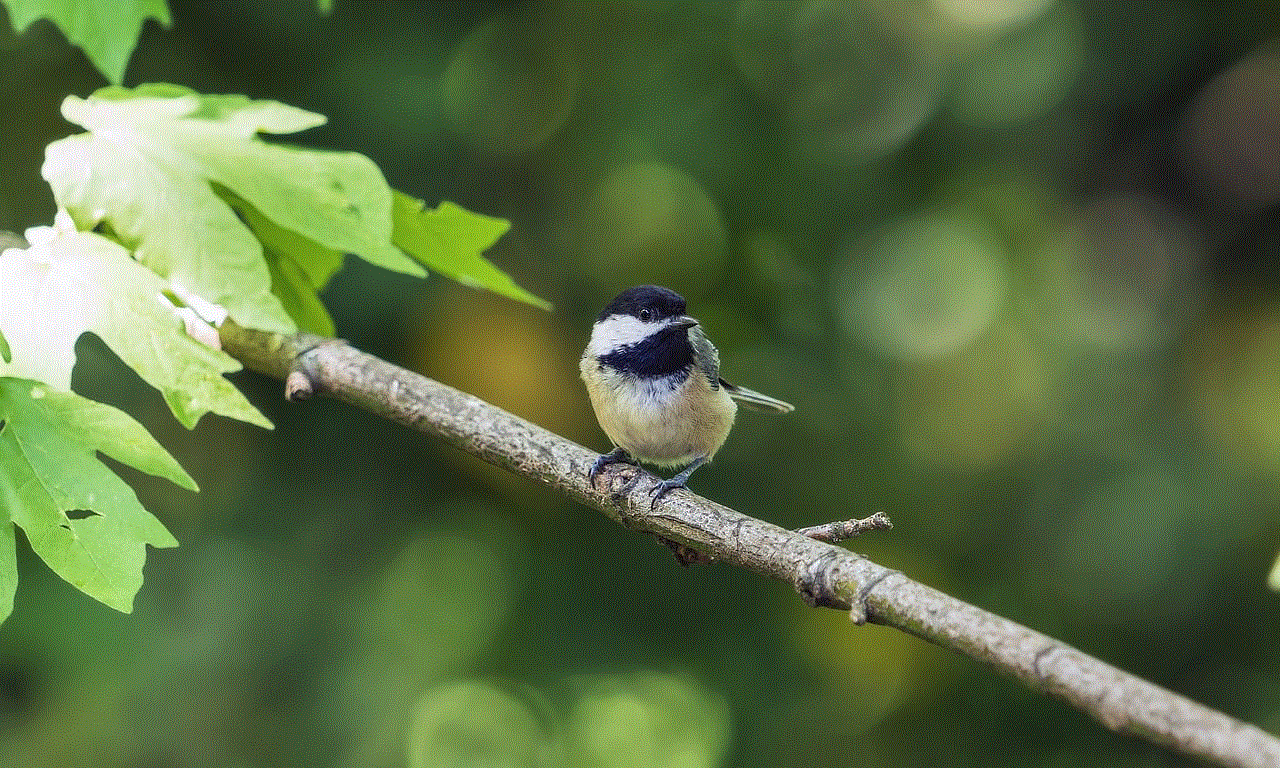
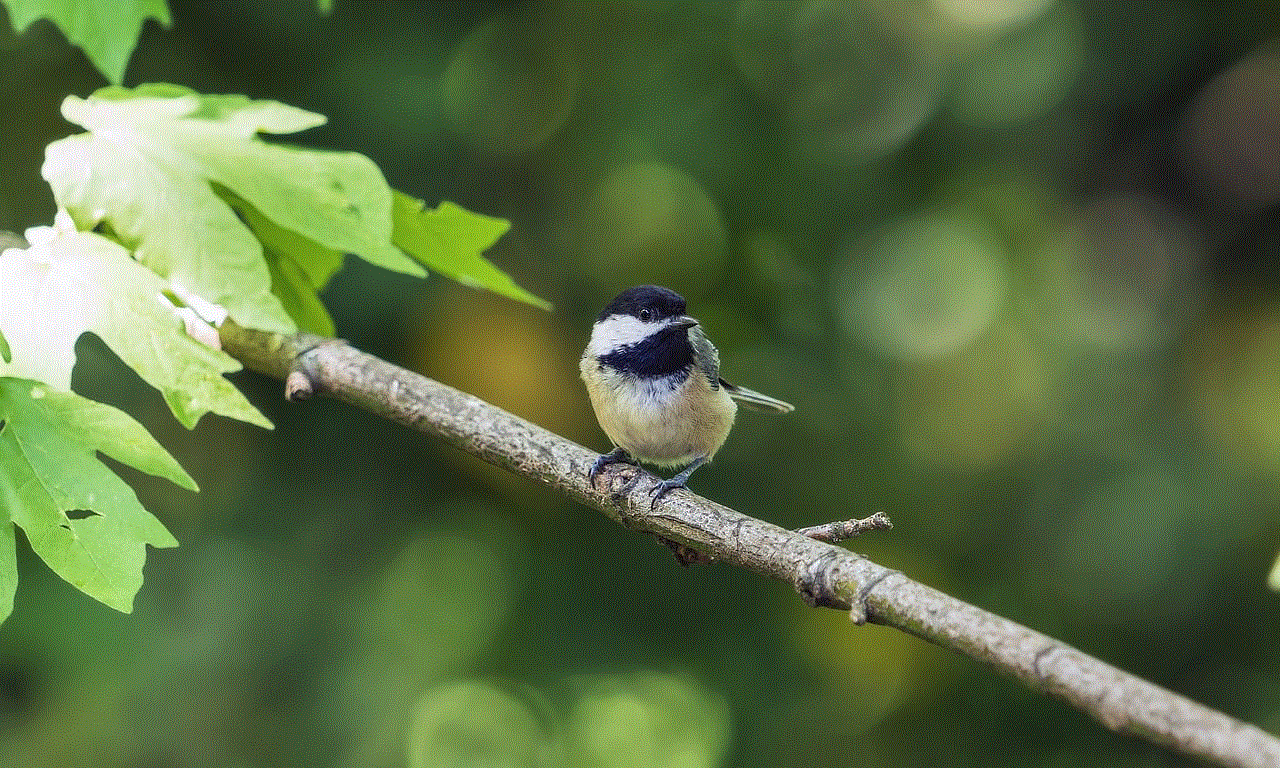
In-app purchases have become an essential part of the mobile app experience, but they can also be a source of frustration when they don’t work as expected. The Google Play in-app purchase error is a common problem that can be caused by various factors, such as connectivity issues, problems with your Google account, or app-related issues. We hope the solutions mentioned in this article will help you fix the error and complete your in-app purchase. Remember, if all else fails, you can always contact the app developer or Google support for further assistance.