how to turn off your active status on facebook
# How to turn off Your Active Status on Facebook: A Comprehensive Guide
In today’s digital age, social media platforms play a significant role in our lives. Facebook, one of the largest social media networks, allows users to connect, share, and communicate with friends and family across the globe. However, with this connectivity comes the need for privacy and control over one’s online presence. One feature that many users may find intrusive is the “Active Status” indicator, which shows when you are online and available to chat. This article will provide a comprehensive guide on how to turn off your active status on Facebook, along with discussions on privacy, the implications of being online, and tips for managing your online presence.
## Understanding Active Status on Facebook
Before delving into the steps to disable your active status, it’s important to understand what it is and how it functions. The active status feature on Facebook Messenger indicates to your friends when you are currently online or recently active. This feature can be beneficial for those who want to connect in real-time with others. However, it can also lead to unwanted pressure to be available, as friends may expect immediate responses when they see you are online.
### The Need for Privacy on Social Media
Privacy is a significant concern in the age of social media. With increased awareness of data security and personal boundaries, many users are looking for ways to protect their online presence. Disabling your active status is a straightforward method to control how much information you share with others regarding your online activity. By turning off this feature, you can browse Facebook and Messenger without the pressure of being available for immediate communication.
## How to Turn Off Active Status on Facebook
Turning off your active status on Facebook can be done through both the Facebook app and the website. Below, we’ll outline the steps for both platforms.
### Disabling Active Status on the Facebook App
1. **Open the Facebook App**: Launch the Facebook app on your mobile device.
2. **Access the Menu**: Tap the three horizontal lines (menu icon) usually located at the bottom-right corner on iOS devices or the top-right corner on Android devices.
3. **Scroll Down to Settings & Privacy**: Tap on “Settings & Privacy” to expand the options.
4. **Select Settings**: Tap on “Settings.”
5. **Navigate to Active Status**: Scroll down to the “Privacy” section. Tap on “Active Status.”
6. **Turn Off Active Status**: You will see an option that says “Show when you’re active.” Toggle this option off. A confirmation message may appear, informing you that turning off active status means you won’t be able to see when your friends are active either.
7. **Save Changes**: Ensure that the changes are saved. You can now exit the settings menu.
### Disabling Active Status on Facebook Website
1. **Log into Facebook**: Open your preferred web browser and go to the Facebook website. Log in with your credentials.
2. **Go to Messenger**: Click on the Messenger icon located in the top right corner of the page.
3. **Open Settings**: In the Messenger dropdown, click on the gear icon (settings) to access the settings menu.
4. **Select Active Status**: Click on “Active Status” from the menu options.
5. **Turn Off Active Status**: You will see an option to “Show when you’re active.” Uncheck this box to disable your active status.
6. **Confirm Your Choice**: Once you uncheck the box, your active status will be turned off. You can now navigate away from the settings page.
## Managing Your Online Presence
After disabling your active status, you may wonder what other steps you can take to manage your online presence effectively. Here are some tips to enhance your privacy on social media:
### 1. Limit Who Can See Your Profile
Adjust your privacy settings to control who can view your profile, posts, and personal information. You can customize your audience for each post and limit visibility to friends, specific friends, or only yourself.
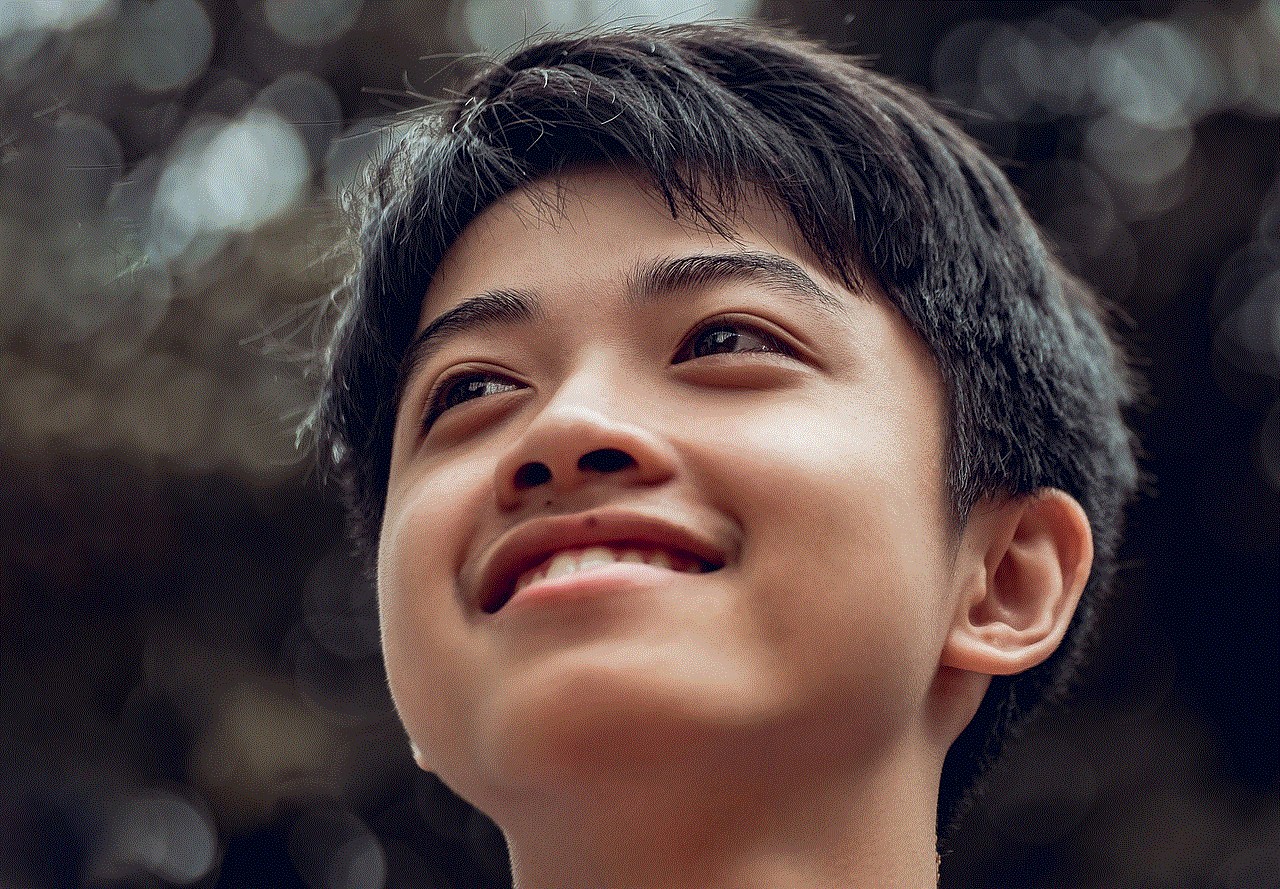
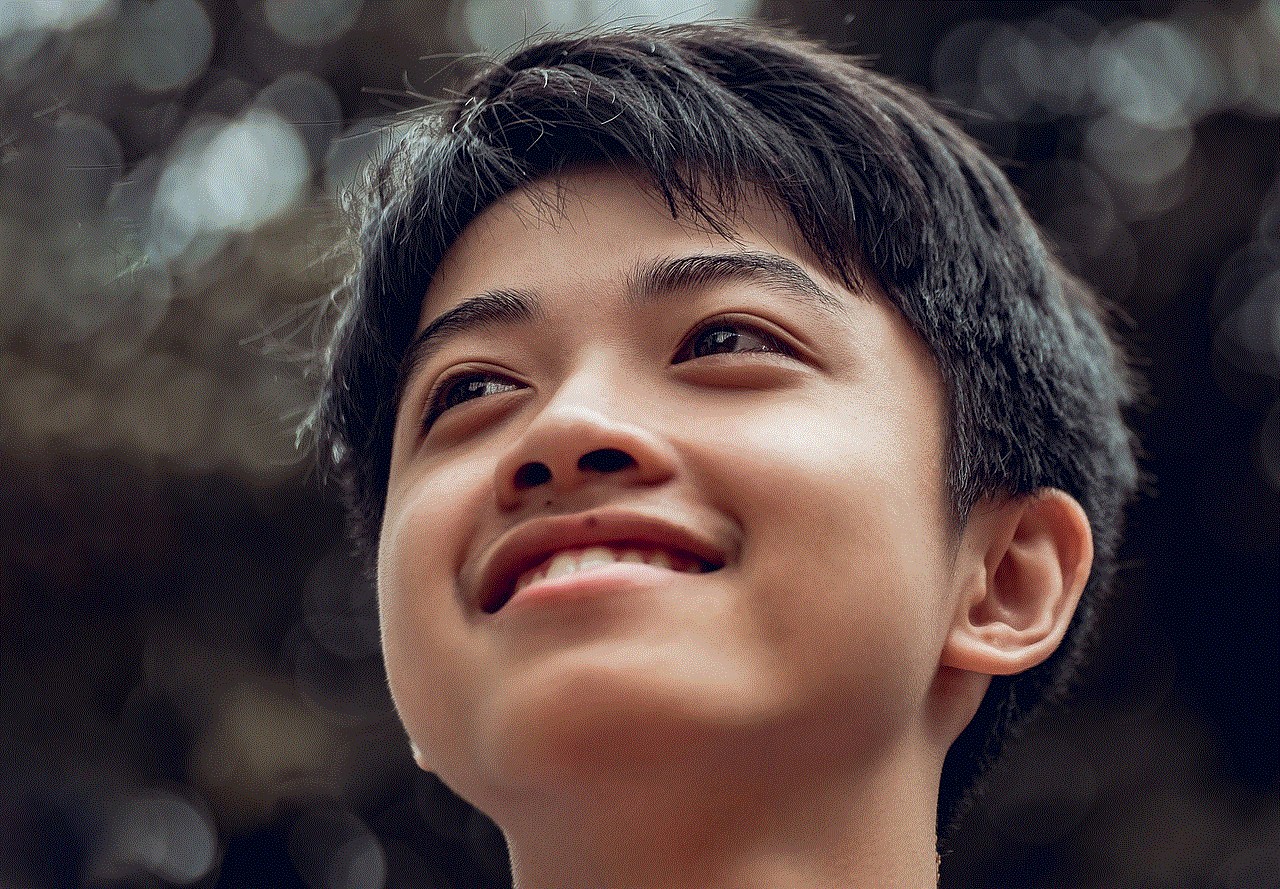
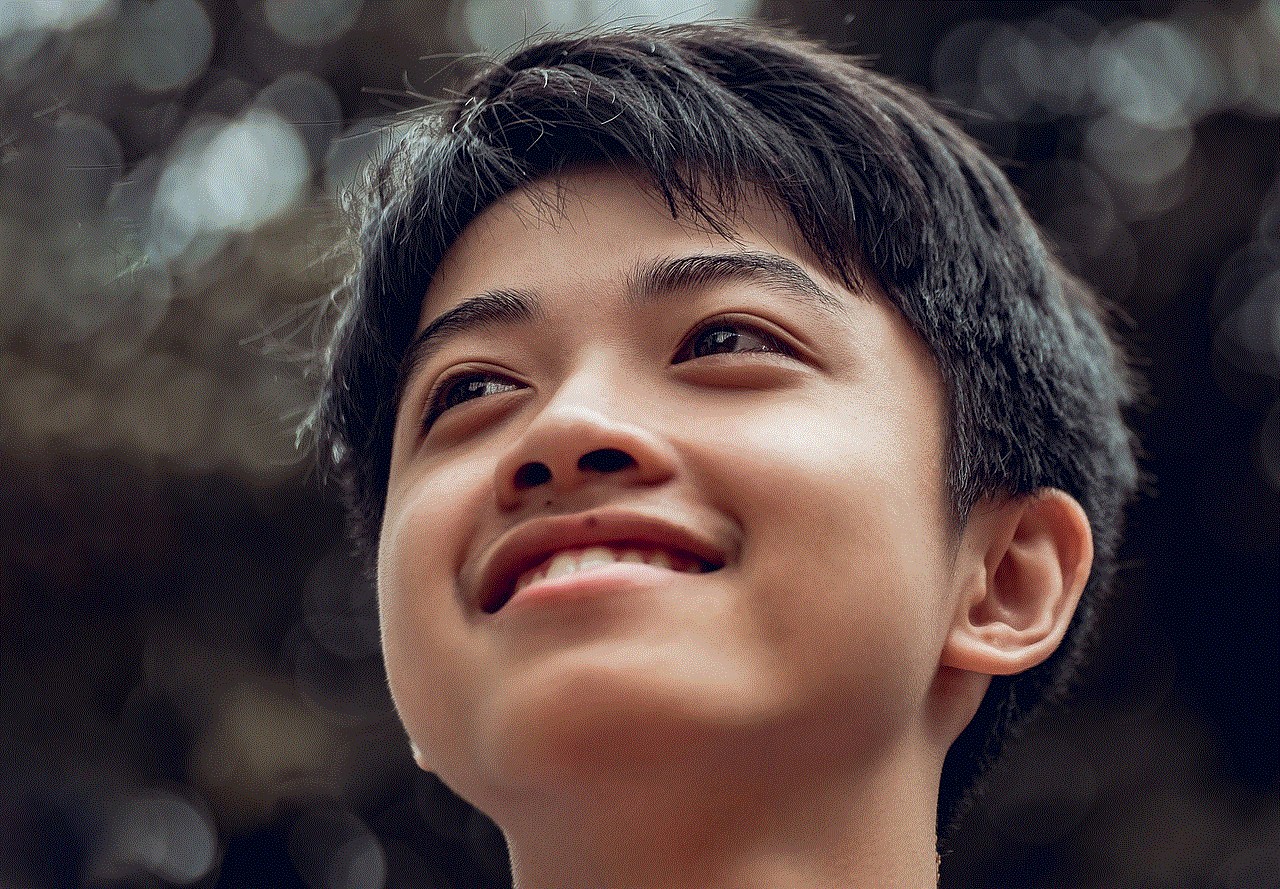
### 2. Review Friend Requests
Be selective about who you accept as friends on Facebook. Regularly review and clean up your friend list to ensure that you are only connected with people you know and trust.
### 3. Use the Block Feature
If there are individuals who make you uncomfortable or invade your privacy, don’t hesitate to use the block feature. This option prevents specific users from seeing your profile or interacting with you.
### 4. Manage Tagging and Mentions
Adjust your settings to control who can tag you in posts and photos. This will help you maintain greater control over your online presence and the content associated with your profile.
### 5. Regularly Update Your Privacy Settings
Facebook frequently updates its privacy policies and features. Make it a habit to review your privacy settings regularly to ensure they align with your preferences.
## The Psychological Impact of Online Availability
The decision to disable your active status can also be influenced by the psychological impact of being constantly available. Many users experience pressure to respond immediately to messages, which can lead to stress and anxiety. By turning off your active status, you can create a healthier boundary between your online and offline life.
### The Importance of Digital Detox
In addition to turning off your active status, consider taking regular breaks from social media. A digital detox can improve your mental health, increase productivity, and enhance your overall well-being. Use this time to engage in offline activities, such as reading, exercising, or spending quality time with loved ones.
## Conclusion
In a world where our online presence can significantly impact our personal and professional lives, managing privacy is essential. Turning off your active status on Facebook is a simple yet effective way to regain control over your online interactions. By following the steps outlined in this article and implementing additional privacy measures, you can enjoy a more relaxed and secure experience on social media.



Remember that social media is a tool meant to enhance your life, not dictate it. By taking charge of your online presence, you can create a more enjoyable and less stressful social media experience. Whether you choose to remain connected with friends and family or take a step back for your peace of mind, the choice is ultimately yours. Embrace the power of privacy and make social media work for you, not the other way around.
how to see what i liked on instagram
Instagram is one of the most popular social media platforms today, with over 1 billion active users worldwide. It allows users to share photos and videos with their followers, as well as discover and engage with content from other users. With such a vast amount of content being shared, it can be challenging to keep track of all the posts you have liked on Instagram. In this article, we will discuss how you can easily see what you have liked on Instagram and manage your activity on the platform.
The first step to seeing what you have liked on Instagram is to open the app on your mobile device. Once you are on your feed, tap on the profile icon located in the bottom right corner. This will take you to your profile page, where you can see your posts, followers, and following. At the top of your profile page, you will see three horizontal lines, tap on it. This will open the Instagram menu, where you will find various options, including “Settings.”
Tap on “Settings,” and it will take you to a new page. On this page, you will see several options, including “Account,” “Privacy,” “Security,” and “Activity.” Tap on “Account,” and scroll down until you find the “Posts You’ve Liked” option. Tap on it, and it will take you to a page where you can see all the posts you have liked on Instagram.
Alternatively, you can also access the “Posts You’ve Liked” page by tapping on the three horizontal lines on your profile page and then selecting “Activity.” This page will show you all your recent activity on Instagram, including the posts you have liked, commented on, and the users you have followed.
Once you are on the “Posts You’ve Liked” page, you will see a grid of all the posts you have liked on Instagram. You can scroll through the posts to see what you have liked, and if you tap on a post, it will take you to the original post on the user’s profile. This feature is beneficial if you want to revisit a post that you have liked in the past or find a particular post that you want to save or share with someone.
If you want to unlike a post, simply tap on the post and then tap on the heart icon below the post. This will remove the post from your “Posts You’ve Liked” page, and the heart icon will turn gray, indicating that you have unliked the post. This feature comes in handy if you have accidentally liked a post or no longer want to support the content.
It is worth noting that you can only see the posts you have liked on your account. If you want to see what other users have liked, you will not be able to do so unless they give you their login credentials. This is to protect the privacy of users and ensure that their activity on the platform is confidential.
Another way to manage your activity on Instagram is by using the “Archive” feature. This feature allows you to hide posts from your profile without having to delete them permanently. To archive a post, tap on the three dots on the top right corner of the post and then select “Archive.” The post will be removed from your profile, but you can still access it by going to your profile, tapping on the menu, and selecting “Archive.”
The “Archive” feature also allows you to see the posts you have archived. To access your archived posts, go to your profile, tap on the menu, and then select “Archive.” You can then choose to unarchive the post, share it, or delete it permanently. This feature is useful if you want to declutter your profile or hide a post temporarily.
In addition to managing your activity, you can also control who can see your activity on Instagram. By default, your activity is visible to all your followers, but you can change this setting to make it visible only to yourself. To do this, go to your profile, tap on the menu, and then select “Settings.” On the “Settings” page, tap on “Privacy,” and then select “Activity Status.” You can then toggle off the “Show Activity Status” option to make your activity visible only to yourself.
Apart from seeing what you have liked on Instagram, you can also see what other users have liked by going to their profile and tapping on the heart icon below their bio. This will take you to their “Activity” page, where you can see their recent activity, including the posts they have liked, commented on, and the users they have followed.
If you want to save a post for later, you can do so by tapping on the bookmark icon below the post. This will save the post to your “Saved” section, which you can access by going to your profile and tapping on the menu. This feature is useful if you want to revisit a post that you have liked or want to save it for inspiration or reference.
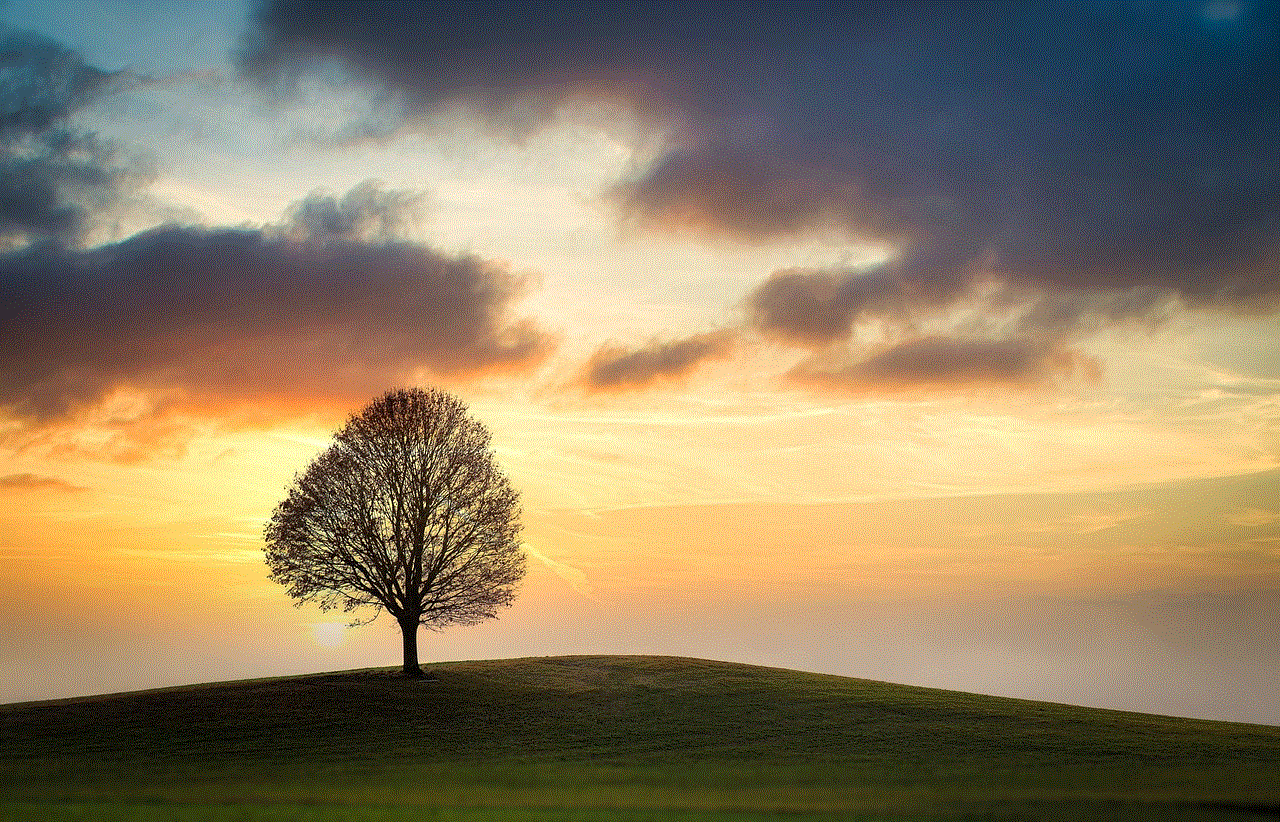
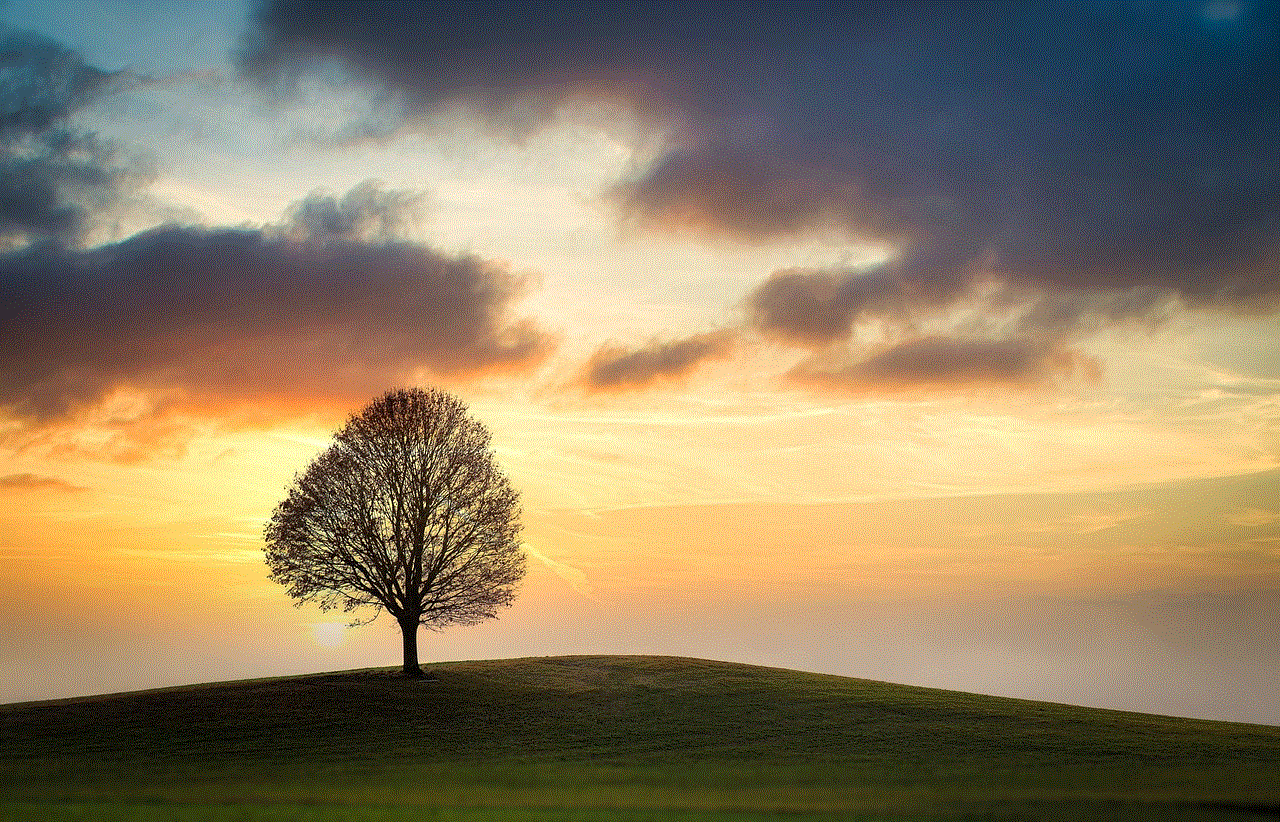
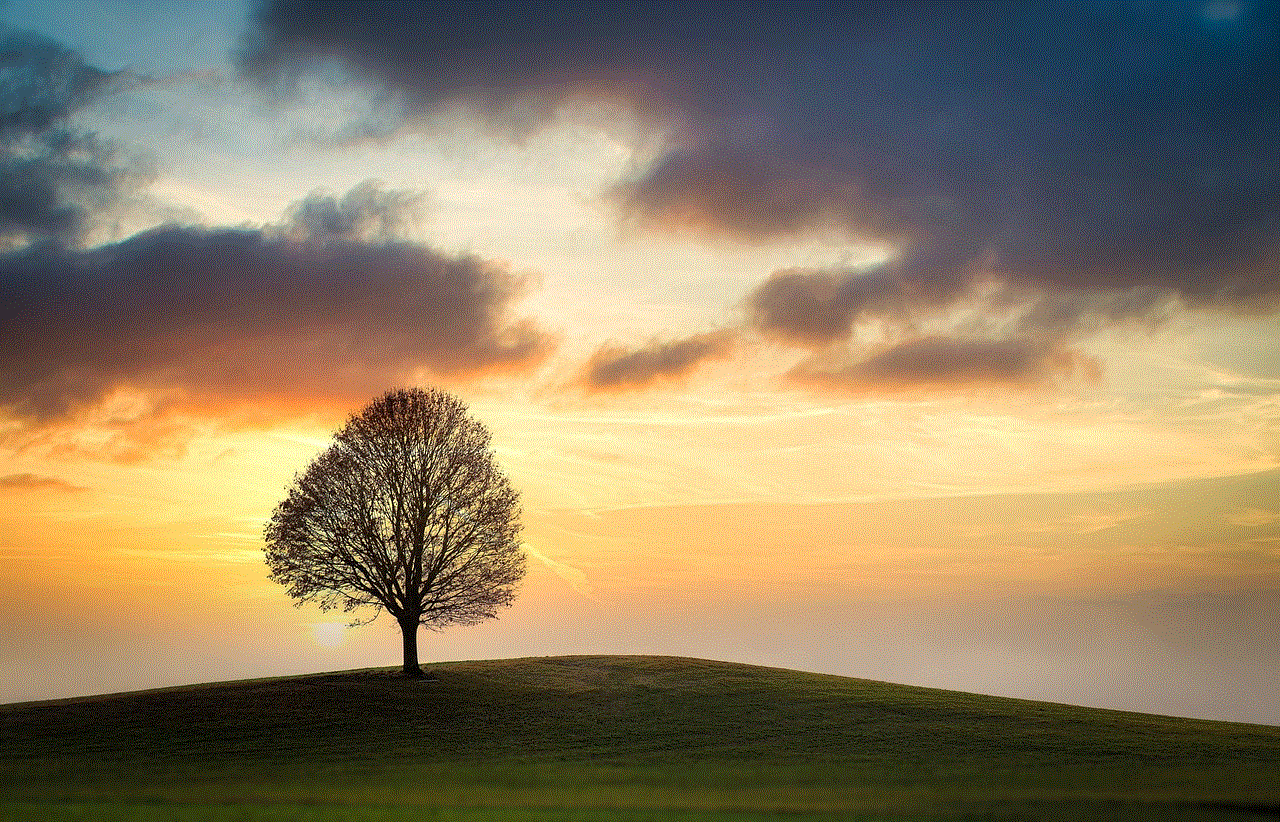
Moreover, you can also use the “Explore” page to discover new content on Instagram. This page shows you posts from accounts that you do not follow but might be interested in based on your activity and interests. You can also use the search bar at the top to search for posts, hashtags, or users.
In conclusion, Instagram makes it easy for users to see what they have liked on the platform and manage their activity. By following the steps outlined in this article, you can easily access the posts you have liked, unlike a post, archive a post, and control who can see your activity. Additionally, you can also use the “Saved” section and the “Explore” page to discover new content and save posts for later. Instagram continues to evolve and add new features to enhance the user experience, so make sure to stay updated with the latest updates to make the most out of this popular social media platform.