is roblox for kids
Roblox is a popular online gaming platform that has captured the hearts of millions of children worldwide. With its colorful and imaginative virtual world, it is no wonder that parents often wonder if Roblox is suitable for their children. In this article, we will delve into the world of Roblox and answer the question, “Is Roblox for kids?”
Before we dive into the specifics, it is essential to understand what Roblox is. Roblox is an online gaming platform that allows users to create and play games within its virtual world. It was founded in 2004 and has since gained immense popularity, especially among children aged 8 to 18. Roblox offers a vast variety of games, from action-packed adventures to creative building games, all created by its users.
Now, let’s address the elephant in the room – is Roblox suitable for kids? The short answer is yes, but like any other online platform, it has its risks and challenges. Therefore, it is crucial for parents to understand the ins and outs of Roblox and how to ensure their child’s safety while using it.
One of the reasons why Roblox is so popular among children is its user-friendly interface and bright, colorful graphics. It is easy to navigate, and children can quickly learn how to create and play games on the platform. Roblox also encourages creativity and imagination among its young users. It provides them with tools to build their games, characters, and even virtual worlds, allowing them to bring their ideas to life.
Moreover, Roblox has a strong community aspect, where children can interact with other players and make new friends. This social element of Roblox is what sets it apart from other gaming platforms. Children can join groups and participate in events, fostering teamwork and collaboration skills. The platform also has a messaging feature, allowing players to communicate with each other within the game. However, this feature can also pose a risk, and we will discuss it in detail later in the article.
Roblox also offers a safe environment for children to play in. The platform has a strict set of rules and guidelines that all players must follow, ensuring a positive and age-appropriate experience for its users. It also has a team of moderators who monitor the games and content uploaded by users to ensure they comply with the rules. However, despite these measures, some inappropriate content may still slip through the cracks, and parents must be aware of this.
Another aspect of Roblox that makes it suitable for kids is its educational value. Many of the games on the platform require problem-solving skills, critical thinking, and even coding knowledge. Children who play these games can improve their cognitive abilities while having fun. Additionally, Roblox offers a safe space for children to learn about teamwork, communication, and conflict resolution, which are essential skills for their personal and academic development.
However, like any online platform, Roblox has its risks. One of the most significant concerns for parents is the potential exposure to inappropriate content. As mentioned earlier, despite the platform’s precautions, some players may upload content that is not suitable for children. This includes games with violent or sexual themes, inappropriate language, or cyberbullying. Therefore, it is crucial for parents to monitor their child’s activity on Roblox and have a conversation about internet safety.
Another risk is the potential for children to interact with strangers. The messaging feature on Roblox allows players to communicate with each other, which can be a gateway for predators to contact children. Parents must educate their children about the dangers of talking to strangers online and set boundaries for their communication on the platform.
Moreover, there have been reports of scammers on Roblox who trick children into giving away their personal information or purchasing virtual items using real money. It is crucial to teach children about online scams and how to protect their personal information. Parents can also enable parental controls on their child’s account to prevent unauthorized purchases.
Roblox also has a chat filter to block inappropriate language. However, some players may find ways to bypass it, and children may come across offensive or inappropriate language. Parents should have open communication with their child and encourage them to report any instances of bullying or inappropriate behavior. They should also report such incidents to Roblox’s support team to take necessary action.
Another concern for parents is the amount of time children spend on Roblox. As with any other form of screen time, it is essential to monitor and limit the time children spend on the platform. Parents can set a schedule and encourage their child to take breaks and engage in other activities, such as outdoor play or reading.
In conclusion, Roblox is a fantastic platform for children, providing them with opportunities to learn, create, and interact with others in a safe and imaginative virtual world. However, it also has its risks, and parents must be aware of them and take necessary precautions to ensure their child’s safety. With proper supervision and open communication, children can enjoy Roblox without any harm. As long as parents stay informed and involved, Roblox can be a fun and educational experience for kids.
permissions controller android
With the increasing popularity of Android devices, ensuring user privacy and security has become a critical concern for developers. One of the key aspects of this is managing app permissions , which govern the access an app has to certain features and data on a user’s device. In this article, we will delve deeper into the world of permissions in Android and how developers can effectively handle them through the use of a permissions controller.
1. Understanding Android Permissions
Permissions in Android are essentially a way for users to control what information and features an app can access on their device. They act as a gatekeeper, allowing or denying access to certain features and data based on the user’s consent. For example, an app may request access to the device’s camera or microphone to enable certain features, but the user has the option to grant or deny this request.
2. Types of Permissions
There are two types of permissions in Android – normal and dangerous. Normal permissions are automatically granted to an app when it is installed, and they do not pose any risk to the user’s privacy or security. These include access to network connectivity, system settings, and the ability to write to external storage. On the other hand, dangerous permissions are those that have the potential to compromise user privacy and security. These include access to the device’s camera, microphone, contacts, and location. These permissions require explicit user consent before they can be granted.
3. Role of the Permissions Controller
A permissions controller is a tool that developers can use to manage permissions in their Android apps. It allows them to request permissions from the user, handle permission requests, and check the status of permissions at runtime. The controller acts as an intermediary between the app and the user, ensuring that the user’s privacy and security are not compromised.
4. Implementing a Permissions Controller
To implement a permissions controller in an Android app, developers can use the Android permissions API. This API provides a set of classes and methods that allow developers to handle permissions in a structured and efficient manner. The following steps outline the process of implementing a permissions controller in an Android app:
Step 1: Declare Permissions
The first step is to declare the permissions that the app requires in its manifest file. This allows the Android system to know what permissions the app needs and prompts the user to grant them at install time.
Step 2: Check Permissions at Runtime
After declaring the permissions, the next step is to check if the required permissions have been granted by the user at runtime. This is done using the checkSelfPermission() method, which returns a boolean value indicating whether the permission has been granted or not.
Step 3: Request Permissions
If the permission has not been granted, the app can request it from the user using the requestPermissions() method. This method takes in an array of permissions and an integer code as parameters. The code is used to identify the request when the user responds to it.
Step 4: Handle Permission Response
When the user responds to the permission request, the onRequestPermissionsResult() method is triggered. This method checks if the requested permission has been granted or denied by the user and handles the response accordingly.
Step 5: Handle Permission Denial
If the user denies a permission request, the app should handle this scenario gracefully. This could involve showing a message to the user explaining why the permission is necessary and giving them the option to grant it again.
5. Best Practices for Managing Permissions
Here are some best practices that developers should follow when implementing a permissions controller in their Android apps:
– Request only the permissions that are necessary for the app to function.
– Explain to the user why the app needs a particular permission and how it will be used.
– Handle the scenario where the user denies a permission request.
– Check for permission status at runtime to avoid crashes.
– Handle permission callbacks asynchronously to prevent blocking the UI thread.
6. Implementing a Custom Permissions Controller
In addition to using the Android permissions API, developers can also create their own custom permissions controller. This gives them more control over the permission management process and allows them to tailor it to the specific needs of their app. Some of the key components of a custom permissions controller include:
– A class to handle permission requests and responses.
– A class to check the status of permissions at runtime.
– A UI component to display permission-related messages and prompts to the user.
7. Benefits of Using a Permissions Controller
Using a permissions controller in an Android app offers several benefits, both for developers and users. Some of these include:
– Improved user privacy and security by giving them control over what data and features an app can access.
– Streamlined permission management process, making it easier for developers to handle permissions in their apps.
– Reduced chances of app crashes due to improper handling of permission requests.
– Better user experience by providing clear explanations and options for granting permissions.
8. Challenges of Managing Permissions
While permissions controllers offer many benefits, there are also some challenges that developers may face when managing permissions in their Android apps. These include:
– User confusion and frustration when faced with multiple permission requests.
– Dealing with permission changes in different Android versions.
– Ensuring that the app functions properly even if certain permissions are denied.
9. Future of Permissions Control in Android
Google has been continuously working on improving the permissions control system in Android. In Android 11, we saw the introduction of one-time permissions, which allow users to grant an app access to a particular permission only once. This provides users with even more control over their privacy and security. It is expected that Google will continue to enhance the permissions control system in future versions of Android.
10. Conclusion
In conclusion, the permissions controller plays a crucial role in managing permissions in Android apps. It enables developers to request permissions, handle permission requests, and check the status of permissions at runtime. By following best practices and implementing a custom permissions controller, developers can ensure that their apps adhere to privacy and security standards while providing a seamless user experience. With the continuous advancements in the permissions control system, we can expect to see even more robust and user-friendly features in the future.
how to get phone off safe mode
Safe mode is a feature on most smartphones that allows users to troubleshoot issues with their device. It is a useful tool for diagnosing problems, but it can also be frustrating for users who are not familiar with it. If you find that your phone is stuck in safe mode, don’t worry – there are several simple steps you can take to get it back to normal.
In this article, we will discuss what safe mode is, why your phone might be stuck in it, and how to get it back to its regular mode. We will also provide some tips on how to prevent your phone from entering safe mode in the future. So, let’s dive in and learn how to get your phone off safe mode.
What is Safe Mode?
Safe mode is a diagnostic mode that allows users to troubleshoot their phone by disabling all third-party apps. It is a useful tool for identifying and resolving issues with your device, such as crashes, freezes, and other software-related problems. When your phone is in safe mode, it will only run essential system apps, and all third-party apps will be disabled.
Why is Your Phone Stuck in Safe Mode?
There are several reasons why your phone might be stuck in safe mode. The most common one is accidentally pressing a combination of buttons that trigger the safe mode. Some devices have a dedicated safe mode button, while others require you to press and hold specific buttons during the booting process.



Another reason your phone may be stuck in safe mode is a software bug or glitch. If your phone recently underwent a software update or crashed, it may have entered safe mode as a safety measure.
Lastly, a faulty or incompatible app could also cause your phone to enter safe mode. This usually happens when an app crashes repeatedly, and the system automatically boots your phone into safe mode to prevent further issues.
How to Get Your Phone Off Safe Mode
Now that we have discussed why your phone may be stuck in safe mode let’s move on to the main topic – how to get it back to its regular mode. There are a few methods you can try, depending on your device’s make and model. We have outlined them below for your convenience.
Method 1: Restart Your Phone
The first and easiest method to get your phone off safe mode is to restart it. Sometimes, a simple restart can fix most software-related issues, including being stuck in safe mode. To do this, press and hold the power button on your phone. When the power menu appears, tap on the “Restart” option. If this method works, your phone will boot up in its regular mode.
Method 2: Pull Out the Battery
If your phone has a removable battery, you can try removing it and putting it back in after a few seconds. This method is especially useful for older devices that don’t have a dedicated safe mode button. Turn off your phone, remove the battery, wait for a few seconds, and then reinsert it. Turn on your phone, and if all goes well, it will boot up in its regular mode.
Method 3: Use Safe Mode Button
If your phone has a dedicated safe mode button, you can use it to exit safe mode. In most cases, this button is located on the side of your device. Press and hold it until you see a message on the screen that says “Exit Safe Mode.” Tap on the message to restart your phone in its regular mode.
Method 4: Use Key Combinations
If your phone doesn’t have a dedicated safe mode button, you can use specific key combinations to exit safe mode. The combination of buttons may vary depending on your device’s make and model, but the most common ones are the volume buttons and the power button. Press and hold the volume down button and the power button simultaneously for a few seconds until your phone restarts.
If this doesn’t work, you can try a different combination, such as the volume up button and the power button. You may have to try a few combinations before finding the right one for your device. If you’re not sure which buttons to press, you can check your phone’s manual or do a quick Google search for your device’s specific key combination.
Method 5: Uninstall Suspicious Apps
If your phone entered safe mode due to a faulty or incompatible app, you can uninstall it to get your phone back to normal. To do this, go to your phone’s settings and tap on “Apps” or “Applications.” Look for the app that you suspect is causing the issue and tap on it. Then, tap on the “Uninstall” button to remove it from your phone.
Method 6: Check for System Updates
As mentioned earlier, a software bug or glitch could also cause your phone to enter safe mode. To resolve this, you can check if there are any system updates available for your device. To do this, go to your phone’s settings and tap on “System” or “Software Update.” If there is an available update, tap on “Download and Install” to get the latest version of the software.
Method 7: Factory Reset Your Phone
If none of the above methods work, you can try factory resetting your phone. This will erase all data and settings on your device, so make sure to back up your important data before proceeding. To factory reset your phone, go to your device’s settings and tap on “System” or “Backup and Reset.” Then, tap on “Factory Data Reset” to initiate the process.
Preventing Your Phone from Entering Safe Mode
Now that you have learned how to get your phone off safe mode, let’s discuss some tips to prevent it from happening again.
1. Avoid pressing random key combinations on your phone. These combinations are usually reserved for entering safe mode and can trigger it accidentally.
2. Keep your phone’s software up-to-date. System updates often include bug fixes, which can prevent your phone from entering safe mode.
3. Before installing new apps, make sure they are compatible with your device. Incompatible apps are one of the leading causes of safe mode.
4. Don’t ignore app updates. App updates often include bug fixes that can prevent them from crashing and causing your phone to enter safe mode.
5. If you suspect an app is causing issues with your phone, try uninstalling it or contacting the app developer for assistance.
6. If your phone enters safe mode frequently, it could be a sign of a more significant software problem. In this case, it’s best to consult a professional or contact your device’s manufacturer for support.
Conclusion
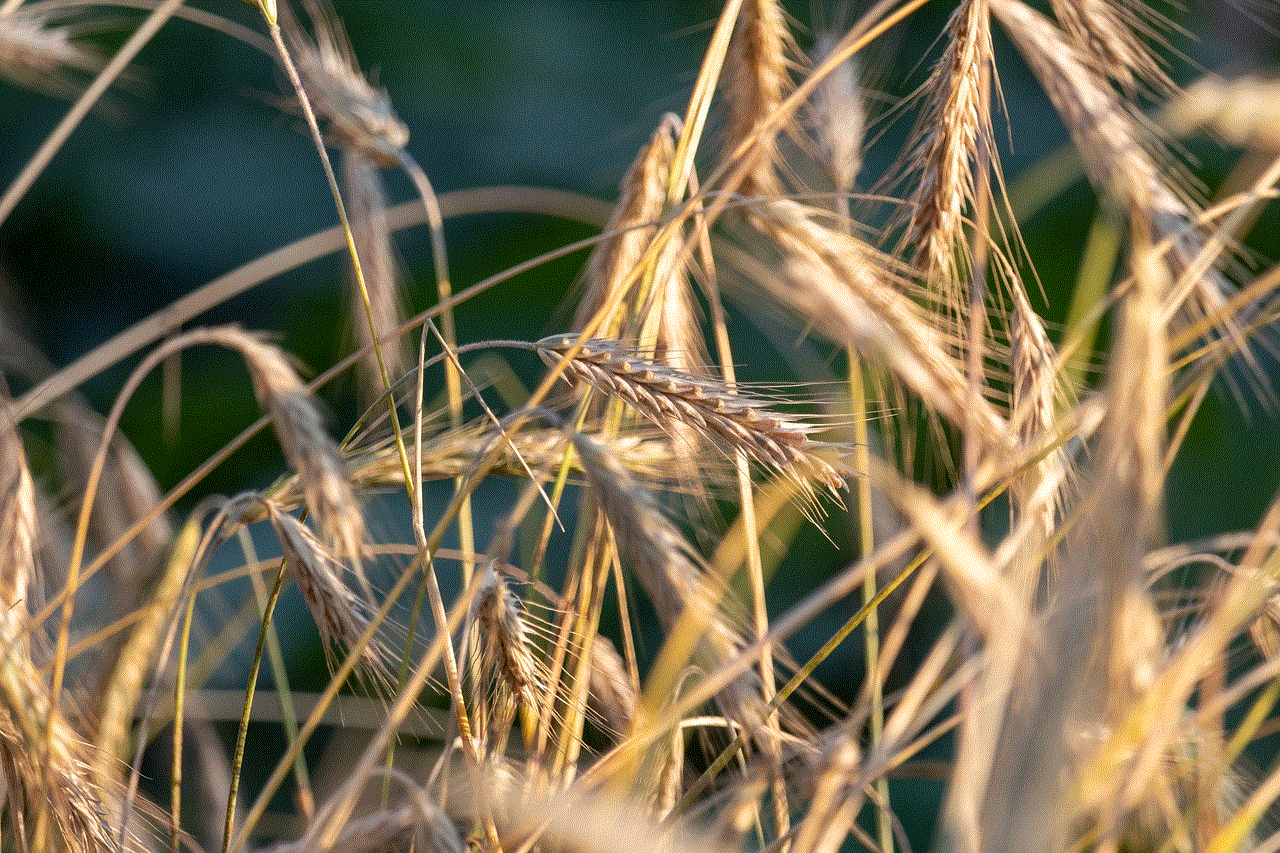
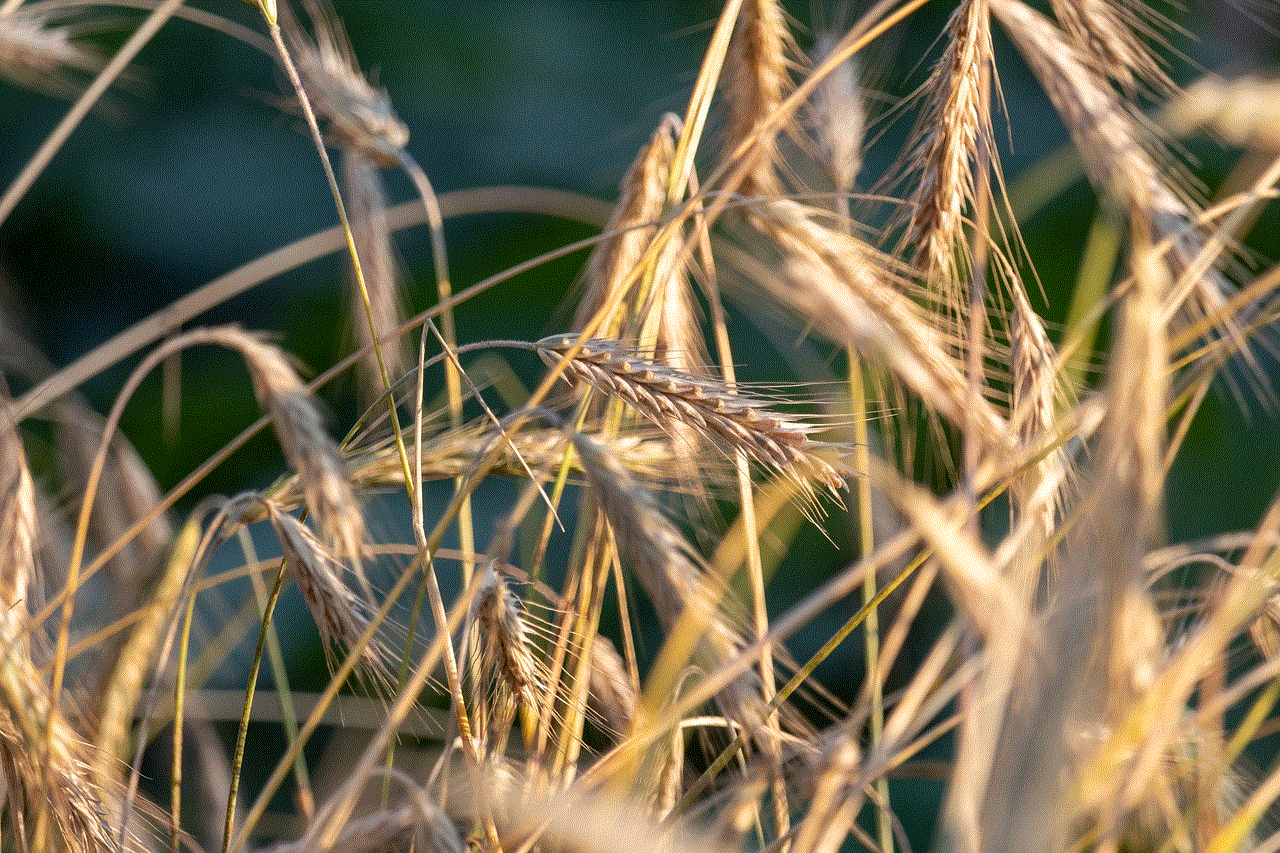
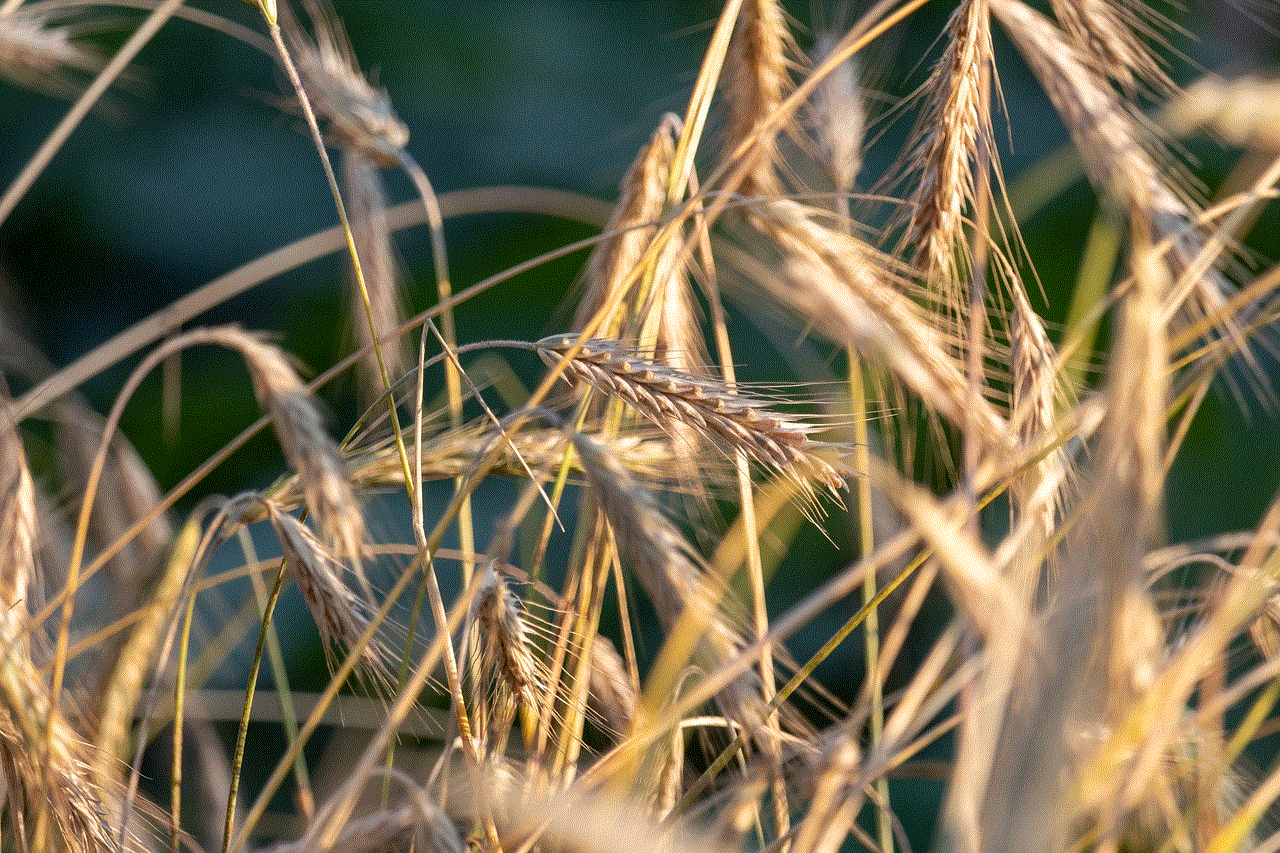
In conclusion, safe mode is a useful feature for troubleshooting issues with your phone. However, if your device is stuck in safe mode, it can be quite frustrating. In this article, we have discussed several methods to get your phone off safe mode and prevent it from happening again. We hope these tips will help you resolve any issues with your device quickly and get it back to its regular mode. Remember to always be cautious when using your phone and avoid installing suspicious apps to prevent your phone from entering safe mode.