the real og
The term “OG” has become a common phrase in modern-day slang, used to denote someone or something that is original, authentic, or legendary. However, its origins can be traced back to the early days of hip hop culture, where it held a much deeper meaning. In this article, we will delve into the history and evolution of the term “OG” and explore its significance in various subcultures.
The term “OG” stands for “Original Gangster,” and it was first used in the 1970s by the African American community in the United States. It was used to describe someone who had been a part of the gang culture since its inception and had earned respect and authority within the group. The term was often used with reverence and admiration, as it represented someone who had survived the treacherous streets and emerged as a leader.
Hip hop culture, which emerged from the same streets as the gang culture, adopted the term “OG” and gave it a new meaning. In the 1980s and 1990s, the term was used to describe the pioneers of rap music, those who laid the foundation for the genre and paved the way for future artists. These were the artists who were fearless in their lyrics, unapologetic in their expression, and unafraid to challenge societal norms. They were the true OGs of hip hop.
One of the most notable OGs of hip hop is the legendary rapper, Jay-Z. He rose to fame in the 1990s and has remained a prominent figure in the industry ever since. His lyrics, which often depict his experiences growing up in the streets of Brooklyn, have earned him the title of “the real OG” among his fans. Jay-Z’s music not only represents the authentic sound of hip hop, but it also carries a powerful message about resilience, determination, and success.
Another prominent OG in the hip hop world is the late rapper, Tupac Shakur. He is often referred to as the “OG of the West Coast,” as he was one of the pioneers of the West Coast rap scene. Tupac’s music was raw, honest, and unapologetic, and it spoke to a generation of young people who were struggling with issues of poverty, violence, and discrimination. His lyrics were a reflection of his life, and he used his platform to shed light on the harsh realities of the streets. Tupac’s impact on hip hop and popular culture is undeniable, and he will forever be remembered as an OG among OGs.
While the term “OG” was popularized by the hip hop community, it has also been adopted by other subcultures, such as skateboarding and gaming. In the skateboarding world, an OG is someone who has been skating since the early days and has a deep understanding and respect for the culture. These are the skaters who have mastered the craft and have become icons in the community. They are respected for their skills, their style, and their contribution to the sport.
In the gaming world, an OG refers to someone who has been playing video games since the early days and has witnessed the evolution of the industry. These are the gamers who have a vast knowledge of different games, consoles, and platforms and are considered experts in the field. They are also known for their dedication and passion for gaming, and their opinions are highly valued within the gaming community.
The term “OG” has also made its way into mainstream culture, with many brands and businesses using it to market their products. However, this has led to a dilution of its original meaning, and the term is now used to describe anything that is cool or trendy. This has caused some controversy among OGs who feel that the term has lost its authenticity and significance.
Despite its commercialization, the term “OG” still carries a certain level of respect and reverence, especially among those who understand its true meaning. Being an OG is not just about being original or legendary; it’s about being a leader, a trendsetter, and a pioneer. It’s about staying true to yourself and your roots, even in the face of adversity.
In conclusion, the term “OG” has come a long way since its humble beginnings in the gang culture of the 1970s. It has evolved and adapted to different subcultures, each giving it their own unique interpretation. However, at its core, the term still represents someone who has earned respect, authority, and admiration through their experiences, achievements, and contributions. Whether it’s in the world of hip hop, skateboarding, gaming, or any other subculture, being an OG is a badge of honor that is reserved for the truly authentic and legendary.
how to record conversation on android
Recording conversations on an Android device has become a common practice in today’s digital age. Whether it’s for personal reasons or professional purposes, having the ability to record conversations on your Android phone can come in handy in many situations. However, with so many different apps and methods available, it can be overwhelming to decide on the best way to record conversations on your Android device. In this article, we will discuss the various ways you can record conversations on your Android device, the benefits of doing so, and some tips to keep in mind.
Before we dive into the details, it’s important to note that recording conversations without the consent of the other party may be illegal in some states and countries. It’s always best to check your local laws and regulations before recording any conversation. With that being said, let’s explore the different methods of recording conversations on an Android device.
1. Built-in Voice Recorder
Most Android devices come with a built-in voice recorder app that allows you to record audio using your phone’s microphone. This is the simplest and most basic way to record conversations on your Android device. To access the voice recorder, simply open the app drawer and look for the “Voice Recorder” app. Tap on it to open the app and press the record button to start recording. You can also pause and resume the recording as needed. Once you’re done, the recording will be saved on your device, and you can access it from the app’s main screen.
2. Third-Party Apps
If your Android device doesn’t have a built-in voice recorder or if you’re looking for more advanced features, there are plenty of third-party apps available on the Google Play Store. Some popular options include Call Recorder – ACR, Automatic Call Recorder, and Cube Call Recorder. These apps not only allow you to record incoming and outgoing calls but also give you the option to choose which calls you want to record. They also offer features like cloud storage, file sharing, and transcription services.
3. Google Voice
If you’re a Google Voice user, you can easily record incoming calls on your Android device. To enable call recording, go to the Google Voice website and click on the three horizontal lines in the top left corner. From the drop-down menu, select “Settings” and then go to the “Calls” tab. Here, you can turn on the “Incoming call options” and select the “Record calls” option. Once this is enabled, all your incoming calls will be automatically recorded and saved to your Google Voice account.
4. Use a Second Phone
Another way to record conversations on your Android device is by using a second phone. This method works best if you have a spare phone lying around. Simply make a call from your primary phone to your second phone and put it on speaker mode. Then, use the voice recorder app on your second phone to record the conversation. This method may not be the most convenient, but it’s a great way to record conversations without having to install any apps or use your primary phone’s resources.
5. Record Using a Smartwatch
If you have a smartwatch paired with your Android device, you can also use it to record conversations. Some smartwatches come with a built-in voice recorder app, while others may require you to download one from the app store. The advantage of using a smartwatch is that it allows you to record conversations discreetly, without the other party being aware of it. However, keep in mind that the audio quality may not be as good as recording directly on your phone.
6. Use a Voice Recorder Pen
If you’re looking for a more discreet way to record conversations, a voice recorder pen is a great option. These pens look and function like regular pens but have a built-in voice recorder. Simply keep the pen in your pocket or place it on the table during a conversation, and it will capture the audio discreetly. Once you’re done, you can transfer the recorded audio to your Android device for safekeeping.
7. Benefits of Recording Conversations on Android
Now that we’ve discussed the various ways to record conversations on your Android device, let’s talk about why you may want to do so. One of the main benefits of recording conversations is for legal purposes. If you’re in a situation where you need evidence to support your claims, having a recording of the conversation can be very helpful. This can be especially useful in business or legal settings.
Recording conversations can also be beneficial for personal reasons. For example, you may want to record a conversation with a loved one to cherish their memories or keep a record of important conversations. It can also be helpful for students who want to record lectures or interviews for future reference. Additionally, recording conversations can also serve as a safety measure in case of any disputes or misunderstandings.
8. Tips for Recording Conversations on Android
Before you start recording conversations on your Android device, there are a few things you should keep in mind. Firstly, make sure you have the consent of all parties involved before recording any conversation. This is not only ethical but also necessary to avoid any legal consequences. Secondly, be mindful of your state or country’s laws and regulations regarding recording conversations. Some states require all parties to consent to the recording, while others only require one party’s consent.
It’s also important to keep in mind that the audio quality may not be the best when recording conversations on your Android device. Factors like background noise, distance from the speaker, and the quality of your device’s microphone can affect the audio quality. To ensure you get the best possible recording, try to minimize background noise, speak clearly, and keep your phone close to the speaker.
Another important tip is to always save and back up your recordings. You never know when you may need them, and having a backup ensures that your recordings are safe in case your device gets lost or damaged. Additionally, if you’re recording a conversation for legal purposes, it’s always best to consult a lawyer beforehand to make sure you’re following all the necessary procedures.
9. Conclusion
In conclusion, recording conversations on your Android device can be a useful tool in various situations. With so many different methods and apps available, it’s easy to find a solution that works best for you. However, it’s important to keep in mind the legal and ethical implications of recording conversations without consent. Always make sure you have the necessary permissions and follow the laws and regulations in your state or country. Lastly, be mindful of the audio quality and take necessary precautions to ensure you get the best possible recording.
how to take screenshot on android phone
Taking a screenshot on an Android phone is a useful and often necessary feature for many users. Whether you want to capture a memorable moment, save important information, or troubleshoot a problem, knowing how to take a screenshot can come in handy in a variety of situations. In this article, we will explore the different methods and techniques for taking a screenshot on an Android phone, as well as some tips and tricks to make the process easier.
Method 1: Using the Hardware Buttons
The most common and easiest way to take a screenshot on an Android phone is by using the hardware buttons. This method works on most Android devices and is similar across different brands and models. To take a screenshot using this method, simply follow these steps:
Step 1: Navigate to the screen you want to capture. This can be your home screen, an app, or a webpage.
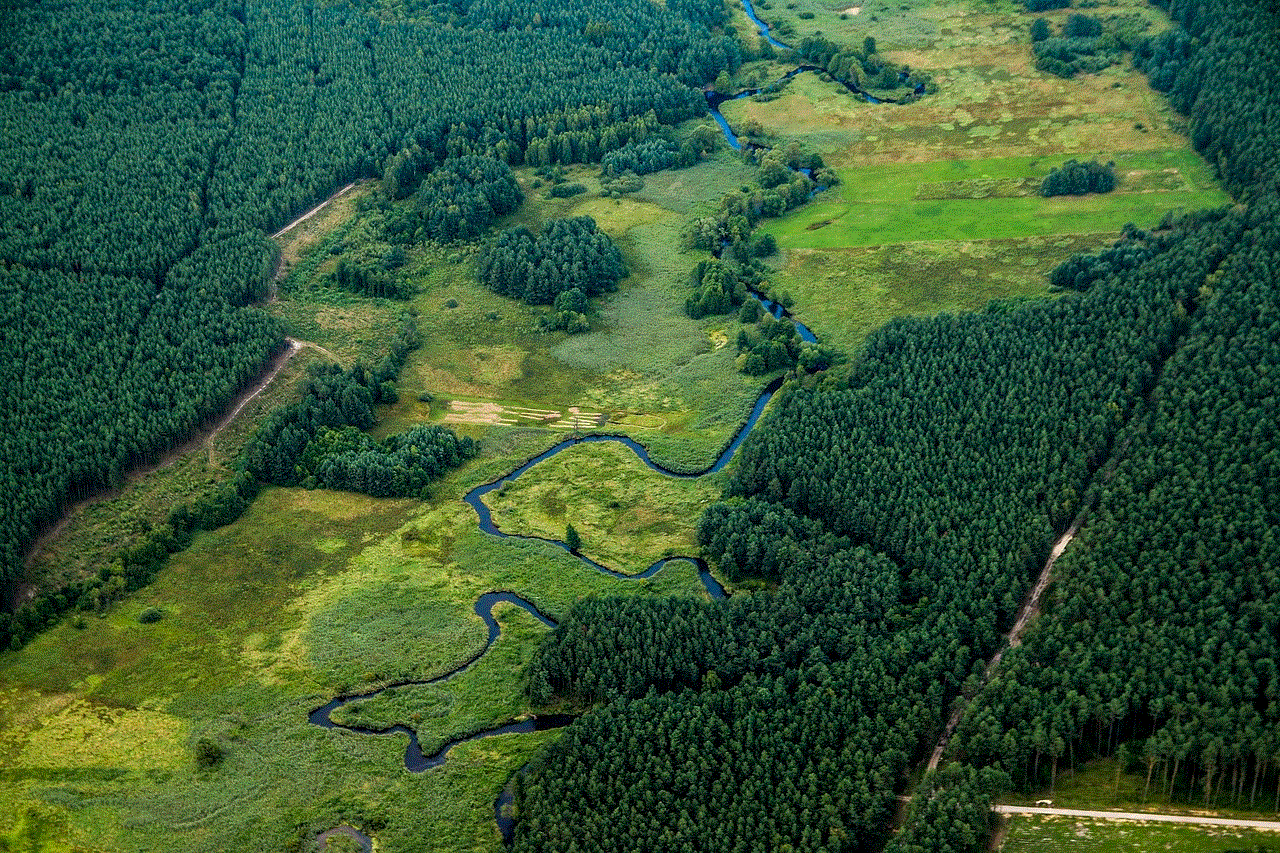
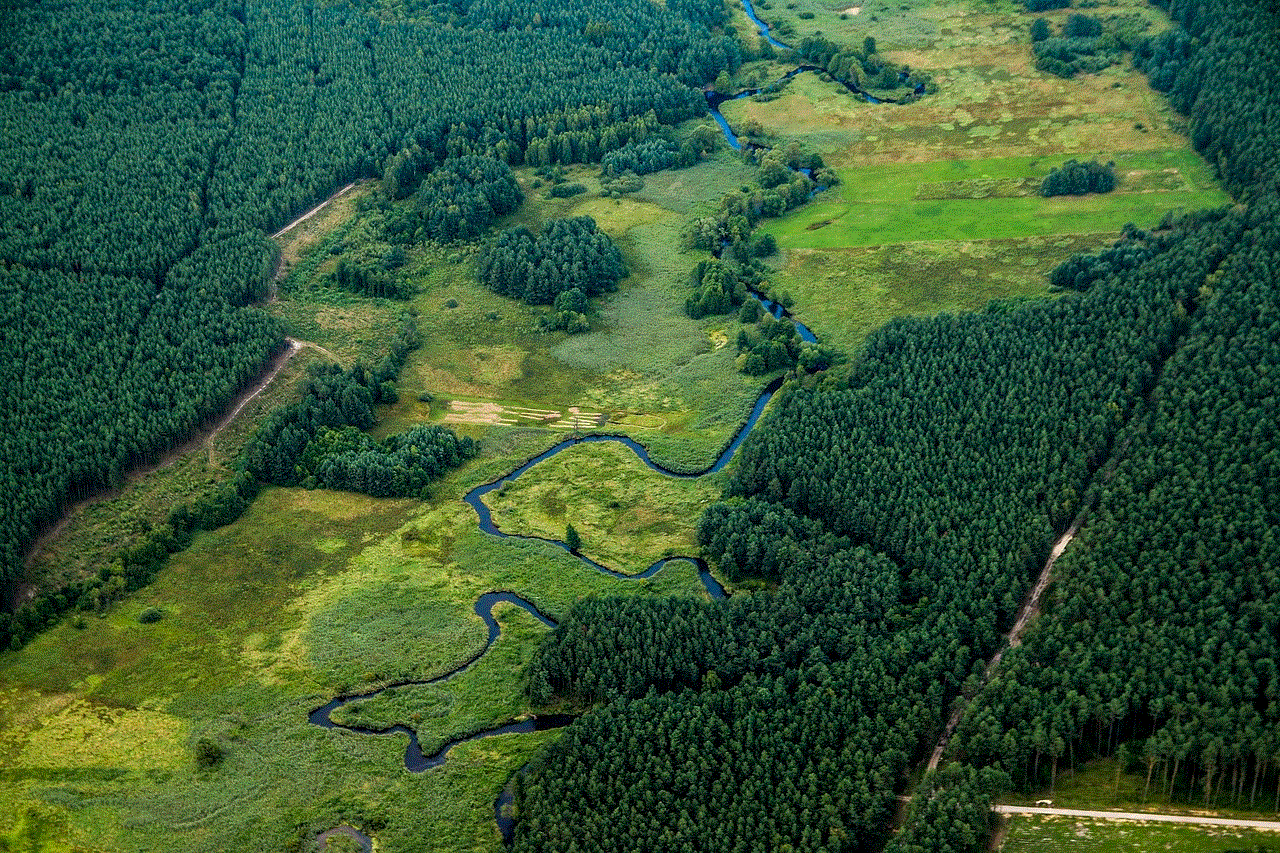
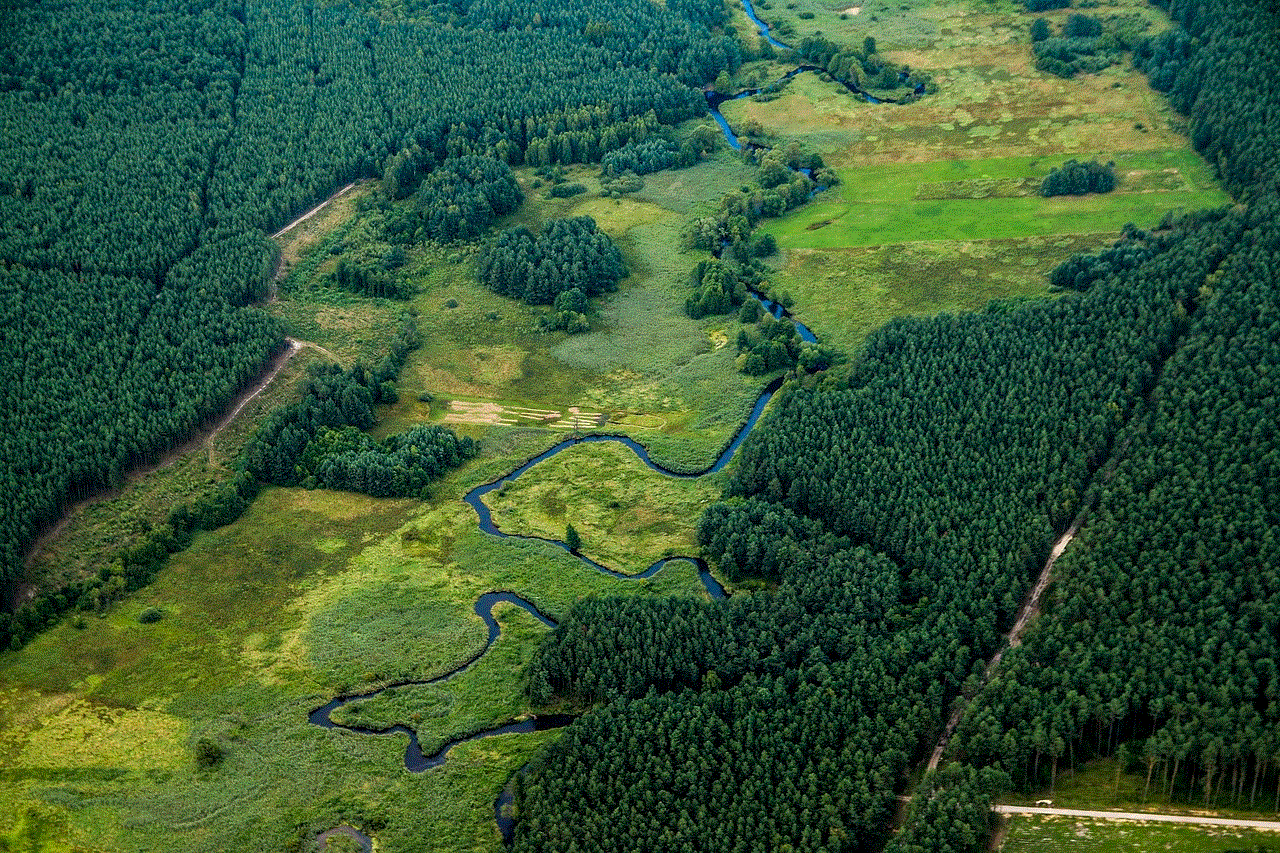
Step 2: Press and hold the power button and the volume down button at the same time. Make sure to press and hold both buttons simultaneously and not one after the other.
Step 3: Hold the buttons for a few seconds until you see a flash or a visual confirmation that the screenshot has been taken.
Step 4: The screenshot will be saved in your phone’s gallery or in a designated folder for screenshots.
Method 2: Using the Android Built-in Shortcut
Another way to take a screenshot on an Android phone is by using the built-in shortcut provided by the Android operating system. This method is ideal for users who find it difficult to press the physical buttons or have a device with non-physical buttons. To use this method, follow these steps:
Step 1: Navigate to the screen you want to capture.
Step 2: Swipe down from the top of your screen to open the notification shade.
Step 3: Look for the “Screenshot” option and tap on it.
Step 4: The screenshot will be taken and saved in your gallery or designated folder.
Method 3: Using Third-Party Apps
If the above methods do not work for your device or you want more features and options for taking screenshots, you can also use third-party apps. These apps offer a variety of features, such as editing tools, screen recording, and more. Some popular apps for taking screenshots on Android phones include Screenshot Easy, Screenshot Touch, and Super Screenshot. These apps can be downloaded from the Google Play Store and offer a user-friendly interface for taking and managing screenshots.
Tips and Tricks for Taking Screenshots on Android Phones
Now that you know the different methods for taking screenshots on your Android phone, here are some tips and tricks to make the process even easier:
1. Take a scrolling screenshot: Some Android devices offer the option to take a scrolling screenshot, which captures an entire webpage or app screen that cannot fit in a single screenshot. To do this, take a screenshot using one of the methods mentioned above, and then look for the “Scrolling screenshot” option, usually located at the bottom of the screen. This will automatically capture the entire screen and save it as one long screenshot.
2. Enable palm swipe gesture: Some Android devices offer a palm swipe gesture to take a screenshot. This feature allows you to swipe your palm across the screen to capture a screenshot instead of using the hardware buttons. To enable this feature, go to your device’s settings, search for “gestures,” and toggle on the “Palm swipe to capture” option.
3. Use voice commands: Some Android devices also offer the option to take a screenshot using voice commands. This can be helpful when you cannot use your hands or have limited mobility. To use this feature, say “Ok Google, take a screenshot” or “Hey Google, capture my screen” and the screenshot will be taken.
4. Edit and share screenshots: Most Android devices offer basic editing tools for screenshots, such as cropping, adding text, and drawing. You can also share your screenshots directly from the notification shade or by opening the screenshot in your gallery. This makes it easy to share information or images with friends and family.
5. Use a screenshot organizer: If you take a lot of screenshots, it can be challenging to manage them all. To make your life easier, consider using a screenshot organizer app, such as Screenshot Crop and Share or Screen Master. These apps allow you to organize and edit your screenshots, making it easier to find and share them.



In conclusion, taking a screenshot on an Android phone is a simple and essential feature that can come in handy in many situations. Whether you use the hardware buttons, the built-in shortcut, or third-party apps, knowing how to take a screenshot can save you time and effort. By following the tips and tricks mentioned in this article, you can become a pro at taking and managing screenshots on your Android phone.