turn off in-app purchases android
In recent years, in-app purchases have become a popular feature in the world of mobile apps. These purchases allow users to buy additional content or features within an app, enhancing their overall experience. While this feature can be convenient and enjoyable for many users, it has also raised concerns about excessive spending and unauthorized purchases, particularly among parents of young children. As a result, many Android users are looking for ways to turn off in-app purchases on their devices.
In this article, we will explore the steps to turn off in-app purchases on an Android device, as well as discuss the impact of these purchases on users and ways to monitor and control them.
What are In-App Purchases?
In-app purchases are transactions made within a mobile app, allowing users to buy additional content or features. These purchases can be made using various payment methods, including credit cards, gift cards, or mobile wallets. In most cases, in-app purchases are optional and can enhance the user experience of the app. However, some apps rely on in-app purchases as their primary source of revenue, and in such cases, the purchases may be more frequent and necessary for the full functionality of the app.
Why Turn Off In-App Purchases?
While in-app purchases can be a convenient way to enhance the user experience, they can also lead to excessive spending. This is particularly concerning for parents whose children have access to their devices and may make unauthorized purchases without their knowledge. In some cases, children may be lured by enticing ads within the app or may accidentally make purchases while using the app. This can result in hefty bills and cause financial strain for families.
Furthermore, in-app purchases can also be addictive, leading users, both young and old, to spend more money than they intended. This can be particularly problematic for those who struggle with self-control or have underlying gambling tendencies. In extreme cases, in-app purchases have been linked to gaming addiction, leading to a negative impact on mental health and overall well-being.
Steps to Turn Off In-App Purchases on Android
Fortunately, Android devices have several options for users to turn off in-app purchases, providing more control over their spending. Here are the steps to follow:
1. Open the Google Play Store app on your Android device.
2. Tap on the menu icon (three horizontal lines) on the top left corner of the screen.
3. From the menu, select “Settings.”
4. Scroll down and tap on “Parental controls.”
5. Toggle the button to “On” to enable parental controls.
6. You will be prompted to create a four-digit PIN code.
7. Enter and confirm your PIN code.
8. Tap on “Use PIN for purchases” and select “All purchases through Google Play on this device” to restrict all purchases.
9. Alternatively, you can select “Require authentication for purchases” to enter your PIN code for every purchase.
10. You can also set age restrictions for apps and games by tapping on “Apps & games” and selecting the appropriate age group.
By following these steps, in-app purchases will be disabled on your Android device, and you can rest assured that you have more control over your spending.
Other Ways to Monitor and Control In-App Purchases
Aside from disabling in-app purchases, there are other ways to monitor and control these purchases on your Android device.
1. Use third-party apps: There are various apps available on the Google Play Store that allow users to monitor and control in-app purchases. These apps can track your spending, set limits on purchases, and send notifications when a purchase is made.
2. Check your purchase history: You can keep track of your purchases by checking your purchase history on the Google Play Store. This will allow you to identify any unauthorized purchases and take necessary actions.
3. Set a budget: If you frequently make in-app purchases, it may be helpful to set a budget for yourself. This will help you keep track of your spending and avoid overspending.
4. Educate your children: If you have children who use your Android device, it is important to educate them about in-app purchases and the importance of seeking permission before making any purchases.
5. Use parental control apps : There are several parental control apps available that allow parents to monitor and control their children’s in-app purchases. These apps can also block certain apps or set time limits for app usage.
The Impact of In-App Purchases on Users
While in-app purchases can be a convenient and enjoyable feature for some users, they can also have a negative impact on others. As mentioned earlier, in-app purchases can lead to excessive spending, particularly among children who may not understand the value of money. This can cause financial strain for families and create a negative perception of mobile apps.
Moreover, in-app purchases can also be addictive, leading to compulsive behavior and causing users to spend more money than they can afford. This can have a detrimental effect on mental health, leading to anxiety, stress, and depression.
In-app purchases have also faced criticism for their use of manipulative tactics, such as loot boxes, to encourage users to spend more money. Loot boxes are virtual items that can be purchased within a game, with the contents of the box being unknown until it is opened. This can lead to a gambling-like experience, particularly for children, and has raised concerns about the ethical implications of these purchases.
Conclusion
In-app purchases have become an integral part of the mobile app experience, offering additional content and features for users. However, these purchases can also lead to excessive spending and have a negative impact on users, particularly children. By following the steps outlined in this article, users can turn off in-app purchases on their Android devices and have more control over their spending. Additionally, it is essential to educate children about responsible spending and monitor their app usage to avoid any unauthorized purchases. With proper awareness and control, users can enjoy the benefits of in-app purchases without the risk of overspending.



how to track an iphone with an android for free
Title: How to Track an iPhone with an Android for Free
Introduction (150 words)
Tracking an iPhone using an Android device might seem like a daunting task, but with the right tools and methods, it can be done efficiently and for free. Whether you want to monitor your child’s activities, keep an eye on your loved ones’ safety, or locate a lost or stolen iPhone, this guide will provide you with step-by-step instructions on how to track an iPhone using an Android device. By the end of this article, you’ll have the knowledge to utilize various methods and apps to track an iPhone successfully.
1. Understanding the Basics of Tracking (200 words)
Before diving into the different methods and apps available, it’s essential to understand the basics of iPhone tracking. Apple’s Find My app allows iPhone users to locate their devices using other Apple devices such as iPhones, iPads, and Macs. However, this app is exclusive to Apple devices, making it challenging for Android users to track an iPhone directly. Nevertheless, there are alternative methods and apps that can bridge this gap.
2. Utilizing Google’s Find My Device (250 words)
Google’s Find My Device is a powerful tool that enables Android users to locate their lost or stolen devices. While this app cannot directly track an iPhone, it can help you track an iPhone indirectly. By installing this app on your Android device, you can track the location of your Android device and use it as a reference point to determine the whereabouts of the iPhone you want to track.
3. Using Third-Party Tracking Apps (300 words)
Several third-party tracking apps are available on the Google Play Store that can help you track an iPhone using your Android device. These apps work by establishing a connection between the Android device and the target iPhone, allowing you to track its location, monitor its activities, and even access its data remotely. Some popular third-party tracking apps include mSpy, FlexiSpy, and Spyzie. These apps often require installation on both the Android and iPhone devices and may offer additional features such as call monitoring, text message tracking, and social media monitoring.
4. Utilizing Social Media and Messaging Apps (250 words)
Social media and messaging apps can also serve as a means to track an iPhone using an Android device indirectly. Popular apps like WhatsApp, Facebook Messenger, and Snapchat often track the location of their users to provide location-based services and features. By gaining access to the target iPhone’s social media or messaging accounts, you can track its location through these apps.
5. Using Web-Based Tracking Services (300 words)
Web-based tracking services can be a convenient option for tracking an iPhone with an Android device. These services operate through a web browser and allow you to track the location of an iPhone remotely. Websites such as iCloud.com, Find My iPhone, and Find My Mobile can be accessed from an Android device’s browser to track the target iPhone. However, please note that some of these services may require the iCloud credentials of the target iPhone.
6. Employing GPS Tracking Devices (250 words)
Another method to track an iPhone with an Android device involves using dedicated GPS tracking devices. These devices can be discreetly attached to the iPhone, allowing you to track its location remotely. Various GPS tracking devices are available in the market, offering different features and functionalities. However, it’s important to note that this method may require physical access to the target iPhone.
Conclusion (150 words)
Tracking an iPhone with an Android device can be achieved by employing various methods and apps. While Apple’s Find My app remains exclusive to Apple devices, Android users can still track an iPhone indirectly through alternative methods. By utilizing Google’s Find My Device, third-party tracking apps, social media and messaging apps, web-based tracking services, or dedicated GPS tracking devices, you can effectively track an iPhone’s location, monitor its activities, and ensure the safety of your loved ones. It’s important to remember that tracking someone’s iPhone without their knowledge or consent may be illegal in your jurisdiction, so always ensure that you comply with local laws and regulations.
how to disable family safety
Title: A Comprehensive Guide on How to Disable Family Safety
Introduction:



Family Safety is a feature designed to help parents protect their children’s online experience by managing and monitoring their activities. However, there may be instances where disabling Family Safety becomes necessary, such as when children reach a certain age or when parental control requirements change. In this article, we will explore various methods to disable Family Safety and provide an in-depth understanding of the process.
Paragraph 1: Understanding Family Safety
Family Safety is a built-in feature in many operating systems, including Windows and Mac, that allows parents or guardians to monitor and manage their child’s device usage. It provides control over website access, app restrictions, screen time limits, and activity reporting. While it offers valuable tools for ensuring online safety for children, parents may find it necessary to disable it in certain circumstances.
Paragraph 2: Assessing the Need to Disable Family Safety
Before proceeding with disabling Family Safety, it is crucial to evaluate the reasons behind this decision. This may include factors like a child’s age, level of responsibility, or increased trust. By understanding the need, parents can make an informed decision that aligns with their child’s maturity and online behavior.
Paragraph 3: Disabling Family Safety on Windows
Windows offers a straightforward process to disable Family Safety. Parents can access the Family Safety settings through the Control Panel and adjust the restrictions or remove the child account altogether. Taking a step-by-step approach, this section will guide readers through the necessary actions to disable Family Safety on Windows devices.
Paragraph 4: Disabling Family Safety on Mac
Similar to Windows, Mac operating systems offer parental control features that can be easily disabled. Parents can access the Parental Controls settings, remove or modify the restrictions, and disable Family Safety altogether. This section will provide a comprehensive guide on disabling Family Safety on Mac devices.
Paragraph 5: Alternative Parental Control Solutions
Sometimes, disabling Family Safety may not be the best option for parents, especially if they still want to monitor and manage their child’s online activities. This section will explore alternative parental control solutions, such as third-party software and apps, that can provide similar features while offering more flexibility and customization options.
Paragraph 6: Communicating with Your Child
Disabling Family Safety should not be a unilateral decision. It is essential to have an open and honest conversation with your child about the reasons behind disabling it. This section will provide guidance on how to approach the conversation, emphasizing trust, responsibility, and the importance of online safety even without active monitoring.
Paragraph 7: Implementing Other Safety Measures
Disabling Family Safety does not mean neglecting online safety. In this section, we will discuss additional safety measures that parents can implement to ensure their child’s security. These measures may include educating them about online threats, establishing clear guidelines, and fostering open communication about their online experiences.
Paragraph 8: Adjusting Privacy Settings
Disabling Family Safety may also involve fine-tuning privacy settings to strike a balance between privacy and security. This section will provide an overview of privacy settings in popular web browsers and social media platforms, enabling parents to adjust them to suit their child’s needs while maintaining a safe online environment.
Paragraph 9: Regular Monitoring and Check-ins
Even without active Family Safety monitoring, parents should continue to engage in regular check-ins and monitoring of their child’s online activities. This section will discuss the importance of maintaining an open line of communication, setting boundaries, and staying updated on their child’s online interests and behaviors.
Paragraph 10: Conclusion
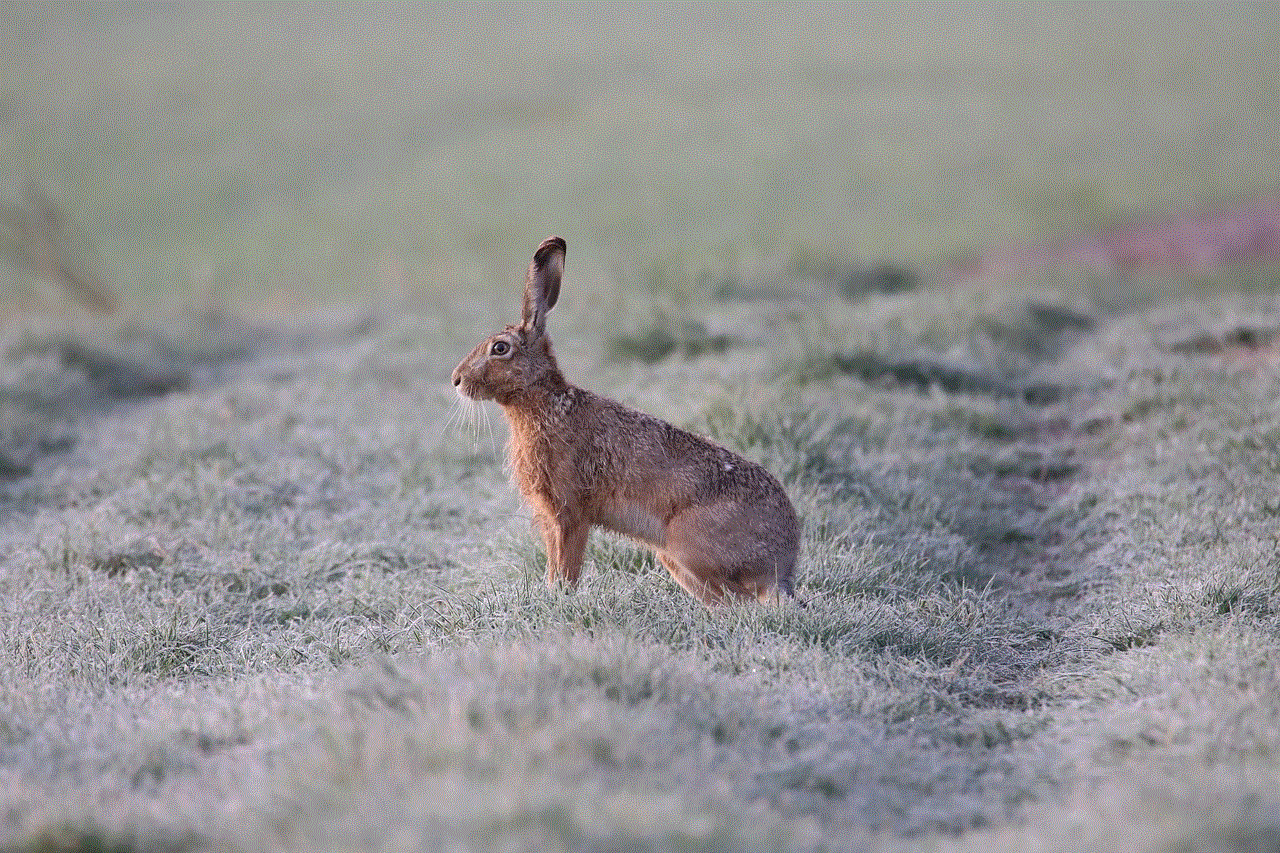
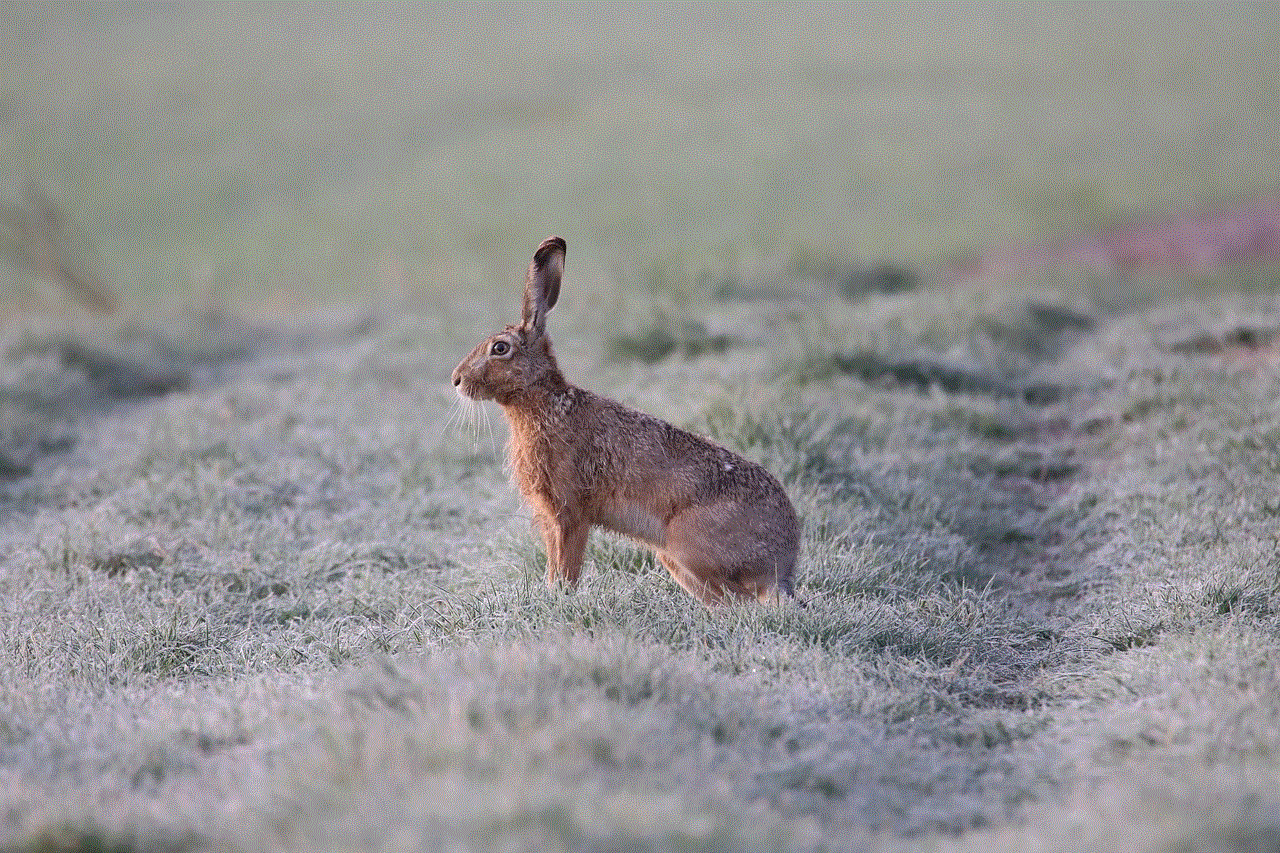
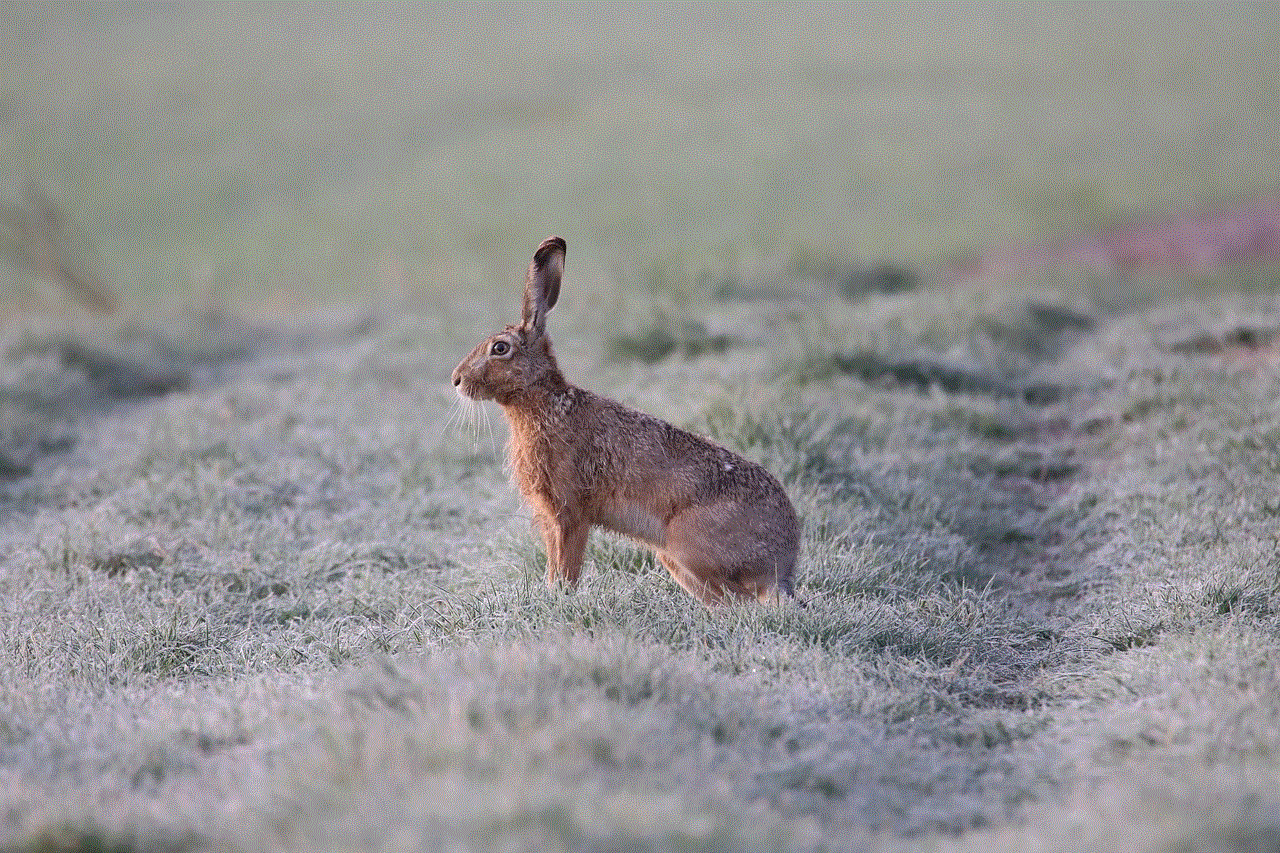
Disabling Family Safety is a decision that requires careful consideration and discussion with your child. It is crucial to weigh the pros and cons, assess the child’s maturity level, and explore alternative solutions before proceeding. By following the steps outlined in this article and implementing additional safety measures, parents can strike a balance between online freedom and security, ensuring a positive online experience for their child.