what does airplane mode
# Understanding Airplane Mode: A Comprehensive Guide
Airplane mode is a feature found on most modern electronic devices, including smartphones, tablets, and laptops. It serves a specific purpose, primarily related to the restrictions placed on electronic devices during air travel. However, its functionality extends far beyond just flying. In this article, we will explore the origins of airplane mode, how it works, its benefits, and how it can be used in various scenarios beyond air travel.
## Origins of Airplane Mode
The concept of airplane mode emerged in the late 20th century, coinciding with the rapid proliferation of mobile technology. As more people began to carry mobile phones, the aviation industry became increasingly concerned about the potential interference these devices could cause with aircraft communication systems. The Federal Aviation Administration (FAA) and other aviation authorities recognized that mobile devices could emit signals that might disrupt crucial avionics, leading to the implementation of strict regulations regarding their use during flights.
To address this concern, the airplane mode feature was developed. By enabling airplane mode, users can effectively disable all wireless communication functions on their devices. This means that cellular, Wi-Fi, and Bluetooth connections are turned off, preventing any potential interference with the aircraft’s systems. Over time, as technology advanced and the potential for interference diminished, regulations surrounding the use of electronic devices on airplanes began to relax. However, the airplane mode feature remained, providing users with a simple way to comply with safety regulations while still being able to use their devices in a limited capacity.
## How Airplane Mode Works
When airplane mode is activated on a device, it disables all wireless communication functions. This includes:
1. **Cellular Networks**: This feature disables the ability to make phone calls or send text messages. It also prevents the device from connecting to cellular data networks.
2. **Wi-Fi**: The Wi-Fi connection is turned off, preventing any internet access through wireless networks. However, users can manually re-enable Wi-Fi after activating airplane mode if they wish to connect to a Wi-Fi network.
3. **Bluetooth**: Bluetooth connectivity is also disabled. This means that any Bluetooth devices, such as headphones or smartwatches, cannot connect to the device while airplane mode is active.
4. **NFC (Near Field Communication)**: NFC is disabled as well, which affects functions like mobile payments and file sharing between devices.
In essence, airplane mode creates a state where the device does not transmit or receive any signals, making it safe for use during flights. Users can still access offline content, such as downloaded music, videos, eBooks, and apps that do not require an internet connection.
## Benefits of Airplane Mode
While the primary function of airplane mode is to ensure compliance with aviation regulations, it also offers several advantages for users in everyday life. Here are some key benefits:
### 1. **Battery Conservation**
One of the most significant advantages of airplane mode is its ability to conserve battery life. When activated, the device stops searching for cellular signals, Wi-Fi networks, and Bluetooth connections, which can drain the battery. This is particularly useful during long trips or when users have limited access to charging options.
### 2. **Distraction-Free Environment**
In today’s hyper-connected world, constant notifications from messages, emails, and social media can be overwhelming. Activating airplane mode allows users to disconnect from these distractions, providing a more focused environment. This can be particularly beneficial during meetings, study sessions, or even when trying to unwind.
### 3. **Enhanced Privacy**
By disabling wireless communication, airplane mode provides an added layer of privacy. Users can prevent their devices from being tracked or accessed remotely, which can be particularly important when in crowded public spaces or when handling sensitive information.
### 4. **Improved Signal Reception**
In areas with weak cellular signals, such as remote regions or buildings with thick walls, devices often struggle to maintain a connection, leading to battery drain. By enabling airplane mode, users can prevent their devices from continuously searching for a signal, thus preserving battery life until they are in a better coverage area.
### 5. **Offline Access to Content**
When airplane mode is activated, users can still access content that has been downloaded beforehand. This includes music playlists, videos, eBooks, and offline maps. This feature can be particularly useful during flights, road trips, or in locations where internet access is limited.
## How to Activate Airplane Mode
Activating airplane mode is a straightforward process, and the steps may vary slightly depending on the device being used. Here are the general steps for enabling airplane mode on common platforms:
### 1. **Smartphones and Tablets (iOS and Android)**
– **iOS (iPhone/iPad)**:
– Open the “Settings” app.
– Locate the “Airplane Mode” option at the top of the list.
– Toggle the switch to turn on airplane mode (the switch will turn green).
– **Android**:
– Swipe down from the top of the screen to access the Quick Settings menu.
– Look for the airplane icon and tap it to enable airplane mode (the icon will illuminate or change color).
### 2. **Laptops (Windows and macOS)**
– **Windows**:
– Click on the network icon in the system tray (bottom right corner).
– Click on the “Airplane Mode” button to toggle it on.
– **macOS**:
– Click on the Apple logo in the top-left corner.
– Select “System Preferences,” then click on “Network.”
– Select “Wi-Fi” and turn it off to enable airplane mode (there is no direct airplane mode toggle on macOS, but disabling Wi-Fi achieves a similar effect).
## Common Misconceptions About Airplane Mode
Despite its widespread use, there are several misconceptions about airplane mode that can lead to confusion:
### 1. **Airplane Mode is Only for Air Travel**
While airplane mode was initially designed for use during flights, it has numerous applications outside of air travel. As discussed earlier, it can be beneficial for conserving battery life, reducing distractions, and maintaining privacy.
### 2. **Airplane Mode Completely Turns Off the Device**
Many users believe that activating airplane mode turns off the device entirely. This is not the case. The device remains operational, allowing users to access downloaded content, use offline applications, and perform tasks that do not require an internet connection.
### 3. **You Cannot Use Wi-Fi in Airplane Mode**
It is a common misconception that Wi-Fi cannot be used in airplane mode. While airplane mode disables Wi-Fi by default, users can manually re-enable Wi-Fi after activating airplane mode, allowing them to connect to available networks.
### 4. **Bluetooth is Always Disabled in Airplane Mode**
While airplane mode disables Bluetooth by default, users can also manually turn Bluetooth back on while in airplane mode. This is useful for connecting to Bluetooth headphones or devices without needing to disable airplane mode entirely.
## Airplane Mode in Everyday Life
Airplane mode can be a valuable tool in various everyday scenarios, not just during flights. Here are some practical applications of airplane mode:
### 1. **During Meetings**
In professional settings, activating airplane mode can help minimize distractions during meetings. By disabling notifications and calls, attendees can focus on the discussion without being interrupted. This practice can also promote a more respectful atmosphere, as it demonstrates a commitment to being present.
### 2. **When Studying or Working**
For students or professionals, airplane mode provides an effective way to create a distraction-free environment. By turning off notifications and limiting access to social media, individuals can enhance their concentration and productivity during study or work sessions.
### 3. **In Remote Areas**
When traveling to remote locations with poor cellular coverage, enabling airplane mode can help conserve battery life. Instead of continuously searching for a signal, the device will remain inactive until it reaches an area with better reception. Users can still access offline content during their journey.
### 4. **While Sleeping**
Many people struggle with the temptation to check their phones before bed. Activating airplane mode at night can help reduce screen time and promote better sleep. By silencing notifications and calls, users can enjoy a more restful night’s sleep without disruptions.
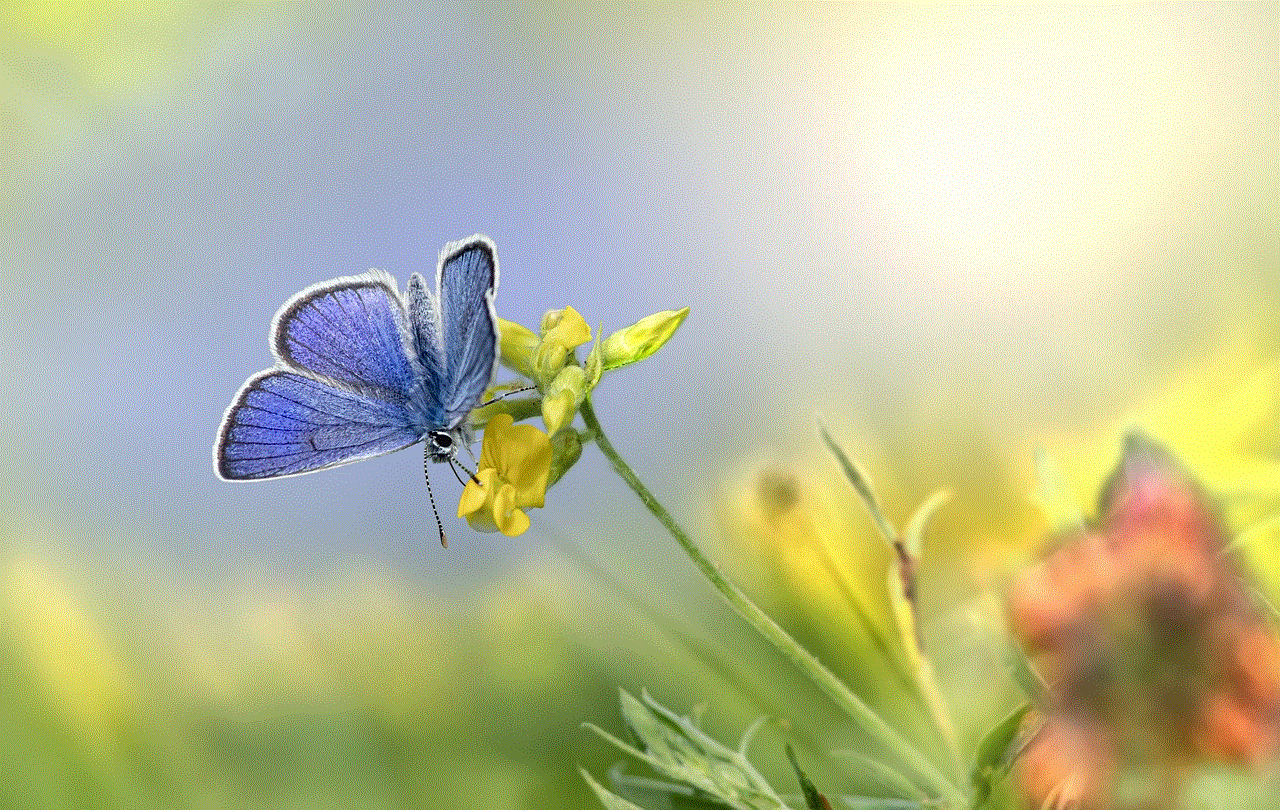
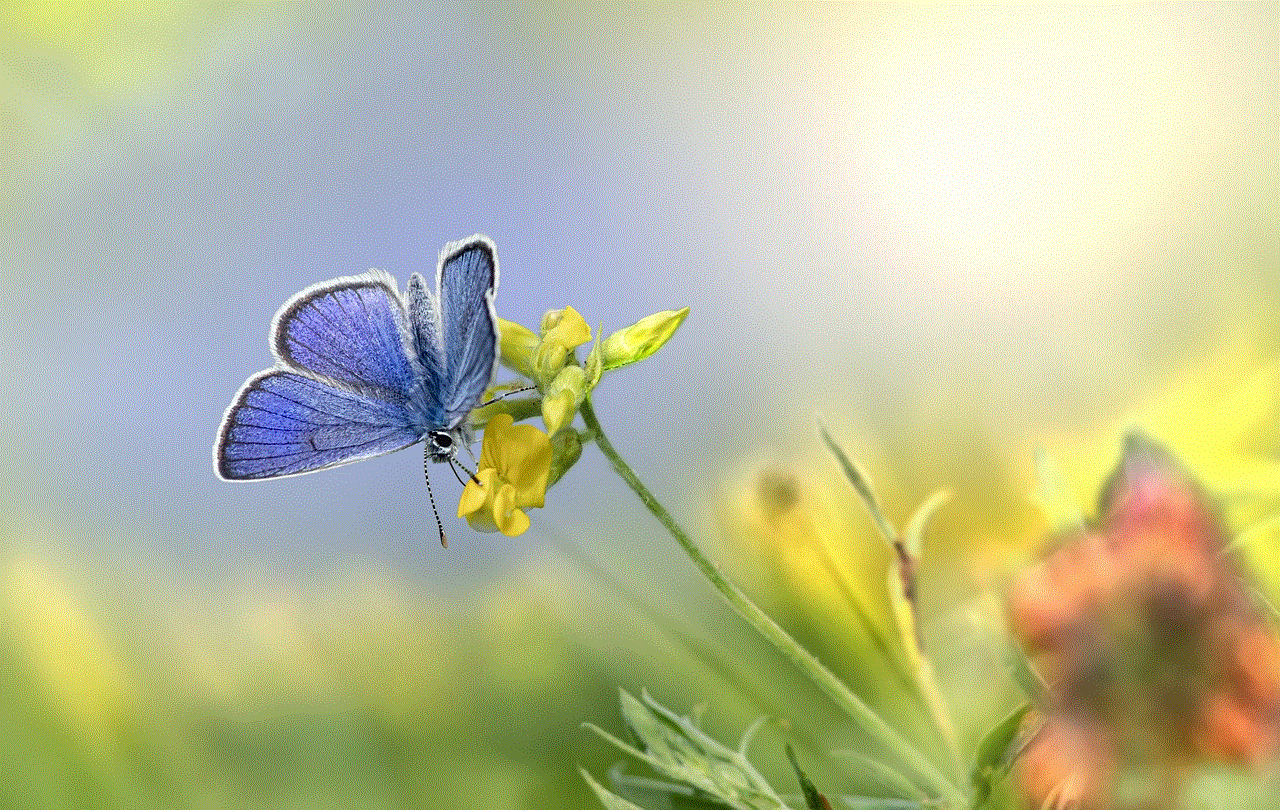
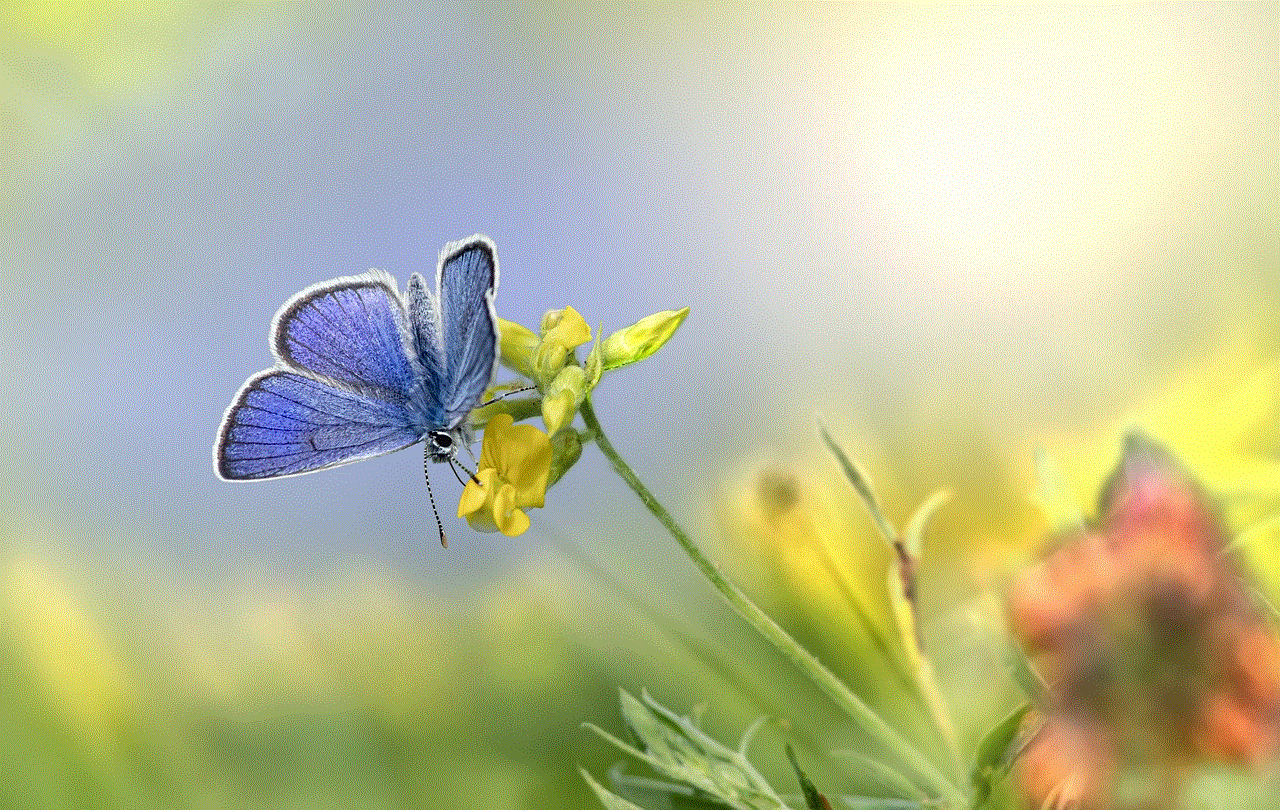
### 5. **Traveling by Train or Bus**
Just like during flights, using airplane mode while traveling by train or bus can be beneficial. It allows travelers to enjoy offline content, such as eBooks, music, or movies, without worrying about data usage. Additionally, it can help conserve battery life during long journeys.
## Conclusion
Airplane mode is a versatile feature that serves a critical purpose in aviation while also providing numerous benefits in everyday life. From battery conservation to distraction-free environments, airplane mode is a tool that users can leverage to enhance their device experience. As technology continues to evolve, the importance of understanding features like airplane mode will only grow. Whether on a flight, working in a meeting, or simply trying to enjoy a moment of peace, airplane mode offers a simple and effective solution for disconnecting from the digital world. Embrace this feature and discover the many ways it can enhance your daily life.
how to shut down my phone
# How to Shut Down Your Phone: A Comprehensive Guide
In today’s fast-paced digital world, smartphones have become an integral part of our daily lives. Whether used for communication, work, social media, or entertainment, our phones are always within reach. However, there are times when shutting down your phone is not just advisable but necessary. This article will provide a comprehensive guide on how to shut down your phone, covering various operating systems, reasons for shutting down, and tips for proper device management.
## Understanding the Importance of Shutting Down Your Phone
Before we delve into the specific methods for shutting down your phone, it’s essential to understand why you might want to do so. There are several reasons to shut down your device, including:
1. **Battery Conservation**: If you’re running low on battery and can’t charge your phone, shutting it down can help conserve power, allowing you to use it later when necessary.
2. **Performance Improvement**: Over time, smartphones can become sluggish due to running multiple apps or processes in the background. A shutdown can clear the memory and refresh the system, enhancing performance.
3. **Troubleshooting**: If your phone is acting strangely—frozen screens, unresponsive apps, or connectivity issues—a simple shutdown can often resolve these problems.
4. **Privacy and Security**: In certain situations, such as during sensitive meetings or travel, shutting down your phone can help protect your privacy and data.
5. **Software Updates**: Some updates may require a complete shutdown or restart to install properly, ensuring that your phone operates smoothly with the latest features and security patches.
## How to Shut Down Your Phone: General Steps
While the process for shutting down a phone may vary slightly by brand and operating system, the fundamental steps are generally similar. Below, we outline the basic procedure for shutting down smartphones from the leading operating systems: Android and iOS.
### Shutting Down an Android Phone
1. **Locate the Power Button**: The power button is typically located on the right or left side of the phone. It may also be the same button used to unlock the screen.
2. **Press and Hold the Power Button**: Hold the power button until a menu appears on the screen. This usually takes a couple of seconds.
3. **Select ‘Power Off’**: In the menu that appears, you will see options like ‘Power Off’, ‘Restart’, or ‘Emergency Mode’. Tap on ‘Power Off’.
4. **Confirm the Shutdown**: Some devices may prompt you to confirm your choice to power down. If prompted, tap ‘OK’ or ‘Confirm’.
5. **Wait for the Device to turn off **: The screen will go black, and you should hear a sound indicating that the phone has powered down.
### Shutting Down an iPhone
1. **Locate the Side Button and Volume Buttons**: On iPhones with Face ID, you’ll need to use the side button and one of the volume buttons. For older models, simply use the side button.
2. **Press and Hold**: For iPhones with Face ID, press and hold the side button and one of the volume buttons until the power off slider appears. For older iPhones, just hold the side button.
3. **Slide to Power Off**: You will see a slider labeled ‘Slide to power off’. Drag the slider to the right to turn off your iPhone.
4. **Wait for the Device to Turn Off**: The screen will go dark, indicating that your iPhone is shutting down.
## Other Methods to Shut Down Your Phone
While the above methods are the most straightforward, there are alternative ways to shut down your device, especially when it becomes unresponsive.
### Using Accessibility Features
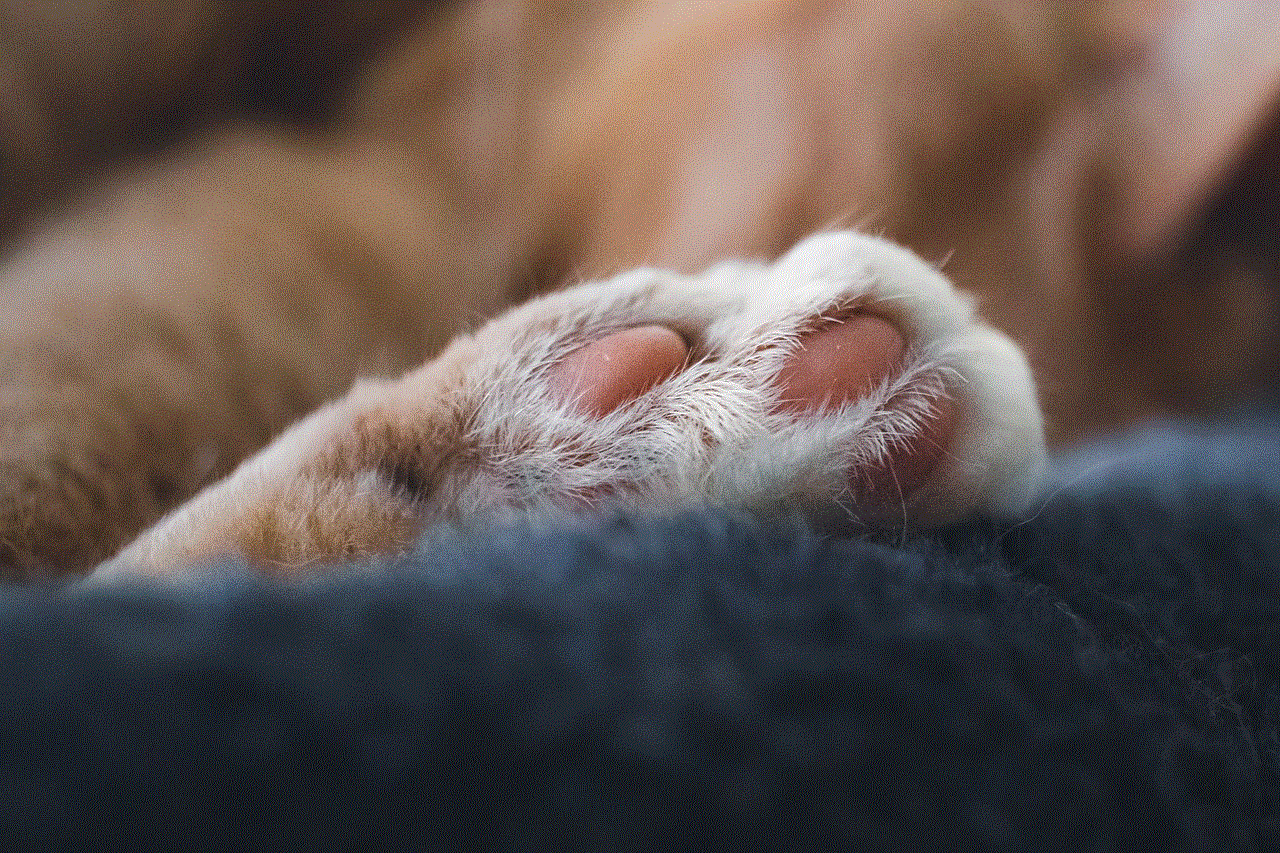
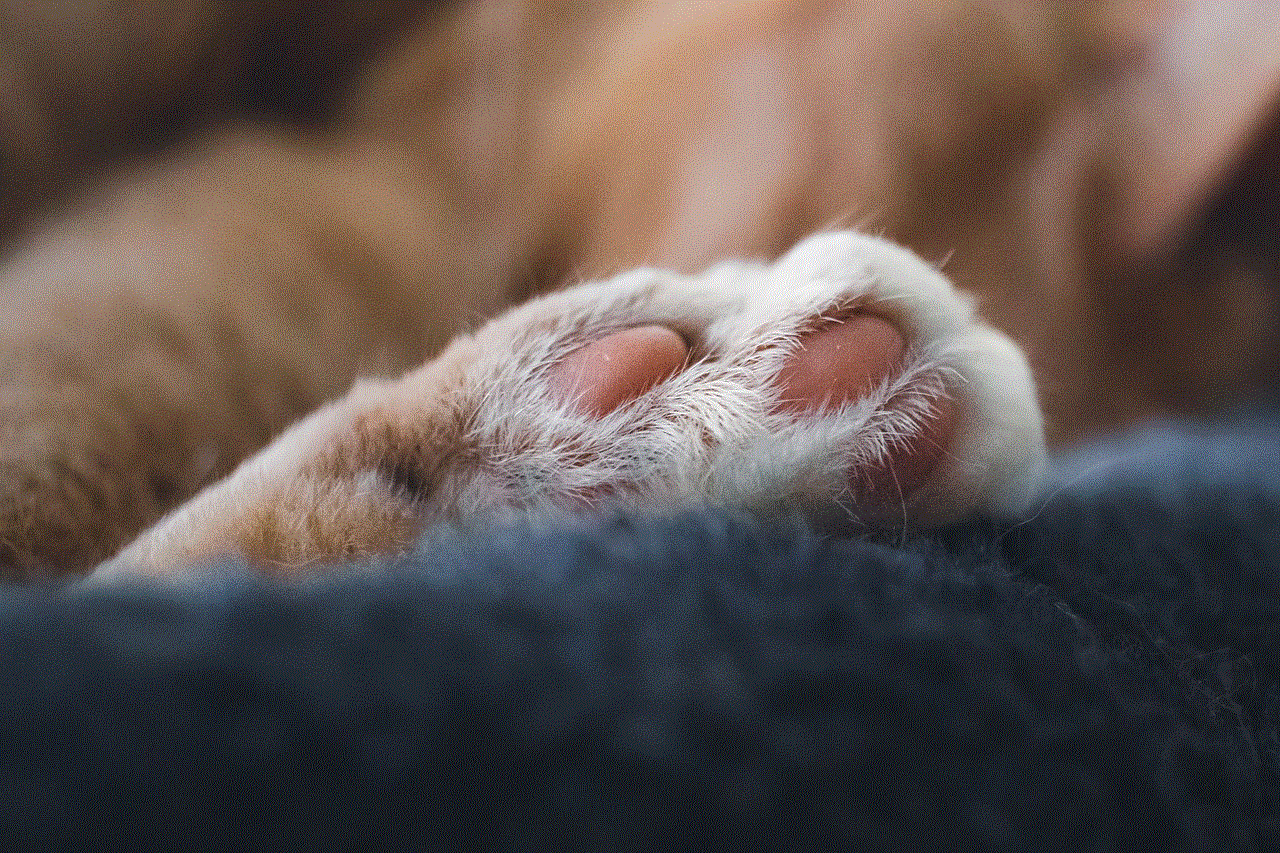
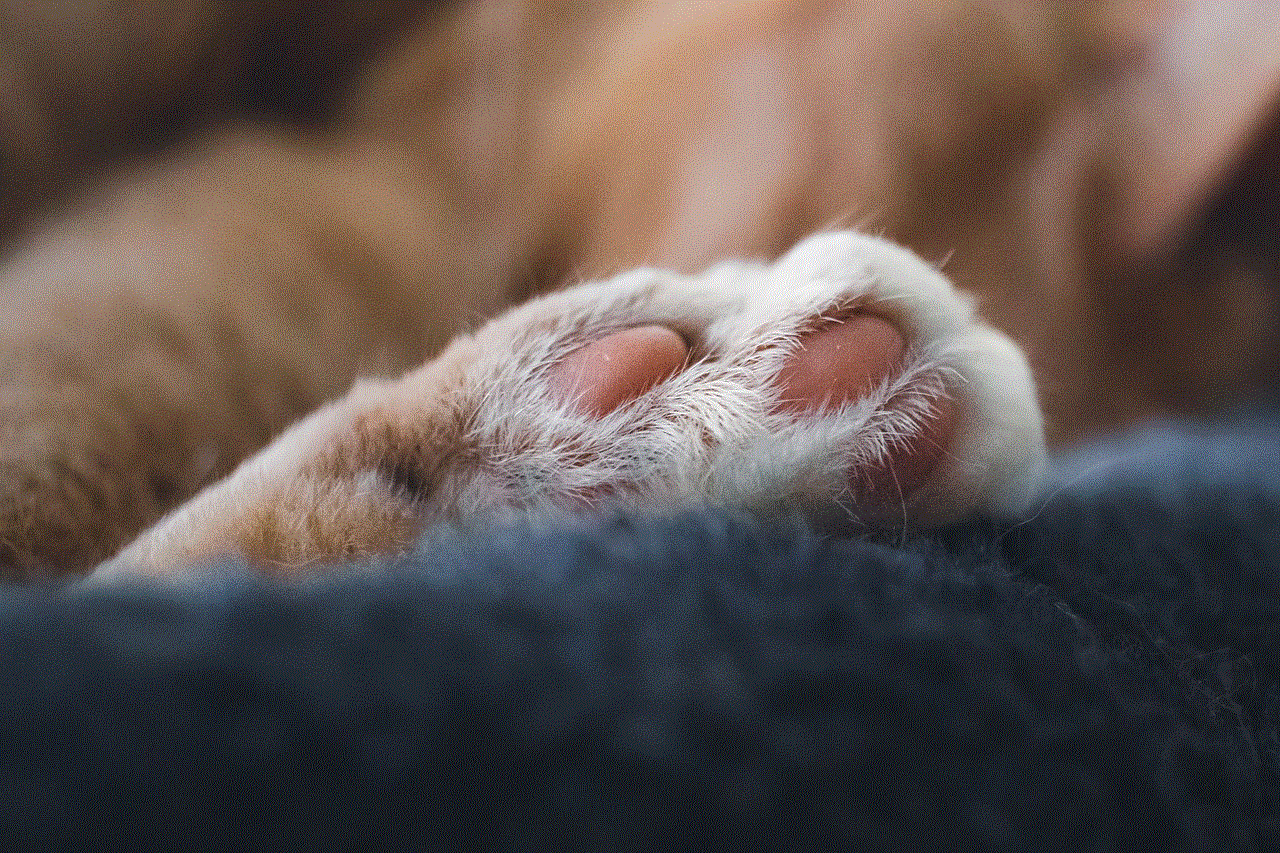
Many smartphones have accessibility options that allow users to shut down their devices without using the physical buttons.
For example, on Android devices, you can enable the accessibility menu, which can lead you to the power options. Similarly, iOS devices also have accessibility shortcuts to assist users in shutting down their phones.
### Using Voice Assistants
Voice-activated assistants like Google Assistant or Siri can sometimes help you shut down your phone. You can say, “Hey Google, turn off my phone,” or “Hey Siri, shut down,” and follow the prompts. However, this feature may not be available on all devices or may require confirmation.
### Forced Shutdown
In cases where your phone is frozen or unresponsive, you may need to perform a forced shutdown. The process usually involves holding the power button for an extended period (about 10-15 seconds) until the device powers down. This method is applicable to both Android and iOS devices, although the exact button combination may vary.
## Specific Instructions for Different Models
While the general instructions for shutting down phones apply broadly, some models may have unique features or processes. Below, we provide specific shutdown instructions for popular smartphone brands.
### Samsung Devices
Samsung phones typically feature a similar shutdown process to generic Android instructions. However, some models may also allow you to access the power menu by swiping down from the top of the screen to reveal the notification shade and tapping the power icon.
### Google Pixel Devices
Google Pixel devices follow standard Android procedures. However, you can also access the power menu quickly by holding the power button for a longer duration.
### iPhone Models
For iPhones with Face ID (iPhone X and later), the shutdown process is as explained above. Older models (iPhone 8 and earlier) use the side button. Additionally, iPhone users can also enable AssistiveTouch for easier access to power options.
## Tips for Managing Your Phone’s Power
Shutting down your phone is just one aspect of managing your device’s power and performance. Here are some additional tips to help you keep your smartphone running smoothly:
1. **Regularly Restart Your Phone**: In addition to shutting down, periodically restarting your phone can help clear cached data and improve performance.
2. **Keep Software Updated**: Ensure your phone’s operating system and apps are updated to the latest versions. Updates often include performance improvements and bug fixes.
3. **Limit Background Apps**: Close unused apps running in the background . This not only conserves battery life but also improves overall device performance.
4. **Monitor Battery Health**: Check your battery health settings (available on many smartphones) to see if your battery needs servicing or replacement.
5. **Use Power Saving Modes**: Most smartphones have power-saving features that can be activated to extend battery life when needed.
## The Benefits of Shutting Down Your Phone Regularly
Shutting down your phone regularly offers several benefits beyond mere performance improvements. It can lead to an overall better user experience, including:
1. **Enhanced Security**: Regular shutdowns can help prevent unauthorized access to your device, especially when you’re not using it.
2. **Better Battery Management**: By shutting down your device when not in use, you can prolong battery life and maintain optimal battery health.
3. **Increased Lifespan of Hardware**: Frequent reboots can help your device’s hardware components operate more efficiently, potentially extending the overall lifespan of your smartphone.
4. **Mindfulness and Breaks**: Shutting down your phone can serve as a reminder to take breaks from digital distractions, promoting better mental health and mindfulness.
## Conclusion
Knowing how to shut down your phone is a fundamental skill every smartphone user should master. From enhancing performance to preserving battery life, the ability to power down your device is crucial in managing your digital life effectively. Whether you own an Android or iPhone, the steps to shut down your device are straightforward and can easily be learned by anyone.
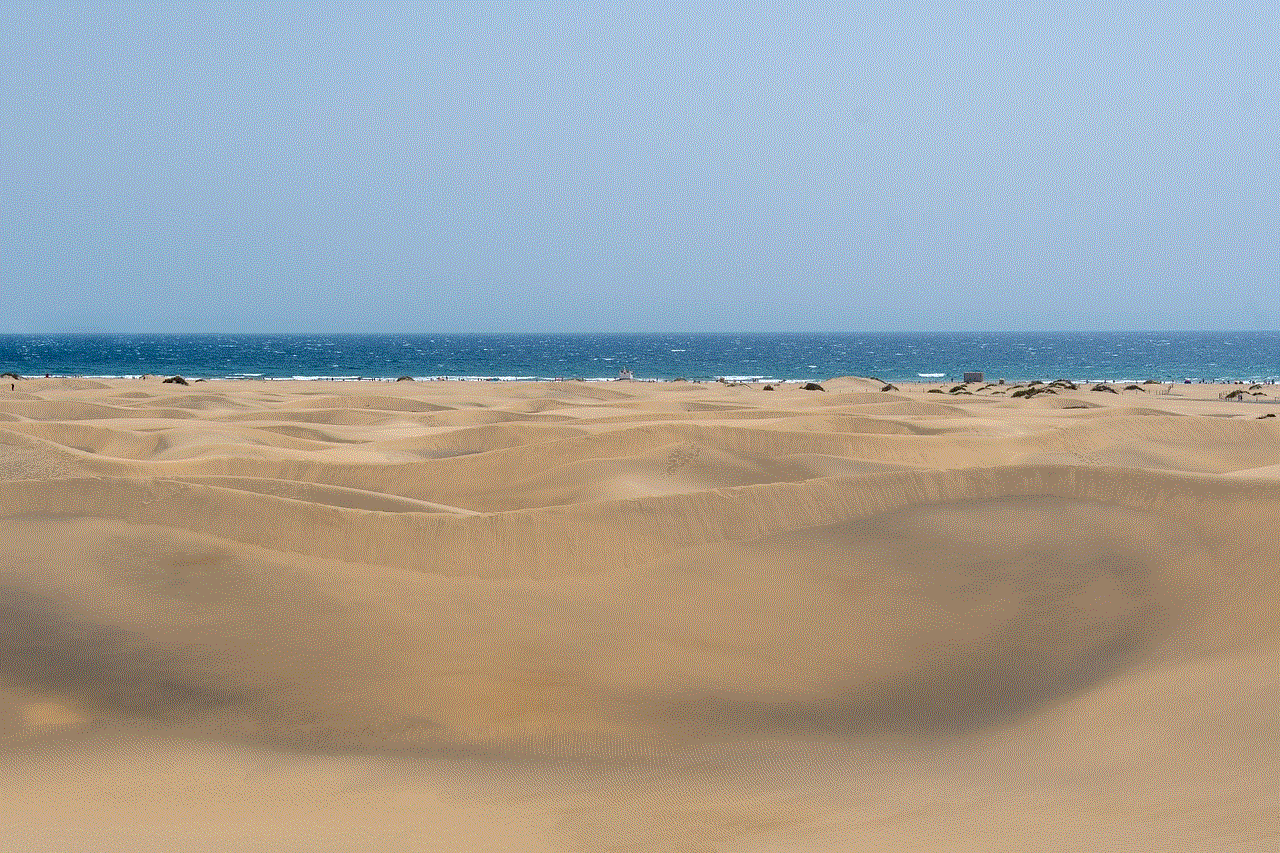
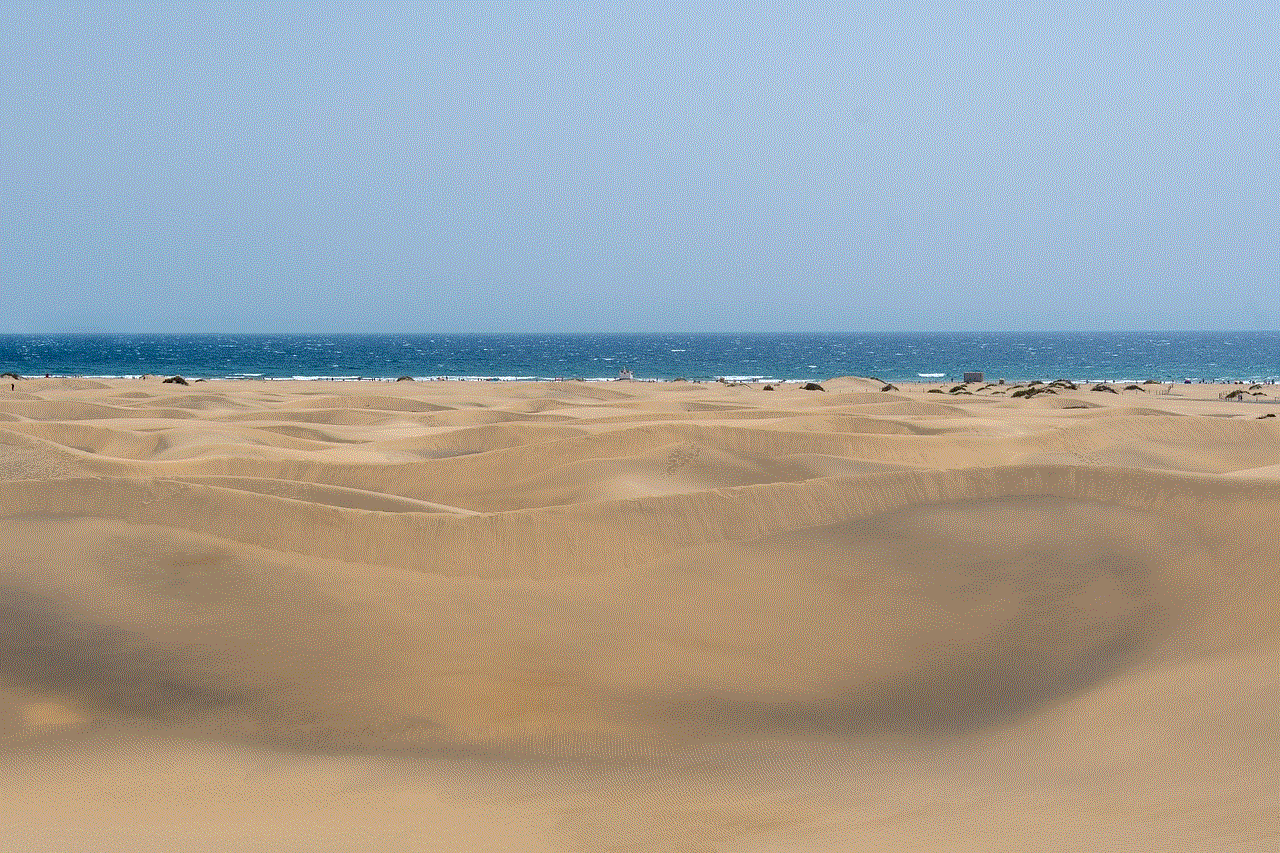
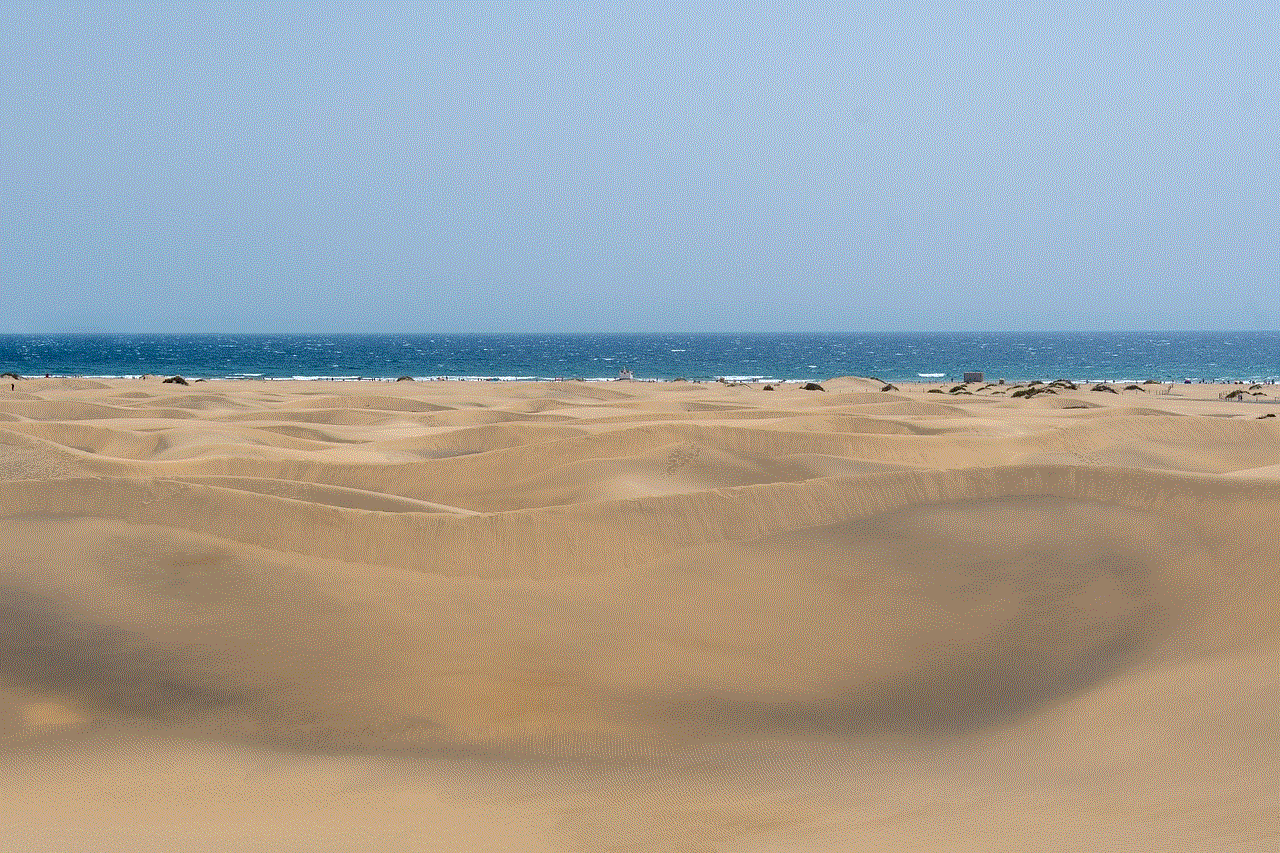
In addition, understanding the importance of regularly shutting down your phone and employing effective power management strategies can lead to a better user experience. Remember, your smartphone is a tool meant to serve you, and managing it properly will ensure it remains a reliable companion in your daily life. So, the next time you find yourself needing to conserve battery, troubleshoot an issue, or simply take a break, don’t hesitate to shut down your phone. It’s a small action that can yield significant benefits.