what is eating my bandwidth
Bandwidth is a crucial term in the world of internet and technology. It refers to the maximum amount of data that can be transmitted over a specific internet connection in a given time frame. In simpler terms, bandwidth is the capacity of your internet connection to handle and transfer data. However, there are times when we experience a sudden decrease in internet speed, making our online activities frustrating and time-consuming. The culprit behind this could be a bandwidth hog, eating up your bandwidth. In this article, we will explore the various factors that can consume your bandwidth and how you can identify and prevent it from happening.
Before we dive into the details of what could be eating your bandwidth, it is essential to understand the different types of bandwidth. There are two types of bandwidth – upload and download. Upload bandwidth is the amount of data that you send from your device to the internet, while download bandwidth is the amount of data that you receive from the internet. Both of these are equally important in determining the speed and performance of your internet connection.
Now, let’s shed light on the primary question – what is eating my bandwidth? There could be various factors that contribute to this issue, and we will discuss them one by one.
1. Multiple Devices and Users
In today’s digital age, most households have multiple devices connected to the internet, from smartphones and laptops to smart TVs and gaming consoles. Each of these devices consumes a certain amount of bandwidth, and when there are multiple devices connected simultaneously, it can lead to a significant drain on your bandwidth. Moreover, if there are multiple users streaming videos, downloading large files, or playing online games, it can further impact your internet speed.
2. Background Applications and Updates
You may not be actively using a particular application, but it could still be consuming your bandwidth in the background. For instance, applications like Dropbox, Google Drive, and OneDrive automatically sync files in the background, which can eat up your bandwidth without you even realizing it. Similarly, system updates and app updates also require a considerable amount of bandwidth, especially if they are being downloaded on multiple devices.
3. Streaming Services
Streaming services like Netflix , Amazon Prime, and Hulu have become immensely popular in recent years. These platforms offer high-quality video and audio content, which requires a significant amount of bandwidth. If you are a frequent user of these services, it can consume a considerable chunk of your bandwidth, leading to slower internet speed.
4. Browsing Habits
Your browsing habits can also play a significant role in eating up your bandwidth. If you frequently visit websites that have heavy multimedia content, such as videos and images, it can put a strain on your bandwidth. Moreover, if you have multiple tabs open in your browser, each with different websites, it can consume more bandwidth than you realize.
5. Malware and Viruses
Malware and viruses are a significant threat to your online security, but they can also consume your bandwidth. If your device is infected with malware, it can use your internet connection to send and receive data, leading to a significant drain on your bandwidth. Moreover, if your device is a part of a botnet, it can also consume a large amount of your bandwidth without your knowledge.
6. Outdated Hardware and Software
Outdated hardware and software can also contribute to eating your bandwidth. If your router, modem, or network card is old and outdated, it may not be able to handle the data flow efficiently, leading to slower internet speed. Similarly, if your operating system or applications are not updated, it can also impact your internet speed.
7. Cloud Services
Cloud services have become an integral part of our lives, and we use them for various purposes, such as storing files, hosting websites, and more. However, these services require a significant amount of bandwidth, especially when you are uploading or downloading large files. If you are using cloud services heavily, it can eat up your bandwidth and affect your internet speed.
8. Advertisements
Advertisements may seem harmless, but they can also consume your bandwidth. Most websites have ads that are automatically loaded when you visit them. These ads can contain large multimedia files, which can put a strain on your bandwidth. Moreover, if you have ad-blocking software installed, it can also impact your internet speed.
9. Your Internet Plan
Sometimes, the problem could be with your internet plan itself. If you have a limited bandwidth plan, it can get exhausted quickly, leading to slower internet speed. Moreover, some internet service providers may throttle your internet speed once you reach a certain data limit, making your internet speed painfully slow.
10. Network Congestion
Lastly, network congestion can also be a significant factor in eating your bandwidth. Network congestion occurs when there are too many devices connected to the same network, and the infrastructure is unable to handle the data flow. This can happen in public places like cafes, airports, and hotels, where there are many people trying to access the internet simultaneously.
Now that we have identified the various factors that can consume your bandwidth let’s discuss how you can prevent it from happening.
1. Monitor Your Bandwidth Usage
The first step in preventing bandwidth consumption is to monitor your bandwidth usage. You can use various tools and applications that can help you track your bandwidth usage and identify any unusual spikes in consumption. This will help you understand which devices or applications are consuming the most bandwidth and take necessary measures.
2. Upgrade Your Hardware and Software
If your hardware and software are outdated, it is time to upgrade them. Investing in a modern router, modem, and network card can significantly improve your internet speed and prevent bandwidth consumption. Similarly, keeping your operating system and applications updated can also help in optimizing your internet speed.
3. Limit the Number of Connected Devices
Limiting the number of devices connected to your network can also help in preventing bandwidth consumption. If you have a large household with many devices, consider setting up a guest network for visitors. Moreover, you can also set up parental controls to restrict your kid’s device usage and prevent them from consuming excessive bandwidth.
4. Use Ad-Blocking Software
As mentioned earlier, advertisements can consume your bandwidth, and using ad-blocking software can prevent this from happening. Ad-blocking software not only improves your browsing experience but also helps in optimizing your internet speed.
5. Use a Virtual Private Network (VPN)
A virtual private network (VPN) can also help in reducing bandwidth consumption. A VPN encrypts your internet traffic, making it difficult for anyone to monitor your online activities. This can prevent malware and viruses from using your internet connection and consuming your bandwidth.
6. Schedule Updates and Backups
If you have cloud services that automatically sync data, consider scheduling backups and updates during off-peak hours. This will prevent them from consuming your bandwidth when you are actively using the internet.
7. Use Data-Saving Browsers and Applications
There are many data-saving browsers and applications available that can help in reducing bandwidth consumption. These applications compress data and optimize your internet speed, making your browsing experience faster and smoother.
8. Switch to a Higher Bandwidth Plan
If you constantly experience bandwidth consumption and slow internet speed, it may be time to switch to a higher bandwidth plan. This will give you more data to work with and prevent your internet speed from getting throttled.
In conclusion, there could be various factors that are eating your bandwidth and slowing down your internet speed. By following the tips mentioned above, you can identify the culprit and take necessary measures to prevent it from happening. Moreover, it is essential to keep an eye on your bandwidth usage and regularly monitor your internet speed to ensure a smooth and uninterrupted online experience. With the right precautions and measures, you can optimize your bandwidth usage and enjoy fast and reliable internet connectivity.
how to turn off norton firewall



In today’s digital age, cybersecurity is of utmost importance. With the rise of cyber threats and attacks, it is crucial to have a strong and reliable firewall to protect your devices and personal information. One of the most well-known antivirus and security software is Norton, which provides comprehensive protection against viruses, malware, and other online threats. However, there may be instances where you need to disable Norton Firewall for various reasons. In this article, we will discuss how to turn off Norton Firewall and the potential risks and benefits of doing so.
What is Norton Firewall?
Norton Firewall is a security feature included in the Norton antivirus software that acts as a barrier between your computer and the internet. It monitors incoming and outgoing network traffic and blocks any suspicious or unauthorized activities. This helps to prevent hackers and cybercriminals from gaining access to your device and stealing your personal information. Norton Firewall also has advanced features such as intrusion prevention, which can detect and block network attacks in real-time.
Why would you need to turn off Norton Firewall?
While Norton Firewall provides essential protection for your device, there may be situations where you need to turn it off temporarily. One common reason is when you are installing a new program or software that requires internet access. Sometimes, the firewall may block the program, and you may need to disable it to complete the installation. Another reason is if you are experiencing connectivity issues with a legitimate website or program, and turning off the firewall can help resolve the problem. Additionally, some users may prefer to use a third-party firewall instead of Norton Firewall, and turning it off is necessary for the new firewall to function correctly.
How to turn off Norton Firewall?
To disable Norton Firewall, follow these simple steps:
Step 1: Open the Norton software on your device.
Step 2: Click on the “Settings” option.
Step 3: In the settings menu, click on “Firewall.”
Step 4: Toggle the switch next to “Smart Firewall” to turn it off.
Step 5: A warning message will appear, click on “Turn Off” to confirm.
Step 6: The firewall will now be turned off.
If you want to turn the firewall back on, simply follow the same steps and toggle the switch to turn it on.
Potential risks of turning off Norton Firewall
While turning off Norton Firewall may seem like a quick and easy solution, it is essential to understand the potential risks involved. Without a firewall, your device becomes vulnerable to cyber threats, including viruses, malware, and hackers. Cybercriminals can exploit any security gaps and gain access to your personal information, such as bank account details, credit card numbers, and login credentials. They can also install malicious software on your device, which can cause significant damage and compromise your privacy.
Another risk of disabling Norton Firewall is that it may leave your device open to network attacks. These attacks can come in the form of a Distributed Denial of Service (DDoS), where a hacker floods your network with fake traffic, causing it to crash. They can also use phishing scams to trick you into giving away sensitive information or install malware on your device. These attacks can be costly and time-consuming to resolve, and can also damage your device permanently.
Benefits of turning off Norton Firewall
Despite the potential risks, there are some benefits of turning off Norton Firewall. One of the main advantages is that you can troubleshoot network connectivity issues easily. If you are unable to access a website or use a program due to the firewall, disabling it temporarily can help resolve the problem. This can save you time, especially if you need to complete an urgent task that requires internet access.
Another benefit is that you can use a third-party firewall that may have more advanced features or better performance. While Norton Firewall is a robust and reliable security feature, some users may prefer to use a different firewall for personal reasons. Turning off Norton Firewall allows you to use the third-party firewall without any conflicts.
Best practices for managing Norton Firewall
To ensure your device is always protected, it is essential to follow some best practices for managing Norton Firewall. Firstly, it is recommended to keep the firewall turned on at all times. In most cases, it should not interfere with your internet activities, but if it does, you can create an exception for those specific programs or websites. This way, you can still enjoy the benefits of Norton Firewall while minimizing any possible disruption.
Another best practice is to keep your Norton software up to date. Norton regularly releases updates to its software to improve its performance and address any security vulnerabilities. Keeping your software updated ensures that you have the latest protection against new and emerging threats.
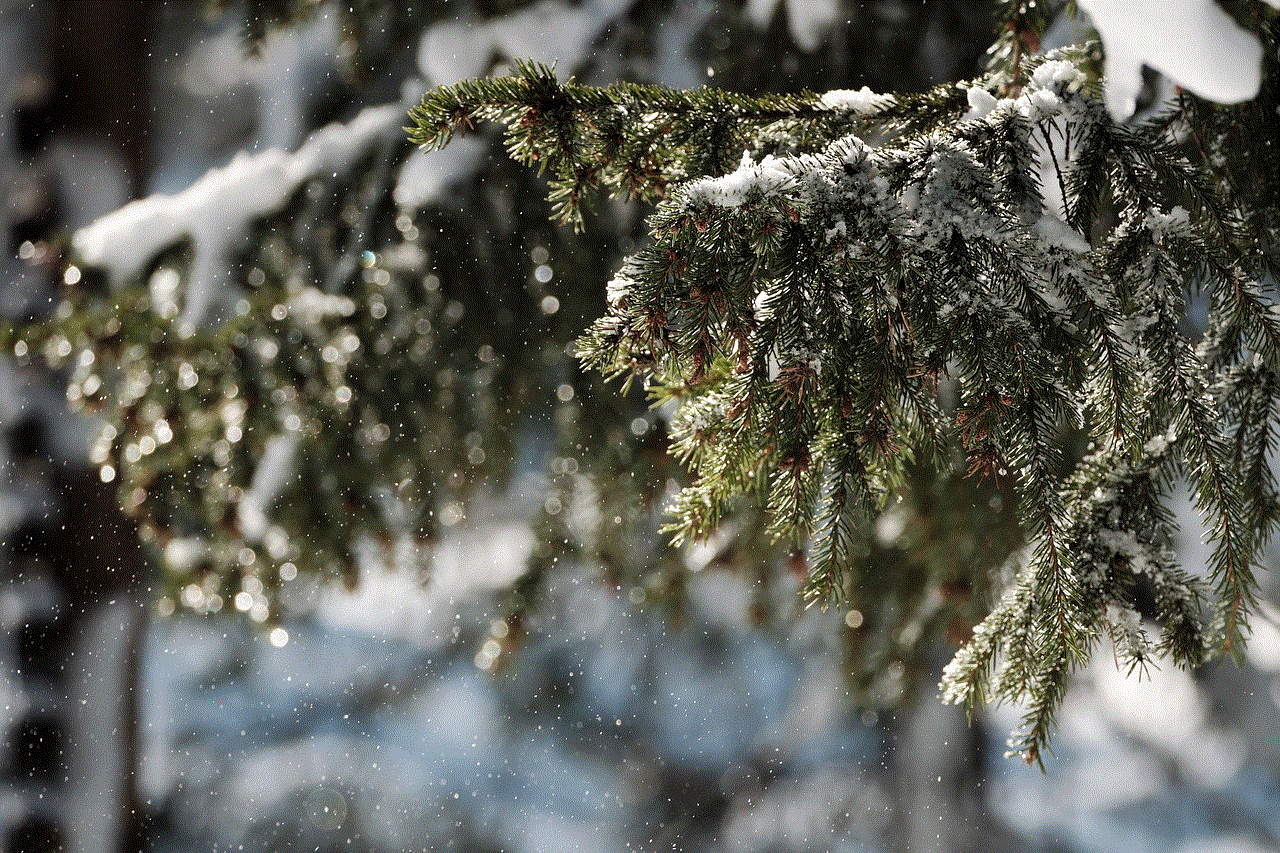
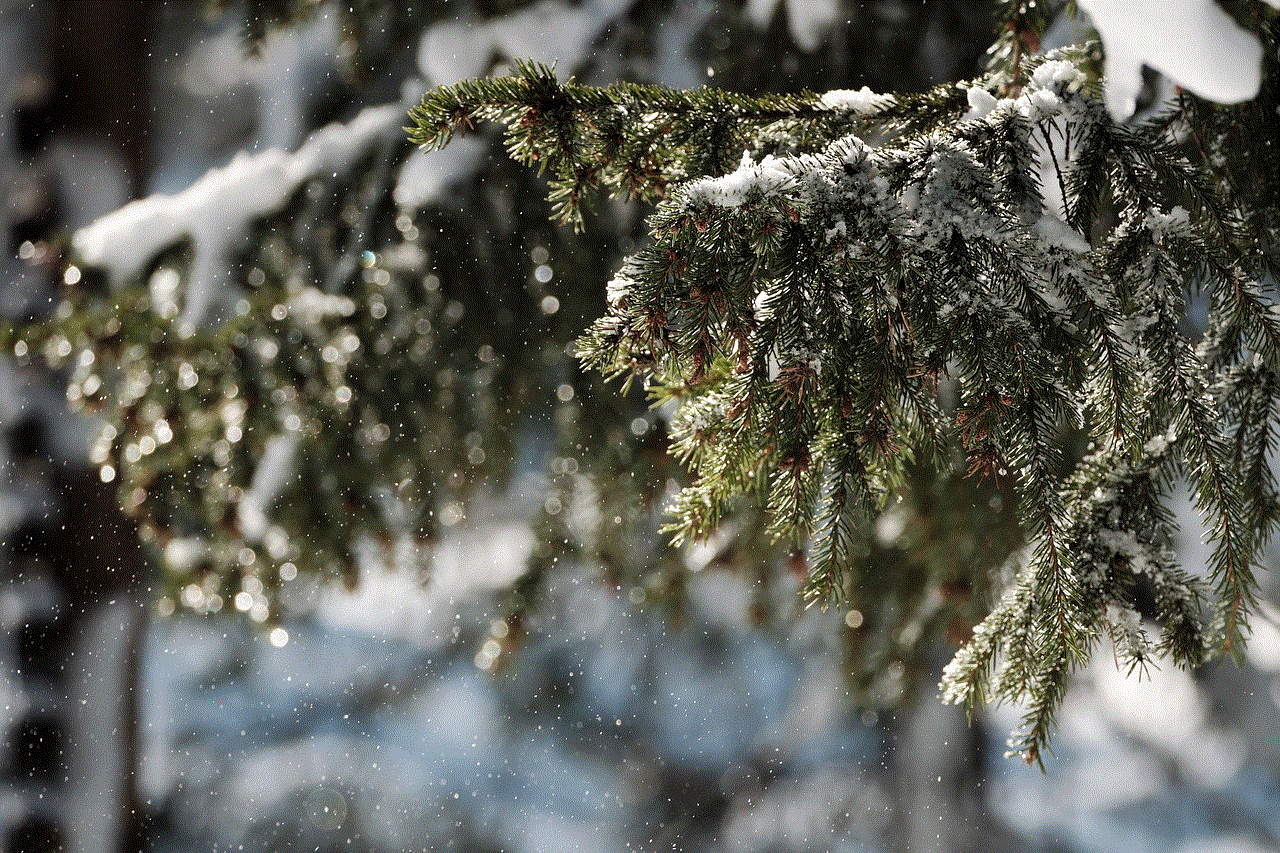
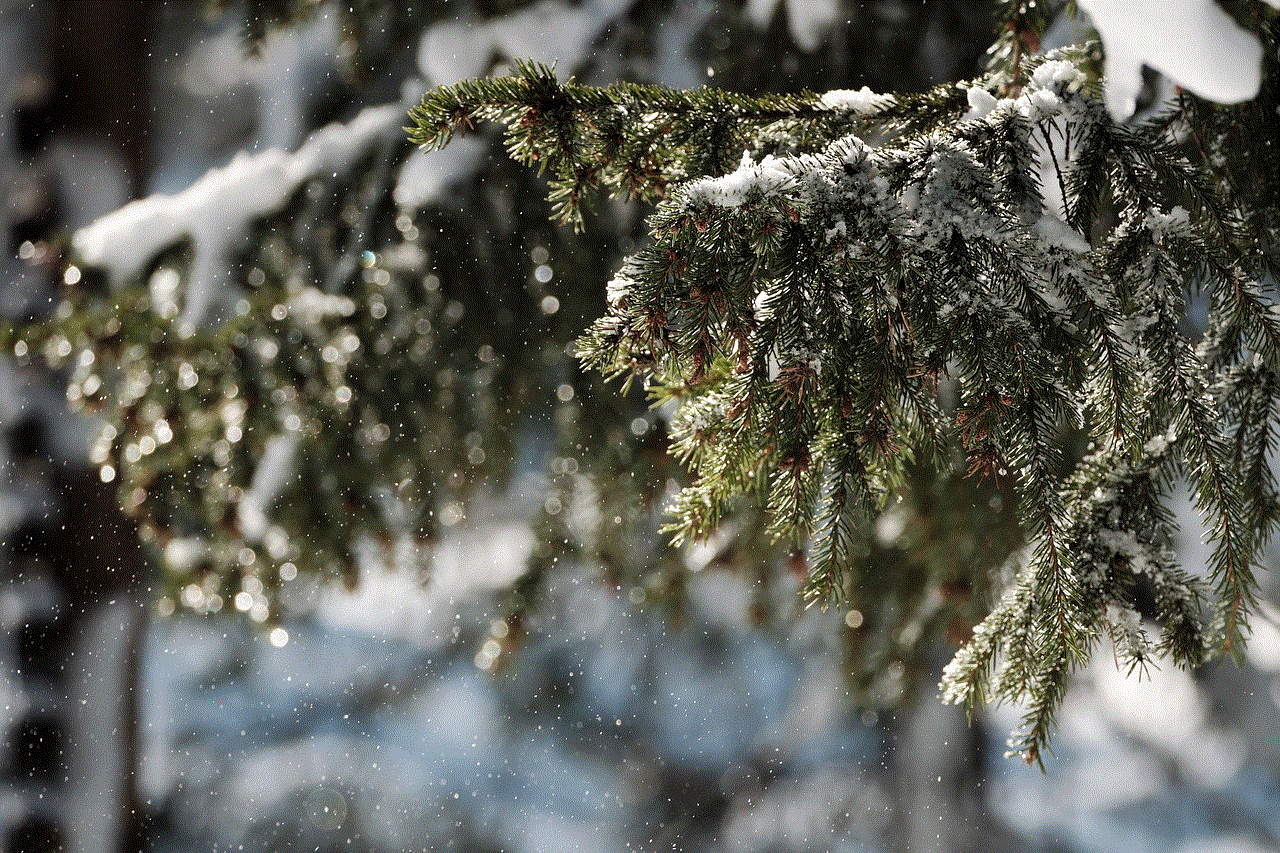
Lastly, it is crucial to use strong and unique passwords for all your online accounts. A firewall can only do so much, and if a hacker gains access to your password, they can bypass the firewall’s protection. Using different passwords for each account reduces the risk of a hacker gaining access to all your accounts in the event of a data breach.
In conclusion, Norton Firewall is an essential security feature that provides robust protection against cyber threats. While there may be situations where you need to turn it off temporarily, it is crucial to understand the potential risks involved and follow best practices for managing it. By following these guidelines, you can ensure that your device and personal information are always protected, giving you peace of mind in today’s digital world.